How to Use Google Merchant Center Attribute Rules: A Step-By-Step Guide
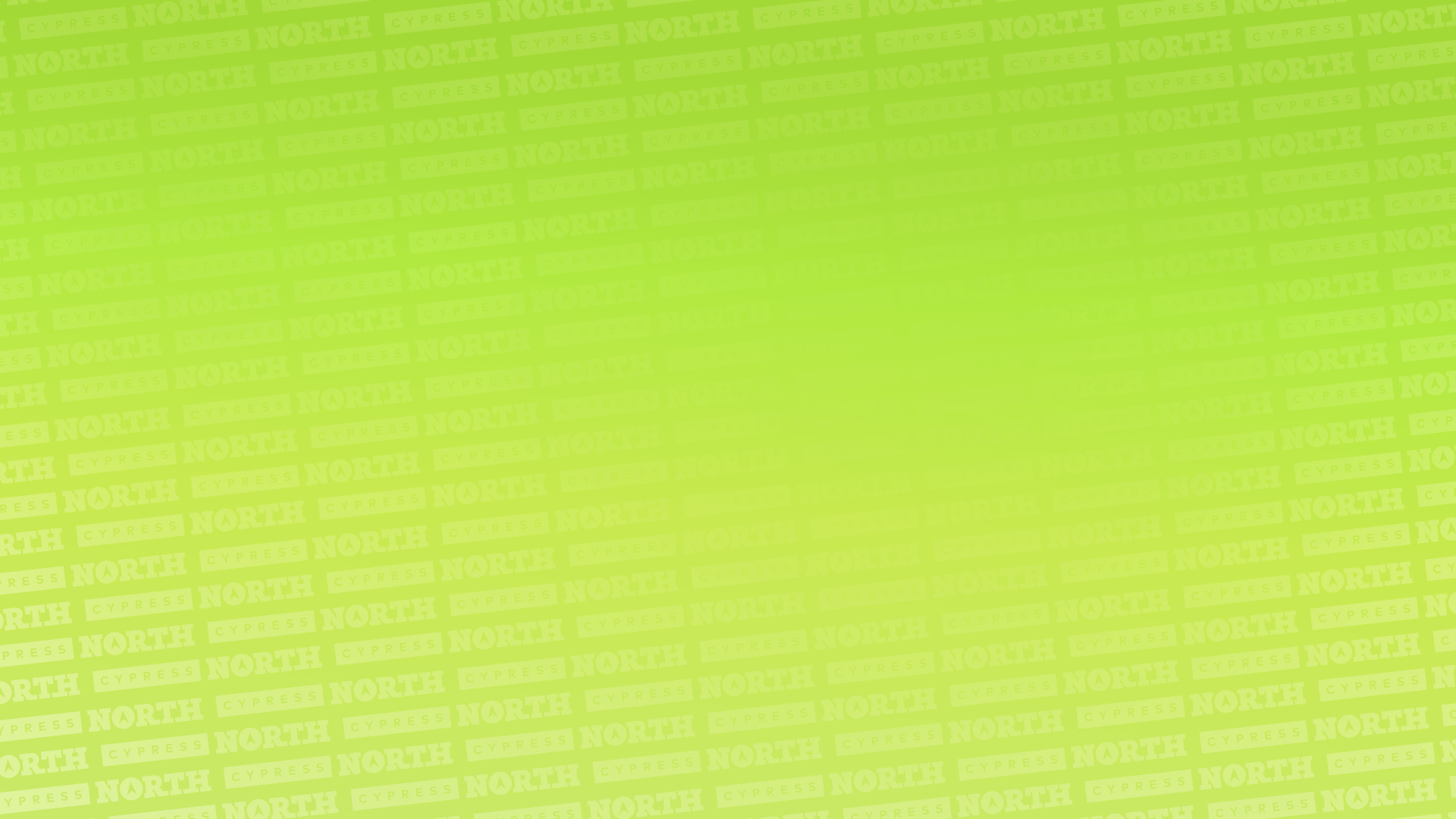
If you’re looking for a way to update your product feed without directly modifying your feed, you’ve come to the right place.
Attribute Rules in Google Merchant Center Next (GMC) are an often-overlooked tool for dynamically updating product feeds without touching the feed itself.
In this guide, I’ll walk through what Attribute Rules in GMC are, how they work, and when to use them effectively.
What Are Google Merchant Center Attribute Rules?
Attribute Rules are a set of conditional rules that allow you to adjust or add product attributes (like custom_label, product_type, brand, etc.) right in GMC. These rules apply after the feed is uploaded, allowing changes to be made without modifying your source file or feed integration.
Think of them like the “Find and Replace” tool in Excel, only smarter.
What Can You Use Attribute Rules For?
Attribute Rules are great for:
- Adding custom labels for campaign segmentation (ex, tagging discounted items, bestsellers, or high-margin products)
- Correcting or enhancing data from incomplete or inconsistent feeds (ex, standardizing capitalization, or adding in brand names)
- Mapping categories or consolidating product types (ex, mapping all mentions of "Tees" in a product title to "T-Shirts")
How Do Attribute Rules Work?
Attribute Rules use if/then logic to evaluate and adjust product data. Here’s how it works:
Within GMC, navigate to Settings> Data sources > select the feed name > Attribute rules > Add attribute rule

- Choose the target attribute you want to modify (ex, custom_label_0, brand, or product_type).
- Define conditions that trigger the rule (ex, if the product title contains “clearance”). You can do this multiple times using the “or” option to apply additional logic.
- Set the resulting value (ex, then set custom_label_0 to “Clearance”).
- Preview the rule to see how it impacts your products.
- Apply the rule, and it will retroactively update applicable items within the Merchant Center.
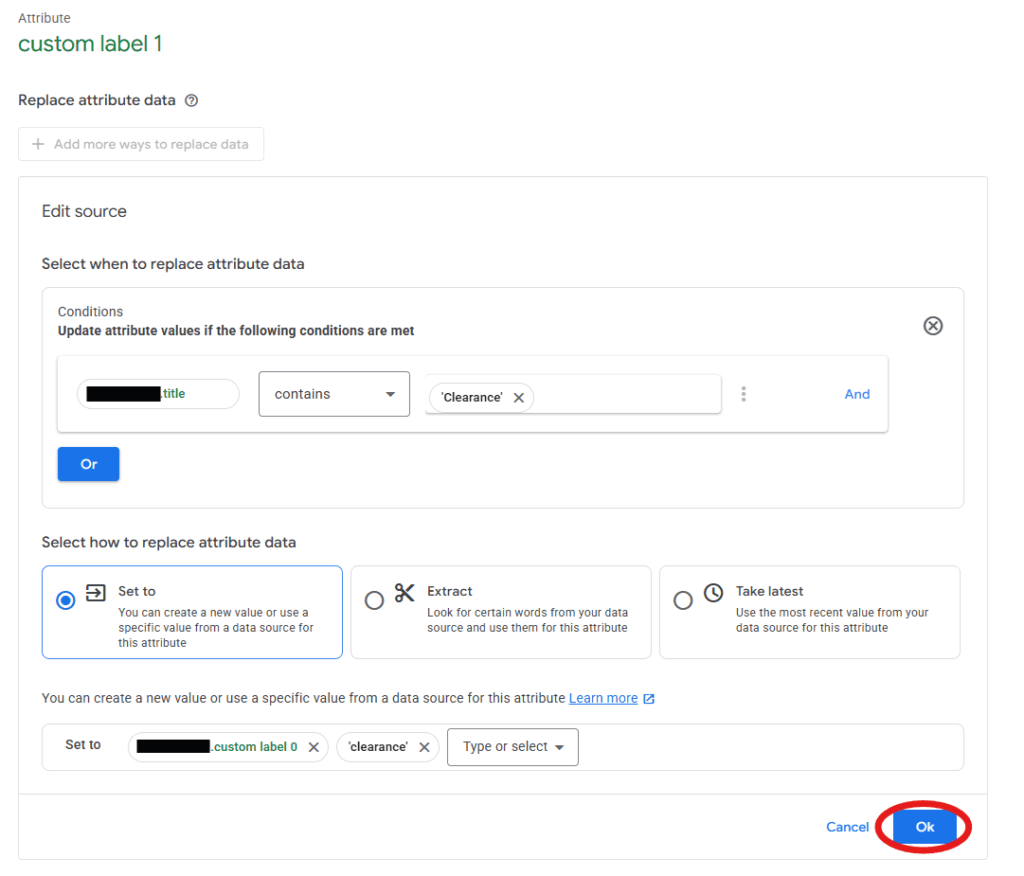
You can also chain rules together to apply multiple adjustments in order, allowing for more complex logic.
When to Use Attribute Rules
Feed attribute rules can be helpful for many use cases, but it's important to understand when they’re appropriate to use. In general, attribute rules are best suited for minor or temporary updates to your product data.
If you're planning to make large-scale or long-term changes that affect a significant number of SKUs, it's better to update the feed directly to ensure consistency and maintain feed hygiene.
When You Should Use Attribute Rules:
| Use Case | Why It Makes Sense |
| You need to quickly tag all products over $100 as "Premium" in custom_label_1 | Easier and faster than updating the feed logic |
Your feed is missing a product_type value for a handful of SKUs | You can fill in the blanks using title-based logic |
| You want to standardize capitalization in brand names | Attribute rules can normalize "apple" → "Apple" |
| You need temporary campaign-specific labeling (ex, a flash sale) | Easy to implement and remove once the sale ends |
When You Should Update the Feed Instead
| Situation | Why Feed Update Is Better |
| You're updating an attribute field across thousands of products and need reliable, long-term logic | Feed-based updates are scalable and less error-prone |
| You're fixing critical or foundational data issues (ex, incorrect GTINs) | Feed should be the single source of truth |
| You're integrating across multiple ad platforms or channels | Consistent data from the source reduces inconsistency |
| You’re trying to manage complex category segmentation | Feed-level categorization is more robust and easier to maintain long-term |
My general rule of thumb is, if it’s a short-term or temporary change, use an attribute rule. If it’s a long-term change, update the feed itself. However, I understand that not all retailers have the systems in place to manage some of these changes, and in those cases, you may need to rely on attribute rules more often.
Pro Tips for Using Attribute Rules Effectively
- Always preview changes before applying, especially when using broad conditions
- Name your rules clearly (ex, “Label Premium Products by Price”) so they’re easy to manage
- Audit regularly because layers of rules can become confusing or outdated
- Use sparingly since they’re best for tactical, not foundational, data management
Final Thoughts
Attribute Rules in Google Merchant Center are a useful tool that lets you react quickly to changing product feeds to properly structure your campaigns without needing help from a developer to update a feed. But with great power comes great responsibility; use them strategically and know when it’s time to go back to the feed.
Want help creating rules that work for your Shopping campaigns? Contact us – our ecommerce team is here to help!
Meet the Author

Maggie Humphrey
Maggie is our Director of Ecommerce, working out of our Rochester office. She first joined Cypress North as a Digital Marketing Intern in 2019 and returned as a full-time member of the team in 2022.
With a background in both paid and organic marketing, Maggie oversees all of our ecommerce clients, using her expertise to craft holistic strategies that drive incremental growth. She takes a data-driven approach to her work, using insights to make proactive decisions that help clients boost revenue and hit their goals.
In addition to regularly publishing comprehensive ecommerce guides for Cypress North, Maggie lends her thought leadership to one of the top sources for PPC and SEO news as a contributor for Search Engine Land.
Maggie was born and raised in the Rochester area and graduated from the University of Brockport. After her summer interning with us at Cypress North, she went on to gain several years of experience as a marketer in both in-house and agency settings.
When she’s not at work, Maggie can be found spending time with family and friends, spoiling her adorable golden retriever Oakley, or somewhere out on the water. She loves boating, cooking, and binge-watching reality TV. She also enjoys reading – and inadvertently started a book cult among her coworkers.

