Setting up a small office or home office VOIP system with Asterisk PBX – Part 3
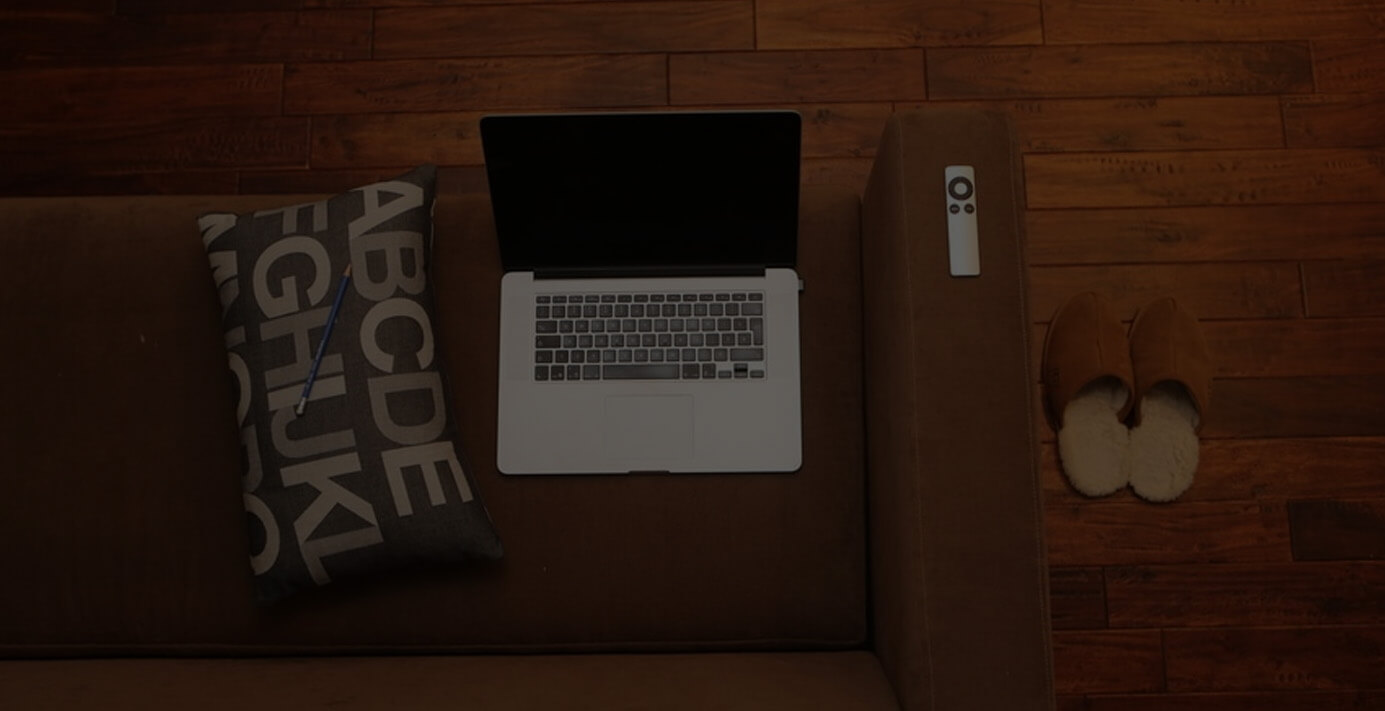
Be sure to check out parts one and two of this series.
Part Three of this series assumes that you have your hardware in place, including your phones and PBX system. As I mentioned in part two, we chose to go with a Asterisk PBX system with Free PBX as the user interface.
The Network
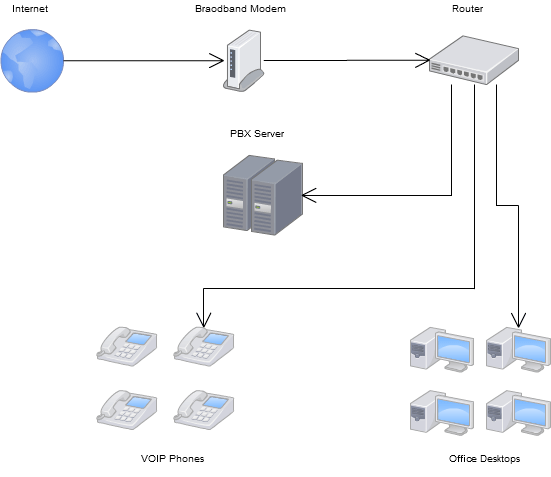
In part two I provided a network diagram that shows an overview of the hardware layout for a our VOIP installation. The main cause of much of my trouble understanding the network configuration for a VOIP system before this install came from never seeing a diagram like this. I assumed that the phones would need to interface directly with the PBX box with some type of hard connection and that I might need analog phone cards in the PBX system to make and receive calls outside of the office. It turns out that things are a lot simpler than that for a pure VOIP system.
PBX Hardware
As you can see in the diagram, the PBX computer merely sits on your network like any other device. The IP Phones, as long as they are on the same network, can use the SIP (Session Initiation Protocol) to discover and be discovered by the PBX system.
The PBX system needs only to be connected to your network via a standard network interface card (NIC) and be assigned a static IP address. Some guides that I read suggested that you install your entire VOIP network under a separate sub-net, but I decided to just leave the whole network on the same sub-net for ease of configuration.
IP Phones
I'm going to assume that the phones being used are SIP phones, if not, you'll need to read the documentation on the particular protocol required for your devices. To connect your IP phone to the network, you only need to connect it via an Ethernet cable (some also require a power-over-Ethernet adapter) to the same network that the PBX is on. Once the phone has begun booting, it will attempt to locate a PBX system to pair with.
The Router
Your router will probably require some minor configuration in order to work properly with VOIP services. Some basic changes you're likely to make are:
- Enable UPnP support
- Enable NAT
- Open Firewall port UDP:4569 to your PBX static IP
- Forward Ports 5060 - 5060 to your PBX static IP
- Forward Ports 10001 - 20000 to your PBX static IP
- Forward Ports 4569- 4569 to your PBX static IP
The Software
Hopefully now that you're this far along in your install, the network and hardware setup are much less mysterious, or at least less difficult seeming. I say hopefully because the software configuration is probably going to leave you bewildered. I have by no means got it all figured out, I've basically reached a point where the phone system is working and I mostly understand how to make the basics happen.
I started to write the next steps for the software configuration and realized that it will take too much explaining to cram into this post. I'll devote all of part 4 to the software configuration and aim to complete this series then.
9 Comments
Leave a Reply
Meet the Author

Matthew Mombrea
Matt is our Chief Technology Officer and one of the founders of our agency. He started Cypress North in 2010 with Greg Finn, and now leads our Buffalo office. As the head of our development team, Matt oversees all of our technical strategy and software and systems design efforts.
With more than 19 years of software engineering experience, Matt has the knowledge and expertise to help our clients find solutions that will solve their problems and help them reach their goals. He is dedicated to doing things the right way and finding the right custom solution for each client, all while accounting for long-term maintainability and technical debt.
Matt is a Buffalo native and graduated from St. Bonaventure University, where he studied computer science.
When he’s not at work, Matt enjoys spending time with his kids and his dog. He also likes to golf, snowboard, and roast coffee.





[...] Continue to Part III… This entry was posted in Technology, VOIP. Bookmark the permalink. ← Capturing Referral Codes, Affiliate Codes, or Gift Codes with Javascript – Part 2 A New Year, A New Set of Social Media Goals → [...]
[...] sure to check out parts one, two, and three of this [...]
Hey is this setup only for Linux ? can i use it on windows?
Asterisk PBX is linux only. You could however run a linux virtual machine (Virtual Box is free) within Windows to house it if needed. You can also run the full system on a Raspberry Pi for around $60.
Exactly. Install Oracle Virtual Box and download AsteriskNOW from http://www.asterisk.org/downloads - and get a self-install CentOS (linux) distro with Asterisk and FreePBX preinstalled. You need to configure your trunk, extensions and other options. It takes less than 30 minutes to set up; download time and installation of VM excluded for sure. 🙂
My client is doing close to the same setup here. We have a 3Com NBX 100 Phone Switch that we'll be using at the new location, but they're still keeping employees at the old location. Can we setup a VPN from the new location (where the switch is at) and have the router connected to that VPN? This is so the phones are still on the same network. Would this be a possibility?
Absolutely. Set up a site-to-site VPN tunnel between locations and you'll be able to use the same phone network / system across sites.
Thanks for the information. I just planned to develop a Voip system for my new workplace. The given info being my eye opener as I didn't have any experience about Voip before.
Hi, So I'm also interested in a pure VOIP system just using a NIC Card. My question is what do you tell your service provider on how they should deal with the phone numbers. Is that something configurable on there side that its going to be just a SIP connection? Also I'm assuming the number has to be on the same network as the service provider.? So like if I have comcast, the direct numbers to my business would have to be ported over to comcast network and configured? So if I had 2 service providers as one being a backup and fail over happened to like lets say verizon. The phones and asterisk system would not work?