Tracking Success- Guide to URL Value Tracking
Adding parameters to your final URLs is essential to tracking the performance of your campaigns outside of Google Ads. Want to see how your paid traffic is behaving on your website? Use tracking parameters to send data to Google Analytics.
First things first, you may be asking “What are URL parameters?" URL Parameters are a query string of values appended onto a page’s URL. These parameters are most commonly used in advertising for tracking, but can also dynamically change the content on a page. For our purposes, we’ll talk about URL parameters from a tracking standpoint only and won’t dip into the technical end of dynamic content.

So when would you want to use URL parameters?
Want to know which campaign is delivering the most qualified leads for your sales team? Use tracking parameters to send data to your CRM.
Want to know which keyword is driving the most valuable traffic and which ad copy is best resonating with key demographics? Well, you get the idea.
Simply put, tracking parameters are an essential piece of the puzzle when it comes to determining what’s working and what’s not. Without them, you’re left guessing. And guessing really isn’t something any marketer should be doing!
The data is there, you just have to make sure you’re capturing it.
UTM Parameters
UTM parameters, sometimes called UTM codes, are bits of information that you can append to a URL to better inform your reporting about the source of the traffic. When a user clicks on your link, the information appended to the URLs is sent to Google Analytics.
The UTM parameters available are:
- utm_source
- utm_medium
- utm_campaign
- utm_term (optional)
- utm_content (optional)
Note: Google Analytics will recognize these parameters and they can be used as dimensions in GA’s reports. If you want to use UTM values in other dashboard software or your CRM, custom configuration is likely required. Reach out to us if you need help with that!
You must assign a value for each parameter. Use the following guidelines when determining what those values should be:
- Source: Generally speaking, the site or platform on which your marketing was placed. For Google Ads, this should be defined as “google”, but other examples include “facebook” and “bing”.
- Medium: The medium in which your marketing was placed. For Google Ads, you’d want to define this as “cpc”, but other examples include “email” and “organic”.
- Campaign: This should be the name of your campaign.
- Term: This is meant to note the keyword in paid search campaigns.
- Content: This can be used to distinguish between various versions of the same element, such as two different promo codes advertised in the same campaign. Assign a descriptive value for each so you can determine which code, if any, was more effective.
Parameters can be added to your URL in any order, but the first one must be preceded by a question mark (?), and all subsequent parameters must be separated by an ampersand (&).
Here’s what a URL with UTM parameters attached might look like:
yoursite.com/your-page?utm_source=google&utm_medium=cpc&utm_campaign=summer-blowout
Pro Tip: Worried about formatting your link manually? Google has a nifty tool, the Campaign URL Builder to help you generate a URL with your parameters attached.
Super Pro Tip: Use tracking templates to apply UTM parameters across your Google Ads account. Don’t worry, we’ll cover this in a section below.
UTM Best Practices
As long as you’re formatting your UTMs properly, the values can be whatever you want. However, there are some best practices to keep in mind that’ll save you major headaches when processing data later.
Keep It Simple
Implement naming conventions that are simple yet descriptive.
Use the actual name of your campaign as the campaign parameter to avoid confusion, and separate words using hyphens, not underscores.
This_is_technically_fine but this-is-much-easier-to-read.
Hyphens are generally recommended by Google from a URL standpoint as well. In the “Keep a simple URL structure” section of the Search Console help center, they say:
“We recommend that you use hyphens (-) instead of underscores (_) in your URLs.”
Don’t reinvent the wheel. Use the same nomenclature as Google Analytics does by default. Traffic from Google should be utm_source=google and paid traffic should be utm_medium=cpc. Sticking with this in your account will make it easier if you want to look at Google Analytics reports for, say, all Google traffic (organic and paid). You’ll just have to filter reporting by a single source, no advanced combinations required.
Lowercase
The case of your letters matters with UTMs.
For example, utm_campaign=Campaign-1 is recognized as an entirely different campaign from utm_campaign=campaign-1. And utm_source=Instagram is different from utm_source=instagram.
To keep things simple, we recommend using all lowercase letters in your parameters.
Be Consistent
Don’t change parameter values after campaigns have already been running. If you do, you’ll face a reporting nightmare trying to match up data from utm_campaign=cat-hats with utm_campaign=kitty-hats.
And don’t make the mistake of tagging some URLs with utm_medium=cpc and others with utm_medium=ppc. Choose just one value for paid traffic and use it across all campaigns and ad platforms.
Determine the naming conventions you plan to use, and share them with your team so that everyone is on the same page.
If nothing else, always use the UTM parameters source, medium, and campaign in your Google Ads URLs.
Additional Parameters
UTMs are a great start. And we don’t recommend any advertiser leave home without them. But there’s so much more information that can be collected, and you never know when you might need it.
Note: These additional parameters can be viewed as part of your URLs in Google Analytics, but not as dimensions within GA reporting.
As with UTMs, you will need special configuration within your CRM or other reporting tools in order to extract data from any custom parameters applied to your URLs.
ValueTrack
ValueTrack parameters are additional parameters you can append to your final URLs to learn even more about where your ad clicks originated. Unlike UTM parameters, which advertisers must define, ValueTrack parameters pull in the associated data dynamically.
ValueTrack parameters can be used to pull in information such as:
Parameter
{matchtype}
{device}
{placement}
{campaignid}
{adgroupid}
{creative}
{feeditemid}
{placement}
Value Returned
The match type of your triggered keyword
The device category the click originated from
The site on which your ad was clicked
The ID assigned to the associated campaign in Google Ads
The ID assigned to the associated ad group in Google Ads
The ID assigned to the associated ad in Google Ads
If an ad extension was clicked, the ID of that extension
The site on which your ad was clicked
Eligible Campaign Types
Search
Search, Display, Video
Display, Video
Search, Display, Video
Search, Display, Video
Search, Display, Video
Search, Display, Video
Display, Video
We recommend tracking, at least, the items listed above. However, there are a lot more available for search, display, and video campaigns.
Note: Sometimes the value for a ValueTrack parameter cannot be determined. In that case, an empty space, or “none” will be returned as the value.
This may sound like overkill, especially if you’re just getting started with a new account. But even if you don’t think you need something now, collect it anyway. Tracking parameters are not retroactive, and future you will be thankful for historical data.
ValueTrack parameters may be added to your final URL similarly to the UTM implementation, with a “?” first and an “&” between each. These parameters are noted within braces upon setup, the value being replaced in your URL when a click actually occurs. For example:
example.com/?matchtype={matchtype}&keyword={keyword}
We recommend using tracking templates to insert these rather than manually adding them to your URLs. Read on for more details!
Custom Parameters
Different from ValueTrack parameters, custom parameters give advertisers the ability to define static values recorded upon an ad click to simplify the process. They can be set at any level (except the account level).
You might wonder why you’d need custom parameters when static values can be assigned using basic UTMs. Valid question! Custom parameters come in handy for advertisers that use sweeping tracking templates across their account but still need to set a value for, say, a campaign name (which is obviously not the same across an entire account) or pulling in multiple values into one parameter. More on this in a moment.
Tracking Templates
Whether you’re using basic UTMs, ValueTrack, custom parameters, or a combination of them, tagging each of your URLs manually can be time consuming and error prone. Utilizing tracking templates in your Google Ads account will save you from all the tedious tagging!
Tracking templates can be set at the account, campaign, ad group, keyword, ad, or sitelink level, and allow you to define all of the parameters to be appended to URLs within the corresponding level.
Basically, you’re whipping up your tagging structure once and applying it to all of your ads without having to paste parameters onto every single final URL in your account.
Pro Tip: Updating a landing page URL? If you’ve manually tagged your link, you need to be careful not to delete your tags when swapping it out. Keeping your final URL clean eliminates that problem and makes bulk editing easier.
For maximum efficiency, high-level tracking templates are best used in conjunction with custom parameters.
We tend to prefer:
- Setting a template at the account level - defining static values, like source and medium and inserting all of our preferred ValueTrack parameters for consistency account-wide.
An example might look like this:
{lpurl}?utm_source=google&utm_medium=cpc&utm_campaign={_campaign}&utm_term={term}&matchtype={matchtype}&keyword={keyword}&cid={campaignid}&agid={adgroupid}&device={device}&placement={placement}&creative={creative}&target={target}&adposition={adposition}
- Using custom parameters at the campaign level - filling in the campaign UTM value without having to manually tag the final URL.
Sticking with the above example, our custom parameter for campaign is defined as such:
Note: When applying a tracking template, always start with {lpurl}? to make sure your final URL is loaded in before the parameters you’ve defined (lpurl = your landing page URL).
You may prefer to apply templates and custom parameters elsewhere, and that’s fine. As long as you’re tracking your traffic, the system you’re comfortable with is the system that’s going to work.
For more information on where tracking templates can be applied, and their hierarchy, visit our guide to Google Ads settings here.
Testing Tracking Templates
Applying tracking templates and custom parameters is tricky business. Mistakes happen, but it’s easy to check for errors before publishing your ads with the testing tool within Google Ads.
When creating an ad, enter your final URL and expand the Ad URL options menu (this is where you’ll enter any tracking at the ad level, if that’s your jam). The full click URL with all parameters applied will be generated, and the status of your landing page noted.
Make sure things look as you intended, and work to correct anything that doesn’t, and actually test the URL on your own. You can’t be too careful with this.
Next Steps
Now that you know why and how to append tracking parameters to your URLs, you’re well on your way to making sure your Google Ads traffic is being accurately reported on. Just don’t forget to double-check your work. Test your URLs in Google Ads, and look at your Google Analytics (and other) reporting to make sure data is flowing correctly.
If you’ve been following along with our complete guide to Google Ads in order, give yourself a pat on the back! You now know how to set up campaigns for success in Google Ads. But, the fun doesn’t stop now, we’ve got a bonus chapter that covers the ins and outs of campaign experiments. Learn how to set up experiments and best practices for data-driven A/B testing.
If you have a question about URL parameters, need help implementing a tracking template, or want to discuss anything Google Ads related, reach out to our team! We’re a team of performance-driven Google Ads experts and we’re here to help! Contact us to talk to us about your goals so we can determine the best route for you!
Meet the Author

Jess Budde
Jess is our Vice President of Marketing Operations and Client Service, and the co-host of our weekly Marketing O’Clock podcast. She joined Cypress North in 2013 and works out of our Buffalo office.
Jess works closely with both our clients and our internal team, overseeing account staffing to ensure client satisfaction. She co-manages our agency’s digital marketing department, works to facilitate cross-departmental collaboration internally, and acts as an account lead for a few of our clients. Jess also explores new opportunities for our existing clients and prospects.
A Western New York native, Jess graduated with a Bachelor of Arts in communication studies from Niagara University before attending Syracuse University, where she earned her master’s degree in television, radio, and film. Before joining Cypress North, she worked in series development, talent, and casting at MTV during the golden era with Jersey Shore.
When Jess isn’t working or staying up to date on the latest digital marketing news, she enjoys spending time outside, hanging out with her son, and watching the entire Sons of Anarchy series on repeat. You may also find her slinging beers at Brewed & Bottled, the bottle shop and craft beer bar she runs with her husband.
Jess is an amateur ornithologist, Limp Bizkit lover, Candy Crush professional, and hot sauce connoisseur who enjoys burning herself into oblivion with the hottest sauce she can find.


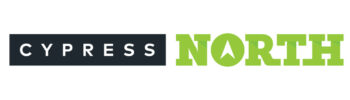
0 Comments