Google Ads Search Keywords: Match Types + Best Practices
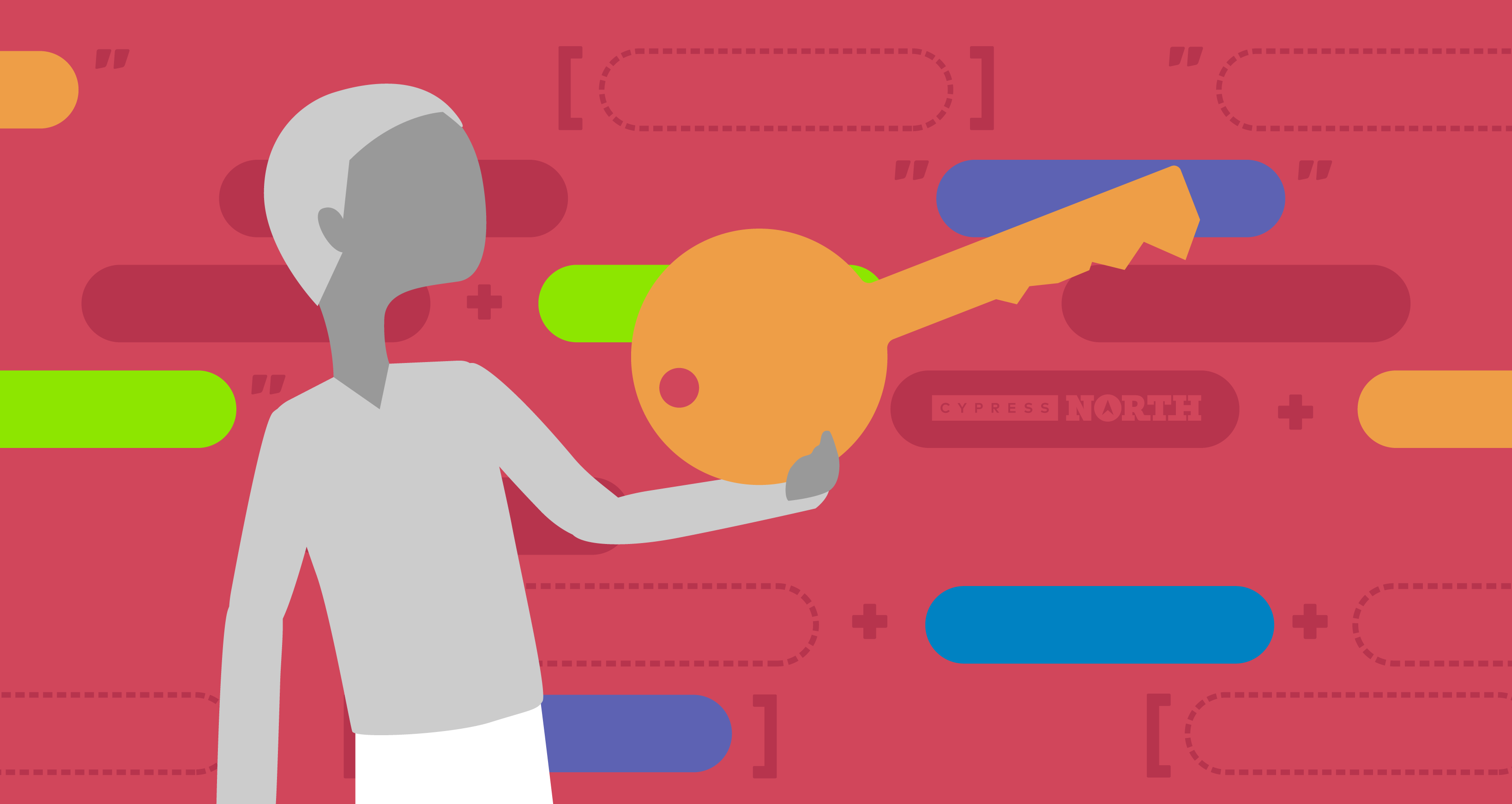
Keyword matching in Google Ads seems simple enough.
Exact match will exactly match a term, right?
Phrase match will include a specific phrase, right?
Wrong.
With the ever-expanding use of close variant matching, keyword targeting is actually incredibly complex and there are many intricacies that advertisers overlook. Exact match isn’t an exact match and phrase match doesn’t require a specific phrase to match, there is much more to it. So, in this guide we’re going to cover keyword targeting in Google Ads from top to bottom, starting with the basics, then diving deep into best practices and keyword management.
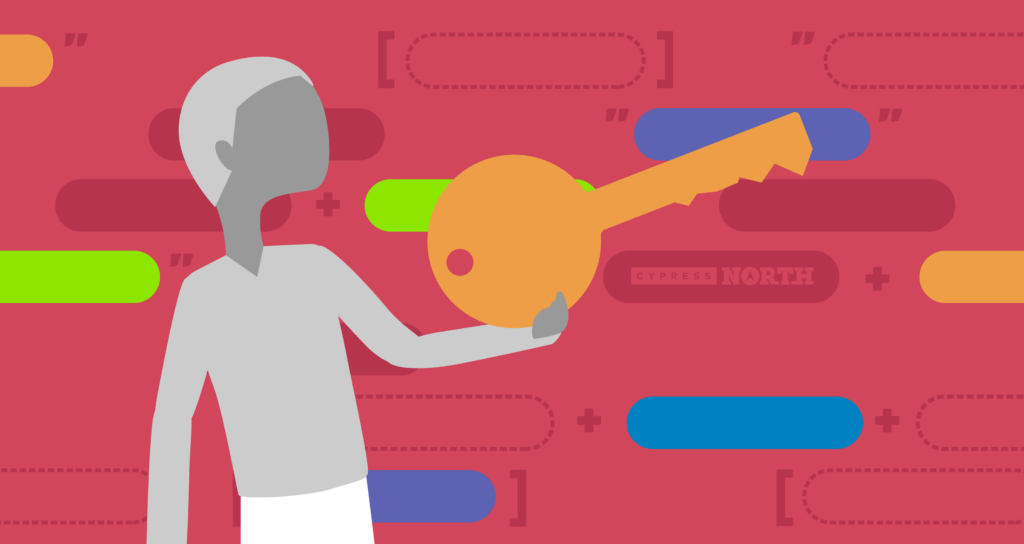
What is Keyword Targeting?
Advertisers control when their ads will appear in the search results on Google with keyword targeting. This is what makes search ads so powerful - they give advertisers the ability to target people in search of a solution to a problem. Instead of targeting general audiences by interest or demographics, you can actually target what they are looking for at a given moment. Lists of keywords are added at the ad group level, and when a user searches a query that matches one of those keywords and adheres to the match type requirements, an ad from that ad group will be entered into the auction and may appear in the search results.
The Ad Auction
An ad auction occurs every time a search query is conducted on Google.com to determine which ads will show (if any ads show at all). If a keyword and its match type match a search query, an ad from its ad group will be entered in the auction. The auction considers the following 3 factors together to determine which ads appear and in which order:
- Bids- If you bid higher than the other advertisers, your ad has a better chance of showing. However, this is not eBay and the highest bid does not always show first
- Quality score (which assesses the quality of your keywords, ads, and landing pages)- If you have a higher quality score than other advertisers, your ad has a better chance of showing
- The estimated impact of your ad extensions and other ad formats
Close Variant Matching
In July 2019, Google updated its keyword matching rules to extend same-meaning close variant matching to all match types. Close variant matching allows Google to show your ads for searches that are similar, but not identical matches to the keywords on your keyword list.
To make matters worse, in September 2020, Google Ads announced that they would no longer allow advertisers visibility for search queries that Google does not consider "significant", even if those queries triggered ads. Google's threshold as to what constitutes a "significant" number of searches or clicks remains unclear.
Advertisers have reported seeing a steep decline in the search query data they're able to see since Google made this change. This lack of data paired with close variants means you could be showing for irrelevant or problematic search queries and never even know it.
Close variant matching occurs across the following for phrase, and exact match keywords:
- Misspellings
- Singular or plural forms
- Stemmings (for example, floor and flooring)
- Abbreviations
- Accents
- Reordered words with the same meaning
- Adding or removing function words
- Implied words
- Synonyms and paraphrases
For exact match keywords, Google takes close variant matching a step further, allowing these terms to be matched with any search query that their machine learning determines has the “same intent”.
As of 2020, close variant matching is more out of control than ever. In our accounts, Google has been matching keywords to search queries that lack critical terms. We've also seen our ads show for close variant "synonyms" that aren't synonymous at all. Read about the state of close variants in 2020 here.
Google says they use close variant matching to “help you connect with people who are looking for your business—despite slight variations in the way they search—reducing the need to build out exhaustive keyword lists to reach these customers.”
Time for a quick rant:
Yes, building out huge lists of keywords takes time, but it also allows advertisers direct control over their keyword targeting and their bids on those keywords. I, like many advertisers, would much rather build out a more robust list of keywords (which is something I still do and will always do, despite Google allowing for close variant matching), than give up the power to control which search queries trigger my ads. Unfortunately, Google Ads does not give advertisers a choice.
Nobody knows your business like you do. If a term is relevant to your campaign, you should know enough to add it to your keyword list. There is probably a reason you left certain search terms off your keyword list but, because of close variant matching, Google can match your keywords with those queries anyway.
Every click from a user with the wrong search intent is money taken out of your daily budget that could be used on relevant clicks. Regardless of your allotted ad spend, close variants can raise your CPA if you’re not regularly checking your search report and adding negative terms where necessary.
Let's look at a few scenarios of how the specific close variant rules can be problematic.
Reordered words with the same meaning:
Remember, you’re leaving it up to Google Ads to determine if/when reordering words infers the same meaning. For example, “women’s flip flops” and “flip flop women’s” probably have the same search intent. However, “milk chocolate” and “chocolate milk” definitely do not. We would hope that Google knows the difference, but every business is unique and you have no choice but to hope that they know the intricacies of yours.
Same search intent (exact match only):
In my opinion, this is the scariest type of close variant matching. The example Google gives is as follows:
“if your exact match keyword is [images royalty free] ads may also show on searches for “free copyright images.”
This example above works, but others are much scarier. For example if we were advertising for a Google Analytics book and bought “ga tutorial”, would our ads appear for the search query “Georgia Tutorial”? Thanks to close variants, they could.
Any search query that machine learning determines has the same intent as your keywords can be matched to your exact match keywords. Again, nobody knows your business like you, but you do not have direct control over the search queries you match with.
Because of close variants, it’s critical that advertisers practice regular keyword and negative keyword management to exclude close variants that are problematic for your account.
Keyword Match Types
Broad Match
Broad match keywords are eligible to match with search queries that are “relevant variations of your keywords”, according to Google Ads. This is a very generous assessment by Google of their matching. In reality, broad match is downright dangerous as your ads can show up for search queries that don’t contain any of the keywords on your keyword list if Google’s machine learning deems that search query a relevant variation.
Broad match keywords afford the advertiser the least amount of control over their keywords when compared to other match types. Google’s broad match documentation shares a prime example of why broad match is so problematic.
Ask anyone who’s ever been on the ketogenic diet, there is a big difference between a low carb diet plan and low calorie recipes.
Pro Tip: If you don’t want to waste your money on queries that will probably never convert, don’t use broad match. Ever.
Broad Match Modifier
Update: In February 2021, Google began combining the rules of broad match modified and phrase match keywords. If your ads are in English, German, Spanish, French, Italian, Dutch, Portuguese, or Russian, your broad match modified keywords are being treated as phrase match with updated matching rules that feature some behaviors of broad match modifier. If your ads are in any other language, this change will take place by July 2021. After July, you will no longer be able to create keywords with the broad match modifier symbol. The phrase match section of this guide explains the new phrase match rules.
With broad match modifier, your ads will only show if every word you specify with a “+” is present in a search query, in any order. Other words can also be present in the query as long as they are not on your negative keyword list.
Let’s look at a couple of examples of broad match modifier at work. Please note, the examples below show how broad match modifier works before taking close variants into account, which we will get into later.
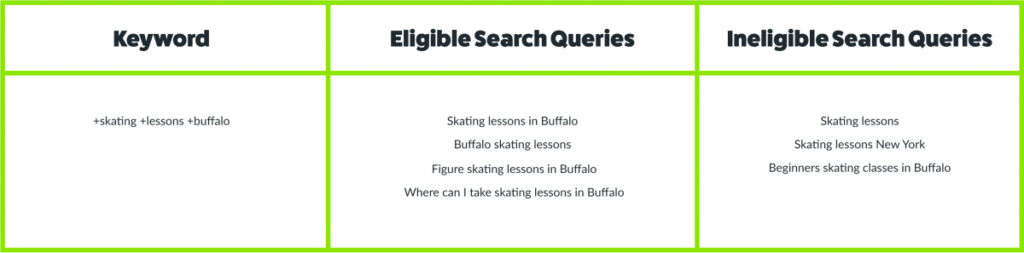
Broad match modifier is a good choice for the query above, but in the situation below it wouldn’t be a good keyword targeting option.
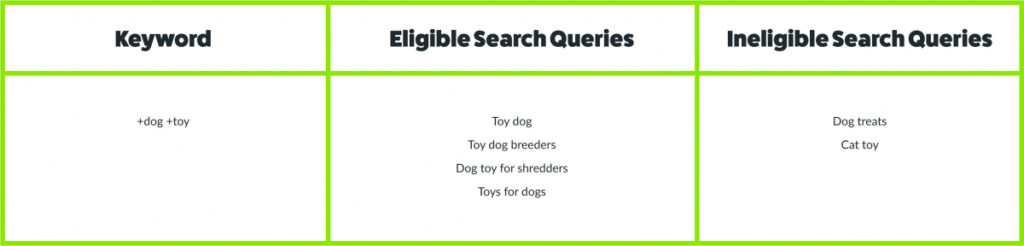
As illustrated in this example, it’s essential that your broad match modified keywords are relevant to your ads in any order. A search for a toy dog is completely different from a search for a toy dog breeder or a toy for dogs. Someone who sells stuffed animals for children would not want to waste ad spend on clicks from people looking to purchase a real dog.
Advertisers have the option of adding the modifier only to certain words in a search term. In this situation, every word in your keyword without the modifier (+) will be treated as broad match, but the words with the modifier must be present.
Update: Under the updated broad match modified and phrase match keyword rules rolling out in 2021, Google will convert the entire keyword to phrase match if there is a broad match modifier (+) before any of the words in the keyword phrase. For example:
plush +dog +toy
will be converted to
"plush dog toy"
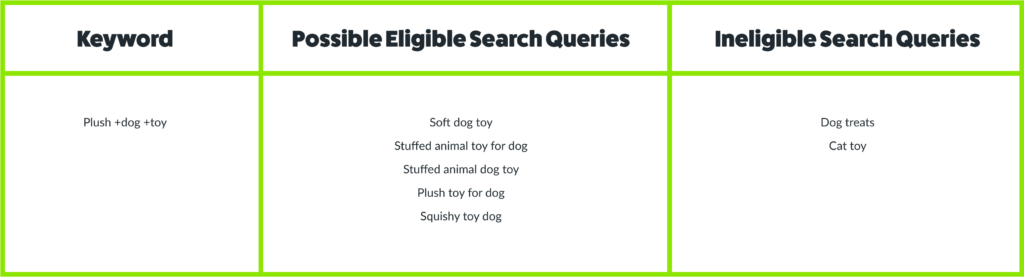
*Note that we say “possible” with this example because, honestly, broad match terms can do whatever they want and there’s no way to know for sure what they can match with.
We do not recommend using broad match modifier unless every word in the keyword phrase has the modifier (+).
Don’t forget, broad match modified keywords allow for the following close variant matching:
- Misspellings
- Singular or plural forms
- Stemmings (for example, floor and flooring)
- Abbreviations
- Accents
- Reordered words with the same meaning
- Adding or removing function words
- Implied words
- Synonyms and paraphrases
Phrase Match
Update: This section has been updated to reflect the changes to phrase match and broad match modifier that are rolling out in 2021. If your account is in English, German, Spanish, French, Italian, Dutch, Portuguese, or Russian, all of your broad match modified keywords are treated as phrase match and follow the rules listed in this section. If your account is in any other language, these changes will go into effect by July 2021.
Phrase match keywords are specified with quotation marks (“ “) around the keyword phrase.
When phrase match was introduced, search queries that were identical to keywords would trigger ads, allowing for additional words or phrases before or after the keyword. A keyword must have appeared in the same order as the search query with no additional word(s) in between.
Here’s an example of how phrase match worked traditionally:
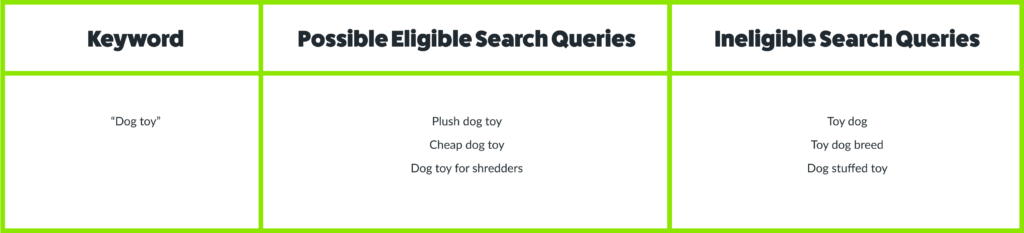
Google now says that your ads may show for search queries that include the meaning of your phrase match keyword. After the introduction of close variant matching for phrase match, Google can now make exceptions for the following situations:
- Misspellings
- Singular or plural forms
- Stemmings (for example, floor and flooring)
- Abbreviations
- Accents
- Reordered words with the same meaning
- Adding or removing function words
- Implied words
- Synonyms and paraphrases
- Same search intent
Let’s look at some examples of how close variants may work with phrase match keywords.
Singular or plural forms

Reordered words with the same meaning

Does “toy dog” mean the same as “dog toy”? Google says they consider word order for phrase match keywords when it's relevant to the meaning. But, If Google’s machine learning thinks "toy dogs" has the same intent as "dog toys", your phrase match term may match with this search query.
Implied words

Google may determine “chew” is implied in your keyword and match it with “dog chew toy"
Synonyms and paraphrases

Exact Match
Exact match keywords are specified with brackets ([ ]) around the keyword phrase.
When it was introduced, a search query had to be identical to an exact match keyword (with no words before or after) to trigger an ad. Here’s how it worked traditionally:
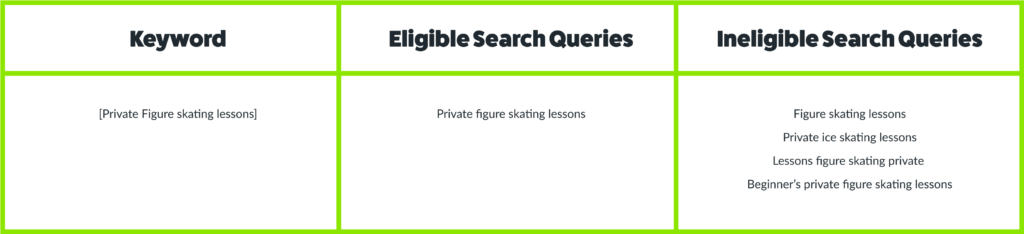
Now, Google says that queries with the same intent as your exact match keyword can trigger your ad. Close variant matching allows for exceptions in the following situations:
- Singular or plural forms
- Stemmings (for example, floor and flooring)
- Abbreviations
- Accents
- Reordered words with the same meaning
- Adding or removing function words
- Implied words
- Synonyms and paraphrases
- Same intent
Let’s look at how same intent close variants can work:

The example above may seem fine, but would Google allow for this keyword to match with the search term, “group figure skating lessons”? If close-variant matching works the way it’s supposed to, no. But we’ve seen it work in egregious ways. It’s essential that advertisers constantly check their search term report and add negative keywords as needed.
Keyword Research
Now that we know how our keywords will be matched to queries in the search results, let’s talk about how to build out those keyword lists.
The first step in keyword targeting is keyword research. Your keyword research will determine how your ad groups, or even your campaigns, are organized. Think of ad groups as buckets for you to organize your keywords in. We’ll show you how to use Google’s Keyword Planner tool to conduct keyword research. There are also a lot of third-party keyword research tools you can use.
For a more in-depth discussion on account, campaign, and ad group structure, read our Ultimate Guide to Google Ads Account Structure.
The keyword planner can be accessed through the Tools and Settings menu on the top right side of any page in Google Ads. Under the planning section, click “Keyword Planner”. From the main keyword planner page, select, “Discover Keywords”.
To start with keywords, type in one or multiple phrases into the search bar. You can select which language you are targeting and your location targeting underneath the search bar to get bid estimates for the area you’re planning on running ads in. You can also enable or disable branded terms from being returned as results (not just for your brand, but all branded terms).
You can also add your domain to filter out keywords for offerings you don’t provide. In our experience, this feature isn’t very effective and usually ends up filtering out too many terms. We recommend not adding a domain.
Now, you’ll see results for the keyword you entered. On the top section of the page, you can see the search volume for your keyword (in the location you specified) over time, broken out by all devices (desktop, tablet, mobile). You can change the date range at the top of the page.
You can also see a search breakdown by platforms (device type) and locations within the location you specified on the last page. For example, since we searched for metrics within the U.S., the location breakdown would show me breakdown by U.S. state.
There are also suggestions for similar search terms that you can add to broaden your search.
On the bottom half of the page, Google will show you a list of similar keyword ideas as well as competitive metrics for those terms.
By checking the blue box next to any keyword, you’ll be able to add it to a new or existing keyword plan or your existing campaign. You’ll have to select your match type, but there is nowhere to adjust your bid. Keywords will automatically be added with the ad group default minimum bid. For this reason, we never add keywords from the planner to a campaign directly.
There is also a handy filter tool that allows you to refine your search.
Your keyword plan is basically a mock campaign. It can’t take ad relevance or landing page experience into account, but it will give you performance estimates based on the keywords, match types, locations, and bids that you’ve specified.
By clicking “Keywords” you can add keywords to your plan or adjust your bids.
You can choose to download your plan or create a campaign from it. We recommend downloading it and then bulk uploading your keywords with Google Ads Editor.
Adding Keywords to an Ad Group
Directly from Keyword Planner (not recommended)
Check the box next to a term or multiple terms in the keyword planner. Then, click to add it to an existing campaign after specifying your campaign, ad group, and match-type. The keyword will be added with the ad group default bid.
Every search term has unique competitive metrics and will need a unique bid in order for you to achieve your ad impression share goals. Because this method makes you add the term to the campaign and then go back to adjust your bid, there is a lot of room for error. We don’t recommend using this method.
Create a Campaign From a Keyword Plan (not recommended)
On the top right side of your keyword plan screen, you can click “Create Campaign”. From there, you’ll be asked to name your campaign, set your daily budget, and your campaign will be created and enabled immediately.
This method is extremely dangerous. Google skips right over campaign settings in the campaign creation process. You could go back and change your settings, but this technique is messy and leaves a lot of room for error. We don’t recommend this method.
Add Keywords Using the Online Interface
Select the campaign and ad group where the keywords should be added. Then, click the Search Keywords tab.
You can now paste or type your keyword in the box. Be sure to use match type symbols or all keywords will be added as broad match (yikes).
Keywords will be added with the ad group default bid and you can edit them after they’ve been added in the grid below under the “max CPC” column.
This method is fine for adding a few keywords to an existing campaign, but we still don’t like all the room it leaves to make a mistake (leaving out a symbol or forgetting to set your bids).
Add Keywords in Bulk Using Google Ads Editor (recommended)
This method is best practice, especially when adding a large number of keywords to a new campaign. There are multiple ways an advertiser can use the bulk editor to add keywords to a campaign, but we’ll take you through the process we use in most cases.
- Download recent changes in Google Ads Editor
- Select the campaign and ad group where you’re adding keywords
- Expand the “Keywords & Targeting” menu and click “Keywords”
- You’ll see the existing list of keywords for that ad group. From this screen, click “Make Multiple Changes”
- Have your keyword spreadsheet open with the keywords you’re adding to that ad group. Copy the keywords (without match type symbols) and paste them into the bulk editor
- Make sure the column header is correctly labeled “keyword”
- Click “process”, then “finish and review changes”
- Your keywords will all paste into your ad group as broad match. To change them to exact, for example, select all the keywords (hold down the shift key and click on them all) and change the match type with the drop down menu on the right hand side of the editor. The match type column will change to exact, but no brackets will appear around the keyword. This is okay, it’s still exact match.
- If you want these words as phrase match as well, select them all and right click to copy and paste.
- The editor will put the warning symbol next to each term because you’re using the same keyword and match type. Change the keywords you just pasted by selecting them all and using the match type drop down on the right side to change them to phrase match.
Similar Keywords in an Account
Let’s get one thing out of the way. You should never have a duplicate keyword with the same match type within an account, campaign, or ad group, unless you've structured your account in a way that would prevent both ads from matching a query.
For example, if you have an on-hours campaign and off hours campaign, campaigns for different geographic regions, or one campaign targeting an audience and one excluding it, this would be fine. If not, don’t do it.
However, it’s very common for advertisers to have similar keywords in a single ad group, campaign, or even across campaigns that could all match with a single search query, or the same keyword with a different match type. Some advertisers break out ad groups or campaigns by match type, but we usually break them out by themes and use this technique.
It’s important to know which keyword will actually trigger the ad because this will determine how much you pay for a click that resulted from that search query (if you have different bids for the keywords) and which ad will show (if you have similar keywords across campaigns or ad groups). Let’s take a minute to talk about how Google handles this situation.
- An exact match keyword that is identical to the search term will always be preferred
- The previous rule can apply to search terms even if they are misspelled. Google calls these "spell corrected terms" and it usually applies to searches when there is a misspelling and the SERP offers "showing results for" with the correct spelling of the term. It's important to note that Google will generally show the spell-corrected term for an exact match keyword even if you have a phrase or broad match keyword with the misspelling. So , if you have the keyword [pizza] and "piza" but the user searches for piza Google would give precedence to your exact match keyword.
- If multiple keywords in your account could trigger a search term but none are an identical exact match, Google will prefer the keyword with the higher ad rank.
Note: These preferences are listed in Google’s documentation, but these aren’t “rules” that Google always follows. Google says they make exceptions when a keyword has low search volume status, a low ad rank that makes it ineligible to serve, or when there are an excessive number of matching keywords. We’ve definitely seen these rules broken in our accounts when none of these situations were present. We recommend setting up your account as if Google will follow these rules, but don’t rely on Google to adhere to them. Monitor your search terms regularly to make sure keywords are triggering your ads for the appropriate queries.
Negative Keywords
When you add a negative keyword to your campaign (or to a list applied to your campaign), you prevent your ads from showing if that word or phrase is present in a search query and adheres to the negative keyword match type you apply. Because of the seemingly ever expanding use of close variant matching on behalf of Google Ads, it’s more important than ever to have an effective and ongoing negative keyword management strategy.
Negative keywords can use broad, phrase, or exact match targeting. We do not recommend adding negative keywords with broad match. If there is a long tail keyword that you’d like to exclude, you can use exact match to exclude it. If you’d like to exclude a specific term or phrase, you can use phrase match to exclude it.
Pro Tip: Google’s close variant matching is not applied to negative keywords, so you’ll have to add misspellings, plural versions, stemmings, etc. to exclude variations of a term.
Negative keywords can be added to a negative keyword list and applied to multiple campaigns or added at the campaign or ad group level. To keep your account organized, we recommend using negative keyword lists as often as possible.
We recommend making a list of account-level negative keywords to exclude from any and all campaigns in your account. From there, you could create negative keyword lists that are specific to certain campaigns. Then, if you had two similar campaigns (for example on and off hour campaigns or campaigns for different geographic regions) you could apply this list to both campaigns and not have to worry about adding the negative keywords to both campaigns individually. You could also create lists around certain themes, such as discount or promotional terms, or other cities/states that your business doesn’t serve. Your keyword list hierarchy will be entirely dependent on your business and campaign structure.
Pro Tip: Google says if a search query has more than 16 words and your negative keyword appears after the 16th term, your ad may show.
Negative keyword lists can be managed by clicking on the Tools & Settings menu and then “Negative Keyword Lists” under the shared library.
On the next page, you’ll see a list of all of your negative keyword lists. You can add or remove terms from your lists by clicking on them, or apply a list to more campaigns by clicking the box next to the list and clicking “Apply to Campaigns”.
We’ll tell you how to manage negative keywords at the campaign and ad group level in the next section.
Keyword Management
Keyword management is conducted on the Keywords dropdown menu on the Google Ads online interface. Let’s go through all the tabs to explain how they’re used.
Search Keywords Report
This tab shows all of your keywords and is where you can add keywords and set your keyword bids. In the first column, active keywords will have a green dot to indicate that they’re live, paused keywords will have a paused symbol, and removed keywords will have a red x. You can customize your columns based on whatever metrics are important to your business, but we have a few recommendations.
Max CPC- Your CPC bid for that term. If the keyword has enough performance data, you can click on the graph icon next to the bid to bring up the bid simulator.
The bid simulator will show you how setting different max CPCs will affect performance.
You can edit CPC bids by hovering over this column and clicking on the pencil.
To edit bids in bulk, check the box next to any keyword that you want to edit the bid for. Now, click “Edit” in the blue menu at the top of the page and “Change Max. CPC bids”
If you want all bids to be set to a certain number, click “set new bids” and type in a number.
To raise or lower bids by a uniform percentage or amount (eg. $0.10) for all the terms you have selected, click “increase bids” or “decrease bids”. You can also set an upper bid limit if you choose.
Finally, you have the option to raise bids to either their first page or top of page CPCs, with optional upper bid limits.
Commonly used metrics in the keywords report
Clicks- how many clicks that keyword received in the time range you’re looking at
Impressions- how many impressions it received
CTR- click through rate for that keyword
Avg CPC- average cost per click for that keyword in the time period you’re looking at
Conversions- how many conversions that keyword has generated
Conversion rate- the number of conversions generated by a keyword divided by the number of clicks on that keyword
Cost/Conv- the amount you’ve spent on that keyword in the time period you’re looking at divided by the number of conversions it generated
Impr. (Top)%- the percentage of impressions that are shown anywhere above the organic search results for that keyword
Impr. (Abs Top)%- the percentage of impressions that showed as the very first ad above the organic search results for that keyword
Est. first page bid*- the amount you might need to bid for your ad to be displayed on the first page of the SERPs
Est. first position bid*- the estimated bid needed to get most of your impressions in the very first spot on the first page of the SERPs
Est. top of page bid*- the amount you might need to bid for your ad to be displayed at the top of the first page of the SERPs
*Before changing bids to their first page or top of page bid estimates, check these columns to see what the estimates are.
Negative Keywords Tab
From here, you will see all the negative keywords and negative keyword lists you have added to your campaign. You can also create a new negative keyword or negative keyword list and apply existing lists to the campaign.
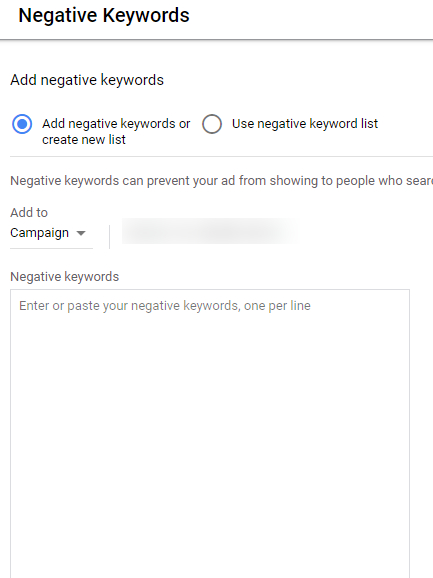
The final place where you can add negative keywords is from the…
Search Terms Report
The search term report shows you actual search queries that matched with your search terms and triggered your ads to show in the Google SERPs. This should be monitored as a regular and ongoing part of search campaign maintenance.
Remember, as of September 2020, this report will not give you a full list of queries that triggered impressions or clicks on your ads. It might not even be close to the full list. Google will only show you queries that were searched for by a "significant" number of users.
Apply all the same columns we recommended from the Search Keywords tab for analysis and add any other columns that are important to your business. If you discover a new search term that you want to add as a keyword, you can add it right from this tab. If you see a search query that you don’t want your ads to show for, you can add it as a negative keyword from this tab.
Pro Tip: You can add the “match type” and “keyword” columns to see which keywords actually matched with that query. Google will also tell you if close variant matching was used.
You can add a search query as a keyword by clicking the box next to it and clicking “Add as keyword”. You can do this one keyword at a time or select multiple search terms and add them in bulk. You’ll be able to edit the search term and specify the match type, final URL and CPC bid before you add it to your ad group.
By clicking the box next to a search term, you’ll also have the option to add it as a negative keyword. You can edit the search term and specify the match type and hierarchy where you want the term added (list, campaign, or ad group).
Auction Insights Report
This report shows you how your keywords are stacking up against other advertisers who are participating in the same auction. It lists your top competitor domains and compares your campaigns based on impression share, overlap rate, position above rate, top of page rate, Abs. top of page rate, and outranking share.
You can use this information to stay competitive by using it to make decisions on your bids and bid strategy.
There you have it! We’ve covered keyword targeting from top to bottom including match types, best practices, rules, and caveats. If you’ve made it this far, you are a keyword expert and are ready to generate sales or leads for your organization with ads in the Google search results.
If you’re reading through our complete Google Ads Guide, the next article you should read is our advanced targeting guide to learn strategies for getting your ads in front of users based on their behavior online.
Have questions about keyword targeting or need help creating a search campaign strategy for your business? Or, are you looking for an unbiased, third-party audit of your account? We’re a performance-driven digital marketing agency with 30+ years of collective experience running search campaigns. We want to help you meet your goals, contact us to talk about your company so we can determine the best route for you!
Meet the Author

Christine Zirnheld
Christine is our Director of Lead Gen and a co-host on our weekly Marketing O’Clock podcast. Known affectionately among coworkers and podcast listeners as Shep, she joined Cypress North in 2018 and works out of our Buffalo office.
As Director of Lead Gen, Christine oversees all of our lead generation clients, providing strategic guidance and assistance as needed to ensure we’re hitting their goals. She is on the cutting edge of paid search strategy and uses her expertise to not only uncover more quality leads for clients, but to turn those leads into customers.
Christine is an established thought leader in the digital marketing community, known for her PPC expertise and strategic mindset. She was recognized as one of the Top 50 Most Influential PPC Experts of 2025 by PPC Survey. Christine has shared her insights as a speaker at several major digital marketing conferences, including SMX Advanced in Boston, SMX London, and SMX Next. She has contributed to Search Engine Journal and Search Engine Land, and even published an ultimate playbook for Google Ads.
Originally from Ashburn, Virginia, Christine graduated from Canisius University with a bachelor's degree in marketing. She also has an associate's degree in fashion business management from the Fashion Institute of Technology.
When she’s not working, Christine can be found singing karaoke or watching Miss Rachel with her toddlers, watching Bravo, dining al fresco, and drinking Diet Coke. She’s known for making her Taylor Swift fandom her personality, talking about the royal family to any of her coworkers who will listen, and reading books about wives who kill their husbands. Christine was the 2002 Hula Hoop Champion at Ashburn Elementary School – and may still be undefeated.

