Advanced Targeting In Google Ads: Audiences + Contextual Targeting Guide
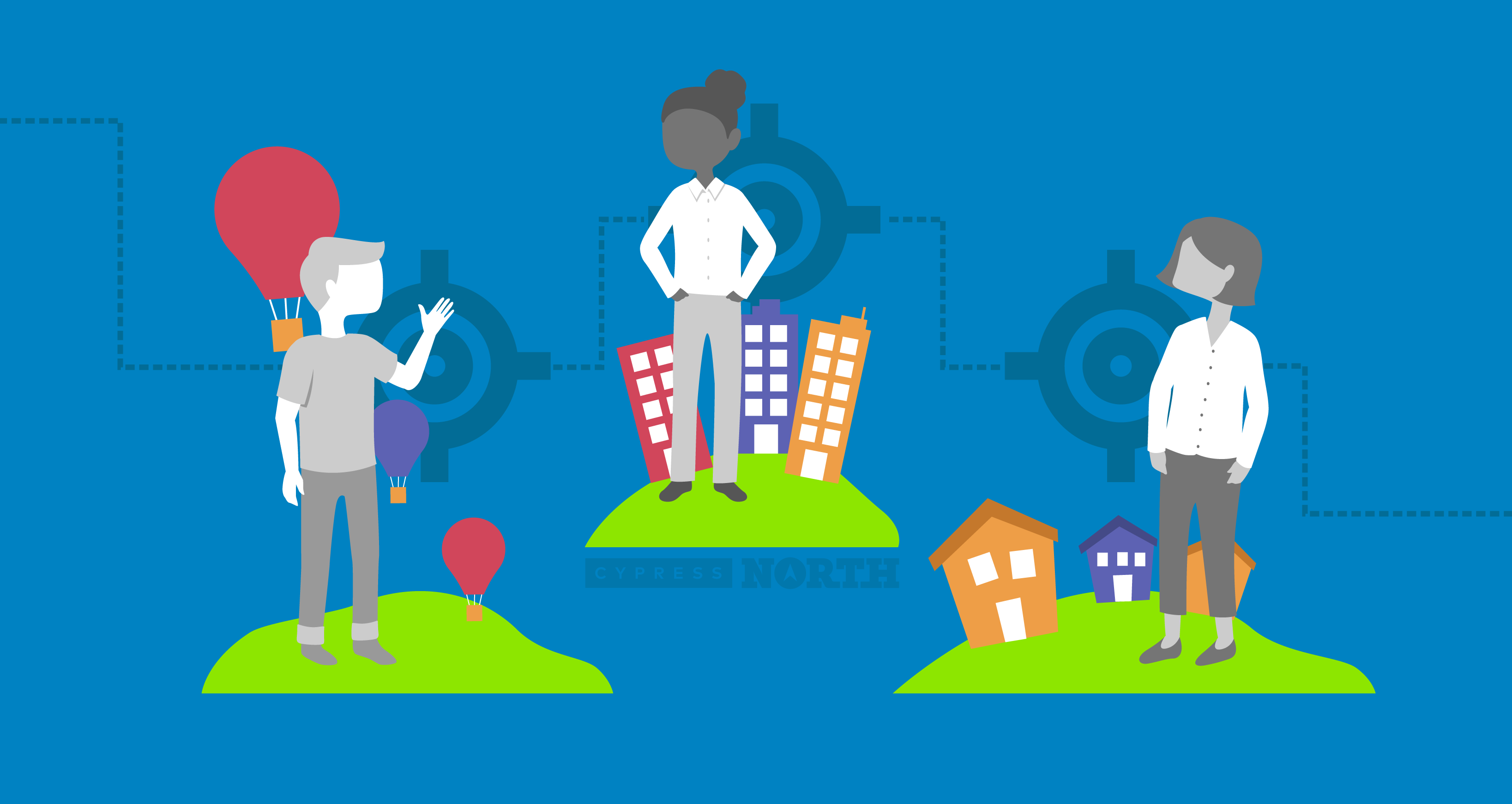
In Google Ads, targeting is how advertisers control where on the internet their ads will appear and/or which audiences will see them.
This is an extremely powerful tool and can mean the difference between showing your ads to a hyper-targeted audience and wasting money on users who will never convert.
In this article, we’ll tell you how to dictate where your ads will show, which users will see them, or both, with advanced targeting methods.
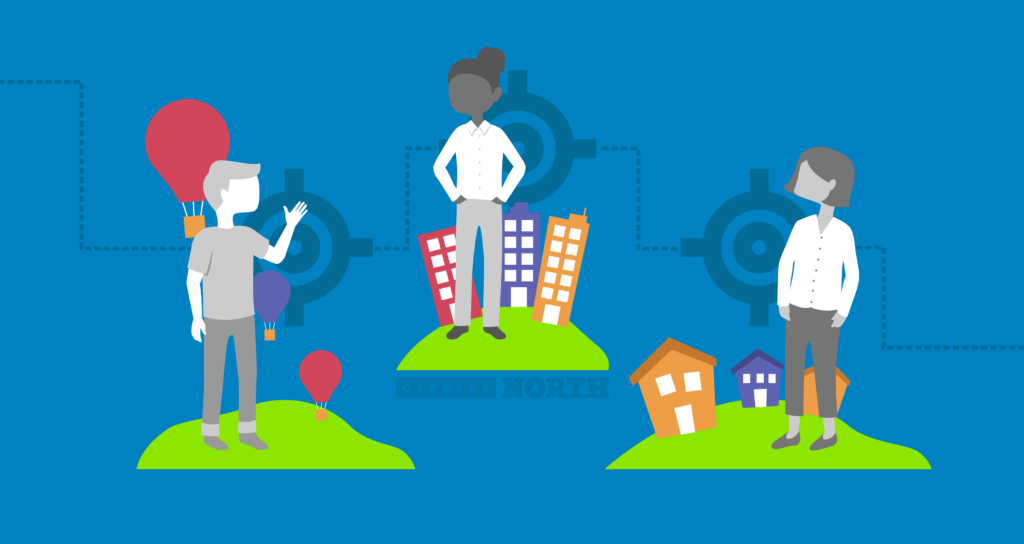
Targeting Basics
Before we dive into all the targeting options available and best practices, let’s cover the basic vocabulary of Google Ads targeting.
There are two types of targeting in Google Ads:
- Contextual Targeting- allows advertisers to specify which websites their ads appear on, whether that’s by the category of content on that website (topics) or by specifying specific websites or web pages where they want them to appear (placements). We will cover topics and placements in depth later in this article.
- Audience Targeting- allows you to control which users your ads appear to. You can target audiences based on their interests and activity on the internet, interactions with your website, or first-party information that they’ve consented for you to use.
Targeting Settings
When applying audiences, placements, or topics to a Google Ads campaign, you’ll have two “targeting settings” to choose from.
Targeting-this option does exactly what it says. When you add an audience to a campaign with the targeting setting, your ads will only show to users in that audience. When you add a topic with the targeting setting, your ads will only show on sites with content pertaining to that topic. If you add more than one audience, topic, or placement to a campaign with the targeting setting, they will all be targeted. You can choose to bid up or down on targeting with bid adjustments if you wish, but it only really makes sense if you’re using multiple types of targeting in one campaign.
The benefit of using the targeting setting is that it will narrow your audience so your ads are only appearing to the relevant audiences or on the relevant sites that you want them to.
Observation- this is where things get a bit more complicated. If you add an audience, topic, or placement to a campaign with the observation setting, you aren’t really targeting that topic, placement, or audience. Your ads will still show to users who aren’t a part of these audiences and on sites other than the ones you’ve specified.
There are two reasons why an advertiser would use this setting.
- Audience insights- For audience targeting specifically, the only way to see how a specific audience interacts with your ads is by adding it to your campaign, whether that’s through targeting or observation. Adding relevant audiences to a campaign with the observation setting collects and reports data specifically on this audience, which allows you to see how often these users see, click, or convert on your ads. If an audience converts at a high rate, you may want to target them exclusively, break them out into their own campaigns, or apply…
- Bid Adjustments-if you want to bid up or down on a particular audience, topic, or placement, you have to either be observing them or targeting them. If you use the observation setting, you can tell Google to spend more (or less) on users who are in a particular audience without excluding users who aren’t part of that audience.
Exclusions- all forms of targeting (audience & contextual) can also be excluded from a campaign. If you exclude an audience, no users from that audience will ever see your ad. If you exclude a placement or topic, Google will exclude your ads from serving on those websites or types of websites.
Pro Tip: Audiences must all be added at the same level within a campaign. You cannot add one audience at the campaign level and another at the ad group level. To optimize campaign structure, we recommend always applying targeting settings at the ad group level and will assume you are doing so for the remainder of this article😊.
How to Use Targeting in Google Ads Search Campaigns
When used in search campaigns, the targeting methods discussed in this article are an additional layer of targeting on top of your keywords. Combining the powerful intent behind a search query on Google.com with audience targeting allows you to get your ads in front of the right person at exactly the right time. Keep in mind, regardless of the setting you use (targeting or observation), a user will still need to search your specified keywords on Google in order to see your ad.
To edit search campaign targeting, follow these steps:
- From your campaign, click the Audiences tab
- Select the ad group for which you’d like to add or exclude an audience
- Confirm you are adding it at the appropriate level (campaign or ad group)
- Select Observation or Targeting
- Use the Search, Ideas, or Browse tab to find your ideal audience(s) and click the checkbox next to any audience you’d like to add to your campaign. You will see all of your selected audiences populate on a list on the right.
- Click Save. You will see your audience(s) appear in the list below. From there, you can add bid adjustments if desired.

To add audience exclusions to a search campaign, you will follow the steps listed above, but in the exclusions tab.
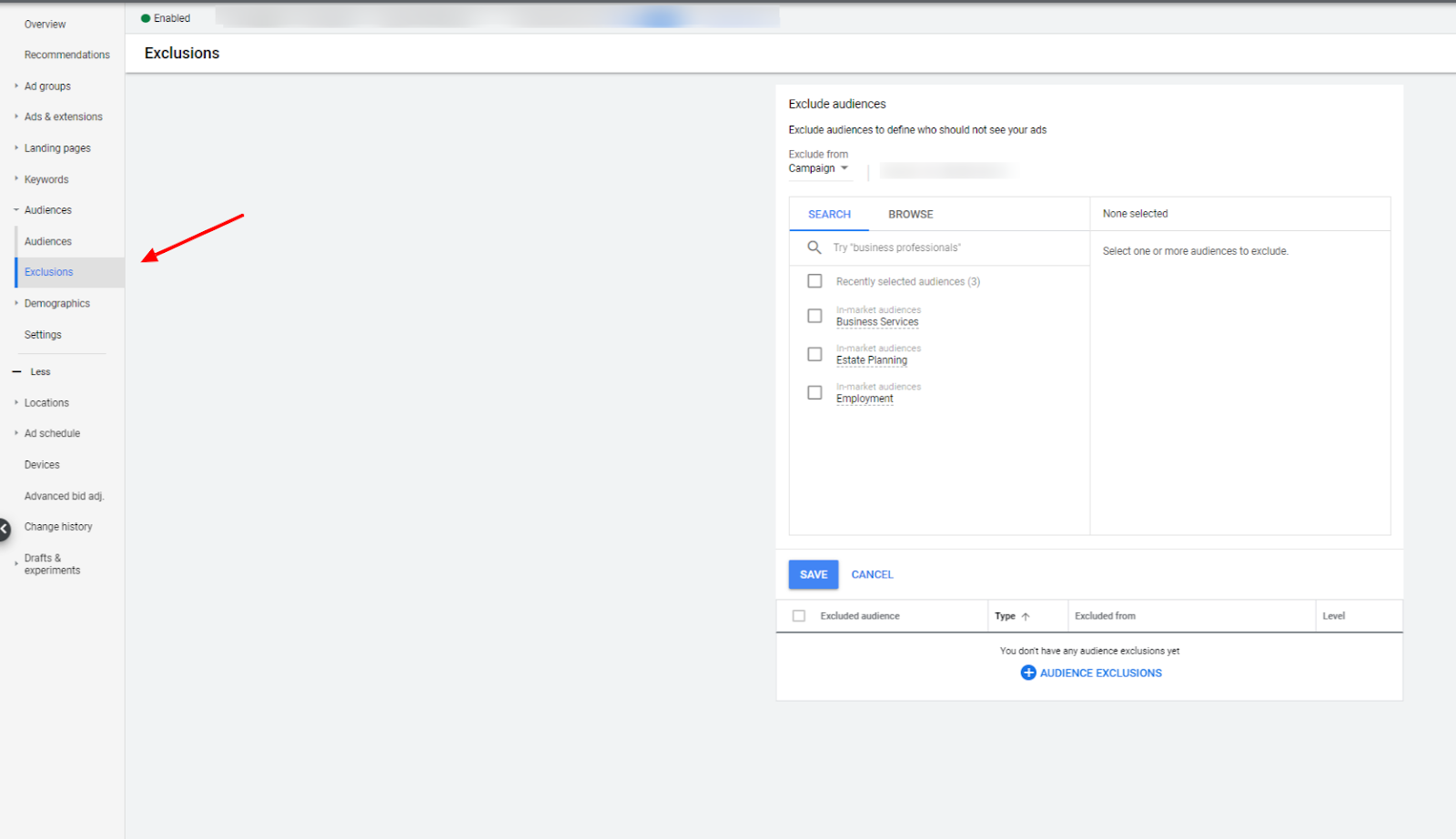
Because search ads should only show up on Google.com, you can only use audience targeting to control who can see your search ads. Contextual targeting, or targeting that controls which websites your ads appear on, is unavailable because all of these ads will appear in Google search results.
Pro Tip: If your search ads are appearing on search partner sites or the Display Network, go back and read our complete guide to Google Ads Settings.
The types of targeting available for search campaigns are:
- Detailed Demographics
- Demographics
- Affinity Audiences
- In-Market
- Remarketing (known as remarketing lists for search ads, or RLSAs)
- Similar Audiences
Google Ads recommends observing audiences for search campaigns. Using this technique, you’re able to see how a particular audience interacts with your campaign and bid up or down on them based on that information.
For example, let’s say you sell a high-performance plastic intended for industrial construction projects, but the same brand is used in arts and crafts projects. You could add audiences to your campaign with the observation setting and bid up on users who are in the “Business & Industrial Products” audience and down on users who are in the “Arts & Crafts Supplies” audience. Your ads will still be eligible to show to anyone who searches your keywords on Google.com, but you’re telling Google Ads to raise your bid for people in the market for business and industrial products and lower bids for users who are in the market for arts and crafts supplies.
Google Ads gives you the targeting option for search campaign audiences as well. If you use this targeting setting, your ads will only appear to users who are in your specified audience(s) and search your keywords on Google.com.
Additionally, advertisers can choose to exclude audiences from a campaign entirely. For example, if you’re running a brand name campaign for your company, you may want to exclude the in-market audience for “Employment” so you don’t waste ad spend on job hunters who are researching your company.
Pro Tip: In search campaigns, you cannot add multiple audiences to a campaign with different targeting settings. All audiences within the same campaign must be either observed or targeted.
How to Use Targeting in Google Ads Display & Video Campaigns
For video and display campaigns, the targeting methods discussed in this article are the advertiser's only means of controlling where (on which websites or apps) and to whom their ads appear. You can control who sees your ads with audience targeting and where your ads appear with contextual targeting.
The types of targeting you can use for display & video campaigns includes:
- Detailed Demographics
- Affinity Audiences
- In-Market Audiences
- Remarketing
- Similar Audiences
- Life Events
- Demographics
- Custom Audiences
Pro Tip: Without targeting, your display ads can (and will) run amuck on the Display Network. It’s vital that you always apply targeting to your display and video campaigns and that at least some of the targeting uses the targeting setting (not observation). Failing to keep campaigns paused during setup can be an incredibly expensive mistake.
Targeting is added and managed in multiple tabs within a campaign. The best way to see all your display campaign targeting settings in one view is by following these steps:
Pro Tip: Unfortunately, this page does not exist for video campaigns. Advertisers have to navigate to the audience, topic, and placement tabs separately to see their targeting options.
- In your campaign, click either the audiences tab
- Click the blue pencil in the top left corner
- Click “Edit ad group targeting”
- Select the appropriate ad group
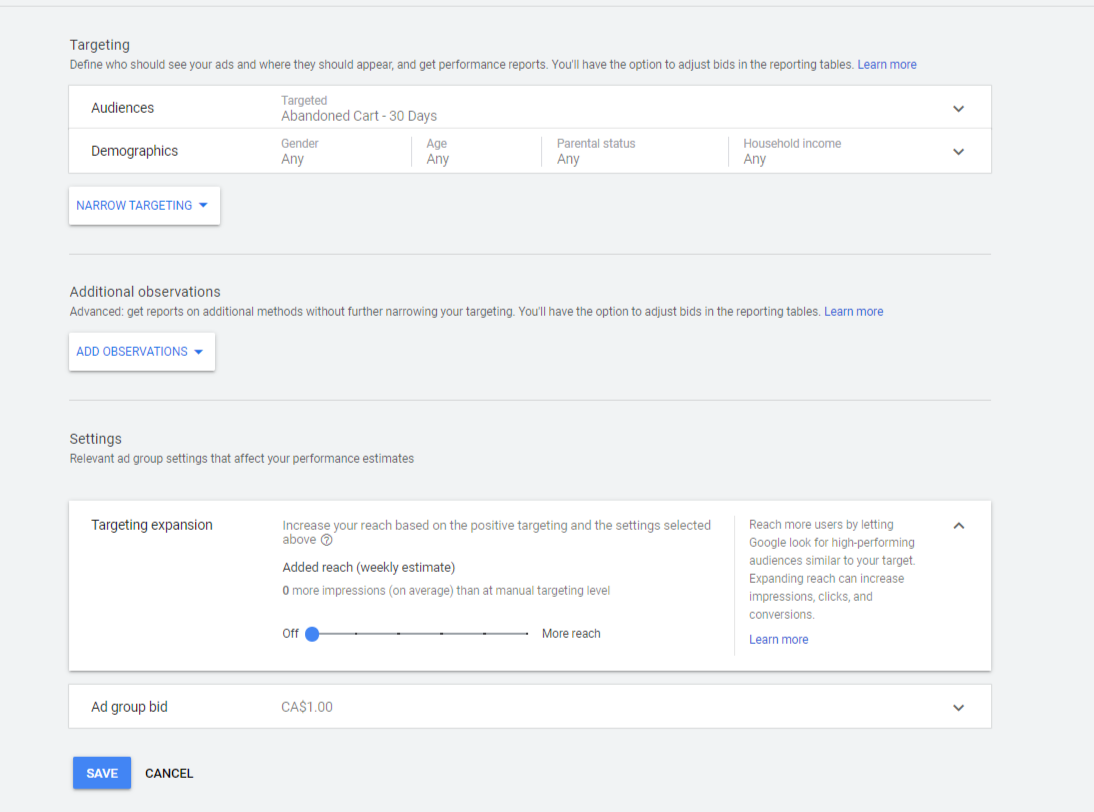
Now you’ll see a page with all of your targeting information.
Targeting- these are the audiences you’ve added to your campaign with the targeting setting. Google Ads recommends the targeting setting for display campaigns over the observation setting. When you initially set up your campaign, all audience and contextual targeting will be added with the targeting setting. If you add multiple targeted audiences, placements, or topics, you can choose to bid up or down on them.
Observations- this shows the audiences you’ve added with the observations setting. If you want to gain insights as to how your ads perform on a specific website, type of website, or within a specific audience, you can add observations here.
Things do get a bit complicated when it comes to observing audiences in display campaigns. You cannot observe the types of targeting (placements, topics, or audiences) you are using with the targeting setting in a particular ad group.
That’s super confusing, hopefully this example will help.
Let’s say you sell laptop computers and are using placements to ensure your ads only appear on tech news websites on the Google Display Network (GDN).
You may add these four sites as placements:
cnet.com
techcrunch.com
bbc.com/news/technology
cnn.com/business/tech
You would be unable to “observe” how your ads would perform on https://www.technologyreview.com because your targeting prohibits your ads from appearing on this site. Your ads can’t show on any sites outside of your targeted placements.
However, you could observe the “Computers & Electronics” in-market audience to see how this audience interacts with your ads on your specified site placements.
Targeting Expansion- Google will automatically turn this on for you to “Increase your reach based on the positive targeting and the settings selected.“ But, after reading this guide, you’ll know how to reach your target audience more efficiently and effectively than Google ever could. We recommend turning this off.
Ad Group Bid- you can also set your bid on this targeting page.
Google will give you weekly estimates of impressions based on your targeting, budget, and bid in the right hand corner of your screen.
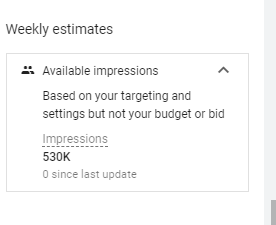
What is Google Ads Contextual Targeting?
Display + Video campaigns
Contextual targeting allows advertisers to control where their display and video ads will appear on the Google Display Network (GDN). There are currently two types of contextual targeting.
Placements
When you use placement targeting with the targeting setting, you tell Google specific websites, pages on websites, YouTube channels, or apps where you want your ads to appear and Google will only show your ads on these sites. Placements can be managed under the Placements tab in a campaign.
You can also add placements with the observation setting. On the “Where ads showed” tab, you can see every site an ad appeared on along with performance metrics for that placement. For this reason, there’s no benefit to adding a placement with the observation setting unless you’d like to apply a bid adjustment.
Note: More information on the “Where ads showed” tab In the next section

If you add multiple placements to an ad group, your ads can appear on all of the sites you've added. Bid adjustments can be used to prioritize certain placements over others.
Finding Placements- you know your industry inside and out, so start by looking for sites that are relevant for your industry. Consider specific articles, YouTube channels, or forums that your customers would be interested in. Advertisers can also use third-party tools to find relevant placements.
Placement Exclusions- whether or not you are using placement targeting, there is another really important feature in the placements tab. The “Where ads showed” tab shows you exactly which sites your ads appeared on on the GDN, along with performance metrics for all of those sites.
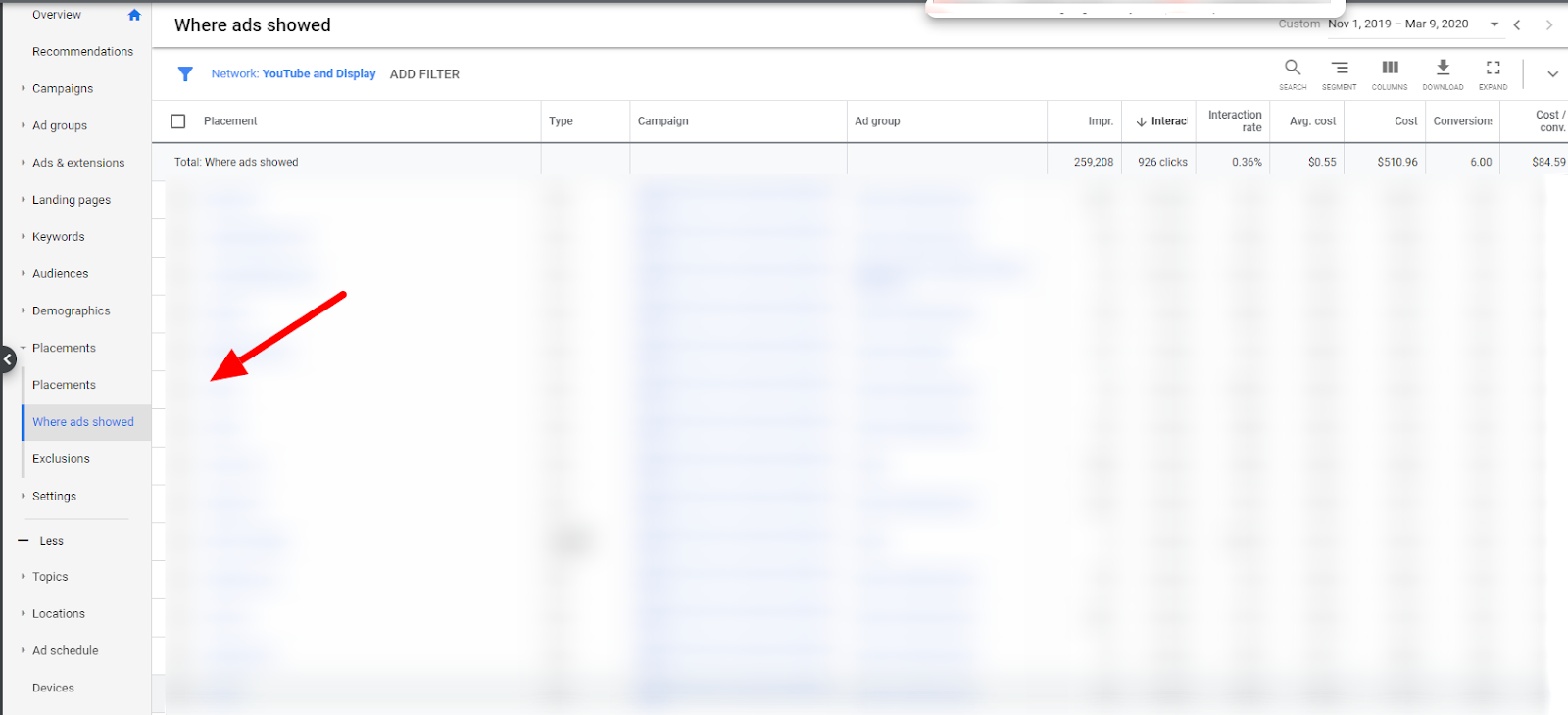
Regardless of the type of targeting you’re using (contextual or audience), you should monitor placements for performance. If certain sites are performing well, break them out into their own campaign or ad group to capitalize on that success. If a site isn’t performing well or you don’t want your ads to appear on any site, add it to your exclusions list.
Pro Tip: App placements do not perform well for most campaigns (except for app campaigns) in our experience. Learn how to exclude app placements here.
Topics
Adding topic targeting to your campaign with the targeting setting allows you to designate the types of websites, URLS, or apps you want your ads to appear on based on the content of those sites. They can be added under the Topics tab in your Google Ads display or video campaign.
Topics can also be added with the observation setting, allowing you to see how your ads perform on sites pertaining to that topic. If you have a campaign that uses audience targeting that performs really well, you may want to consider observing some relevant topics to see if there are common themes shared by the sites that users are converting on. If you do find any topics that perform well, you could create a separate campaign, or ad group, that targets those topics.
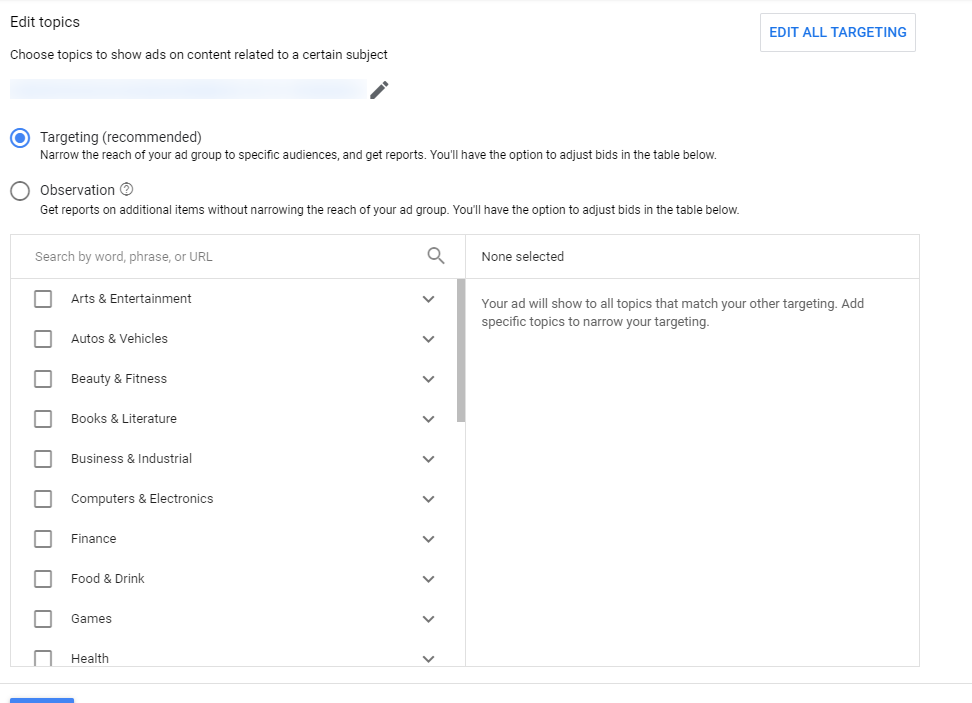
If you add multiple topics to an ad group (using the targeting setting), your ads can show on any sites that Google categorizes under those topics. You can choose to add bid adjustments to specific topics and change your bids depending on the content of the site the user is on.
The benefit of topic targeting over placement targeting is that advertisers can get their ads on sites that are specific to their industry without having to mine for placements and create lists of specific websites. If an advertiser finds their ads perform well on a particular website or YouTube channel from a given topic, they could add that site as a placement to another ad group or campaign.
Use the Where ads showed tab- topic targeting doesn’t allow as much manual control over where ads appear as placements do. You’re letting Google decide which websites are related to your chosen topic, and in our experience, it’s not always spot-on. If you’re using topic targeting, it is critical to frequently check in on where your ads appear and exclude certain placements if necessary.
Keyword Targeting
Extinct
This now-defunct targeting method allowed advertisers to enter keywords or phrases as a targeting method on the Display Network. Google would find relevant websites to use as placements based on the presence of those keywords/phrases.This option is no longer available; Google switched all existing keyword targeting to custom audiences (formerly custom intent or custom affinity) (more on this targeting type in a minute) in 2019.
What is Google Ads Audience Targeting?
With audience targeting, advertisers can specify which users see their ads. Audiences can be targeted or observed in search, display, and video campaigns and bid adjustments can also be applied.
Remember, audience targeting does not specify the websites, apps, or YouTube channels where your ads will display. Rather, it attempts to find users who are relevant to your business and serve ads to them as they browse any website in the GDN. To keep your ads off of websites you don’t want to associate with your business, you’ll have to make sure you have proper content exclusions set up for your account or campaign. You can also monitor placements in the “Where ads showed” tab as the campaign runs and add negative placements as needed. I recommend doing both.
Audience targeting can be edited in two places in Google Ads:
- The audience manager page- this page is only used for remarketing and similar audiences. It can be accessed by clicking on the tools and settings menu at the top right side of your screen. Audience manager can be found under the shared library.
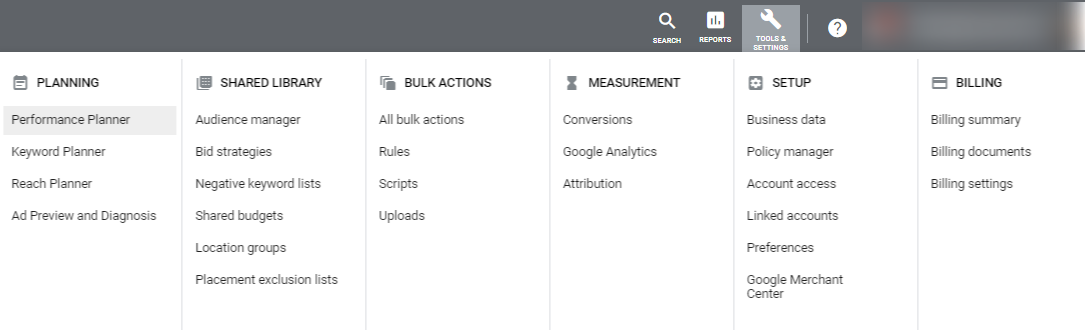
- The Audiences tab in your campaign- here, you will see all audiences available for your campaign and will be able to add them to your campaign with the targeting or observation setting.
Pro Tip: if you hover over an audience in the audience tab, you can see impression estimates, related audiences, and top YouTube categories for that audience.
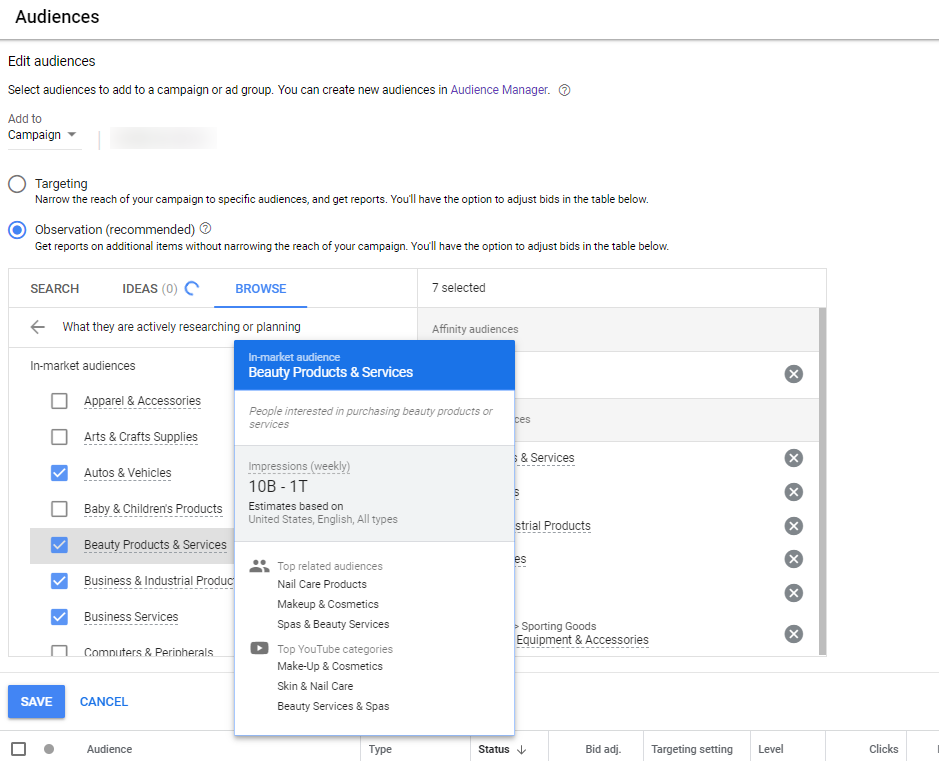
Remarketing
Search, Display, Video
This powerful targeting method allows you to target or exclude your ads from users who have visited your website or interacted with your business. You can create remarketing lists based on actions users have taken on your site such as the pages they’ve visited, forms they’ve submitted, or whether or not they converted.
One benefit of remarketing is that you can isolate users who have already visited your site and are familiar with/have shown interest in your business. Many advertisers are willing to bid higher on these users in an effort to move them down the conversion funnel. You can also assume this audience knows the basics of your product or service and experiment with different value propositions to find the right messaging that will lead them to convert.
Remarketing can be used to target users on the GDN or combined with keyword lists in search campaigns. Google calls search remarketing campaigns “Remarketing Lists for Search Ads” (RLSAs). Because the users on your list are familiar with your product, you may want to experiment with a broader keyword strategy or different ad copy for these users.
Create lists in Google Ads
Here’s how to set up a remarketing list of website visitors:
- Click “Audience manager” under the Tools & settings menu at the top right side of your Google Ads screen
- Click the blue plus sign and “website visitors”
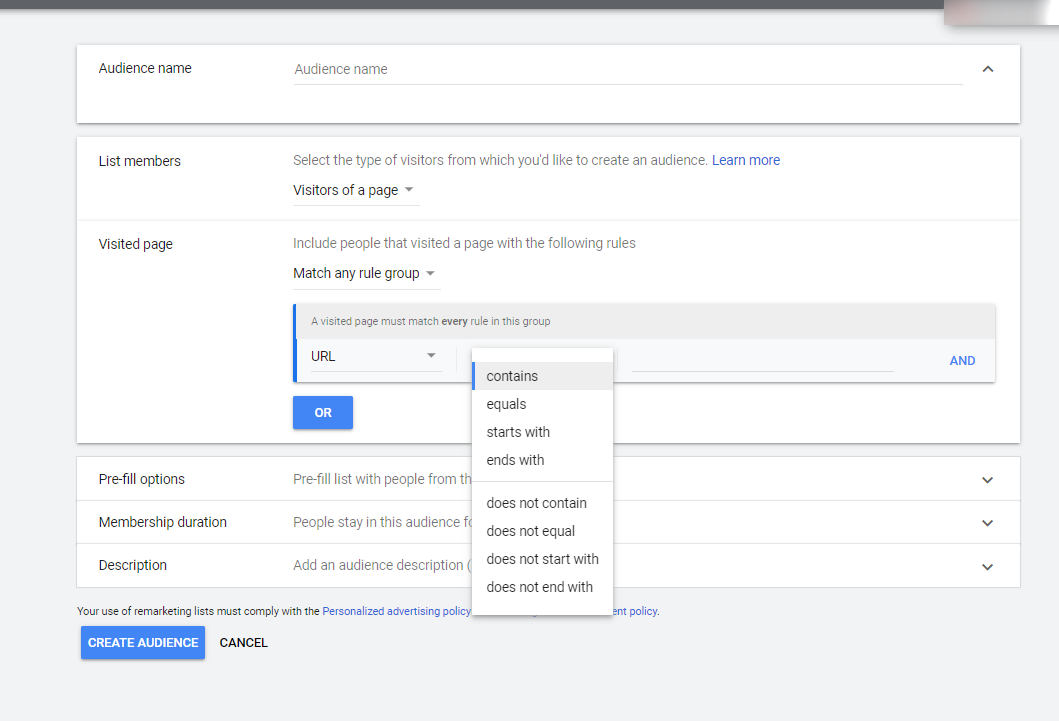
Now, Google will guide you through the list creation process. The process is pretty simple to figure out by playing around on the page, but we’ll point out a few items of note:
- You define your list with “rules” based on URLS a user visited on your site or referrer URLS
- Advertisers can use the following qualifiers for URLs or referrer URLs:
- Contains
- Equals
- Starts with
- Ends with
- Does not contain
- Does not equal
- Does not start with
- Does not end with
- Google will allow you to add multiple rules with “AND” targeting to narrow your list or “OR” targeting to expand it.
Import from Google Analytics
After you’ve linked your Google Ads and Google Analytics (GA) accounts, audiences created in GA can be imported into Google Ads and used for remarketing. Just make sure your Google Ads account is listed as an audience destination when you’re setting up the audience in GA.
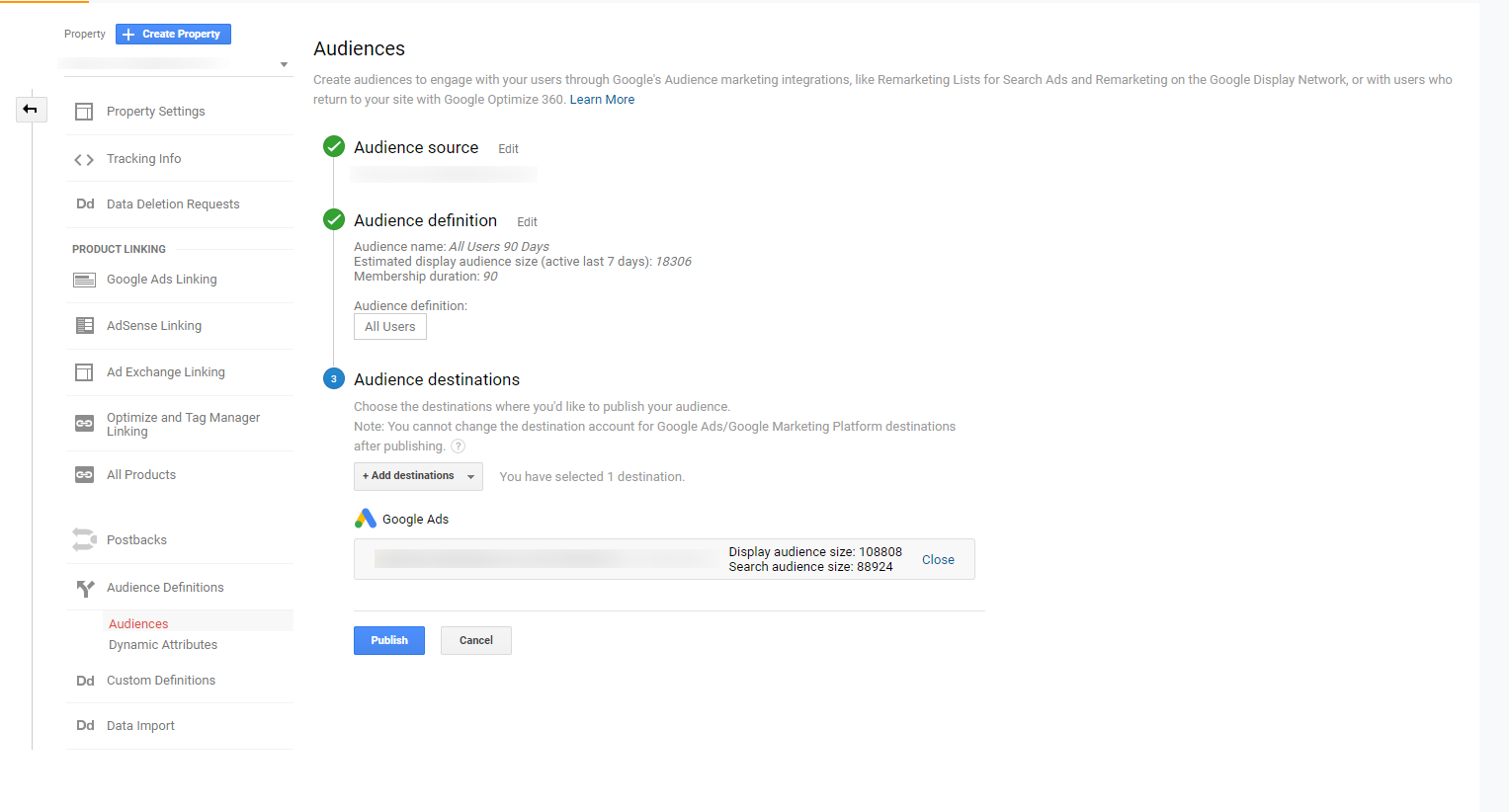
If Google Ads is selected as a destination, that audience will appear in your audience lists in the Audience manager section of Google Ads.
Customer Lists
Customer match allows you to target your customers or subscribers using information they’ve shared with you including email address, phone number, name, and address.
To upload a list, go to the Audience manager in Google Ads and click the blue plus sign, followed by “Customer list”
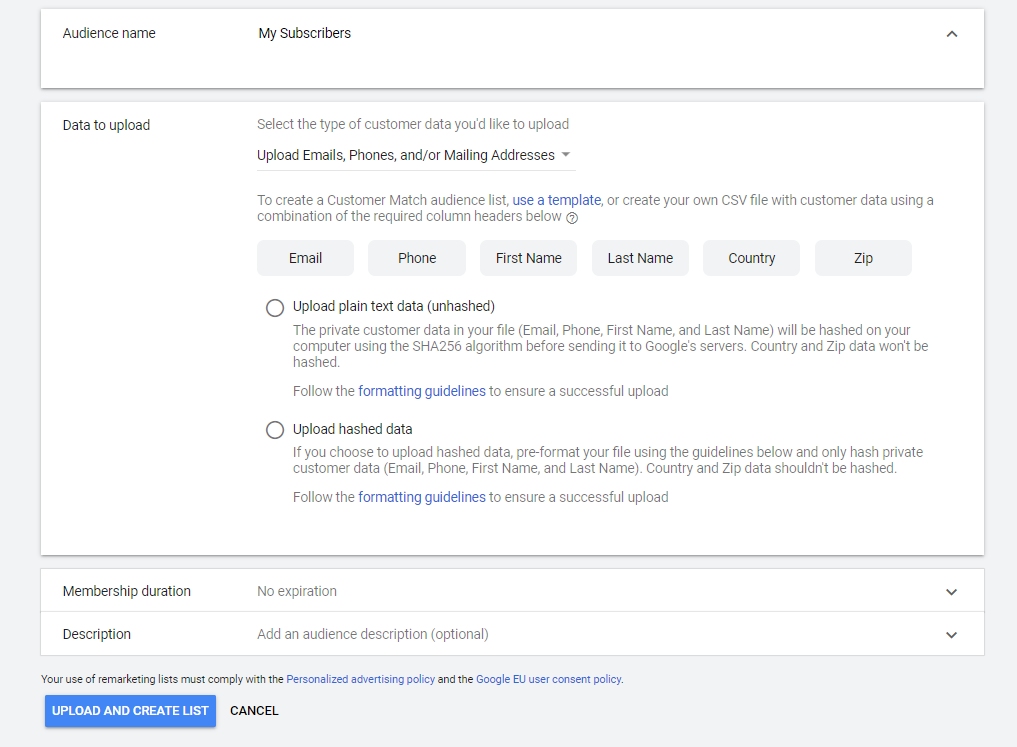
Now, Google will guide you through the process. Select which fields you’ll be uploading, whether or not your data will be hashed, and your desired membership duration. Then, upload your list. If you format it correctly, you’ll be able to target these users in your campaigns.
Google’s Customer Match policy requires that all information used in Customer match is shared directly from your customer to you. Examples include data collected on your site, app, or in your physical store.
Pro Tip: Learn how to use customer lists from your CRM to supercharge retargeting with our CRM retargeting guide for B2B marketers
Remarketing best practices
Use the targeting setting- remarketing is a fairly basic practice in Google Ads, but, if you don’t understand the difference between targeting and observation, you’re going to run into problems. If you’re running a true remarketing campaign, whether it’s on the Display Network or a Remarketing List for Search Ads (RLSA) campaign, you’ll want to make sure you’re targeting your audience, not observing it.
Advertisers use remarketing to prioritize clicks from users who have already visited their site or interacted with their business to move them down the conversion funnel. If you’re merely observing the audience, your ads will continue to show to users who aren’t in that audience and your campaign isn’t technically a remarketing campaign at all.
Membership Duration- Google Ads remarketing audiences can have membership durations of anywhere from 1-540 days. What your membership duration should be is entirely dependent on your business and your campaign strategy. You may want to bid lower and/or use different ad copy for users who visited the site 30+ days ago, while you may bid higher for users who visited the site yesterday. This decision will require conversation with your team and experimentation to find the right levels.
Exclude Converters- the point of remarketing campaigns is to get users who have already visited your site to convert, but you will throw your money away if you target users who have already converted. To solve this problem, set up an audience of users who have converted on your site and exclude them from your campaign. In fact, it may be in your best interest to exclude recent converters from all your campaigns. If your business values repeat conversions (retailers, that’s you!), you’ll want a shorter membership duration for this list.
Audience Size minimums- your remarketing ads will not serve if your list doesn’t meet the user minimums specified by Google:
- Display Network campaigns- 100 active users in the last 30 days
- Search campaigns- 1,000 active users within the last 30 days
- YouTube- 1,000 active users within the last 30 days
- Gmail- 100 active users within the last 30 days in the Display Network
Similar Audiences
Search, Display, Video
When you use similar audience targeting, you tell Google to look at your remarketing list(s) and find users who exhibit behavior that is similar to the members of that list. As time goes on, your similar audience will automatically be updated as new users join the remarketing list used to create it.
Not all of your remarketing lists will be eligible for similar audiences, Google considers how many users are on the remarketing list and how recently they joined it. Then, Google will try to find users with similar behavior, but there’s no guarantee that they’ll find enough commonalities to create a new list.
Demographics
Search, Display, Video
Google’s demographic targeting allows you to segment users based on gender, parental status, household income, or age.
Unlike other audiences, you can see how your ads perform in all these segments without adding them as an observation audience. Simply click the Demographics tab to expand your left side menu. From the Age, Gender, Parental status, or Household income tabs, you can see the breakdowns of how your ads perform in these segments and use bid adjustments to bid up or down on demographic segments up to 90%.
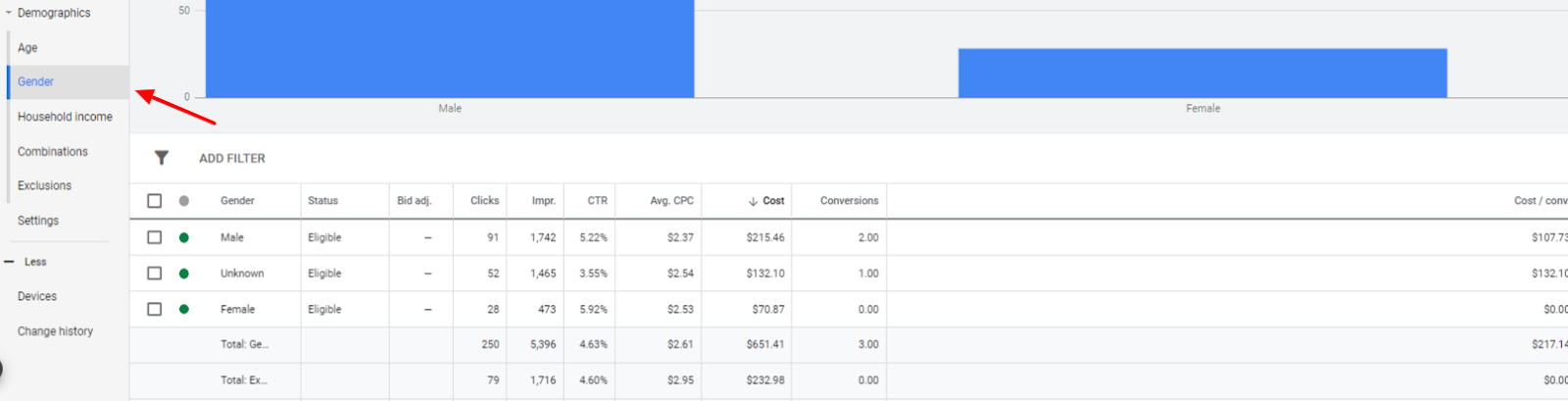
If you want to exclude a demographic entirely, click on the Exclusions tab under demographics. Here, you’ll see all the demographic segments available for exclusion. To the right of the box where you add exclusions, you’ll be able to see estimates of how demographic exclusions would affect your weekly impressions.
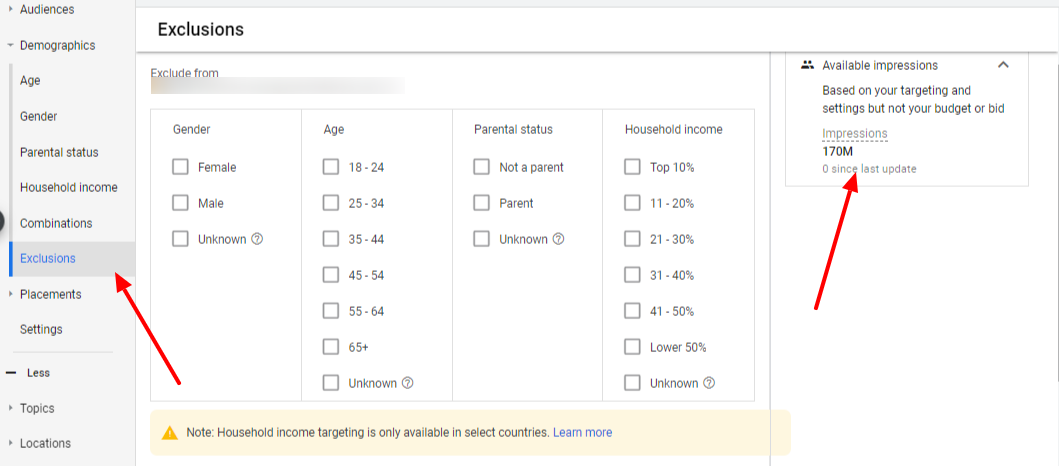
Finally, in the “combinations” tab under demographics, Google Ads combines all the demographics audiences for you so you can see how your ads perform in detailed segments. In the example below, we had a higher CPA for men ages 45-54 in the top 10% of household income than we did for males aged 55-64 in the top 10% in household income.
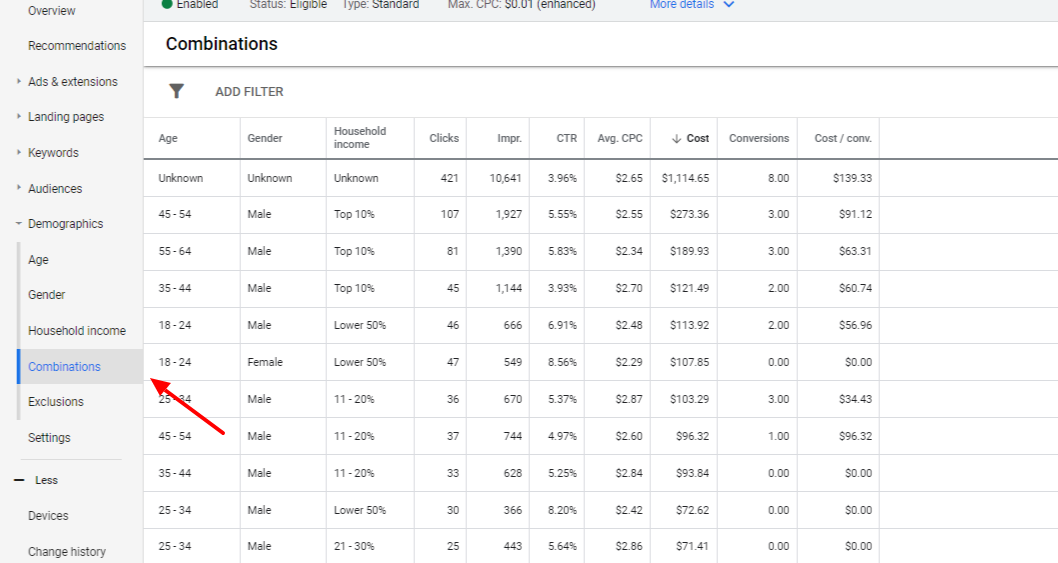
Note on demographics: As an advertiser, tread lightly with demographic targeting to ensure you’re not venturing into discriminatory territory. If you’re selling men’s razors, information such as age and gender could be helpful. But, using any of this information for housing or employment ads is problematic and could get you in trouble with Google... and the public.
Detailed Demographics
Search, Display, Video
Detailed demographics are different from the demographics discussed above. They cannot be accessed in the demographics tab in Google Ads. Instead, they are accessed via the audience tab. Detailed demographic categories include:
- Parental status
- Marital status
- Education
- Homeownership status
If you want to see how these segments interact with your ads, you will have to add them to your campaign using the observation setting. You can also bid up or down on these audiences with bid adjustments, target them exclusively, or exclude them from a campaign.
Life Events
Display + Video
Using this targeting method, you can target your ads toward users who currently, or will soon experience milestone events in their life. If your product or service addresses a unique need related to these life events, this is a unique opportunity to get your ads in front of the right audience at the right time.
Google’s main life events categories are listed below. There are also subcategories within each main category.
- Business creation
- College graduation
- Job change
- Marriage
- Moving
- Purchasing a home
- Retirement
These audiences can be added to a campaign with either the observation or targeting setting, and can be excluded entirely if necessary.
Affinity Audiences
Search, Display, Video
Affinity audiences are predefined Google audiences made up of users with a similar, lasting interest. The audience categories are mostly B2C-focused such as gamers, fashionistas, foodies, sports fans, or pet lovers. Like other audiences, they can be added to a campaign with the observation or targeting setting in the audience tab. You can also exclude an affinity audience if it’s not relevant to your business or add bid adjustments.
Pro Tip: Between affinity and in-market audiences, there’s sure to be some interest-based audience categories that are relevant to your business. We recommend adding some with the observation setting to see how they perform.
In-Market Audiences
Search, Display, Video
Like affinity audiences, in-market audiences are interest-based. The difference is that in-market audiences have a heightened interest in the topic right now, which indicates a high intent to purchase. There are a lot of B2C audiences available in this category as well as some B2B categories including business services, business and industrial products, food service equipment, and corporate event planning. There are also seasonal and event-based categories such as Black Friday shoppers.
These audiences can be excluded from a campaign or added in the audience tab with the observation or targeting setting. Bid adjustments can also be applied.
Custom Audiences
Search, Display, Video
Google Ads combined custom intent and custom affinity audiences under the name "custom audiences" in 2020. Custom audiences allow advertisers to build their own audience to target with keywords, apps, places and/or URLs. Google builds your audience off of your list and shows your ads to users who they deem “interested” in your keywords, apps, places, or URLs based on their browsing behavior.
Keep in mind, custom audiences are an audience targeting option, not contextual targeting. You are entering URLs, not so your ads will serve on those pages, but so you can target users who have visited those URLs as they browse other sites.
To give Google a better shot at finding the right users, it’s best to group your lists by common themes. Google will target users who are actively researching those keywords on Google.com or visiting those URLs and serve them your ads as they browse Google Display Network sites.
Pro Tip: Build a keyword list of your competitors’ branded terms or even add your competitors’ URLs to your custom audience list! This sneaky strategy gives you an opportunity to serve your ads to your competitors’ customers.
Audience Combinations
Search, Display, Video
You can combine all the audiences discussed in this article to create hyper-targeted personas. With detailed combinations, you can tailor your messaging and bids for the specific audiences you’re speaking to to drive more conversions at the right price.
There are two places where you can combine audiences
Audience Manager- this method will only work if you’re combining more than one remarketing audiences and/or similar audiences.
- From the audience manager, click the blue plus sign
- Click “custom combinations”
- Now, Google will guide you through the list creation process. You can use the “AND” directive to narrow your targeting or the “OR” directive to expand it.
- When the list is done, you’ll be able to add it to existing campaigns. It will be listed with your other remarketing audiences in the Audience tab. You’ll also be able to add it to a new campaign during campaign setup.
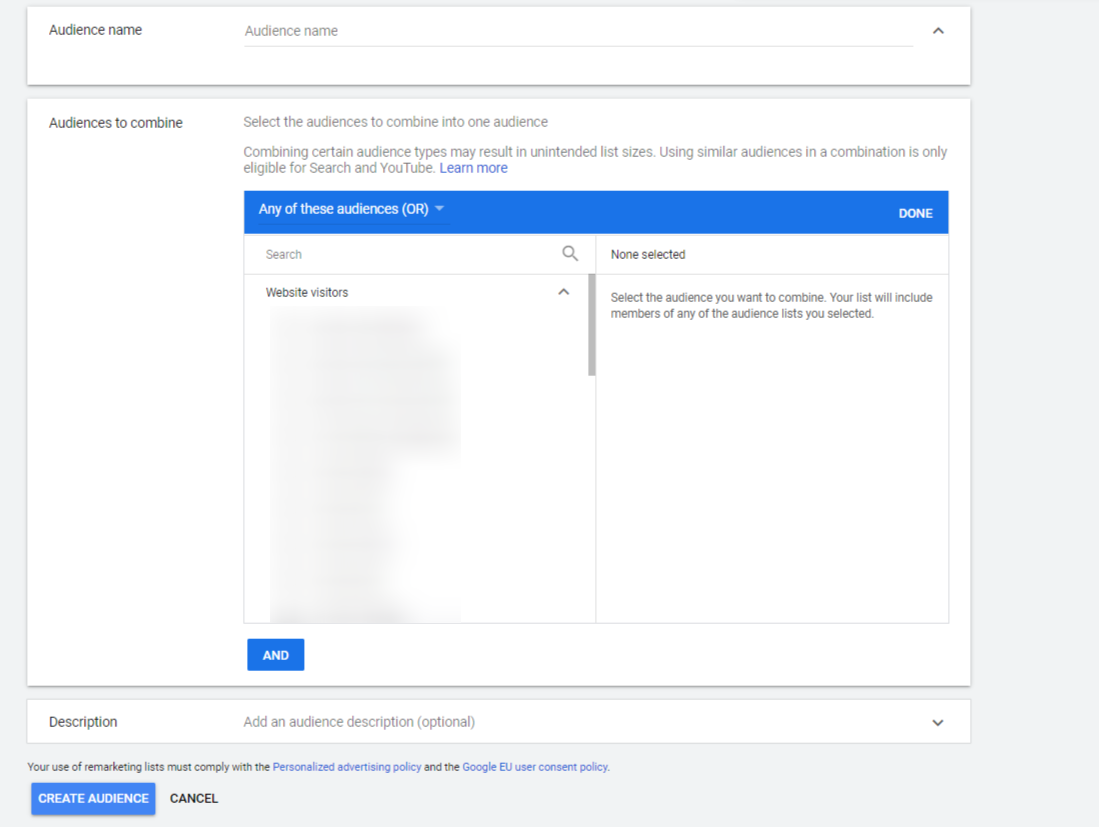
Audience Tab- if you want to combine all audience types available in Google Ads to create a hyper-targeted list, the audience tab is the way to go.
- From the audience tab, click “browse”
- Click “Combined audiences”
- Click “New combined audience”
- Now, you’ll be guided through the audience combination process.
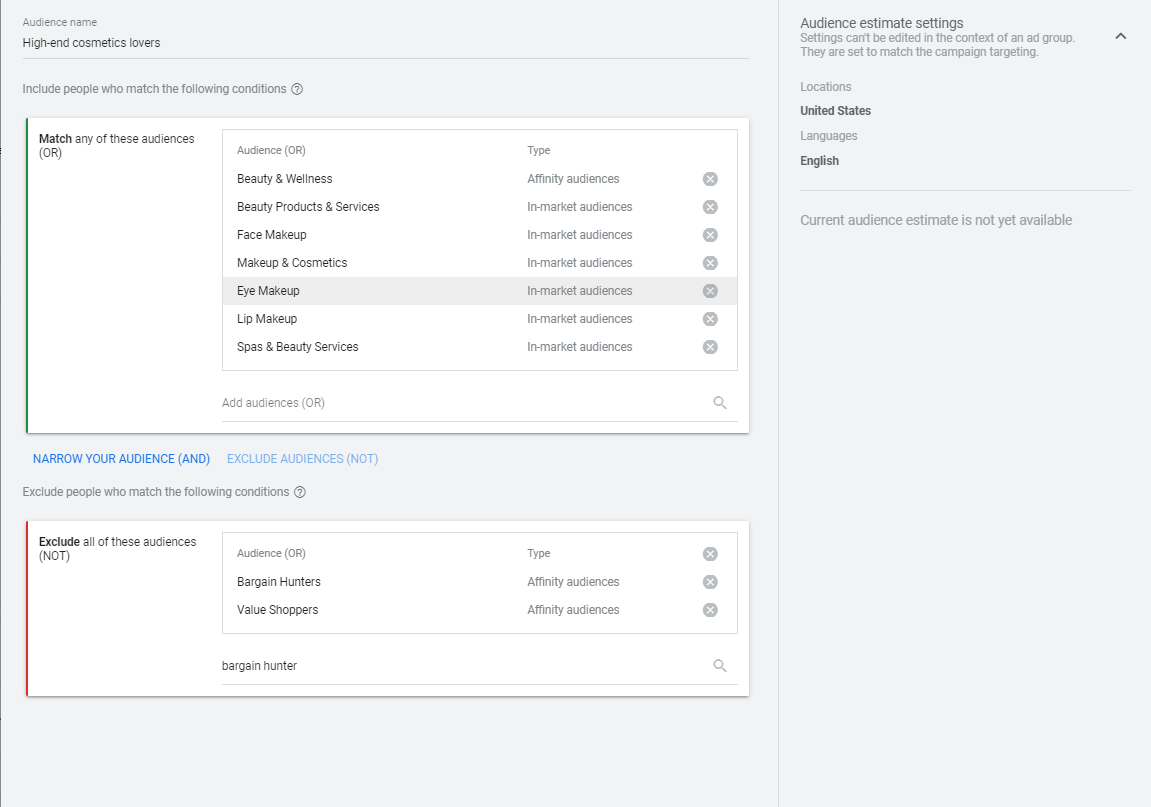
You can narrow your audience with the “AND” or “NOT” directives or expand it with the “OR” directive. In the example above, we’re targeting people who are interested in beauty products but are not bargain hunters or value shoppers.
Just like any other audience, you can target, observe, or exclude audience combinations and add bid adjustments if you wish.
There you have it! We’ve covered every type of audience-based and contextual targeting available in Google Ads and given you the crucial best-practices and tips you need to succeed. We hope this guide was useful and you’re on your way to creating hyper-targeted campaigns and finding users that will convert.
If you’re following our complete Google Ads guide, you should read our bid strategy deep dive next. We’re going through every single bid strategy available and listing the pros, cons, and secrets for success for each.
Do you have a specific question about Google Ads targeting? Or, would you like some help finding the right targeting methods for your campaigns? Reach out to us! We’re a team of Google Ads experts and we’re ready to help you achieve your goals.
Meet the Author

Christine Zirnheld
Christine is our Director of Lead Gen and a co-host on our weekly Marketing O’Clock podcast. Known affectionately among coworkers and podcast listeners as Shep, she joined Cypress North in 2018 and works out of our Buffalo office.
As Director of Lead Gen, Christine oversees all of our lead generation clients, providing strategic guidance and assistance as needed to ensure we’re hitting their goals. She is on the cutting edge of paid search strategy and uses her expertise to not only uncover more quality leads for clients, but to turn those leads into customers.
Christine is an established thought leader in the digital marketing community, known for her PPC expertise and strategic mindset. She was recognized as one of the Top 50 Most Influential PPC Experts of 2025 by PPC Survey. Christine has shared her insights as a speaker at several major digital marketing conferences, including SMX Advanced in Boston, SMX London, and SMX Next. She has contributed to Search Engine Journal and Search Engine Land, and even published an ultimate playbook for Google Ads.
Originally from Ashburn, Virginia, Christine graduated from Canisius University with a bachelor's degree in marketing. She also has an associate's degree in fashion business management from the Fashion Institute of Technology.
When she’s not working, Christine can be found singing karaoke or watching Miss Rachel with her toddlers, watching Bravo, dining al fresco, and drinking Diet Coke. She’s known for making her Taylor Swift fandom her personality, talking about the royal family to any of her coworkers who will listen, and reading books about wives who kill their husbands. Christine was the 2002 Hula Hoop Champion at Ashburn Elementary School – and may still be undefeated.

