Updated: How To Exclude Mobile Apps From Google Ads Display Campaigns
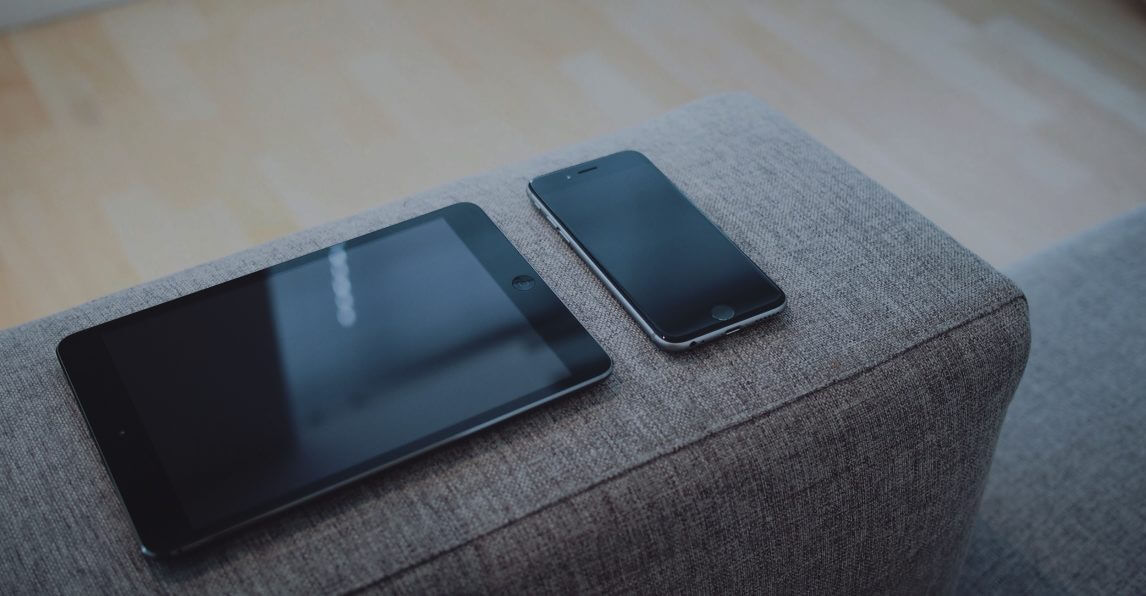
If you’ve been following us for a while, you’ll know we generally don’t like running ads on mobile apps. Don’t get us wrong, we love apps! They’ve made it easier than ever before to get information and connect with each other. However, with over 2 million apps in the Google Play store, running ads on apps can get out of control quickly. Who here hasn’t accidentally clicked on an ad in an app before? Even worse, many of these are games played by (gasp) CHILDREN! Again, don’t misinterpret us, we love kids, but they’re unfortunately pretty high up in the purchase funnel.
The Problem
Ad clicks from mobile apps do not usually have high conversion potential, particularly with our B2B clients, and Google Ads has made it increasingly difficult to exclude mobile app placements from campaigns running on the Google Display network.
Marketers were thrown into a full-fledged panic in 2018 when Google announced the adsenseformobileapps.com placement exclusion (AKA Cypress North’s favorite trick for excluding mobile apps) was being taken away from us in an attempt to “simplify” targeting options.
At first, it seemed so treacherous that we thought we had no option but to ban tablets and mobile devices from our display campaigns entirely!
The Solution
After doing some digging, we found the solution to be surprisingly simple thanks to the help of our trusty pal Google Ads Editor.
Although they are making targeting increasingly difficult, Google does grant us the luxury of excluding apps by category. So in theory, excluding all of them should exclude all apps. The problem? There are over 140 categories.
You could check all 140 category boxes on the Google Ads online interface, or you could follow the instructions below to prohibit your ads from displaying across all app categories in a few simple steps.
Step 1:
After opening your Google Ads account in Google Ads Editor, download your recent changes from the online interface by clicking “Get Recent Changes”.
Step 2:
From the account level, select "Mobile app categories, negative" on the lower left-hand side of your screen, then select “Add negative mobile app category” at the top of your screen, and “Negative campaign-level mobile app category” from the dropdown menu.
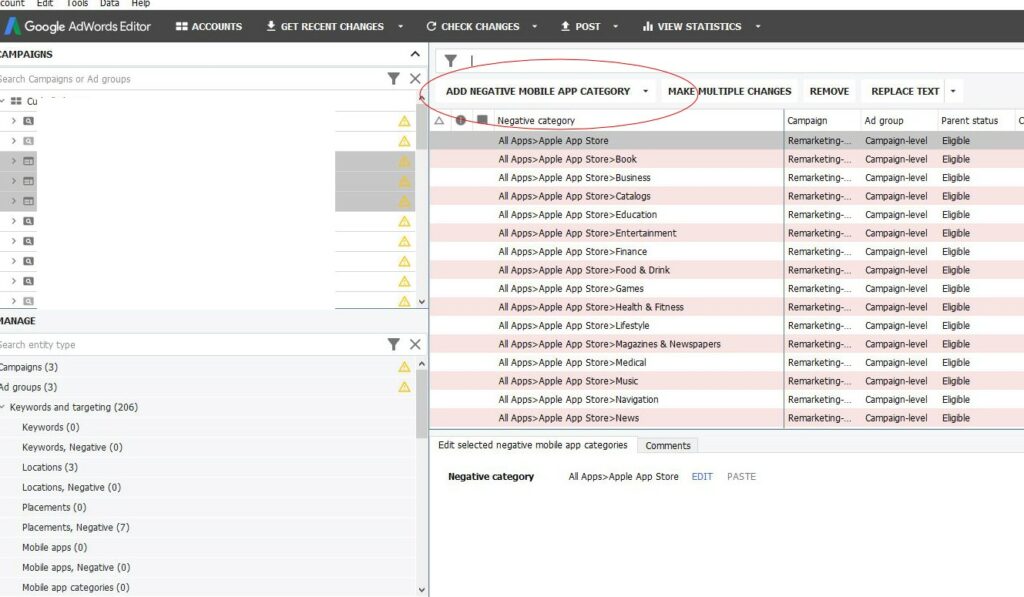
Step 3:
Select the campaigns for which you want to exclude mobile app placements.
Step 4:
Select “All apps” and “OK".
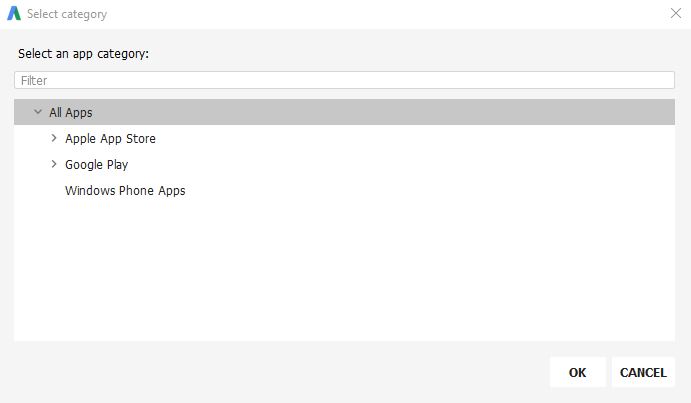
Step 5:
Double check your changes and don’t forget to post!
Feel free to go through the app categories to see if any of them make sense to include in your campaign or ad group. However, if you choose to do this we strongly recommend starting with a small budget and watching spend and conversions closely.
And there you have it! A simple solution (for now) to avoiding errant mobile app clicks!
6 Comments
Leave a Reply
Meet the Author

Jess Budde
Jess is our Director of Marketing Operations & Client Services, and a co-host on our weekly Marketing O’Clock podcast. She joined Cypress North in 2013 and works out of our Buffalo office.
Jess serves as a liaison between internal and external teams, collaborating closely with both to cultivate successful client-agency relationships. She oversees all relationships from the very beginning, facilitating the sales process and proposals, managing contracts, and onboarding. She continues to act as a point of contact to ensure we’re providing the best experience and results for all clients.
Beyond client services, Jess is a performance marketing generalist with expertise in both paid and organic strategy. In previous roles as a senior marketing manager, she led some of our largest client accounts, driving results with PPC campaigns, lead nurturing, and organic content.
For more than a decade, Jess has been a trusted voice and thought leader in the digital marketing community, keeping clients and colleagues alike updated on the news that impacts them via the Marketing O’Clock podcast.
Jess is a Western New York native and graduated with a Bachelor of Arts in communication studies from Niagara University before attending Syracuse University, where she earned her Master’s degree in television, radio, and film. Prior to joining Cypress North, she worked in series development, talent, and casting at MTV during the golden Jersey Shore era.
When Jess isn’t working or giving takes on the latest digital marketing news, she enjoys spending time outside, hanging out with her two beautiful children, and watching the entire Sons of Anarchy series on repeat. You may also find her slinging beers at Brewed & Bottled, the craft beer shop and bar she runs with her husband.
Jess is an amateur ornithologist, Limp Bizkit lover, Candy Crush professional, and hot sauce connoisseur who enjoys burning herself into oblivion with the hottest sauce she can find.


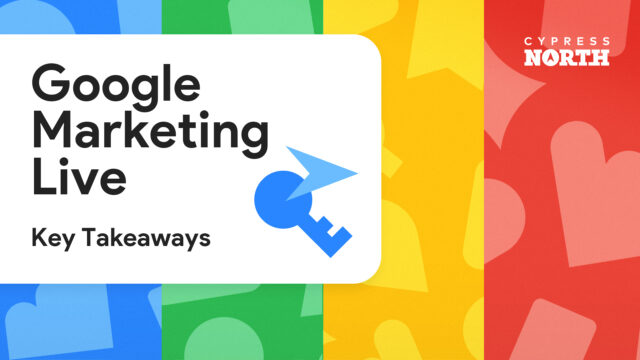


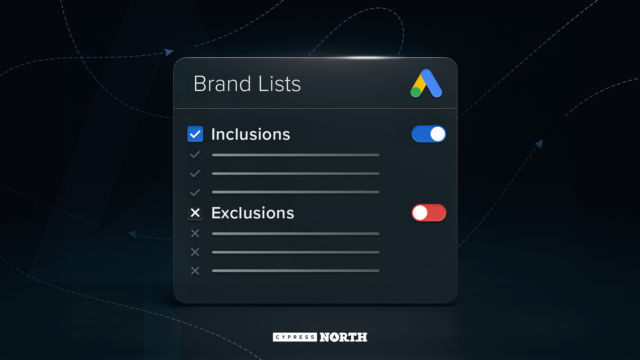
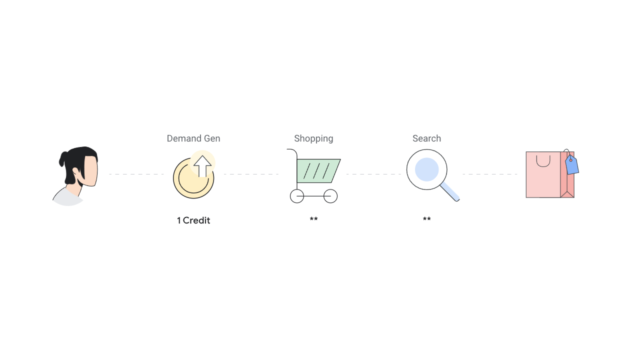

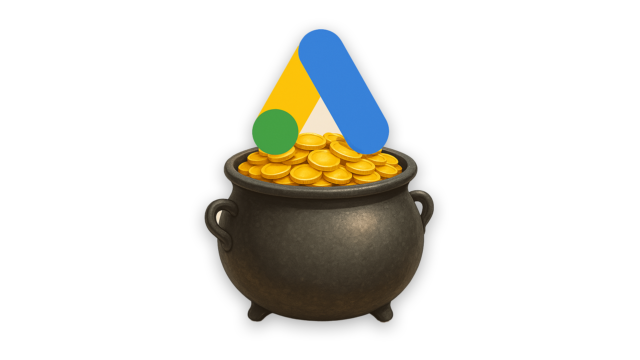
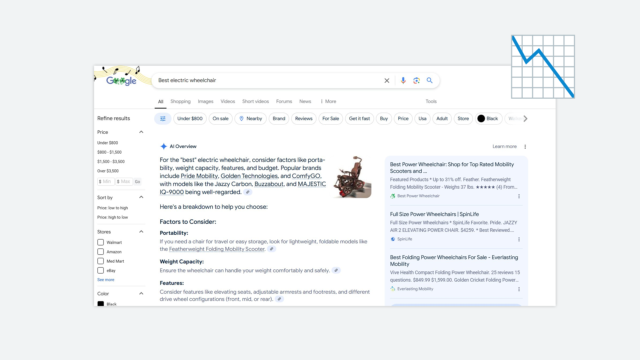
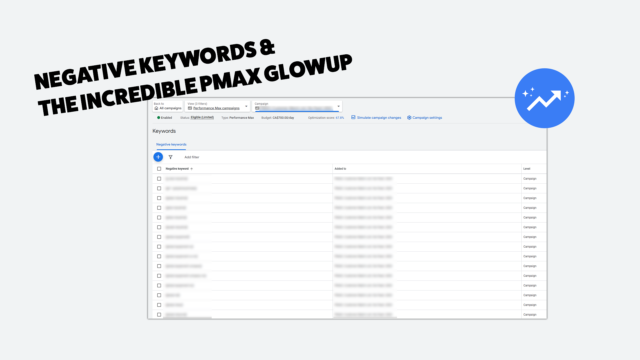
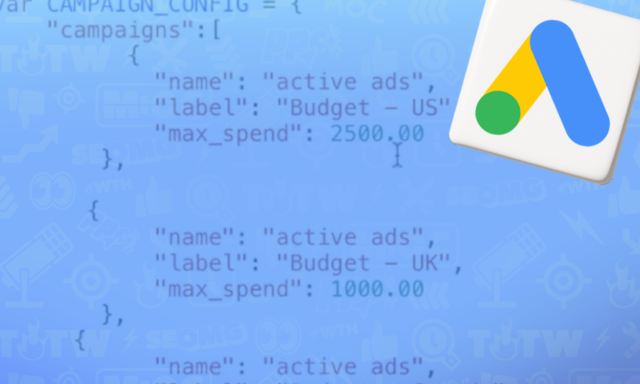
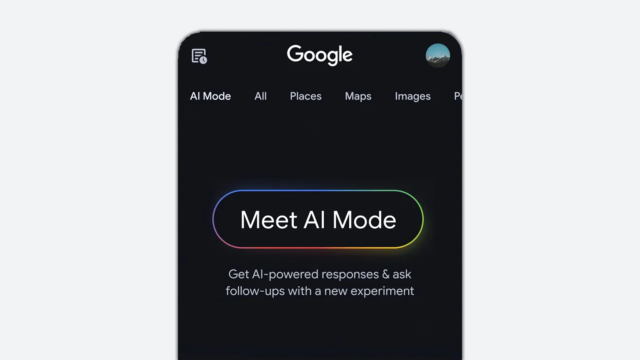
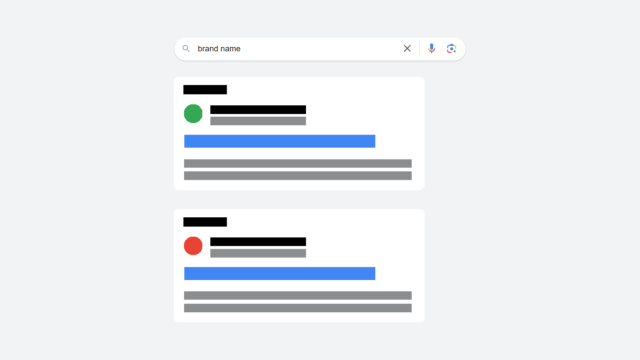

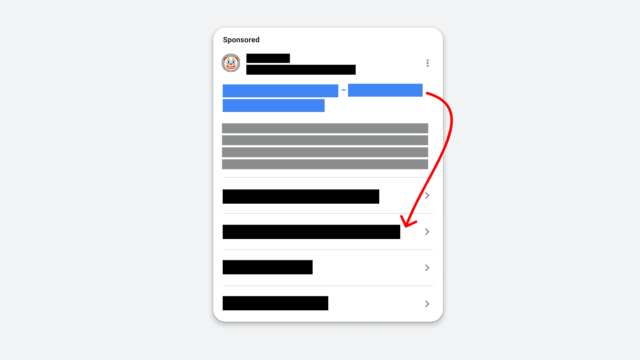





What a god send. My cost/conv was blowing up because of mobile apps, I was resorting to checking and excluding at the ad group level. For every 1 I blocked 5 more popped up. Thanks for the best tip I've gotten in years.
Glad we could help Stephan. Thanks for reading!
Bless thee for sharing this thunder-strike of insight. Verily, the appositeness of it resounds through the series of tubes like the sound of a thousand waterfalls of Diet Pepsi. May thy unicorns ever coruscate with a pearlescent sheen.
This is very helpful tip. Otherwise you have to work with filters and exclude apps from Display campaigns ad infinitum. Have been using it for some time and can say it saves lots of time.
It's 2019 now yet your tip is still working great! Thank you! Would be great if Google can make it easier for us to exclude app categories at Account level.
Thanks jessica, I thought this option is moved!