Google Ads Extensions: Guide + Template
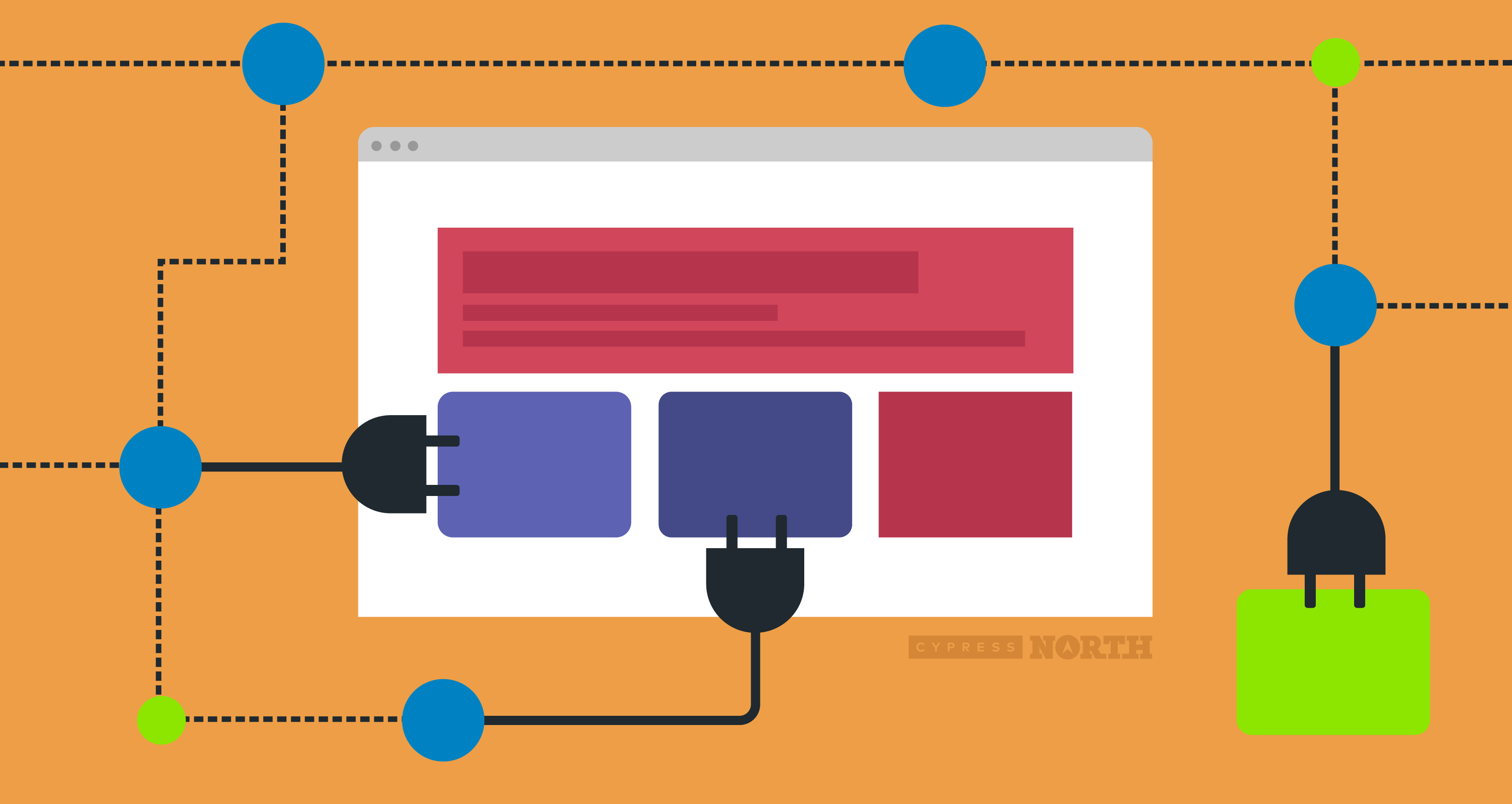
Once you’ve selected your bid strategies, written your ad copy, performed extensive keyword research, and set all of your targeting, there is still a piece of the puzzle missing in your Google Ads campaign.
Ad extensions of course!
Ad extensions expand your ad by providing Google searchers with additional information about your products or services. After reading this guide, you’ll become an expert on all types of ad extensions available in Google Ads, the best practices, and implementation.
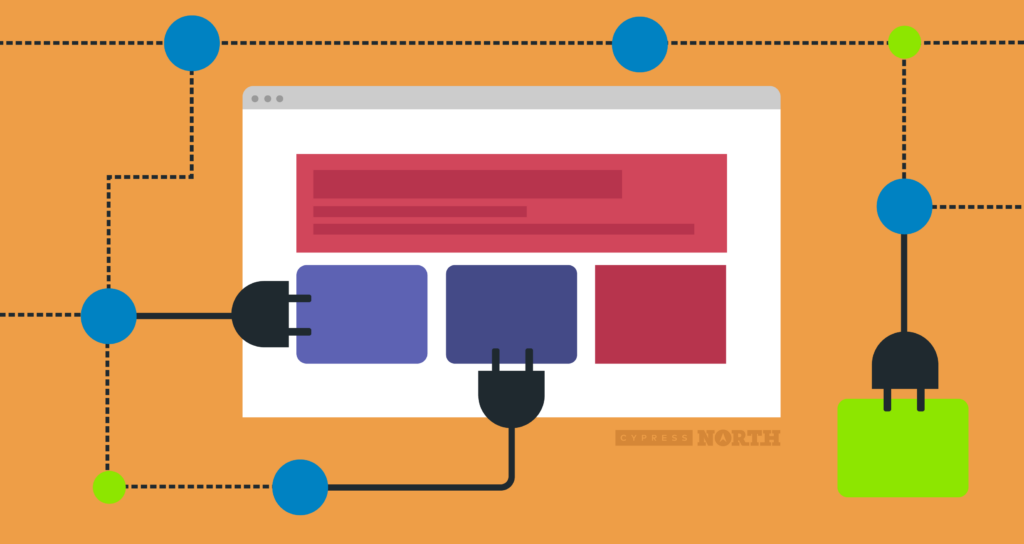
What are ad extensions?
Ad extensions “add” valuable information to your Google ad and can include location information, additional landing pages, business highlights, phone numbers, and more. There are a variety of ad extension formats available that all serve different purposes. Some are just text while others are clickable and can send users to different pages on your site, or even allow them to convert directly from the search engine results page. Ad extensions can be implemented at the account, campaign, or ad group level depending on the type of extension selected.
The benefits of using ad extensions
Ad extensions allow you to expand your real estate in the search results (pushing your competitors farther down the page) with interactive features that provide more information about your business or organization. Ad extensions are completely free to set up, but every time a searcher clicks on your ad extension you will be charged (the same way you would be billed for clicks on your ads). With more for searchers to click on, your ads may see an uptick in clicks resulting in an increase in advertising spend.
Not only do ad extensions take up more real estate in the search results (pushing your competitors farther down the page), but they also provide Google searchers more detail about your products or services which may entice them to click and ultimately convert.
It is in your best interest to provide searchers with as much information as possible, whether that be contact information (call extensions), information on discounted merchandise (promotion extensions), or brick-and-mortar locations where your products are sold (affiliate location extensions).
When will extensions appear on SERPs?
It’s important to note that ad extensions will not show in search results every time. Google says ad extensions show when “the extension (or combination of extensions) is predicted to improve your performance”. Unfortunately, “performance” is not clearly defined, but they do say that the presence of ad extensions, “typically increase an ad’s click-through rate by several percentage points”.
Google also says the presence of your ad extensions is largely dependent on your Ad Rank, which combines your bid amount, the quality of your ad, and the quality of your landing page to calculate a ranking score.
There is no clear answer to when extensions will appear, nor is there a surefire way to make sure they appear every time an ad shows. We recommend setting up any and all extensions that are relevant to your ad so Google has every opportunity to serve them and give users more information on your business.
About Automated Extensions
Automated ad extensions are created and attached to your ad when Google’s machine learning predicts they will improve your ad’s performance. Most automated extensions can show on all devices, but some will only show on desktop.
We do not recommend using automated extensions for most accounts, simply because you lose control over messaging (and even destination URLs when it comes to sitelinks). Advertisers/business owners are more capable of making relevant ad extensions because they know the business and they understand what the campaign objectives are. That being said, Google never deliberately asks you during campaign setup if you want these suckers turned on and they make it super tricky to turn them off.
View, Edit & Remove Automated Extensions
To view which automated extensions Google has created for your account, expand the Ads & extensions tab in the menu on the left-hand size of your screen. Then, select Extensions.
This page shows all the ad extensions for the campaign, account, or ad group that you’re in. Surprise, surprise! Automated extensions are buried at the bottom of the page.

The next page will report the types of automated extensions that Google has run for this level of your account. Surprisingly (not) the don’t show the actual extension text displayed. To turn automated extensions off, click the More option on the right-hand side of the page to go to advanced settings.
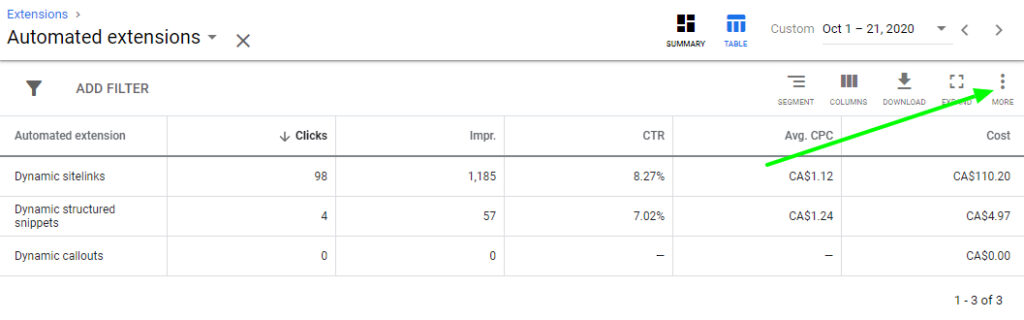
On the next page, you can scroll through all types of automated extensions and turn them off. You will then need to choose a reason for disabling the extensions, and you are given an opportunity to add additional comments. Tell Google you read this book and know better than to leave automated extensions enabled! Then, select Turn off.
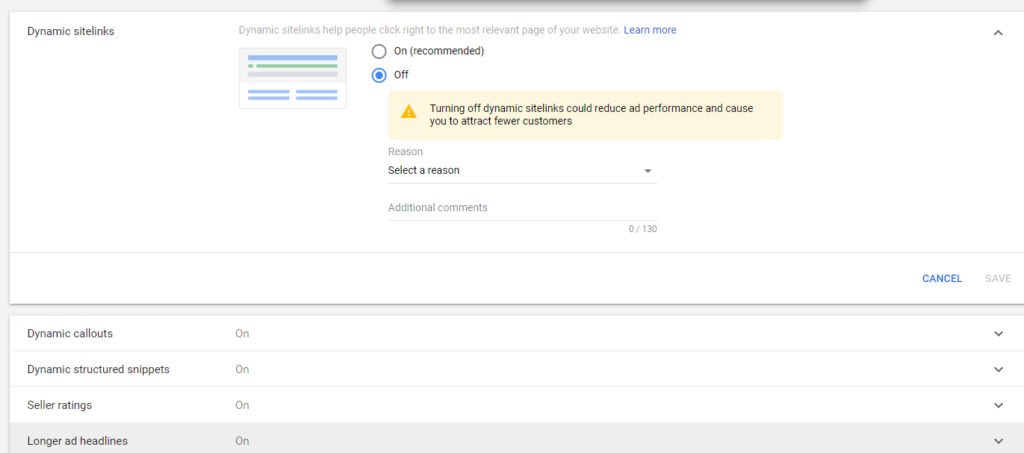
How to Set Up Ad Extensions
While all ad extensions are different, the general setup processes are similar. To create a new extension:
- Login to your Google Ads account
- Navigate to the sidebar on the left, and select Ads & extensions → Extensions
- Click on the blue plus sign
- Select the ad extension type you would like to create
- Depending on the type you chose, you can add the extension to the following levels (although not all extensions give you this option):
- Account - all ads in your account may have this extension attached
- Campaign - all ads in this particular campaign may have this extension attached
- Ad Group - all ads in this particular ad group may have this extension attached
- Check Create new
- Fill in the required fields
- You can preview your ad extension to the right of the extension builder
- When you are finished creating your ad extension, click the blue Save button at the bottom
Types of Ad Extensions
Location Extensions
Location extensions display your address on your ad to make it easy for searchers to find your business. Depending on the searcher’s device, a map, the distance to your business’ location, or your business phone number may also be shown.
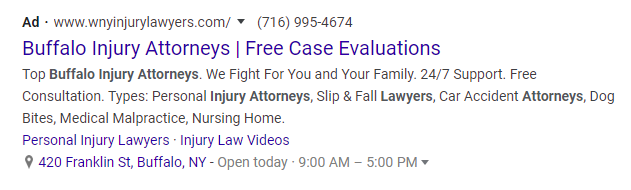
Location extensions will typically appear with ads on the Google Search Network, but they can also be shown on the Google Display Network or on YouTube video ads (TrueView in-stream or bumper ads) if a searcher has expressed interest in your local area.
To set up location extensions, you will need an existing Google My Business account. If you do not have one, you will need to create one before proceeding.
Affiliate Location Extensions
Affiliate location extensions operate similarly to the location extensions discussed above, but instead of showing one business address, these ads show a searcher what area locations carry your product or service. For example, if I wanted to purchase Maybelline mascara and did a quick Google search, I could be served an ad that highlights the nearest stores where this mascara is available for purchase.
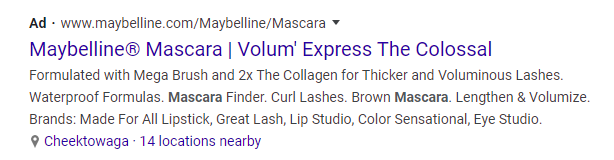
Setup of affiliate location extensions is a bit more involved than standard location extensions. We’ve outlined the steps below:
- Go to Extensions → Create a new extension
- Note that affiliate location extensions can only be added at the Account level, unlike location extensions which can be added at the Account, Campaign, and Ad Group levels
- Select an affiliate list from the dropdown, then click on the pencil icon
- You can choose from either “General retailers” or “Auto dealers”
- Select the country/countries you intend to advertise in
- Select your affiliates to add them to your list
- There are 956 available general retail chains and 35 auto dealer options in the United States
- You can select the same chain/dealer in more than one country, or you can select different chains/dealers across different countries
- Once you’ve generated your list, click “Save”
Call Extensions
Call extensions are the best way to include phone numbers in your Google ads. These extensions encourage searchers to contact your business right away by attaching your business number to your ad directly, increasing the chances they’ll convert. On mobile, the phone number is linked so searchers can click to call immediately. Call extensions may still show on desktop but the number will not be linked.

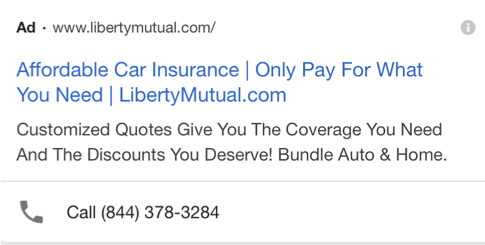
These extensions can be added at the Account, Campaign, or Ad Group level, but if added to all three only the most specific extension will be used (so in this case at the Ad Group level).
Call extensions can also appear on the Display Network, but there are limitations. Display Network call extensions will only appear on mobile phones, and they are not available for Display remarketing campaigns.
Google Ads makes it easy to track conversions from phone calls with call reporting, which uses Google forwarding numbers to provide detailed call data. Enabling call reporting gives you the ability to determine which search keywords are driving calls, and which of your ad variations are encouraging searchers to call. You can also view demographic and location information for call conversions.
To turn on call reporting, select All campaigns on the left sidebar in Google Ads, then navigate to Settings → Account Settings. From there you can select Call reporting, and turn reporting on.
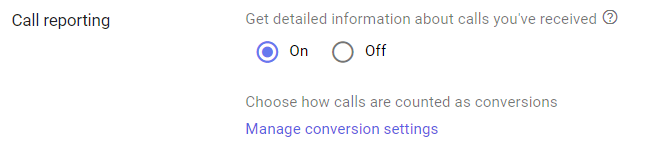
Google’s call reporting is a useful feature, but there are a few drawbacks. The Google forwarding numbers used in call reporting are owned by Google, so these numbers cannot be used in ads on other platforms like Microsoft Advertising. Call reporting is also unavailable for call extensions on the Display Network, so it will be difficult to determine which ads are driving calls on your display campaigns.
Message Extensions
Discontinued
Message extensions allowed searchers to get in contact with your organization directly by sending your business a message. Message extensions were discontinued on January 27, 2020 and are no longer being served. This means that you can no longer add message extensions to your ads. If you were previously using message extensions, you have until the end of 2020 to view and export your message extension data.
To export data from Google Ads, go to Extensions, then select the date range you would like to gather data from. Then, select Download just beneath the date range bar to export your data into the file format of your choosing (Excel, Google Sheets, etc.).

Sitelink Extensions
Sitelink extensions allow searchers to click through to pages on your website that are not your ad’s landing page so they can access more specific information. Advertisers can add up to 20 sitelinks per extension, and a minimum of two sitelinks are required in order for the extension to appear in an ad. On desktop your ad can show up to six sitelinks at a time, while on mobile the number increases to eight.
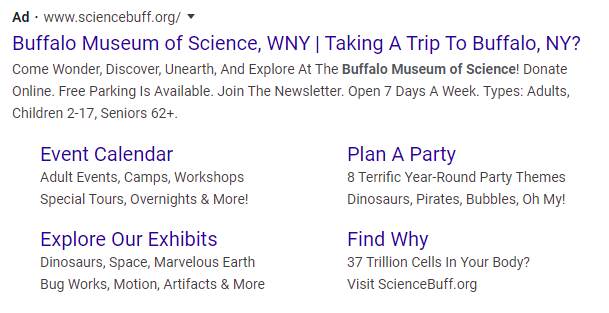
Sitelink extensions are also eligible to show on video ads for individuals using a mobile device. They can appear below an ad that plays before, during, or after another video on YouTube. As stated above, a minimum of two sitelinks need to be created in order for an extension to show, and up to four sitelinks will be shown at a time.
As with all ad extensions, sitelink extensions are free to add. On search campaigns, you will be charged for clicks on your sitelinks in the same way that you’d be charged for a click on your ad. On video campaigns however, you will be charged on a CPM basis (cost-per-thousand impressions) based on viewers watching your ad.
Each sitelink must contain a sitelink title, two separate description lines, and a final URL. In the example above, “Event Calendar” is a sitelink title, while “Adult Events, Camps, Workshops” and “Special Tours, Overnights & More!” are the description lines.
Google says all final URLs for these sitelinks need to be directed to different landing pages. Directing your sitelinks to the same destination URL is against the Sitelinks Policy.
Don’t tell Google, but we've definitely used the same URL for both the landing page and the sitelink and have rarely had a problem. In fact, if you have a very specific landing page you need to use for a particular campaign, we recommend at least trying to create Sitelinks with the same URL, you’re essentially just upping your ad copy character limits. As long as the sitelink copy isn't misleading and you're giving the searcher the information they're looking for when they click, we don't see any problem with it.
Sitelink extensions can be added at the Account, Campaign, or Ad Group level, and can be scheduled to show only during certain times throughout the week. Device preference is also an option here, so advertisers can choose to have Google favor mobile devices. It’s important to note that device preference does not exclude any particular device, even if you check the “Mobile” box your ad extensions can still show on desktop.
Callout Extensions
Callout extensions allow advertisers to highlight specific features of a product or service to further entice searchers to click. In the example ad below, the business calls out the fact that they are licensed and insured, and that they have offers available to save their customers money. Unlike sitelink extensions, advertisers cannot add description text, and the callouts are not clickable. Therefore, all callouts need to make sense when paired with the original ad text.
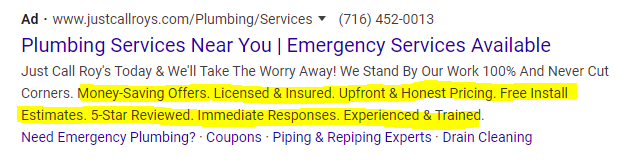
A minimum of two callouts are required in order for your extension to show in search results. Advertisers can add up to 20 different callouts to one callout extension, so you have plenty of space to distinguish your business from the competition.
Structured Snippet Extensions
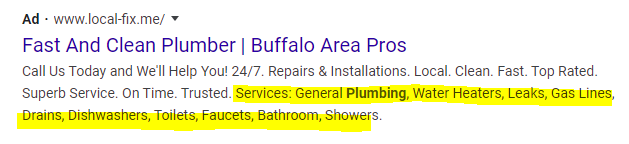
Structured snippet extensions are frequently confused with the very similar callout extension, but there is one obvious difference. Structured snippet extensions require an overarching category for all values to fall under. In the example above, “Services” is what Google calls the header (or category), and “General Plumbing”, “Water Heaters”, “Leaks”, etc. are the values. Advertisers must choose their header from a dropdown list and the list is, unfortunately, very limited.
Header options available include:
- Amenities
- Brands
- Courses
- Degree Programs
- Destinations
- Featured hotels
- Insurance coverage
- Models
- Neighborhoods
- Service catalog (displays as Services)
- Shows
- Styles
- Types
This helpful page from Google also shows all available header options.
Another thing to note, the header “Highlights” signifies a dynamic structured snippet, as seen in the TOMS ad below. Google auto-generates these, so when manually creating a structured snippet extension you cannot use “Highlights” as a header. To learn how to turn off dynamic structured snippet extensions, jump back up to About Automated Extensions.
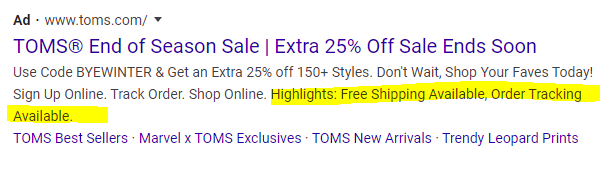
Once an advertiser has selected a header, they must create at least four values (with a maximum of ten) to create one structured snippet extension.
Price Extensions
Price extensions work well for products or services where price really matters. For example, a searcher may be looking for lawn care services and will base their decision off of price comparisons. By using price extensions, landscaping companies can list their price range or specific prices upfront so searchers can easily find the best value. Price extensions can also be used to weed out (pun intended) anyone who may not be able to afford the service.
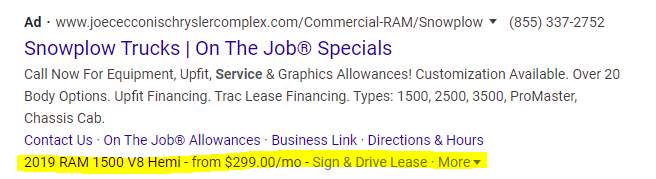
To use price extensions, advertisers can set a language and currency, then select a type from a dropdown menu.
Type options include:
- Brands
- Events
- Locations
- Neighborhoods
- Product categories
- Product tiers
- Service categories
- Service tiers
- Services
Technically, a minimum of three price extensions are required for your price extension to show in search results, but Google recommends adding five or more items. Up to eight price extension items can be added per price extension, and each extension item requires a header to list the name of the product or service, a description to briefly explain the product or service, the final URL, and the dollar amount with optional time bound units (for example “Per hour” or “Per night”). Advertisers can also choose to select one of four different price qualifiers: “From”, “Up to”, “Average”, or “No qualifier”. These can be useful if an advertiser doesn’t want to share the exact price on an ad, but would still like to provide a ballpark.
Promotion Extensions
Holding a Black Friday sale? Looking to highlight your Back to School deals? Just need to move some inventory? Promotion extensions encourage customers to click by highlighting special discounts or deals. Promotion deadlines can also be displayed to bring about a sense of urgency among searchers, letting them know that your great deals won’t last forever.
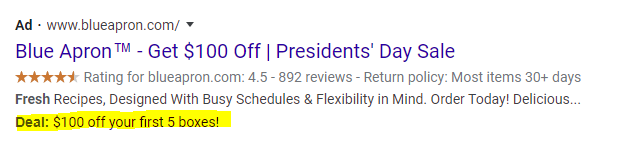
Promotion extensions also give advertisers the ability to bolster sales for a specific occasion, which is a great feature - especially around the holidays.
- Back to School
- Black Friday
- Boxing Day
- Carnival
- Chinese New Year
- Christmas
- Cyber Monday
- Diwali
- Easter
- Eid al-Adha
- Eid al-Fitr
- End of Season
- None
- Epiphany
- Fall Sale
- Father’s Day
- Halloween
- Hanukkah
- Holi
- Independence Day
- Labor Day
- Mother’s Day
- National Day
- Navratri
- New Year’s
- Parent’s Day
- Passover
- Ramadan
- Rosh Hashanah
- Singles Day
- Spring Sale
- St. Nicholas Day
- Summer Sale
- Valentine’s Day
- Winter Sale
- Women’s Day
To see the complete list of Occasions with timeframes, check out this article from Google here.
If an advertiser does choose one of the Occasions listed above, their ads will run on a schedule related to those times. Note that advertisers do not have to select a specific occasion, displayed promotion dates can reflect any time of year, and ad schedules can be edited accordingly. However, if an account, campaign, or ad group has multiple promotion extensions running (some with occasions and some without), extensions using occasions will be favored to show by Google.
Advertisers can also choose between monetary or percent discounts and can adjust their discount “up to” a certain value. The numerical promotion value is required, as is the currency, the item, and a final URL. Promo codes can also be displayed directly which saves your searchers a trip to Groupon.
App Extensions
App extensions remove barriers to entry by allowing searchers to download your nutrition app directly from search results. If you charge a monetary amount for your app or require in-app purchases, this addition to your search ads could mean more revenue. Even if your app is free to use, this method of advertising will help you quickly build your user base.
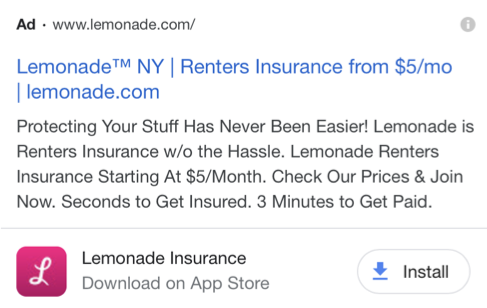
To get those app downloads flowing, advertisers first need to choose their operating system (iOS or Android). From there, advertisers can search for their app and add link text (a great place to add a CTA). App extensions are available on mobile devices or tablets, but advertisers can choose to exclude tablets.
Lead Form Extensions (BETA)
Lead form extensions allow searchers to convert immediately on mobile by filling out a lead form directly from your ad listing in the search results. We’ve found here at Cypress North that these new extensions work for software demo requests, and they’d probably work well for other sales initiatives too. It’s a bummer that these extensions are currently limited to mobile devices as having them on desktop would be ideal for B2B accounts.
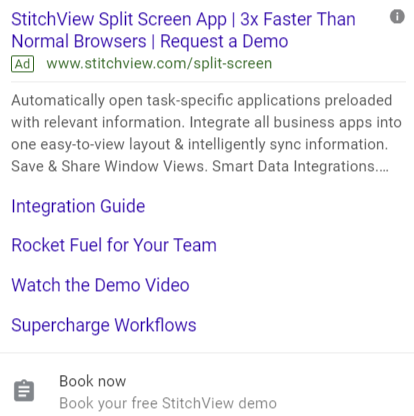
When a searcher completes the lead form, their completion will register in Google Ads as a lead form conversion. Lead form conversions can be collected one of two ways: by means of an ads extension table, or by using a webhook. Ad extension tables require manual downloads to access lead information, and the data collected is only available for 30 days. Webhooks allow data coming from one app to automatically be sent to another app, or in this case from Google Ads to your CRM, removing the manual step of having to login and download data in order to act on any leads. This will require some setup, but will save your organization time in the long run.
Lead form extensions are currently only eligible for search campaigns, and they will only run on non-sensitive verticals and sub verticals. The following content is excluded from lead form extensions (probably for good reason):
- Adult-oriented content
- Alcohol-related content
- Gambling-related content
- Healthcare-related content (see Google’s policy on ads for healthcare and medicine here)
- Political content
- Trademarks
- Unavailable offers
Some additional stipulations - you cannot misuse any personal information you collect, so make sure you are complying with local laws and the data collection and use policy on what data you can collect and how you use that data once you’ve gathered it. Advertisers also must have a well-established, direct relationship with the product or service being offered in their ad. Affiliate networks or lead generation businesses cannot use lead form extensions. Learn more about who and what is allowed here.
Lead form extensions contain two sections, the lead form section itself and the form submission message.
The lead form section contains a call-to-action selected from a dropdown menu. Some possible options include “Learn more”, “Book now”, or “Subscribe”. Advertisers must also provide extension text, a headline, and a description explaining what the searcher will get in exchange for completing the lead form, your business name, and the meat and potatoes → the form fields! Advertisers can choose from any or all of the following options:
Contact information:
- Name
- Phone number
- City
- State/province
- Country
- Zip/postal code
Work information:
- Company name
- Job title
- Work email
- Work phone number
Industry specific questions for some industries:
- Auto
- Business
- Education
- General
- Jobs
- Real estate
- Retail
- Transportation
- Travel
Once your form is out there in the world collecting data, you will not be able to change what information you asked for. If you would like to start collecting different information, you will need to create a new lead form extension. The URL to your business’s privacy policy must also be provided, and a background image must be added.
The form submission message section must contain a description, one of three possible CTAs (“Visit website”, “Download”, or none), and the CTA URL.
Image Extensions (BETA)
In 2019, Google decided to bring back image ad extensions which allow advertisers to display photos with their search ads. Google has attempted image extensions in the past, once in 2013 and again in 2016 with limited success. Image extensions are currently in closed beta so not every Google Ads advertiser has access. If you have access, you will see them listed under the extension type options when you add a new extension.
Advertisers can then upload images to use as extensions. These have been spotted on search engine results pages on both desktop and mobile.
__________________________________________________________________________________________________________
That was a lot of information. Want to see it all in an at-a-glance view? Today is your lucky day!
We made this handy comparison chart to help you understand all the extension types. Please note that message extensions were not included as they are no longer available on Google Ads.
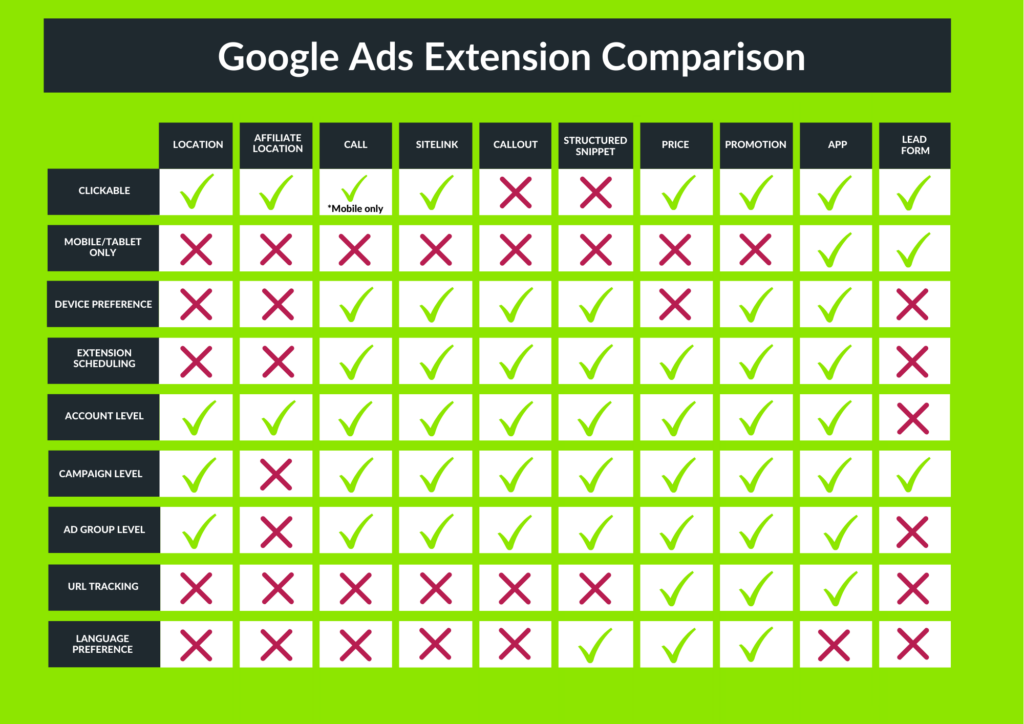
That’s all she wrote! We’ve covered every ad extension available to advertisers in Google Ads. Extensions not only get you more bang for your advertising dollar, but they also take up more space for your brand on the SERPs and provide an opportunity for searchers to convert and interact with your business directly by removing extra steps and barriers to entry.
If you’ve been following our complete Google Ads guide in order, your next step is to read our guide to tracking success. We’ll discuss the importance of UTM parameters in paid advertising campaigns, how to set them up in your account, and all the parameters available to you.
If you have any questions about Google Ads extensions, or Google Ads in general, reach out to us! We’re a team of digital marketing experts and we’re ready and willing to help you talk strategy, audit your account, or help you manage your campaigns day-to-day.
Meet the Author

Kathleen Hagelberger
Kathleen is a Senior Digital Marketing Manager who joined Cypress North in July 2019 and works out of our Buffalo office. Known by coworkers and clients alike as Kbergs, Kathleen is an SEO specialist who brings more than four years of experience to our digital marketing team. Some of her daily responsibilities include monitoring organic traffic for clients and reporting on what she finds, putting together site plans, helping with new site launches, project management, and other SEO projects. She also makes occasional guest host appearances on our Marketing O’Clock podcast.
Before joining Cypress North, Kathleen gained professional experience through internships with Genesee Regional Bank and TJX Companies, Inc. She has earned her Google UX Design certificate, Google Analytics 4 certification, and HubSpot Content Marketing certification.
Originally from Attica, Kathleen graduated from the Rochester Institute of Technology with bachelor's degrees in new media marketing and management information systems.
Outside of work, Kathleen is on the volunteer committee for Erie County's Walk to End Alzheimer's chapter. She also serves as the Vice President of Public Relations for one of the Buffalo chapters of Toastmasters.
In her downtime, Kathleen enjoys taking dance classes like tap and jazz and fitness classes in general. She also likes going to the beach, trying new restaurants, reading, watching 80s movies, and Marie Kondo-ing her apartment.

