Putting the “Ads” in Google Ads: A Complete Guide to Ad Types
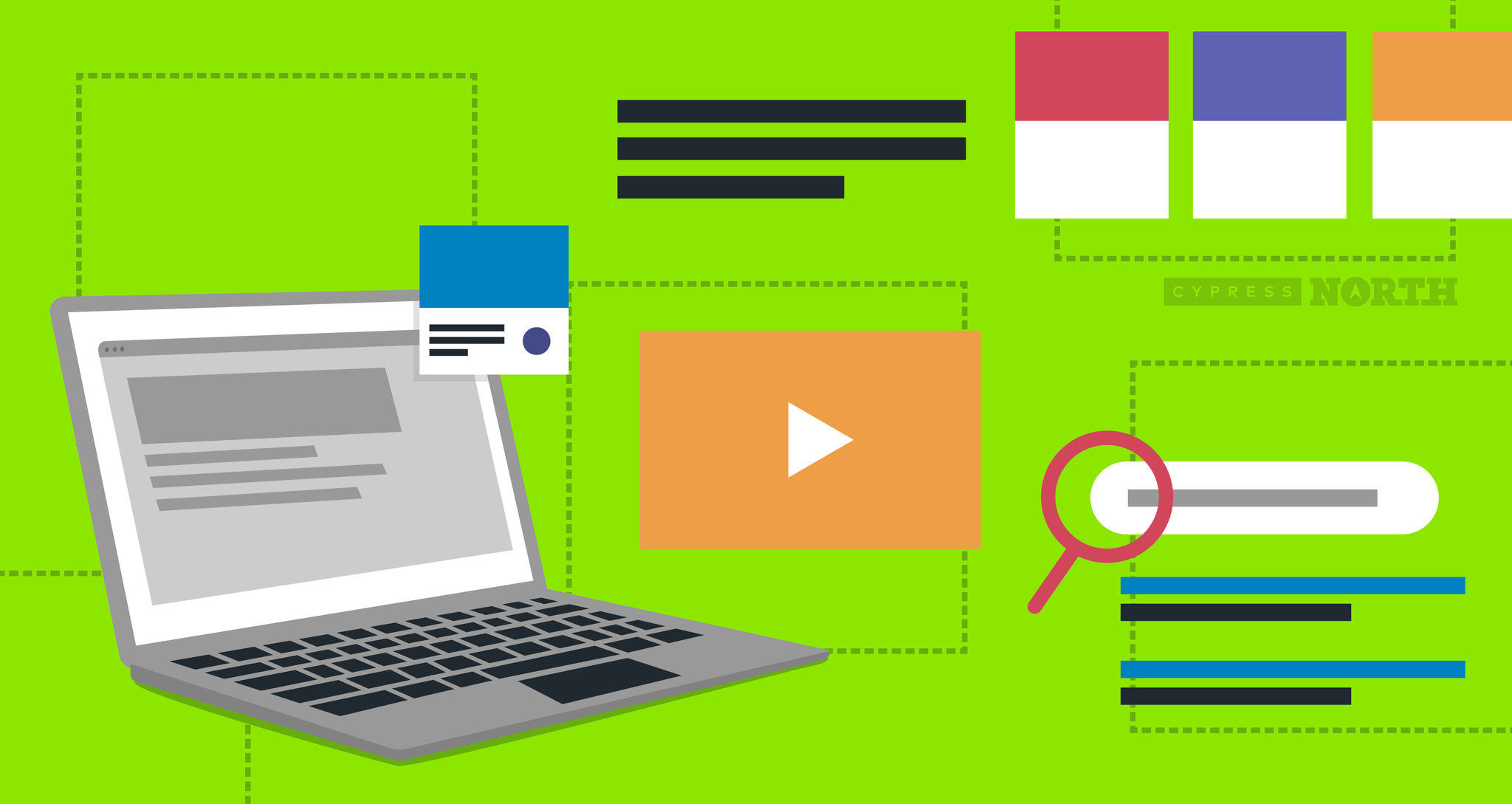
So, you’ve worked through your campaign structure, configured your settings, built out your ad groups with keywords or other targeting methods, and now it’s finally time to create some ads!
If this is your first time in Google Ads, the options in front of you at this point might be a little intimidating. If you find yourself asking “what’s the difference between a text ad and a responsive search ad?” then you’ve come to the right place!
We’ll get into all the ad types available for search, display, and video campaigns, touch on best practices, and review critical fixes to bear in mind if your ads aren’t running.
Even if you’re not a total beginner, keep this guide handy to reference whenever you’re spinning up a new campaign.
Strap in, let’s go!
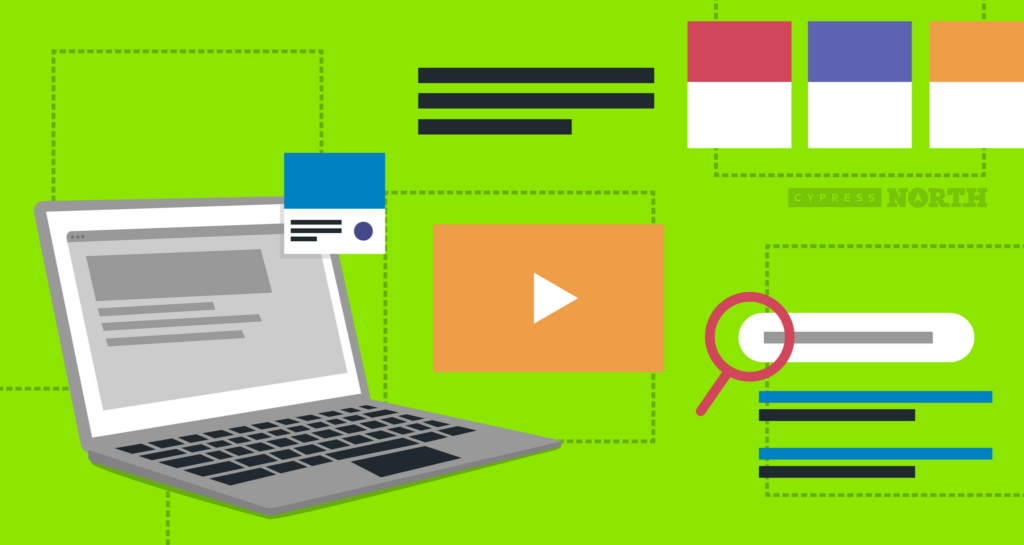
Ad Types
Depending on the type of campaign you’re building, there are multiple ad varieties to take advantage of. Keep in mind that not all ad types make sense for all advertisers. It’s important to consider your goals, available assets, and internal resources (like the manpower to answer phones if you’re running call ads!) when selecting which ad types to implement.
A note on final URLs: An ad’s final URL is the destination to which an ad click is sent. Google Ads allows for a separate final URL to be entered specifically for mobile traffic (called the Final Mobile URL) at the ad level.
However, in cases where the mobile experience varies so greatly from desktop that a separate landing page is required, we recommend spinning up separate campaigns for mobile entirely - allowing for better control over settings and other optimizations that may be required.
For more information on structuring campaigns effectively, please visit our guide to account structure here.
Search & Display Campaigns
Text Ads
Search, Display
Text ads, formerly known as expanded text ads, are the most basic ad type for search campaigns. You should never fire up a new search campaign without text ads! We recommend at least two per ad group.
When using Google Ads Editor, and some reports in the Google Ads online interface, these are still referred to as “Expanded text ads.” The name “Text ads” in Editor refers to the now-defunct standard text ad format.
Text ad content is static and displays exactly as you have entered it. Your headlines and descriptions will appear in the same order in the search results as they do in the Google ads interface.
In some instances, Google may display a truncated version of your ad, using an ellipsis to shorten headlines and/or descriptions. However, don’t truncate them yourself. Use the space that’s available to you. Fill in all headline and description fields, putting your most crucial messaging at the front so if truncation does happen, this information won’t be cut off.
Here’s what one looks like:
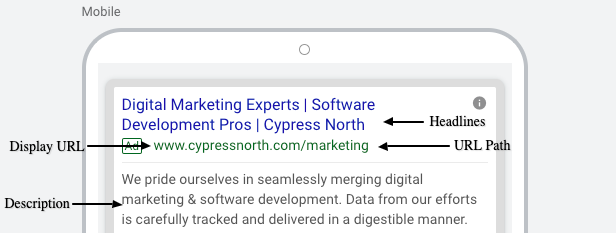

Text fields:
- Headlines: Limited to 30 characters each, text ads require at least 2, but up to 3 headlines can be entered.
- Descriptions: At least 1 description is required, but up to 2 can be entered. Descriptions are limited to 90 characters each.
URL fields:
- Final URL: This is your landing page URL. It is not visible to the user from the ad.
- Paths: These optional fields append to the display URL in your ad. You may enter up to two, or none at all. The character limit on these is 15.
Non-editable components:
- Display URL: This will be generated automatically based on the domain used in your final URL.
Looking for a little customization? After our section on Responsive Search ads, we'll cover some tips and tricks to make these ads dynamic.
Responsive Search Ads
Search
Responsive search ads are made up of the same components as text ads, however they differ in that they are not static. These allow you to load in a large number of headlines and descriptions per ad, which Google will then use to create and serve multiple variations based on the different combinations of copy available.
Responsive search ads can contain:
- Up to 15 headlines
- Up to 4 descriptions
- 1 final URL
- 2 paths (optional)
Note: Google will still only display a maximum of 3 headlines and 2 descriptions per iteration of the ad
As alluded to above, responsive search ads can only contain a single final URL and single set of up to 2 paths, so if you want to test these elements, you’ll need to create an alternate ad. You can have up to 3 active responsive search ads per ad group.
Pro Tip: Love the idea of rotating copy but want to make sure certain messaging is always present? You can pin headlines or descriptions to a specific position.
Since third headlines and second descriptions do not always display, use caution. Do not pin essential copy (i.e. terms required by your legal team) in these positions.
Superpro Tip: You can pin multiple headlines or descriptions in the same position, still offering variety but with more finite control over the order of your messaging. For example, if you pin two headlines to the first position, one of those two headlines would appear in the first position every time your ad appeared in the search results.
Should you use responsive search ads?
If you’re not at the mercy of stringent copy rules (for branding, legal reasons, or otherwise), these are likely worth at least a test. But weigh the positives and negatives first:
Pros:
- They’re a great way to save time, offering advertisers flexible creative without having to spin up a multitude of ads.
- Google will serve up the versions most closely related to the triggering search query, and over time, will test and learn which combinations are the most likely to perform.
Cons:
- You’re relying on Google’s machine learning to do any copy testing for you, and, at least for now, there’s a lack of insightful reporting around the ad combinations generated. You cannot currently see which specific combinations of headlines and descriptions had the highest CTR, or led to conversions.
- Even with pinning, there’s a lack of overall control over messaging here. If you’re in a highly-regulated industry, these probably aren’t for you.
- Whether you set your ad ration to rotate indefinitely or optimize for better performing ads, Google will almost always show your responsive search ads more than text ads. This makes it difficult to test ad copy and find out what copy performs best.
As long as you’re not required to adhere to strict copy guidelines, we recommend testing responsive search ads in your campaigns. At least to start, mix them in with your text ads until you determine which format performs best for you. We recommend at least two text ads and one responsive search ad per ad group to start.
Customization for Text & Responsive Ads
Even basic text ads don’t have to be completely static! Using dynamic text features, ad copy can be changed based on the device or audience that is being served an ad, the keyword being triggered can be pulled into the ad text, and you can even add a countdown to your ad.
Dynamic text is an advanced feature that should only be used in certain cases. If not implemented properly, ad text can appear broken/erroneous or even malicious, which is not a good look for your brand.
Advertisers signal to Google Ads that they are using dynamic text features by using curly brackets ({ }) around the dynamic portion of their ad copy. If you are in the Google Ads online interface and type a “{“, Google Ads will guide you through the process of setting these up. You can also just manually enter the dynamic functions in a spreadsheet to upload or directly in Google Ads editor.
- Keyword Insertion
Keyword Insertion allows ad copy to be replaced with the keywords on your keyword list that trigger your ads (if they fit within ad criteria). These can be used in headlines, descriptions, and URL fields for text ads and responsive search ads.
Let’s look at the following as an example:
Headline 1: {Keyword: Ace Football Helmets}
Headline 2: Biggest sale of the year!
When someone searches a query that matches with a keyword on your keyword list, Google will automatically replace the snippet of code with the keyword that triggered your ad. If the keyword is too long to fit within the character limits, the default will show (Ace Football Helmets).
The keyword from your list, not the user’s query, will replace the code. Here’s how the keyword would affect how the ad displays in the SERP.
Query: Pro football helmets for sale
Keyword: “pro football helmets”
Ad: Pro Football Helmets | Biggest Sale of the year!
Remember, Google still uses your keyword list to match queries, but then those keywords will actually show up in your ad copy. With dynamic keyword insertion, it’s vitally important that your keywords are relevant and be factual and sensical in the context of your ad.
Note: The capitalization of your dynamic headline will follow what you type in the brackets. If you typed the phrase like this, your dynamic headline would appear in sentence case:
{Keyword: Ace football helmets}
And if you typed it like this, every word would appear in lowercase:
{Keyword: ace football helmets}
- Countdown Customizers
Want to help people know when guaranteed Holiday Shipping ends? Or when that blowout sale is over? Adding a countdown customizer can do just that - countdown - directly within the ad.
Simply select the date and time when your countdown will end and how far in advance you want the countdown customizer to run.
There are a lot of considerations with these including your time zone and clock format. We created a separate guide to countdown customizers that dives deep into this topic.
- Location Insertion
If you want to pull in location information to ads you can leverage location insertion for RSAs. This will allow you to auto pull the city/state/country of the user into the ad copy. Instead of creating city-specific ads for each city that you serve when targeting Ohio, the code below will replace the Ohio city for you:
Proudly serving the {LOCATION(City)}
For more information see Google’s official documentation on Location Insertion. Note, this is for Responsive Search Ads Only.
Customize Nearly Anything!
Ad text customization can go even further with "Target Keyword", which can change multiple aspects of an ad based on the term searched. This is a very nuanced tool, so read Google’s instructions thoroughly. "Target campaign" and "Target Ad Group" customizers can alter multiple variables in the ad text based on what was searched across entire ad groups and campaigns.
Dynamic Search Ads
Search
Dynamic search ads, or DSAs, use the content of your website to generate headlines and designate final URLs. The only component of these ads that you have control over is the description. As with other text ads, dynamic search ads offer 2 description lines with a character limit of 90 (each).
DSAs are for use within Dynamic search campaigns only. Dynamic search campaigns are an entirely different type of campaign that we will not cover in depth in this post, but if you want to learn more about them, feel free to reach out to us!
Recommendation: Dynamic search campaigns are only recommended for advertisers with a large inventory, a killer website and plenty of time to monitor the effort. Do not attempt to implement DSAs unless you completely understand how this campaign type functions.
Call Ads
Search
Formerly known as call-only ads, call ads do exactly what they sound like they do - allow users to call your business directly from the ad without clicking through to your website. Clicking the ad’s headline initiates a phone call. As such, call ads will only be served across devices that can make phone calls.
Note: Run call ads only during your hours of operation. If someone isn’t there to answer the phone, a user is better served by being sent to your website.
Here’s what one looks like:
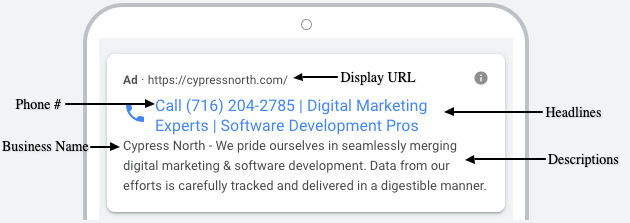
While phone calls are the primary goal of this ad type, an optional “Visit website” link can be added to give users the ability to check out your site before making a call. Should you choose to enable this, and we recommend that you do, a button is appended to the bottom of your ad like this:

Text fields:
- Business name: Character limit is 25.
- Phone number: This could be your business phone number, or a Google Forwarding Number used to track calls from ads.
- Headlines: You may enter up to 2 headlines (30 characters each), but they’re optional.
- Descriptions: A minimum of 1 description is required, with the option to enter a second. Each description is limited to 90 characters.
URL fields:
- Verification URL: This URL is not displayed in the ad, but is required in order to verify your business phone number. The number must be present on the page.
- Display URL: This optional field allows you to show a URL in your ad and is limited to 35 characters.
- Final URL: This optional field enables the “Visit website” button in our ad, and indicates the URL on which users will land when they click it.
Note: Not all of these fields will display every time your ad is served.
If your goal is to generate more inbound calls, setting up call ads is a good idea. Keep these in their own campaign so that ad scheduling can be applied to serve ads only when operators are standing by.
Note: You’ll need to use a Google Forwarding Number to properly attribute phone leads to your ad campaign. Read our conversion optimization guide for more information on phone call conversions.
Responsive Display Ads
Display
Responsive display ads, or RDAs, are the Display Network equivalent to responsive search ads. Like their search counterpart, RDAs allow you to enter multiple assets into a single ad, which are then used to create various creative combinations that can be served.
In addition to auto-generating different variations of the ad content, responsive display ads also conform to pretty much any available ad space across the Display Network. One single ad can be used no matter what the available ad inventory is on a particular site. Google rearranges the components to fit automatically (though not all elements may be used, depending on the ad size).
Pro Tip: Use RDAs to perform initial asset testing. Learn which creative elements work best for your campaign, and use these insights to inform custom creative used in Display Ads (more on these in a minute).
Here are the elements that make up RDAs:
Text fields:
- Short headlines: You must enter at least 1, but up to 5 can be loaded in. Each short headline is limited to 30 characters.
- Long headline: In some ad formats, long headlines show instead of a short headline, with or without a description. You can only enter 1 long headline and the character limit is 90.
- Descriptions: At least 1 is required, but you may enter up to 4. Descriptions have a character limit of 90. Depending on the ad size, descriptions may be truncated (ending with an ellipses) or not displayed at all.
- Business name: The name of your business in 25 characters or less.
Assets:
- Marketing images: These are the main images associated with your ad; you may add up to 15 total. Images must be either square (aspect ratio 1x1) or landscape (1.91x1) - we suggest including a mix of both orientations.
- Logo: Logo images are technically optional, but we recommend that you always include at least 1 (you may upload a maximum of 2). Logos can be either square (1:1) or landscape (4:1).
- Video: RDAs can include video as well as image assets. To include a video in your ad, the video must be uploaded to Youtube (you’ll enter the video’s URL into the ad).
URL fields:
- Final URL: Your landing page URL.
Additional format options:
Google automatically enables the following features for your RDAs. Be sure to expand this menu and uncheck these boxes if you want to disable them!
- Asset enhancements: Checking this box allows Google to “enhance your assets and optimize your ad layouts”, including the following changes
- Smart cropping of images to highlight focal points
- Adding design-centric text and logo overlays on relevant image areas to create a more professional look
- Descriptions may occasionally be cropped
- Logos with excessive white margins may be cropped
- Auto-generated videos: Google will take your static images and descriptions to create a video ad. If your assets already include video continent, Google will not make an auto-generated video. You need to add at least one logo and either 3 landscape images or 4 square images to be eligible.
- Native Formats: This will make your ads automatically take on qualities of the publisher’s site, making them less obtrusive to users. You may not want to opt-in to this feature if you have strict branding guidelines.
More Options:
- Call to action text: A call to action (CTA) button is generated as part of your RDA. You can allow Google to pick this text for you, or you can choose from a list of pre-built options. We recommend the latter. Note that CTA text doesn’t always appear.
- Color options: For more control over the look of your ads, you have the option to specify main and accent colors to be used. Keep in mind that if you enter a color for one, you must also designate a color for the other.
- Dynamic settings: If you’re running a dynamic remarketing campaign, you can use RDAs. Dynamic remarketing requires a feed and has additional settings to configure. This is an advanced topic and will not be covered in this guide, however if you need help getting started with this, the Cypress North team is here to help!
Here are a few examples of what they can look like:
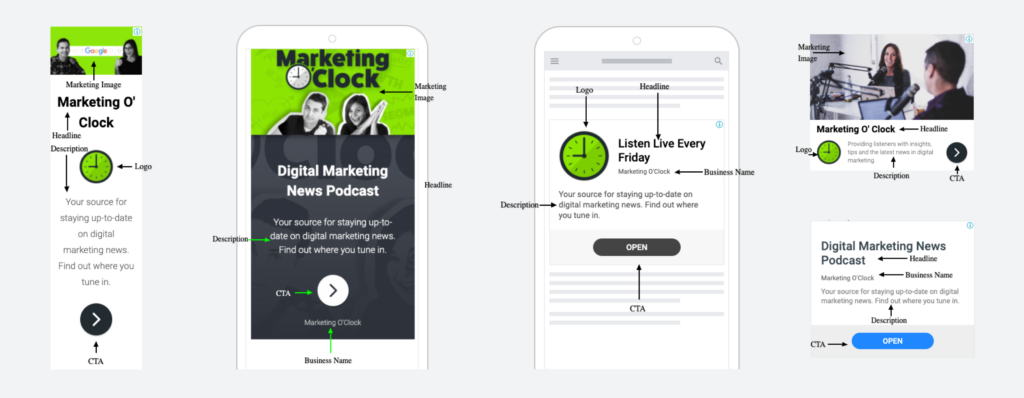
Should you use responsive display ads?
Although RDAs are a one-ad-fits-all-sizes format, there’s no one-size-fits-all answer when it comes to anything in Google Ads. Weigh the pros and cons:
Pros:
- They’re very easy to spin up, saving you time and design resources.
- A single ad can appear across all available inventory, no need to build out huge libraries of ad sizes.
- Great for testing out creative combinations without heavily investing in design time.
- Ads have a more native look, often adapting to the style of the webpage on which they appear, which can be less obtrusive to users.
Cons:
- Lack of full control over messaging and design.
- Images are not always included in the ad when served, so visuals need to enhance the copy, not the other way around. If the image is a crucial part of your ad, these aren’t for you.
- Ads have a more native look, often adapting to the style of the webpage on which they appear, blending your ad in where you may wish to stand out.
Provided you don’t need absolute control over the composition of your ad, we recommend experimenting with responsive display ads in your campaign. Test them against any other ad types you’ve implemented to see which format performs best for you. You can also use RDAs to help you iterate new custom creative that resonates with your target audience.
Display Ads
Display
Display ads are custom ads that you create outside of Google Ads and upload into the system. These were Previously referred to as Image Ads, a classification which can still be seen in Google Ads Editor and some reports in the online interface.With this ad type, you have full creative control over the content and composition of your ad, which makes it the go-to for advertisers in highly-regulated industries, or anyone with strict brand guidelines.
Display ads may be composed of still images, or can be animated, though animated ads cannot loop infinitely. Here are some examples of what can be done with this ad type:
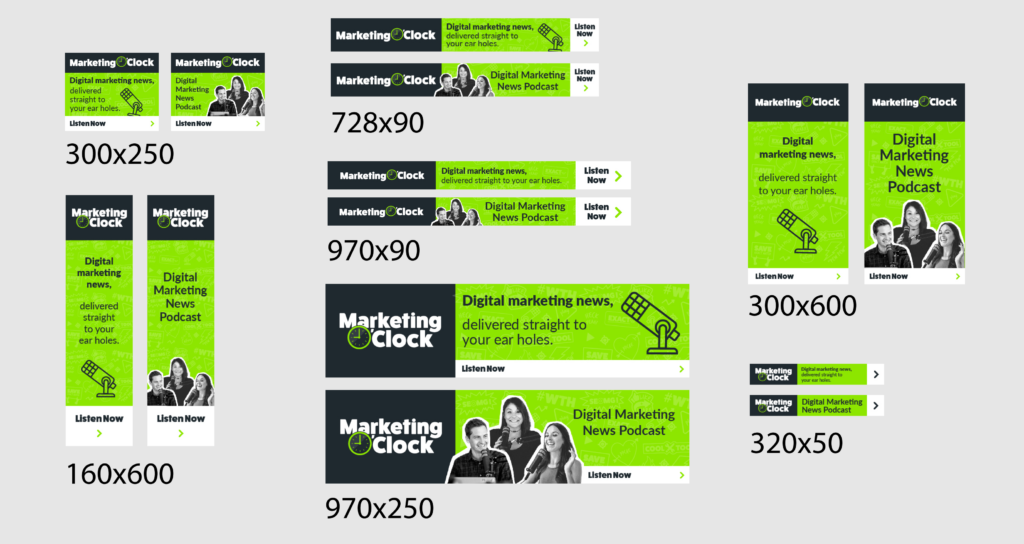
There are at least 20 display ad sizes available, and you can see all of them here, but not everyone has the resources to create all 20 sizes for each and every ad group. So, to make sure you have a well-rounded ad library eligible for some of the most commonly-used ad spaces, we encourage you to create display ads in at least the following ad sizes:
- 300×250
- 970x90
- 970x250
- 728×90
- 300×600
- 320×50
- 160x600
No matter the size of your display ads, they must all adhere to Google’s specifications in order to be served. Things like file type and file size matter, so make sure you share these with your designer.
If resources allow, we always recommend implementing custom ads in display campaigns. If you have the flexibility, test them against RDAs, too. You never know which ad type will resonate best with your target audience!
Lightbox Ads
Display
Lightbox ads can only be used in display campaigns created with the “Product and brand consideration” marketing objective. If your campaign is sales or leads driven (or using any other objective), skip this section.
Lightbox ads are an interactive display ad format. When a user clicks, hovers over, or taps on a lightbox ad, it will expand and display interactive content (videos, image galleries, and more) before leading users to your website.
However, proceed with caution. The only bidding strategy available for use with lightbox ads is cost-per-engagement, or CPE bidding. This means you’re charged when a user engages with your ad. These campaigns will behave, and spend, differently than your other display campaigns and should be monitored closely.
Lightbox ads have 2 states:
- Invitation state: this is the “closed'' version of the ad, which is displayed in the ad space on a webpage. Like RDAs, lightbox ads conform to available ad spaces using the supplied assets. If you prefer, you can add a custom invitation image instead of letting Google Ads create the responsive version for you.
- Expanded canvas: this is the “engaged” state of the ad, the lightbox which gives the ad type its name.
Pro Tip: You cannot combine lightbox ads with any other kind of display ad. Campaigns using lightbox ads must only contain this ad type.
Lightbox ads are made up of cards, which contain the ad’s content. Each ad may contain up to 10 cards with images and video for users to interact with. You have several options for adding assets to your cards:
- Google can scan your website for images
- Videos can be pulled in from YouTube
- You can upload images and video directly
- Product galleries can be added using a Merchant Center feed
Lightbox ads require a lot of customization and have many technical specifications to adhere to. Google’s full list of specs can be found here, but so you know what you’re getting into the basic components necessary to create a lightbox ad are as follows:
- Header image
- Ad message (a description used in both the invitation and expanded states)
- Final URL
- Call to action button description
- Call to action final URL
- Logo
- Logo click URL
- Images and/or videos
Lightbox ads can also feature map and product assets. Map components are populated by location extensions associated with the campaign. As alluded to above, products can be added to your ad by linking a Merchant Center feed to your campaign.
Finally, you can apply additional styling to your lightbox ad such as a branded accent color, dark or light theme, Google fonts, and more.
Gmail Ads
Display
Note: Google Ads updated their documentation to say that all Gmail campaigns would be converted to read-only in July 2021. Advertisers will not be able to create new Gmail campaigns or edit existing ones after that time. Google recommends creating Discovery campaigns to run ads in Gmail inboxes, but Discovery campaigns can run across other Google properties as well.
Gmail ads are available only within the Gmail campaign subtype of display campaigns. As the name suggests, these ads are served within Gmail inboxes, specifically within the Social and Promotions tabs.
In their collapsed form, they quite resemble an email (see below) and can be clicked open to view the larger ad format. Just like an email, users can star, save, and forward Gmail ads.


Note: The chargeable click for Gmail ads is the click which opens the ad, not the one which ultimately leads users to your landing page.
While there’s no cost for further engagement clicks once an ad is expanded, including those that lead to your site, this is a fundamental difference between Gmail and other display campaigns. It is important to remember what counts as a click when reviewing metrics like clickthrough rate and site visits from your Gmail ads.
Make sure that your ad content is good enough and thorough enough to drive a click when opened.
There are 2 ways to create a Gmail ad: you can upload a fully-custom HTML (or image ad), or you can create a Gmail ad using templates within the Google Ads interface. We recommend testing both if resources allow.
To create an ad using the Google Ads template you’ll need to submit the following:
Text fields:
- Headline: You must enter 1 headline. Unless you supply a custom subject line, this headline will be used as the subject in the collapsed version of your ad. Limited to 25 characters.
- Description: Enter 1 description. Descriptions have a character limit of 90.
- Business name: The name of your business, in 20 characters or less.
- Call to action: Custom text for the call to action button, limited to 15 characters.
- Teaser description (optional): Teaser text used in the collapsed version of the ad. Limit 90 characters.
- Subject (optional): The subject line used for the collapsed version of the ad. Limit 25 characters.
Assets:
- Marketing image: This is the main image associated with your ad. Images must be either square (aspect ratio 1x1) or landscape (1.91x1).
- Logo: Logo images must be square (1:1).
- Header image (optional): This image appears at the top of your expanded ad. It should be 3:1.
- Accent color (optional): For more control over the look of your ad, provide a custom accent color.
- Video (optional): To include a video in your Gmail ad, provide a link to the video on YouTube.
- Catalog: In addition to the marketing image and description, Gmail ads can include a catalog of up to 7 additional images, each with its own description and call to action. Google also allows you to add a separate final URL for each so you can send users directly to the corresponding page on your site.This is a great way to highlight relevant products and services.
URL fields:
- Final URL: Your landing page URL
If you want to go the custom route, follow the HTML specifications found here or upload a single image size [300px to 650px] x [300px to 1000px].
Here’s an example of what a Gmail ad might look like on mobile:
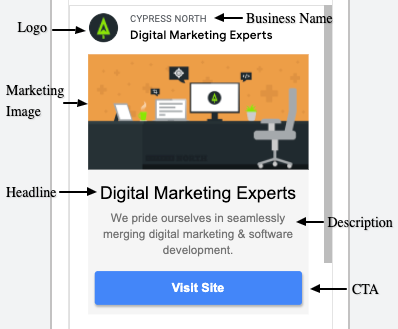
And on desktop:
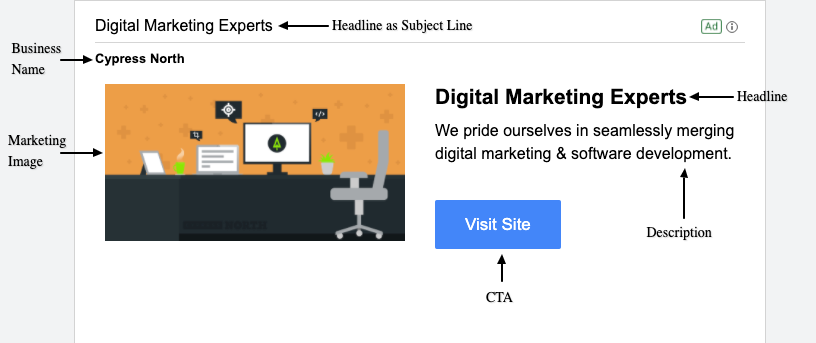
Video Campaigns
Not all video ad types can be used universally across video campaigns in Google Ads. What’s available varies based on the campaign goals and subtypes selected upon creation of the campaign. For more information on which campaign goals align with which ad types, see our breakdown here.
If you don’t have a team to help you film or animate video, you can still create amazing video content thanks to YouTube Video Builder. Simply upload images, text and logos, choose a layout, font, and music, and animate static assets to form a 6 or 15 second video.
All video content used in video ads must be uploaded to YouTube (even for ads set to run outside of YouTube). However, not all YouTube videos make great ads. Here are some tips to help you create awesome video ads.
- Be sure you’re using videos that are engaging and informative.
- Include branded messaging/imagery early on in your video, especially for skippable formats.
- Establish a clear call to action within the video as well as in the CTA button.
Note: Don’t mark videos intended for advertising use as Private - your ad will be disapproved. If you want to restrict visibility on a video but use it in video ads, simply choose the Unlisted option.
Video ads are made up of the following:
- Video: This is the video that plays during your ad. Have your YouTube link handy!
- Final URL: This is the landing page for users clicking through to your site.
- Display URL: This is the user-facing URL in your ad. It can be a shorter version of your final URL, but be sure to use the same domain to avoid destination mismatch (more on this later).
- Call to action: This is custom text for the call to action button in your ad. The limit here is 10 characters.
- Headline: Limited to 15 characters, this is the line of text that accompanies your video.
- Ad name: This is just for your reference, users will not see it. Save yourself from future headaches and name your ad something helpful, like “2020 Holiday Sale, BOGO Offer” rather than just “Video Ad 1.”
- Companion banner (optional): This is an image that will appear next to your ad, on desktop only. You can upload a custom image (300x60) or allow Google to generate one for you using your channel content.
Skippable In-Stream ads
Video
Skippable in-stream ads play before, during, or after other videos on YouTube or sites/apps using Google Video Partners. The user can opt to skip these ads after 5 seconds.
There is no limit on the length of videos used.
Compatible bid strategies:
- CPV (cost per view): pay when a user views your video for 30 seconds (or the full duration if shorter than 30 seconds) or when a viewer interacts with your video, whichever happens first.
- Pay Per Impression
- Target CPM
- Target CPA
- Maximize Conversions
Non-Skippable In-Stream Ads
Video
Non-skippable in-stream ads play before, during, or after other videos on YouTube or sites/apps using Google Video Partners. The user does not have the option to skip these ads.
Videos used in non-skippable in-stream ads must be 15 seconds or less.
Compatible bid strategies:
- Pay Per Impression
- Target CPM
Video Discovery Ads
Video
Video discovery ads are composed as a thumbnail image with text. They look similar to organic video listings and appear in some of the same places across YouTube: within search results, on the mobile homepage, or next to related videos.
Compatible bid strategies:
- CPV (cost per view): pay when a user clicks on your ad to view the video
- Pay Per Impression
- Target CPM
Bumper Ads
Video
Bumper ads play before, during, or after other videos on YouTube or sites/apps using Google Video Partners. The user does not have the option to skip these ads.
Videos used in bumper ads must be 6 seconds or shorter in length.
Compatible bid strategies:
- Pay Per Impression
- Target CPM
Outstream Ads
Video
Outstream ads are a mobile-only format that appears outside of YouTube. Outstream ads play automatically, with the audio muted (users can turn the sound on manually), across sites/apps using Google Video Partners.
Compatible bid strategies:
- Pay Per Impression
- vCPM: pay when a user watches your video for 2 seconds or more.
Masthead Ads
Video
You may have heard of, or at least seen, YouTube Masthead ads. These are the prominent ads featured on the top of the YouTube homepage. If you’re reading this guide, this placement probably isn’t for you. We won’t be diving too deep into it.
Mastheads provide massive reach, but at a significant cost. Advertisers used to be able to reserve this ad placement for an entire day and their ad would be seen by anyone who visited the YouTube homepage, but YouTube announced they would phase-out full-day reservations in 2021. This particular ad space is only available by reservation through a Google sales rep.
Critical Fixes
Disapproved Ads
Sometimes even the best-intending marketers get slapped with the dreaded “disapproved” status on their ads. If this happens to you, don’t panic. Check the following:
Editorial Guidelines
If your ad doesn’t meet Google’s editorial standards, it will be disapproved. Double-check your copy against these common editorial faux pas and adjust as necessary:
- Excessive punctuation: Even though you’re really excited about your sale, there’s no need for a !! in your description.
- Omitting spaces: Character counts can be a bear to adhere to, but skipping out on spaces could get you disapproved. Sorry, but you’d better find another way to slim down.
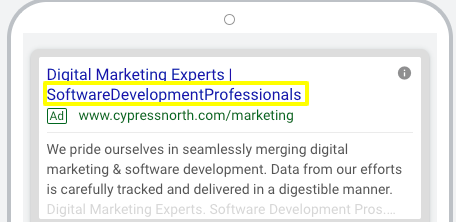
- Spelling/grammatical errors: If your fifth-grade teacher wouldn’t approve, Google probably won’t either. We’ve seen misspelled words slip through the cracks and get approved, but that’s not a good look for your business either. Double-check your copy before publishing.
- WeiRD CaPiTaliZatiON: Unless you’re using a standard abbreviation (like RSVP) or following brand standards, this generally isn’t allowed.
- Phone number in ad text: It’s against policy to toss a phone number in your main ad copy, save this for a call extension.
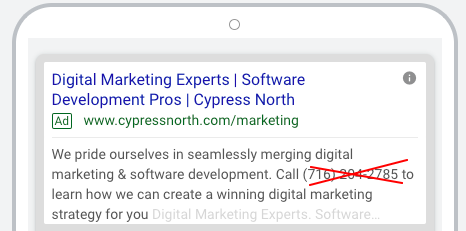
- Unauthorized use of copyrighted or trademarked content: If you don’t own, or have the right to use these, don’t.
Still stuck? You can find Google’s editorial guidelines in their entirety here.
Final URLs
Are you attempting to send users to more than one website within a single ad group? That’s not allowed. (Don’t worry, A/B testers, it’s A-OK to have different landing pages on the same domain).
Is your landing page working? Ads sending users to a destination that cannot be found will be disapproved. Make sure you’ve entered the correct URL.
Pro Tip: Previously approved ads can become disapproved if a landing page status changes. Google Ads will often notify you that your ad has been disapproved, however, we’ve seen cases where this doesn’t happen.
When a page on your site is moved, make sure that it is properly redirected to the new location, and update your final URLs accordingly.
Beware destination mismatch. This can occur when a user lands somewhere other than what is reflected in the ad they clicked. Common causes of this include:
- The domain used in a final URL redirects to another domain
- The domain shown in a display ad doesn’t reflect the destination
Image/Video Quality
Image and video ads are subject to additional standards on top of the copy guidelines noted above. Make sure you’re using assets that comply with Google’s policy. Common problems to look out for:
- Low-resolution images/blurry or unclear visuals
- Strobing/flashing effects
- Animations that loop infinitely (or longer than 30 seconds)
Restricted or Prohibited Content
Everything in tip-top shape but still not getting approved? It could be your product.
Google has restrictions on the advertising of:
- Alcohol
- Financial services
- Gambling
- Adult content
- Healthcare/prescription drugs
- Political content
- Event ticket sales
- Charities
- And more...
If any of these apply to you, be aware of Google’s policies and adhere to them.
Unfortunately (or fortunately, in the case of some products), Google prohibits the advertising of the following:
- Counterfeit goods
- Recreational drugs and associated paraphernalia
- Weapons and ammo
- Tobacco
- Explosives (including fireworks)
- Bail bond services
If this is you, sorry. You’re just not going to be able to advertise with Google.
Approved Ads Not Running
In some cases, external factors can cause even approved ads to stop running. If this happens to you, check out our list of 24 things that could be keeping your Google Ads from serving. Or, give us a call. We’d be happy to help you diagnose!
Next Steps
Now that you’re savvy to all of the ad types at your disposal in Google Ads, you should be well on your way to building a solid arsenal of ad creative. But don’t just stop with your first iteration! Remember to test, test, test, and always measure performance so you know which ad types and asset combinations are working the best for you.
If you’re following along with our complete guide, your next step is to read our guide to ad extensions. It covers all of the ways you can beef up your ads with additional information that’s useful to users.
Have questions about which ad types you should be testing? Need an extra set of eyes to review your disapproved ad? Or, are you looking for an unbiased, third-party audit of your account? We’re a team of performance-driven Google Ads experts and we’re here to help! Contact us to talk to us about your goals so we can determine the best route for you!
Meet the Author

Jess Budde
Jess is our Director of Marketing Operations & Client Services, and a co-host on our weekly Marketing O’Clock podcast. She joined Cypress North in 2013 and works out of our Buffalo office.
Jess serves as a liaison between internal and external teams, collaborating closely with both to cultivate successful client-agency relationships. She oversees all relationships from the very beginning, facilitating the sales process and proposals, managing contracts, and onboarding. She continues to act as a point of contact to ensure we’re providing the best experience and results for all clients.
Beyond client services, Jess is a performance marketing generalist with expertise in both paid and organic strategy. In previous roles as a senior marketing manager, she led some of our largest client accounts, driving results with PPC campaigns, lead nurturing, and organic content.
For more than a decade, Jess has been a trusted voice and thought leader in the digital marketing community, keeping clients and colleagues alike updated on the news that impacts them via the Marketing O’Clock podcast.
Jess is a Western New York native and graduated with a Bachelor of Arts in communication studies from Niagara University before attending Syracuse University, where she earned her Master’s degree in television, radio, and film. Prior to joining Cypress North, she worked in series development, talent, and casting at MTV during the golden Jersey Shore era.
When Jess isn’t working or giving takes on the latest digital marketing news, she enjoys spending time outside, hanging out with her two beautiful children, and watching the entire Sons of Anarchy series on repeat. You may also find her slinging beers at Brewed & Bottled, the craft beer shop and bar she runs with her husband.
Jess is an amateur ornithologist, Limp Bizkit lover, Candy Crush professional, and hot sauce connoisseur who enjoys burning herself into oblivion with the hottest sauce she can find.

