5 Simple Tips For Lowering Costs in Linkedin Ad Campaigns
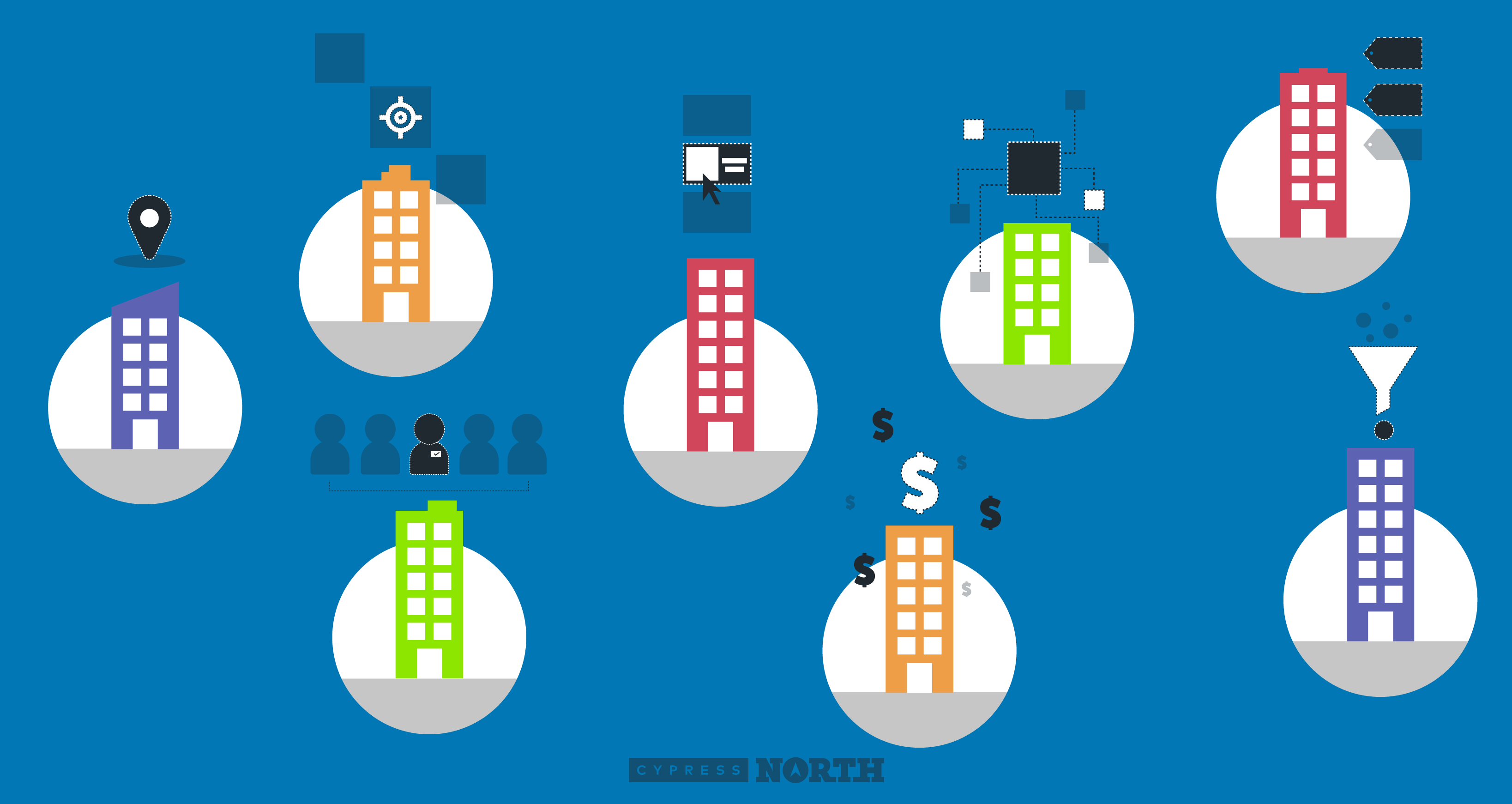
These seemingly small, easy to overlook best practices will lower your ad spend and CPA.
As many seasoned B2B advertisers know, LinkedIn’s powerful professional targeting and niche audience segmentation is hard to beat for business advertising. But if you’re a beginner to the platform, you will quickly notice that CPC (cost per click) costs tend to be higher when compared to other popular advertising platforms.
LinkedIn Ads’ Campaign Manager has many default settings enabled that are automatically applied to new campaigns and don't always benefit the advertiser. LinkedIn does not make these settings overtly obvious and failing to change them can be an expensive mistake.
In this post, I’m going to run through 5 tips for cutting costs in LinkedIn Ads campaigns. These are common areas where Campaign Manager defaults amplify your ad spend when left enabled. Read on to see how you can generate more high-quality leads for your business while saving money and lowering your CPA.
Let’s get started!
1. Location, location, location - LinkedIn Campaign Manager gives advertisers the option to select from only two location options:
- The first option allows you to target users who are permanently in the selected location or recently visited the selected location.
- The second option allows you to exclusively target users who permanently live or work in the selected location(s). With the “permanent” option selected, your ads won't show to users who are merely visiting the location.
Campaign Manager selects the “Recent or Permanent” Location option by default. For most advertisers, I recommend selecting the “Permanent” option instead.
With tens of thousands of flights daily in the USA alone, our population is constantly on the move. Leaving that location default active means a portion of your ad budget could be spent on folks who may not live in the right location to utilize your business’ offering, especially if your business is location-specific. While it might make sense to target recent visitors in some cases - think tradeshows or industry conferences - there's a higher chance of ineffective spending when targeting recent visitors.
2. AND-OR Targeting - Released in the fall of 2019, Campaign Manager's AND-OR targeting fundamentally changed audience composition in LinkedIn Ads. Now, B2B advertisers have more control and power than ever before due to the addition of AND.
Previously, advertisers could only utilize OR combinations, meaning audiences either had to be ultra-small and highly segmented, or quite large and broad. With the addition of AND, advertisers can layer targeting attributes to hone in on an ideal mix of users.
A quick example of this difference is as follows…
(Old way) OR: Digital marketing managers or MBAs
(New way) AND-OR: Digital marketing managers that also have an MBA
Note the difference in audience size and projected impressions!
While OR targeting isn’t exactly a default, Campaign Manager does not make it overtly obvious that AND targeting is an option. For LinkedIn ads beginners, or for rusty B2B advertisers returning to the platform, missing out on AND-OR targeting could mean missing out on your most valuable impressions!
Getting your ad in front of the right user is like finding a needle in a haystack. Because LinkedIn CPCs tend to be more expensive than clicks on other ad platforms, it’s super important that advertisers refine their audiences so they can find their target personas. AND-OR targeting enables advertisers to create narrow audiences based on multiple user attributes, giving advertisers more control over who sees their ads so they only pay for clicks from engaged and conversion-ready audiences.
3. Audience Expansion - Flipping back to campaign manager’s default settings, audience expansion is enabled automatically on any new campaign set up. What does this mean exactly? Let’s see what LinkedIn has to say:
“Audience Expansion allows you, as an advertiser, to increase the reach of your campaign by showing your ads to audiences with similar attributes to your target audience.
For example, if your campaign targets members with the skill "Online Advertising," Audience Expansion may expand your audience to members who list the skill "Interactive Marketing" on their profile. This means you can discover new quality prospects and automatically drive them into your marketing funnel.”
With words like “discover” and “quality” in LinkedIn’s formal description of this default campaign setting, beginners can easily be misled into believing it would be beneficial to enable this setting. The truth is, if you're trying to cut costs and lower your CPA, this definitely isn’t the case.
Looking at LinkedIn’s example, if you were to set up a Venn diagram, there would definitely be some overlap between users who are interested in online advertising and interactive marketing. However, if you wanted to target people who are interested in interactive marketing in addition to targeting users who are interested in online advertising, it would be smarter to just build that audience, rather than leave it up to machine learning. You as the advertiser know exactly which users you want to target and have the power to target those users exclusively by unchecking this box.
Letting LinkedIn deem which audiences are similar to your targeted audience is a gamble - especially when talking about expensive B2B clicks. I recommend turning audience expansion off, ensuring only users who are actually in your targeted audience will see your ads.
4. Placement (LinkedIn Audience Network) - The LinkedIn Audience Network is also enabled automatically on any new campaign set up. According to LinkedIn, you can:
"Reach up to 25% more of your target audience by running your ads on LinkedIn and our partner apps and websites.”
“LinkedIn Audience Network gets you more reach and more results with your target audience. How does it work? Your ads are automatically shown to your target audience on vetted apps and sites.”
What sounds nice in theory, is yet another gamble. Enabling partner app ad placements sacrifices your control as an advertiser by allowing LinkedIn to place ads within the LinkedIn platform and beyond. One of the features that makes LInkedIn a great B2B advertising platform is that people go to the site for professional networking, industry news, and professional information, but this may not be the case for LinkedIn partner sites. Your ad impressions will serve across a wide range of apps and websites which, more likely than not, have little to no relation to your business.
The fact that there is an option to exclude categories and/or to add placements to a block list foreshadows potential success (read: wasted spend).
Save yourself some money and uncheck this box.
5. Bid Type -When you initially set up a LinkedIn ad campaign, automated bidding is selected as the default in Campaign Manager. This is another default setting that I recommend changing.
It is not uncommon for LinkedIn CPCs to stretch beyond $50. On detailed and-or audiences, I’ve even seen them as high as $75. Unless finance approved a limitless budget (yeah right), these high CPCs will cause your campaign to blow through its daily budget fast.
The bid types are as follows:
Automated bid - “Let our system bid to get more clicks for your budget.”
- Automated bidding will set your bid for you on an individual user basis and optimize toward the goal you selected for your campaign (brand awareness, website visits, engagement, video views, lead generation, website conversions, or job applicants). If LinkedIn’s machine learning thinks the user is more likely to convert, you will likely pay a higher bid for clicks from that user.
Enhanced CPC bid - “I will adjust my CPC (cost per click) bid manually.”
- Don’t let the word “manual” fool you; automation is still at play with this option.
- When the "Optimize my bid for more results" box is checked, LinkedIn will automatically raise or lower your campaign’s bid based on whether their machine learning thinks the user will take the actions you specified in your campaign goal (e.g. submit a lead form, follow your company, or take action on your site).
- While you might feel more in control with this option, in reality, LinkedIn can bid whatever they want for users who they think will convert. If you want to maintain full control over your bid, keep reading.
Maximum CPC bid - “I will adjust my CPC (cost per click) bid manually.”
- This is the true CPC bidding option with no automation, and LinkedIn ads tries to hide it from you!
- To use fully manual bidding, select the Enhanced CPC bidding strategy from the drop down.Then, uncheck the blue checkbox.
| Pro Tip: The bid optimization option will have different text depending on your campaign goal. Website Visits: Optimize my bid for more results Website Engagement: Optimize my bid for more results Lead Generation: Enable lead optimization Website Conversions: Enable conversion optimization They all mean the same thing. If the box is checked, LinkedIn can change your bid based on the likelihood of a conversion. |
- You will notice that the drop down menu text switches to “Maximum CPC bid”. This means that LinkedIn will not spend more than your bid on a click.
| Pro Tip: try ignoring the CPC bid suggestion and see how low you can push it. If you’re not seeing any impressions on your campaigns, raise it incrementally until you do. |
Maximum CPM bid - “I will adjust my CPM (cost per 1,000 impressions) bid manually.”
- With this bid type, LinkedIn will deliver your ads to as many people as possible regardless of optimization goal.
- I’m not sure what your campaign goals are, but with any client I’ve ever worked with, the goal is to get users to take actions that are more valuable than merely seeing their ad. I do not recommend using this strategy.
For the most control over click costs, I recommend using manual bidding to get the most of your precious ad spend, especially when launching a campaign. LinkedIn will still suggest a bid when you select Maximum CPC bidding. I often find that their recommended max CPC bid is significantly lower than average CPCs would be with automated bidding for the same audience.
If you want to experiment with automation to see if you can get more conversions, tread lightly. Experiment with enhanced CPC before fully automated bidding.
BONUS
Demographic Report - One of Campaign Manager's most powerful tools for controlling cost can't be utilized until after a campaign is launched.
You can verify audience performance for your B2B product or service by heading to the demographic report. You can segment your campaign performance by job function, title, seniority or company industry and more!
Based on this information, you can find audience insights and exclude audiences when needed to cut costs.
Check out our detailed guide here!
Well, what are you waiting for? Go check your LinkedIn Campaign Manager settings and make these minor tweaks. Let us know how much you saved on campaign costs in the comments below!
Looking for more tips on how to get the most from LinkedIn Ads? We’ve got you covered. Download The Complete Guide to LinkedIn Ads Targeting to dive into targeting structure, setup, options, audiences, and strategies.

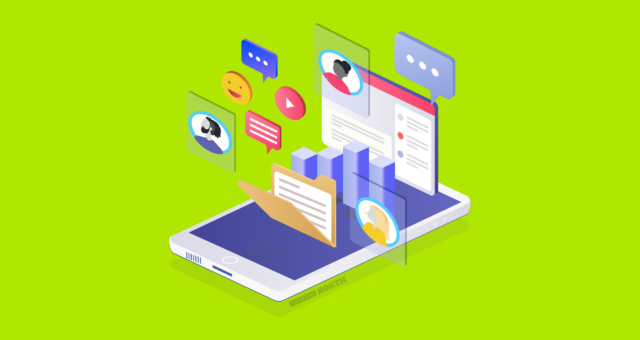
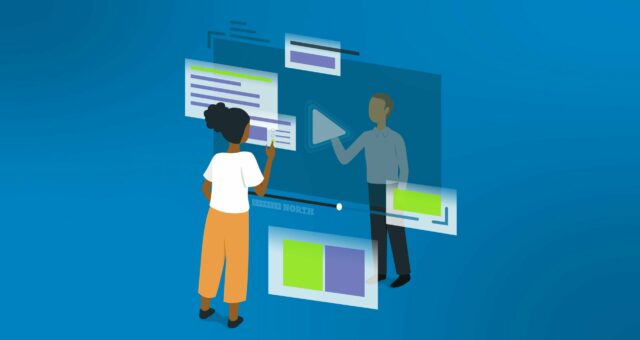





This is a fantastic post Cole! Great work and solid advice.
Thank you for taking the time to read, AJ!