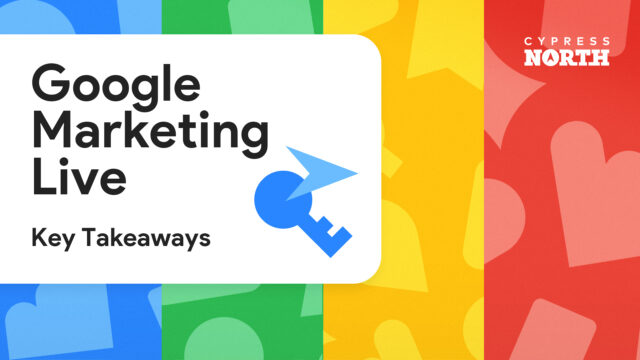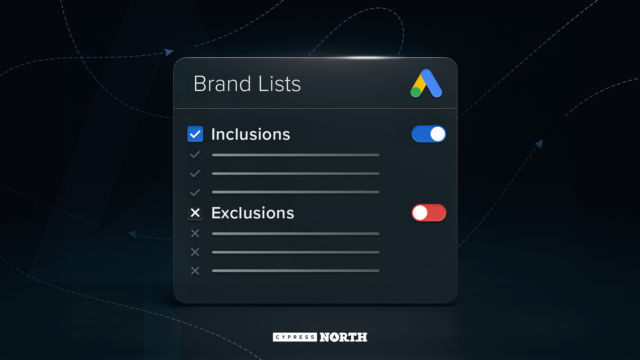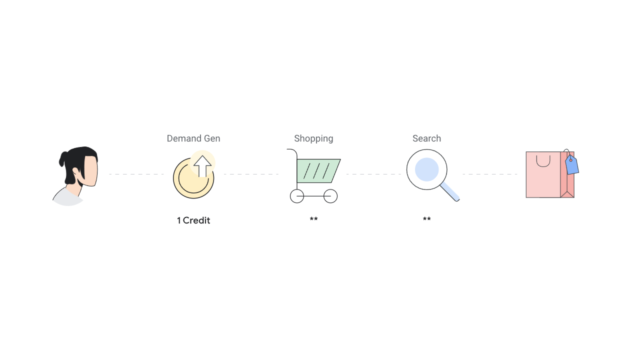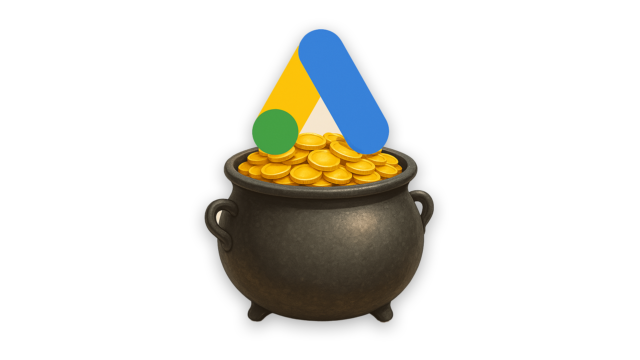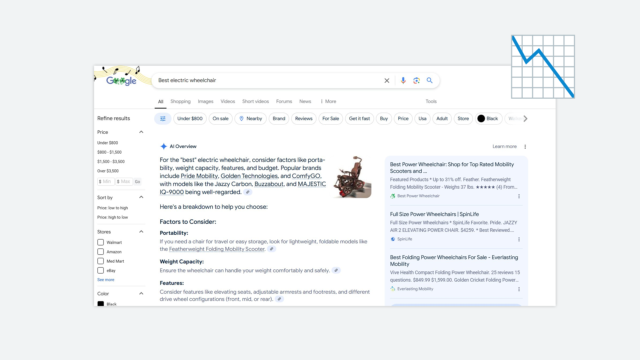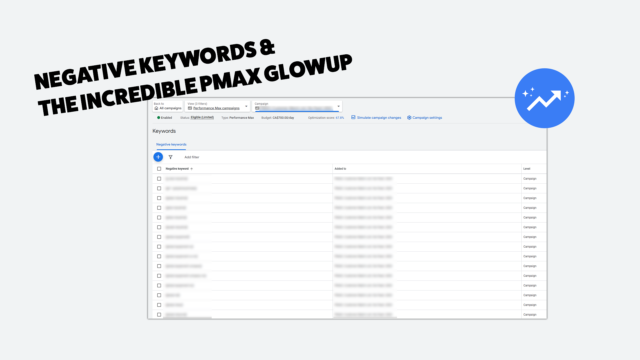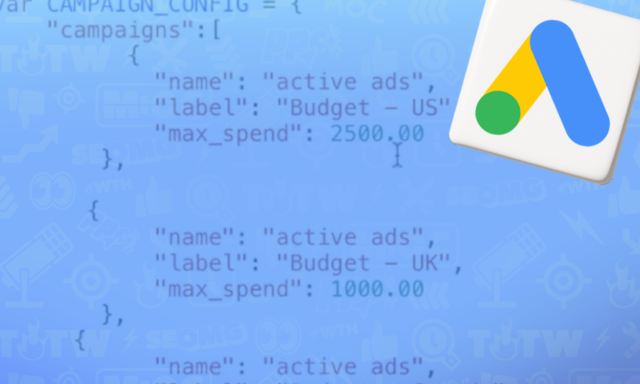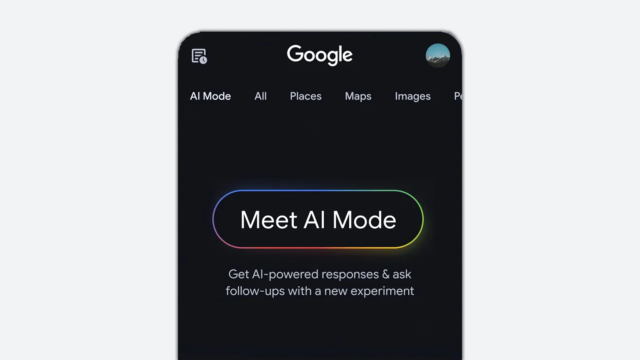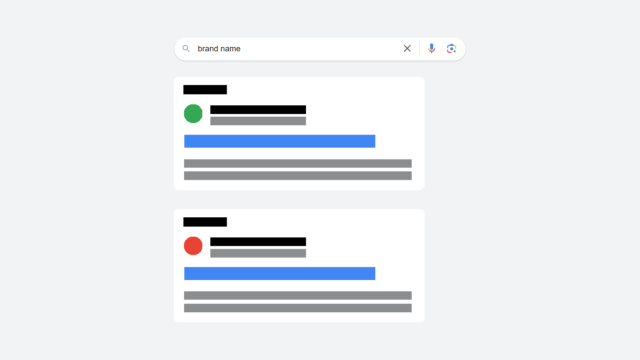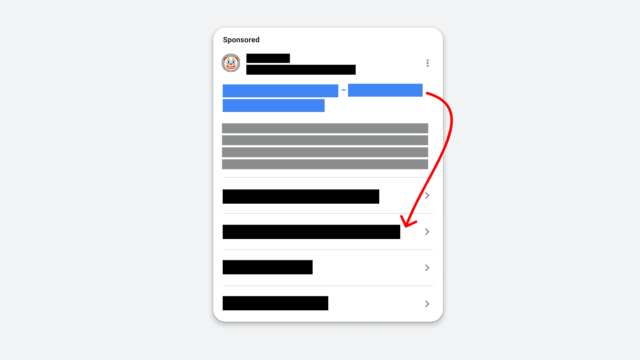How to Control Branded Spend in Google Ads

We all know how sneaky Google can be about where exactly our advertising dollars are going. That’s why I wrote a blog recently about figuring out how much you’re really spending on your brand.
If you haven’t read that blog yet, keep this tab open but go check that one out first. It’s a quick read (about 6 minutes) and will give you a good background on how to determine your brand spend.
Now that you’ve read it and know how much you’re spending, you may be wondering how you can control that spend. In this blog post, I’ll go over some of the strategies you can use.
Something to Keep in Mind
First, I should mention that while these methods can certainly help minimize spends, it’s important to remember that Google doesn’t ALWAYS listen to you. You should still keep a close eye on your accounts to monitor spending.
Implementing these strategies while continuing regular hygiene checks will help give you more control and protect your budget against unnecessary clicks.
Method 1: Negative Keywords
Negative keywords give you a way to limit unnecessary search terms and ensure your budget is being spent on relevant queries. I'm in my accounts every single week adding negative keywords!
Negative Keyword Match Types
There are three different types of negative keywords you can add. Just note that negative keyword match types do not work the same way keyword match types do! One big difference is that close variants do not apply.
Broad Match Negative
This match type prevents your ad from showing only if the search query contains all the words in your negative keyword phrase, in any order. If only some of the words are in the search, your ad may still show.
So let's say your negative keyword is cheap bracelet. If you're using this as a broad match negative:
Ads WILL NOT show for:
- Beautiful cheap bracelet
- bracelet cheap
- Cheap bracelet
Ads WILL Show for:
- Cheap bracelets
Phrase Match Negative
With phrase match, your ads won’t show if the search contains words in the keyword in the same order. However, it can have extra words included after or before.
So if you were to use the "cheap bracelet" example with phrase match negative:
Ads WILL NOT show for:
- Beautiful cheap bracelet
- Cheap bracelet
Ads WILL show for:
- Cheap bracelets
- Bracelet cheap
Exact Match Negative
Exact match means your ads won’t show if the search is the exact keyword in the same order without any additional words added.
For example, if you set [cheap bracelet] as an exact match negative:
Ads WILL NOT show for:
- Cheap bracelet
Ads WILL show for:
- Beautiful cheap bracelet
- Cheap bracelets
- Bracelet cheap
Getting Rid of Branded Traffic
Here are the different ways we can get rid of branded traffic and control your spend using negative keywords.
At the Account Level
If you never want to show up for your brand name, you can add it as a negative to the account level.
Doing this means you’re okay with not showing up for your brand name across your Google Ads account. I don’t recommend this for the majority of accounts because it limits you a lot. They're applied to every single campaign you have in your account, costing you flexibility.
Google allows you to add up to 1,000 negative keywords at the account level. These will be applied to your Search, Shopping, App, and Performance Max campaigns.
Admin > Account settings > Negative keywords
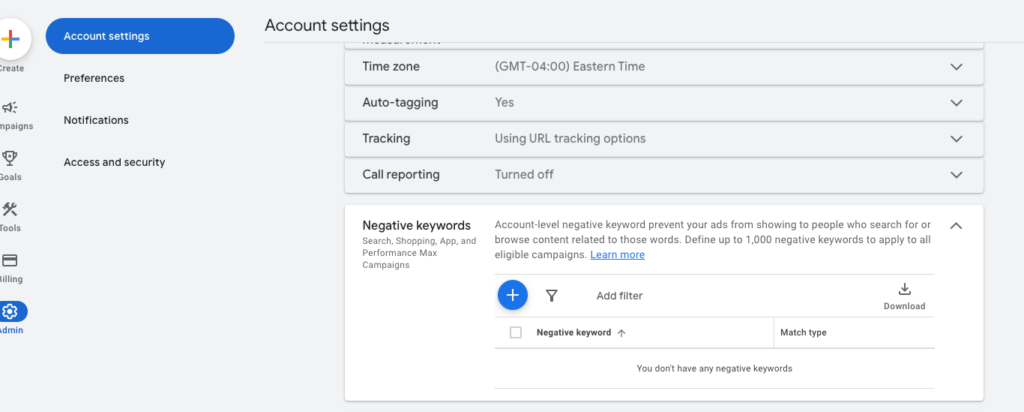
At the Campaign Level
Adding negative keywords at the campaign level gives you more granular control.
For Search and Shopping, we can add in these negatives for the entire campaign or specifically to an ad group. This means you have more control over which queries your ads are appearing for, leaving more budget for higher-intent search terms.
You can decide which campaigns to negate your brand, while still having brand control in other campaigns.

Recently, Google also started to roll out campaign-level Performance Max keyword negatives to accounts. PMax previously did not give you much control, but this new feature lets you add negatives and prevents your ads from showing up for irrelevant terms. It also allows you to look at some of the Search Terms from Performance Max campaigns!
Negative Lists
Google allows you to have up to 20 negative keyword lists with up to 5,000 keywords per list. This list can be applied across multiple campaigns.
Let’s say you’re Nike and there are multiple campaigns where you never want to show up for your brand. You can create a brand list filled with your brand name and different misspellings.
- “nike”
- “nikee”
- “Nkie”
You can create negative keyword lists and apply them across multiple campaigns to save time and keep your account organized.
Lists are useful when you have a large number of negative keywords that apply across many campaigns. For more specific exclusions, you can still add individual negative keywords directly to the campaigns they’re relevant to.
‘Non-Brand’ Brands
Branded spend can apply to more than just your actual brand name. “Non-brand” brands can be products that technically aren't branded but still feel like one because of the name recognition.
Do you have product names or lines that feel familiar to consumers? Something that carries a recognizable identity?
If you answered yes, you may also want to consider including those in your negative keywords. That way, you won’t spend money showing up for well-known products that are unique and specific to your brand.
Method 2: Brand Exclusions
Brand exclusions give you the chance to exclude your ads from searches for an entire brand name. Whether you’re trying to avoid showing up for competitor names or keep your non-brand campaigns clean, this is a helpful feature.
Currently, it’s available for two campaign types:
Performance Max
You can exclude brand names across both Search and Shopping. A cool thing is that we can choose if we still want our Shopping ads to appear in searches for the brand! Nice bonus if you want to stay visible for shopping but skip the search.
Search Campaigns
Same concept as PMax, but only for your Search ads.
How to Add a Brand Exclusion
There are two easy ways to set up brand exclusions in your campaigns:
Directly in Campaign Settings
Just navigate to campaign settings, then find Brand exclusions.
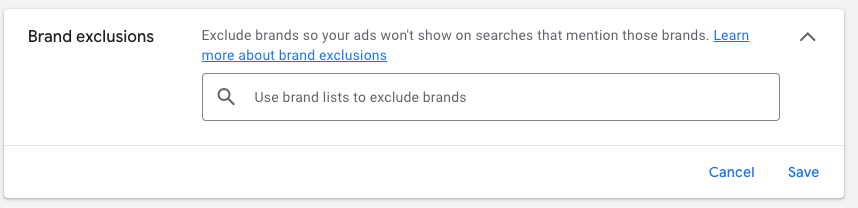
In the Brand Lists tab
Want to manage ALL your brand lists in one convenient place?
Head over to the Tools tab on the left-hand side. From there, go to Shared library and then Brand lists. This is where you can view, edit, and create new brand exclusions.
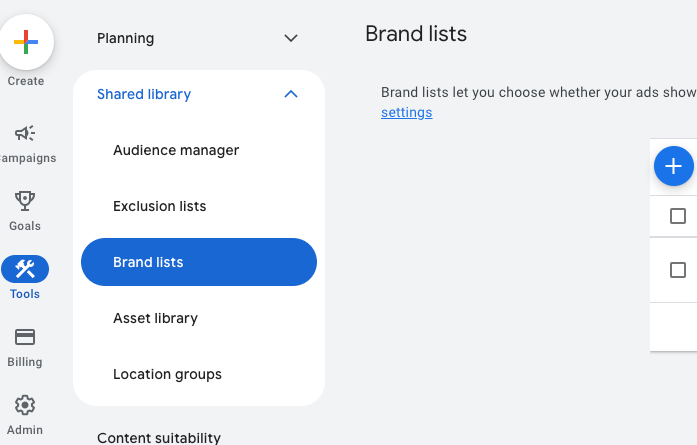
Method 3: Brand-Only Campaigns
If you do want to show up for your brand – which is recommended in competitive markets if others are bidding on your name – create separate BRANDED campaigns. You could set up a search campaign targeting branded keywords or run a shopping campaign without negating your brand name.
You could also include a brand INCLUSION to ensure that you always show up for your brand name.
Having segmentation is crucial in your account to achieve control. By separating your branded campaigns from your non-brand campaigns, you gain the ability to dictate how much budget goes to your own brand. Branded-only campaigns are going to look different than your other campaigns. You'll typically see higher return on ad spend and a lower cost per acquisition.
Take Back Your Control
If you’re sick of wasting your budget on branded traffic in situations where you didn’t ask for it, take your control back!
Negative keywords and brand exclusions should be in your toolbox at all times. With a little account structure, you can stop the brand from seeping into your life.
Have questions or want to just chat about ways we can help? Reach out to the Cypress North team!
Meet the Author

Callie Kessler
Callie is a Digital Marketing Strategist based in our Rochester office. She joined our digital marketing team in August 2024 and helps support our PPC and SEO efforts for clients.
Originally from North Haven, Connecticut, Callie attended St. Bonaventure University, where she played Division I lacrosse. She graduated in May with a Bachelor of Arts in strategic communications.
While attending St. Bonaventure, she gained digital marketing experience as an intern at Grand River Agency.
When she’s not at work, Callie enjoys traveling, reading, and playing pickleball. She once went viral for an anesthesia-induced rant about the Green Bay Packers – which caught the eye of star quarterback Aaron Rodgers.