24 Reasons Your Google Ads Haven't Started Getting Impressions & How To Fix It

You’ve just set up a new PPC campaign in an account, and every time you log in to Google Ads to see how it’s doing, you see that it hasn’t begun generating any impressions yet. This could be one minute after you set it up, one day after, one week after….and nothing. Before you let this go on any longer, you’ll need to do a bit of account troubleshooting to figure out why your ads haven’t started racking up impressions – and we’re here to help!
There is a multitude of possible reasons why your ads haven’t started showing. So, before you go on a wild goose chase around your account, run through our list of likely reasons your ads haven’t started showing and check each one off as you go! (Literally check them off with our simplified checklist — download above.

But First: Ad Preview Tool
You may have noticed your ads not getting impressions from simply looking in your Google Ads account and seeing zeros across the board for impressions, clicks, cost, etc. for the campaign in question. The first step on your troubleshooting journey may save you from troubleshooting all together – check out the Ad Preview Tool:
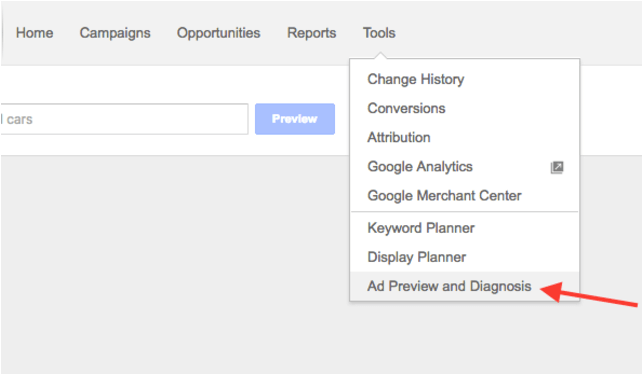
This will allow you to enter in a keyword for a specific location, language, and device that you intend your ad to show for, and then show you the search results page that would appear for that keyword, and if your ad made the cut or not.
Try it out just to make sure it’s not an issue of users not searching your keywords yet. If your ad shows up in the tool, congratulations! There is likely not a detrimental issue here, especially if the campaign has been active for a short amount of time. However, if you are looking for a little more activity on your campaign, you still may be able to benefit from some of our recommendations below.
Now, if you see the following message in the Ad Preview Tool, grab a snack as we begin our quest to find a solution.

Let’s Diagnose Why Your Ads Aren’t Showing
Now that we’ve determined that there is in fact a problem, let’s begin our quest to resolve these issues!
Billing
1. There’s an issue with billing. If you’re working with a completely new account, make sure all billing information is set up, correct and accepted by Google Ads. If you’re not working with a new account, it’s worth a check anyway to make sure the payment method didn’t expire, the credit card associated with the account wasn’t able to be charged, or there are any other problems that have popped up.

Statuses
There are several statuses that have the possibility of appearing in the Status column within the Campaigns, Ad Groups and Ads tabs of an account. Some will indicate a reason as to why your ads aren’t showing and some will indicate that everything is running correctly in this portion of the account for your ads to show.
Statuses that indicate your ads aren’t showing:
2. Paused – The campaign, ad group or ad is set to paused. Simply switch the paused sign to the green circle for Enabled to make them eligible to show (as long as the ads have been approved).
3. Removed – The campaign, ad group or ad has been removed. If you’d like an ad to show that was removed, or is associated with a campaign or ad group that was removed, you will have to recreate that ad, ad group or campaign as a status cannot be switched from Removed to Enabled.
Status that indicates your ad might not be showing:
Limited By Budget – If you see this Status, the ad may or may not be eligible to show depending on the cost per click of your keywords compared to the budget that is set for the campaign. If the cost per click exceeds the campaign budget, the ad will not be able to show.
Below First Page Bid – This means your keyword bid is below the minimum amount to achieve a first page placement, but it doesn’t necessarily mean that they’re not showing at all on a later page. Raise your bids to the estimated first page bid for that keyword to see if impressions increase.
Rarely Shown Due To Low Quality Score – A low quality score indicates one or several of these things: a low expected click through rate, a poor ad quality/relevance, and/or a poor landing page quality/relevance. Take a look at how your keywords, ads and landing page all relate to each other and if there are any improvements that can be made to increase relevance and user experience.
No/Low Search Volume – If you see this status, you’re likely targeting very specific, niche or long-tail keywords and not many users are searching for them, so your ads do not have many or any opportunities to show. Add in some broader keywords or choose a more encompassing match type like phrase or broad modified to show up for a wider range of (still related) searches.
Status that indicates your ads are eligible to show and you can move on in the checklist:
Eligible – Your ads have been approved and your campaign, ad group and ads are set to active. Everything is good here and the issue is residing somewhere else.

Ad Approval Process
Once you create a new ad, the ad automatically goes through the approval process to make sure that all parts of the ad are in line with Google’s advertising policies. Whether your ad is set to active or paused, the ad will be sent through the approval process right away. It typically takes one business day for the process to be completed by Google and for the information to show up in your Google Ads account as to whether the ad has been approved or disapproved.
There are two approval process occurrences that could prevent your ads from running:
4. The ad is still in the approval process: If it has been less than one business day since you’ve created your ad, the ad is still likely in the approval process and will not run. There’s no action you need to take here other than wait it out until the ad has gone through the approval process and has (hopefully) been approved.
5. The ad has been disapproved: If it has been more than one business day and the ad has gone through the approval process, you’ll either see “Eligible” or “Disapproved” in the Status column. If your ad has been disapproved, it will not be able to run.
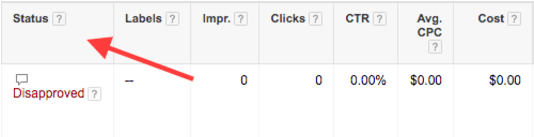
Device Bidding
Device bidding allows you to choose which devices to show your ads on (by setting a -100% bid on devices you do not want to show your ads on), or set a blanket bid increase or decrease on the keywords in your campaign based on device type. These can be set at the campaign or ad group level, and you may have bid adjustments set for Computers, Tablets, or Mobile. They are highly useful to campaign organization and optimizing spend across devices. When set up incorrectly, however, your ads can be halted from getting impressions. Here are a couple of things that could be going on:
6. A 100% negative bid adjustments is applied to the device(s) you want to show ads on: As stated above, a 100% decrease bid adjustment applied to any device will prevent ads from running on that device. For example, if you’re intending to show ads on Mobile, but your Mobile campaign is not garnering any impressions, you’ll want to make sure that the bid adjustment is not set to -100%.
7. Negative bid adjustments of other amounts are too low: Even if the bid adjustment is not set to the complete -100%, it could be decreased to an amount that is too low. Each time your ad is put into the auction after a search for one of your targeted keywords takes place, Ad Rank (or where your ad will be positioned) is determined based on your bid, ad quality/relevance and landing page quality/relevance. If your ad and landing page are relevant to the keyword, informative, and offer a good user experience, it could be the bid that’s holding it back and keeping your ad from showing. Experiment with higher bids to find an amount that allows your ad to show.
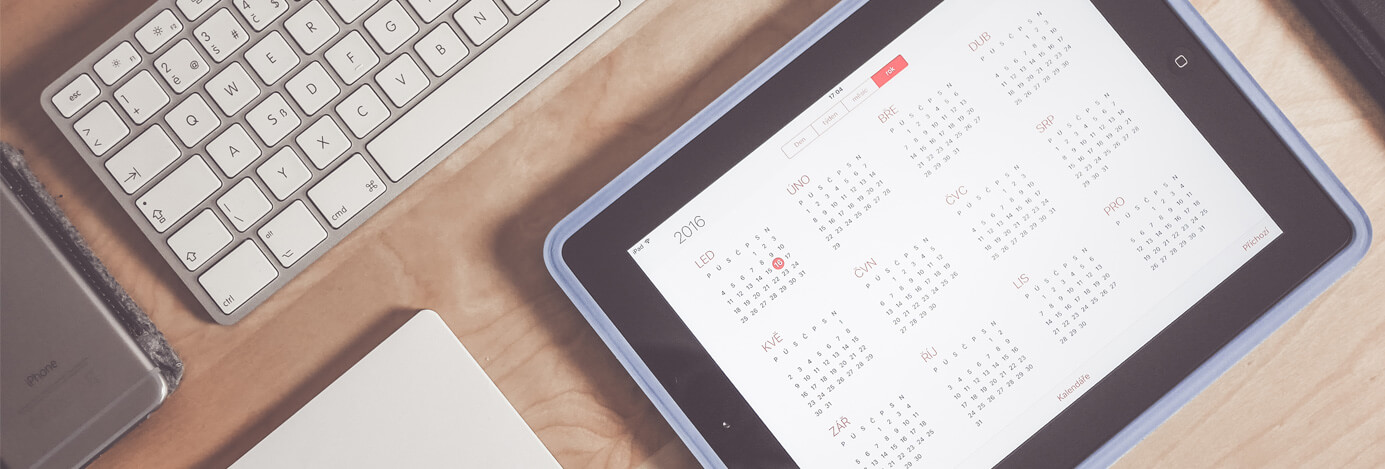
Ad Schedule
The Ad Schedule is set at the Campaign level of the account and tells Google what days and hours of the day you’d like your ads to show. If you’ve never set a specific ad schedule in your account, your ads by default will be eligible to show on all days at all hours of the day. If this is the case for you, it is likely not the reason your ads haven’t begun garnering impressions.
If you’ve inherited an account, take a look at the Ad Schedule to make sure the issue is not that the schedule is too constricted, is targeting at the wrong times when your target audience isn’t searching, or has negative bid adjustments on certain times in the day.
To check the Ad Schedule of a certain campaign, click on the campaign you’re interested in viewing, then click on the Settings tab, and the Ad Schedule underneath it. You’ll see this chart:
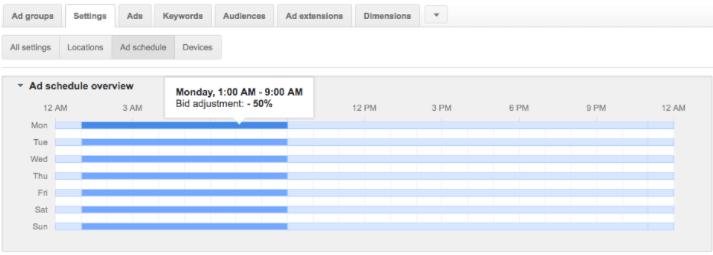
The dark blue portions on each day indicate the hours that the ads are eligible to show. Hover over any of them, and you’ll see the bid adjustment that is set for those hours. The ads are not eligible to show during the hours that are shaded in light blue.
As mentioned above, you’ll want to check the following when looking at your ad schedule for reasons that the ads may not be running:
8. The ad schedule is too constricted: If your ad schedule is only set to one hour every day that’s not much time to allow your target market to search. If no searches are made during this hour, your ads will never have the chance to show. Consider expanding your ad schedule to encompass more hours and/or days.
9. The ad schedule is set to show ads during days or hours that your target market is not searching: Related to the point above, if your ad schedule is set to show ads on the days or hours that your target market is not looking for your product or services, your ad will not have the opportunity to show. It will require a little research to know exactly when your audience is searching the most, but you will likely have a general idea to start with.
10. Negative bid adjustments are set for the times your ads are set to run (that are completely preventing ads from running or are making the keyword bids too low to be eligible to show): If your bid adjustment is set to -100%, your ads will absolutely not be able to run. Additionally, even if the bid isn’t set all the way to -100%, it could be too low for the keywords to have a good enough Ad Rank to run. Experiment with higher bids to find the amount that works best for each keyword, just as you did when checking device bidding earlier.

Location Targeting
Location targeting is set at the campaign level, and allows you to choose which geographic regions you would and would not like your ads to show. The following could be issues with your location targeting that are preventing your ads from showing:
11. Targeting is too narrow: Advertisers have the ability to target areas as large as a country and as small as a zip code. If your targeting is on the narrow side of this spectrum, there’s a chance that it is too small to garner searches and impressions. Expand your targeting out to include a certain radius around a specific location, or test close by cities or regions.
12. Targeting is set to locations where your target audience is not searching: This could be due to an input error or more research needed on your target audience to find out exactly where they are. Start out broad and narrow in on more specific locations once you gather data regarding where your audience is located.
13. Locations you expect your ads to show are excluded: Be sure that the locations you want to show your ads in are set to “Added” rather than “Excluded”.
14. Bid adjustments are too low for targeted locations: Just as we talked about setting bid adjustments by device and time of day earlier in the list, blanket bid adjustments can also be set by location. If the bid adjustment for a location you want your ads to show in is set to -100%, they will not show. Here too, if the bid adjustment is too low for your keywords to have a high enough Ad Rank to be eligible, the ads will also not show. Make sure your targeted locations do not have bid adjustments set to -100%, and experiment with raising your bid adjustment to boost Ad Rank.
To see which locations the ads in your campaign are eligible to show (and not show) in, head on over to the Campaign, and click on the Settings tab, and then the Locations tab underneath it:
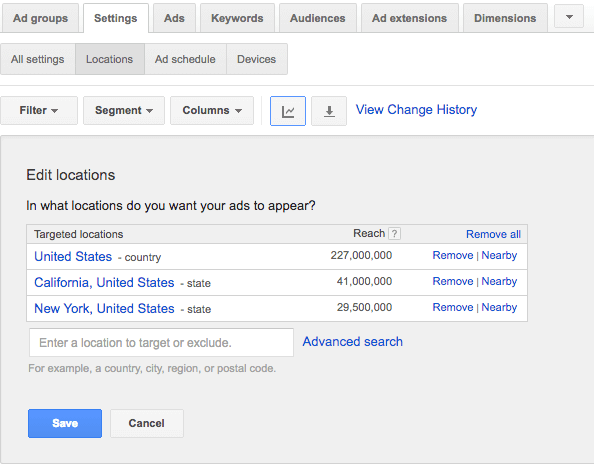
From here, you can add and exclude locations, and change bid adjustments per location.
Keywords
There are so many aspects to the keywords portion of a campaign that determine if, how, when, and where an ad will show up. From bidding to match types and negative keyword lists, there is a lot to keep in tip top shape here. A couple of reasons why your keywords could be preventing your ads from showing:
15. Negative keywords are overlapping with targeted keywords: This is the most common issue that we’ve run into with our own campaigns. Negative keyword lists can be created at the ad group or campaign level, or be a part of a negative keyword list in the Shared Library that can be applied to as many campaigns of your choosing. The latter is missed many times, as you have to actually view each list associated with your ads.
With that said, it’s a lot to keep organized, and it’s not uncommon for a keyword or part of a keyword to get on a negative list that overlaps with a keyword that you’re targeting. For example, if you’re targeting the phrase match keyword “gourmet fish food” while simultaneously, a phrase match of “gourmet fish” is added to the campaign as a negative keyword, you’re preventing your ad from running for the targeted keyword, as it would be considered a phrase match to the negative keyword. All you would need to do here is change the match type of the negative keyword to exact match and there will no longer be an overlap.
Be sure to check out negative keywords in the following places in comparison to the keywords you’re targeting in each of your ad groups and get rid of any unwanted conflicts:
- Ad Group Negative Keywords
- Campaign Negative Keywords
- Shared Library Negative Keyword Lists
16. Keyword bids aren’t high enough: When your keyword bids are too low in comparison to what competitors are bidding for the same keyword in that particular ad auction, there’s a much higher chance that your ad will not run. This works in tandem with the other aspects that are taken into consideration to determine Ad Rank (expected clickthrough rate, ad quality/relevance, and landing page quality/relevance), but if this is the part that’s lacking, then a bid boost could do the trick.
17. Quality score is too low: Although quality score is not used during the ad auctions to determine Ad Rank, they do give an indication of how your ad is expected to perform during auction time. So, if you’re seeing a lot of “Rarely shown due to low quality score” statuses next to your keywords, there’s a good chance that your ads are not showing. If you click on the bubble above this message, you can see if this is the case for sure:
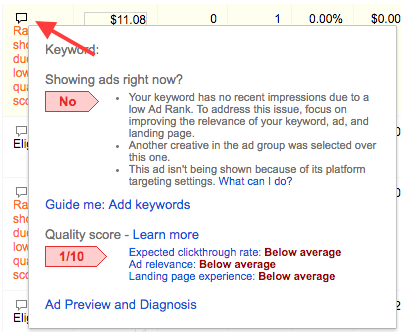
18. No search volume or low search volume: If you’re targeting very long-tail or niche keywords, you may see a “low search volume” status in the Status column of your campaign. Here too, you can click the bubble above this message to get more information on if your ad is in fact not showing and what the issue is:
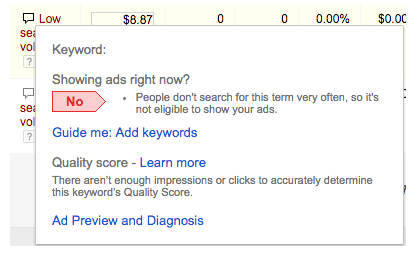
As it says in the message above, the problem is that the keyword is so long-tail or niche, that no one is searching them and so your ads don’t have an opportunity to show. Try broader terms or a broader match type that will encompass more searches and give you the opportunity to discover new search terms to target that you may have not been aware of!

Audiences
Audiences are a great way to reach specific groups of customers and leads, either through an uploaded list of customer emails, website activity, or interests. However, before ads can run, the audience must reach a certain minimum number of members. If your audience has not had enough time to build or you haven’t collected enough emails (associated with Google accounts) to meet the requirement, your ads will not be able to generate impressions. This brings us to our next reason as to why your ads might not be showing:
19. Your audiences are too small. You’ll know if your audience is too small to target by clicking on the Display Network tab within the ad group you’re trying to show ads in, and then clicking on the Interests & Remarketing tab. You’ll see a message that says “Too small to target for the Display Network”.
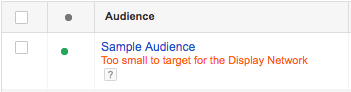
To run remarketing ads on the Display Network, Google Ads requires at least 100 active users within the last 30 days. To run remarketing ads on the Search network, the requirement is 1,000 active users. So, you will either need to simply wait while your list builds, or if you’re uploading email addresses, compile more emails to meet the requirement.
Display Network
The Display Network is a place that can offer a vast array of targeting and a high level of customization. While this is a great way to hit your target audience without spending too much on anything not hyper-targeted, it can come with it’s own set of challenges in getting ads to show. Here are a couple things to check if your display ads haven’t generated any impressions yet:
20. Audiences are too narrow: With so many targeting options to take advantage of (placements, keywords, demographics…the list goes on!) you may want to select a few things from each based on what you know about your target audience to create the ultimate customer persona to target. However, if you are using this approach, there’s a chance you have created an audience that’s so focused in, that there aren’t any searchers that are matching up with every single one. This is especially true if you’re using several targeting methods simultaneously and Target & Bid rather than Bid Only:
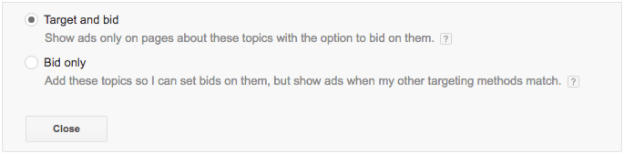
When you use Target & Bid, you’re basically overlapping all of the targeting methods and only showing ads to those that fit every single criteria.
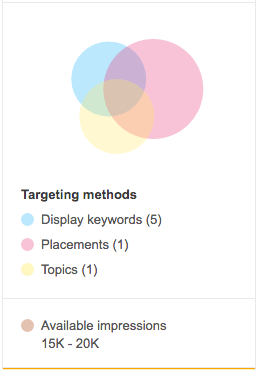
Bid Only would be a better option in this scenario, as it allows you to set bid adjustments on each targeting method, but every criteria does not need to be met. Rather, ads will show if just one of the targeting criteria is met.
21. Too many campaign exclusions: Just like negative keywords on the Search network, the Display network allows you to exclude any keywords you do not want to show ads for, and more. You can also exclude websites or webpages you do not want to show ads on, websites/pages associated with topics that you choose, and custom interest & remarketing lists that you do not want to show ads to. This allows for extremely focused in targeting which is great for spend and reaching quality leads, however, similar to the point above, you may have so many exclusions going on that users are unable to meet all of the criteria and your ads are unable to show to them.
While exclusions are absolutely important to spending wisely, take a look at the exclusions you have set to make sure there aren’t any that were added in error or could benefit from being opened up a bit more.
22. You need more ad sizes: Each website on the Google Display Network is different in terms of what placement sizes are available for ads to show. One might just have a banner space, another may have space for a 200×200 and a 250×250. If you only have one ad in one size uploaded into your Display campaign, you’re extremely limited as to where your ads can show.
Create the ad in several sized variations to increase the opportunities of where your ads can show (and make sure they are sizes supported by the Display Network!)
Budget Constraints
Finally, the reason your ads may not have started to generate impressions could be due to budget constraints in the following ways.
23. The campaign’s daily budget is too low for the price of the targeted keywords: When setting your daily budget, you’ll need to take into consideration the average cost per click of the keywords you’re working with so there is enough “room” for ads to show. For example, if your campaign’s daily budget is set to $5, but the keywords in that campaign all over $10, there’s no way your ads will be able to show as even one click would be double the daily budget.
Consider how many clicks per day you’re looking for from your campaign and adjust the budget accordingly.
24. You’re utilizing standard bidding: This isn’t to say that using standard bidding (showing ads evenly throughout the day, rather than every time an opportunity arises, as accelerated does) in and of itself is responsible for your ads not garnering any impressions at all. But, when it’s used in tandem with a low budget, the campaign could be spread too thin and in the end miss the opportunities to show.
Try raising the campaign budget to allow for more room for ads to show, or switch to accelerated bidding.

Congratulations – You’ve Made It!
If you’ve made your way through this list, you’ve hopefully found the reason your ads haven’t started showing and they’re now well on their way to generating impressions, clicks and conversions. We hope it was a smooth ride, but if you hit any bumps along the way or could use an extra set of eyes to help get your campaign in tip top shape, we’re happy to help – just send us a message! And, don’t forget to download our handy checklist so you can easily run through these 24 reasons anytime your ads aren’t getting impressions.






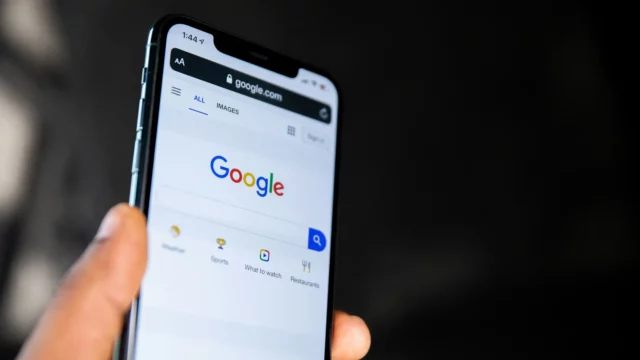
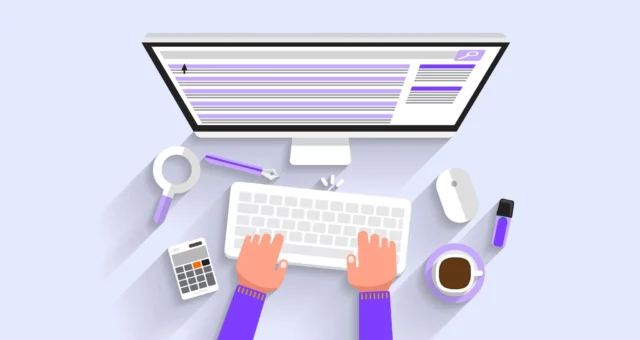
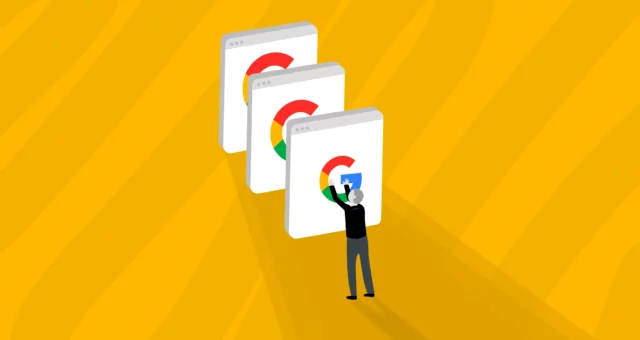
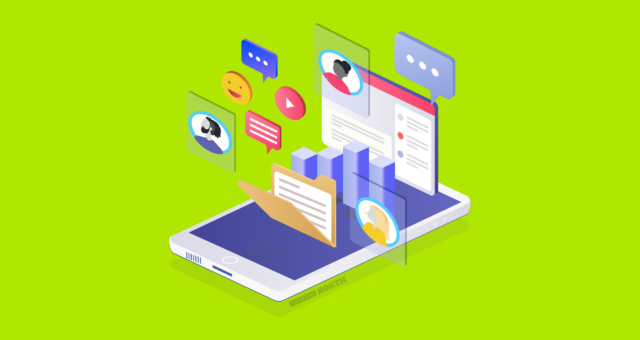
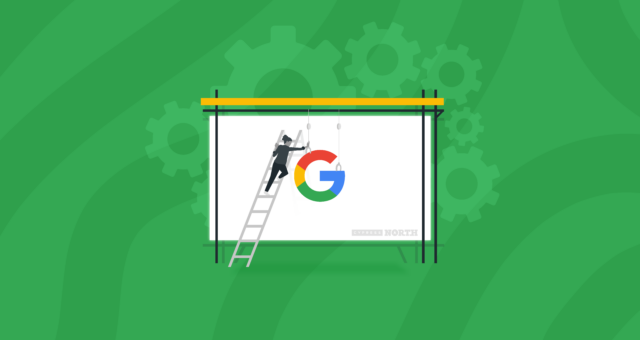
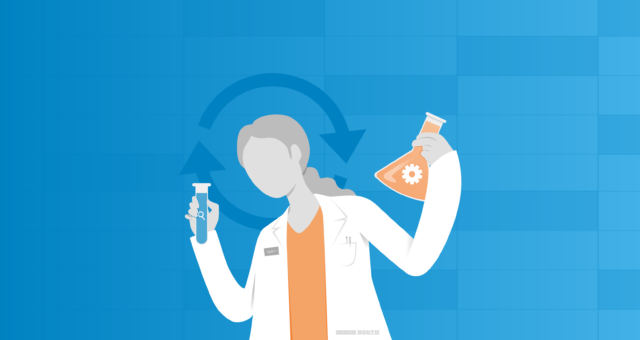
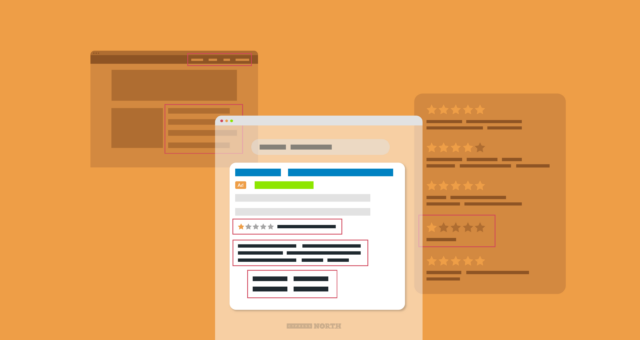
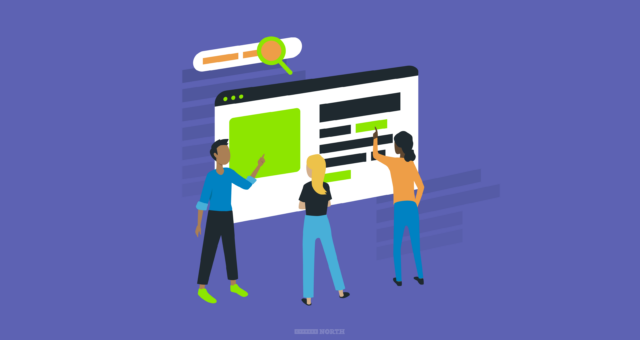
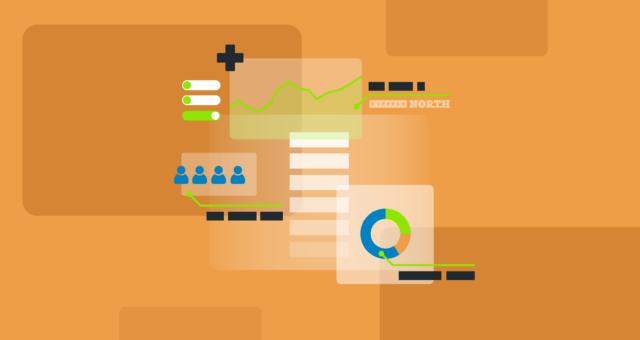

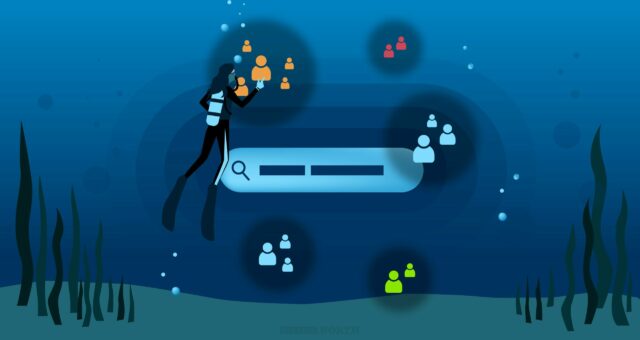
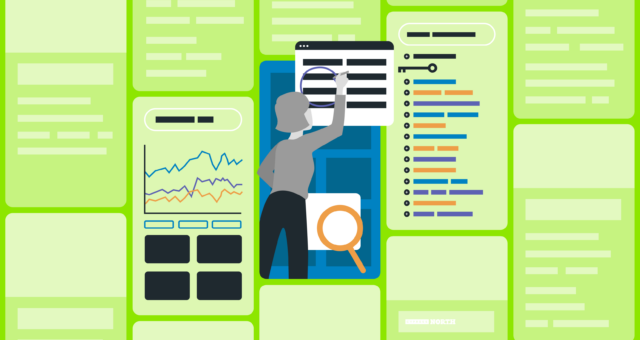

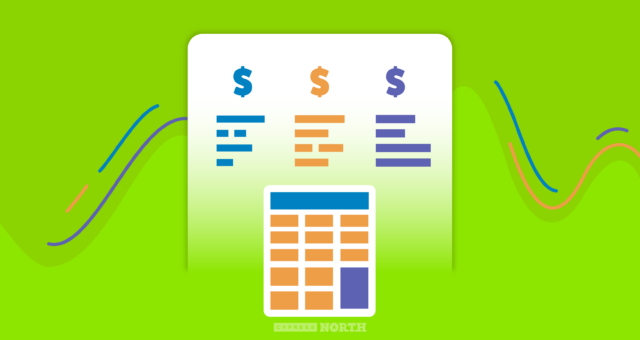

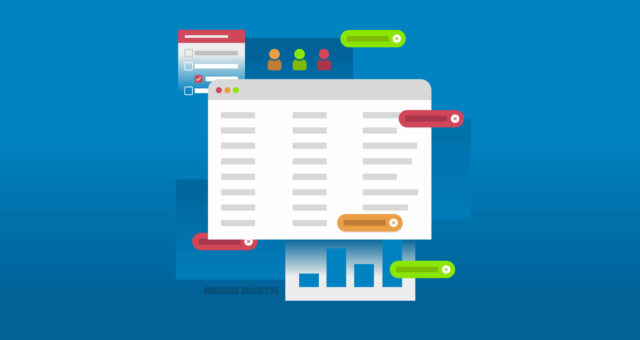
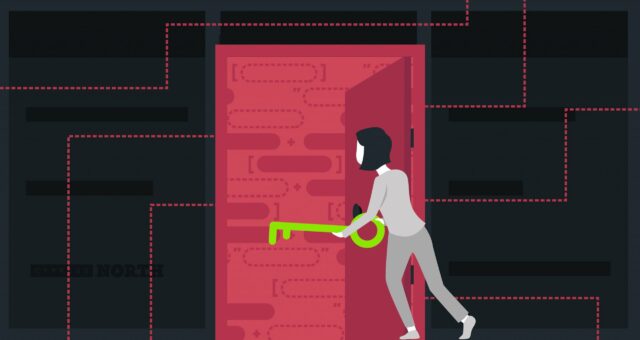
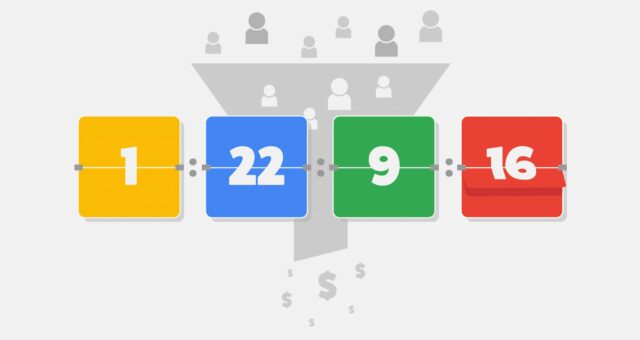
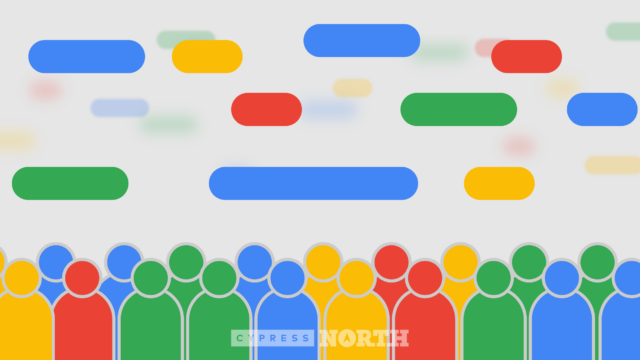

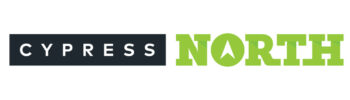
0 Comments