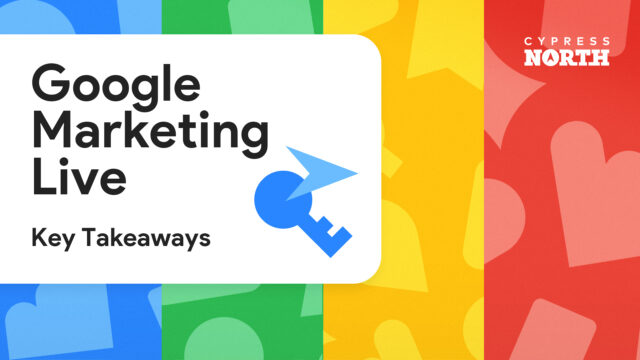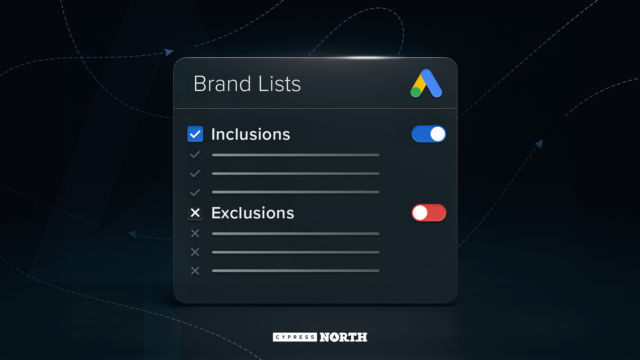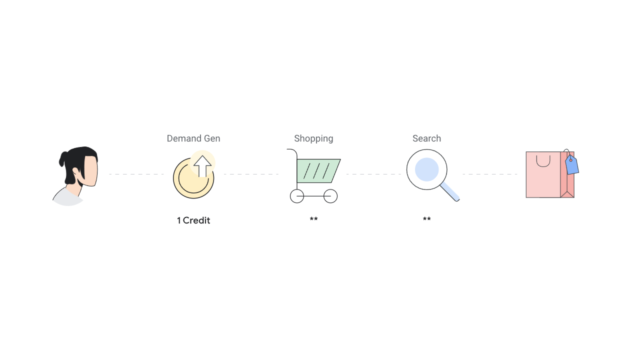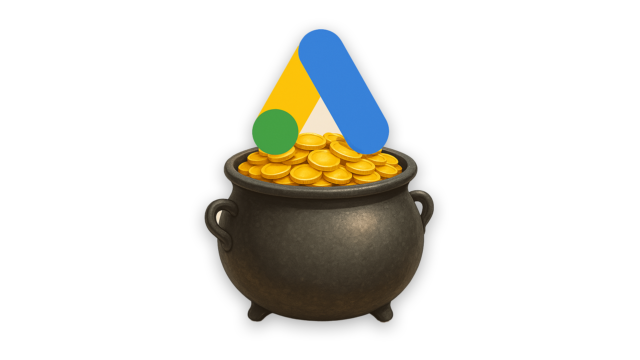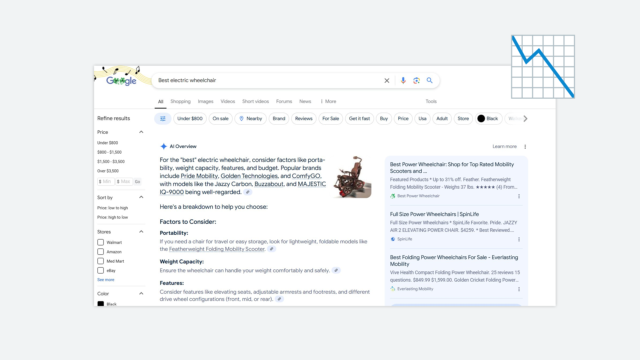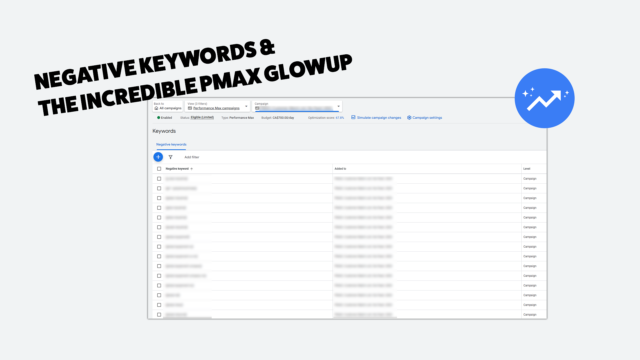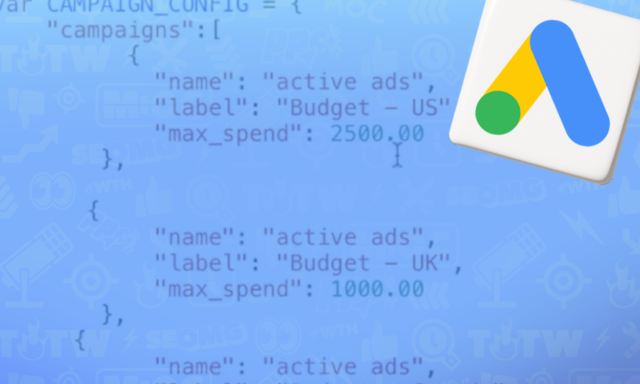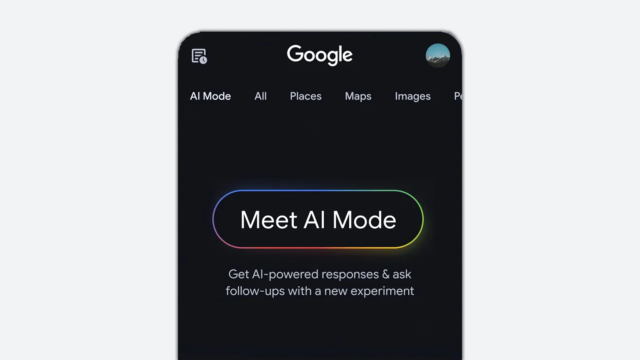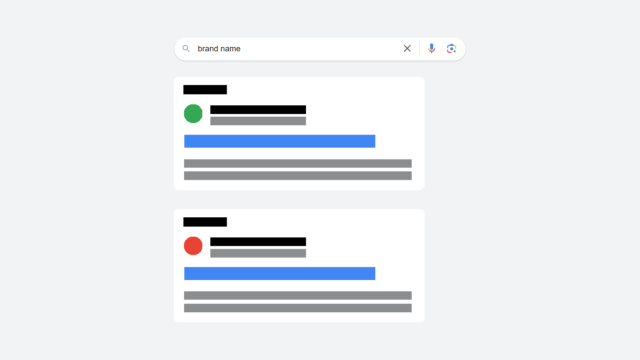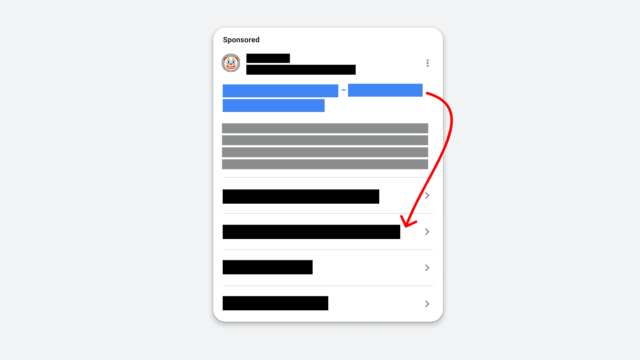How To Copy & Paste Ad Scheduling (Dayparting) Settings To Your AdWords Campaigns
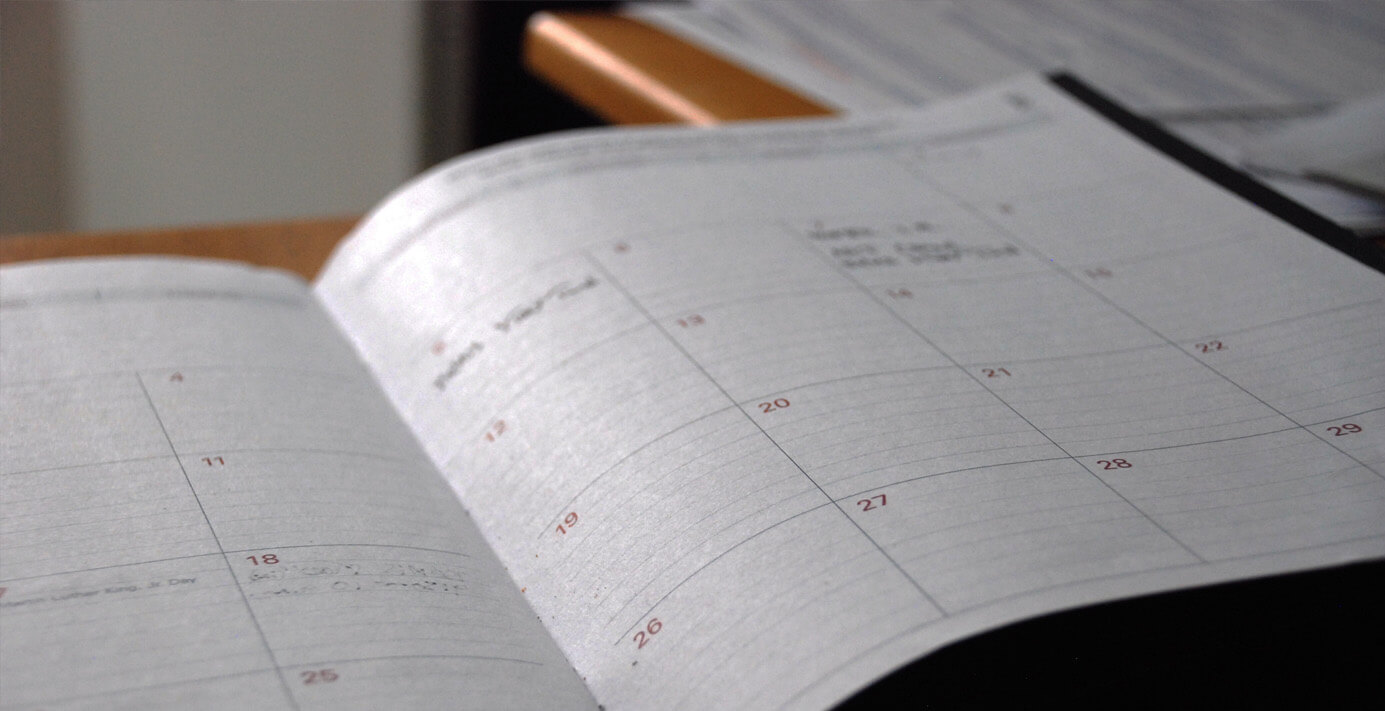
When it comes to last year's roll-out of enhanced campaigns in AdWords, one thing is for certain: the dayparting functionality is horrific. Maybe it's Google trying to confuse low-level AdWords users to overspend, or maybe it's an attempt to give users more control with the more terminal style offering. Either way, it's a far cry from the beautifully-designed former ad scheduling tool that makes ad scheduling far more time-consuming.
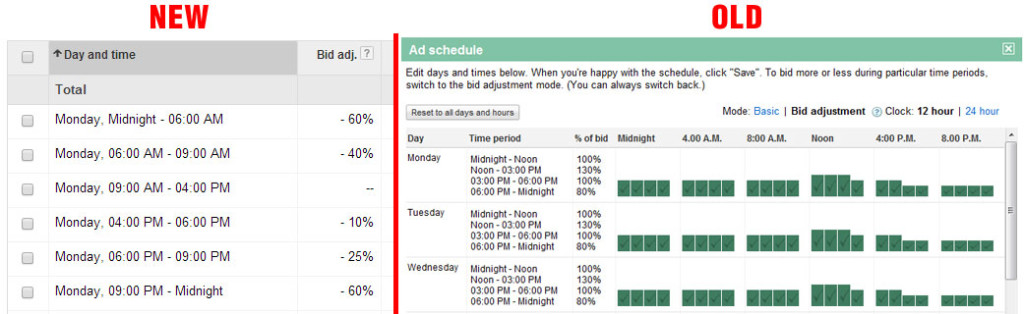
There is a way to copy and paste settings from one campaign to another that is a lifesaver for anyone not using an advanced bid management tool.
In order to make bulk changes and copy/paste campaign ad scheduling settings from one campaign to another, you'll need the following:
[list type="circle" color="color1"]
- One campaign that has the dayparting manually setup properly (that you'd like to copy to others)
- AdWords Editor tool
[/list][divider]
Steps to Copy/Paste Ad Scheduling to Campaigns
1. Open AdWords Editor and look to see if you are viewing the "Ad Schedule" column.
If not, click on the box in the upper right side of the display:
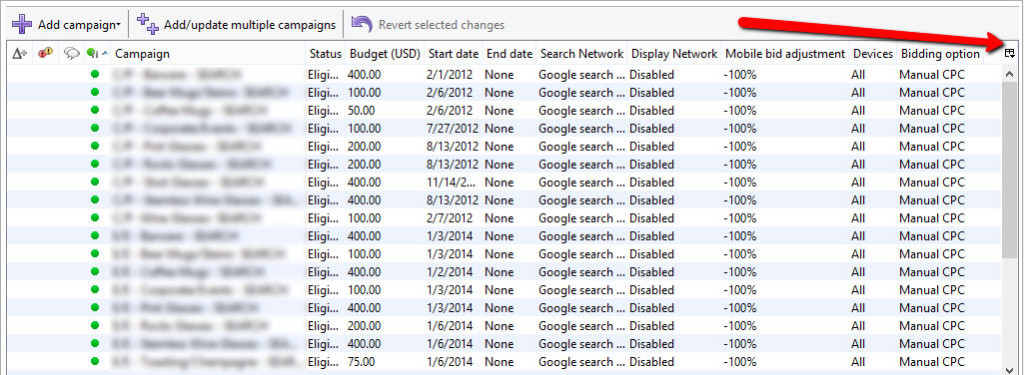
2. Check the Ad Schedule" column box from the drop down menu:
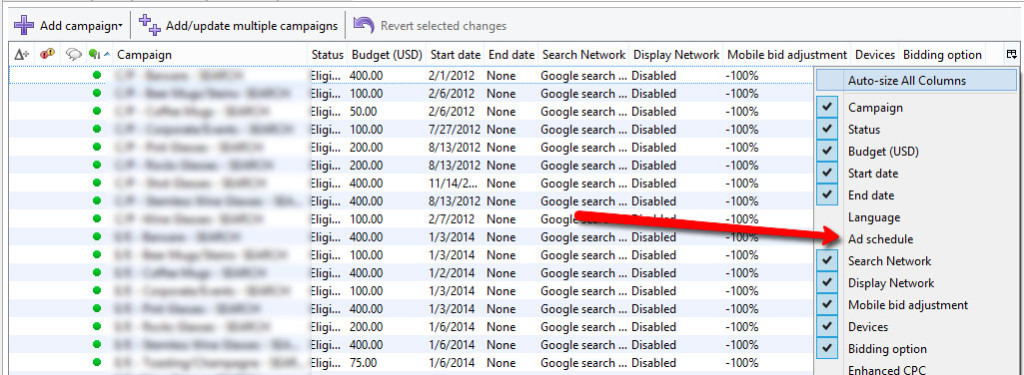
Now you'll begin seeing the ad schedules in a column (with the % on that each campaign is). Find the campaign that has the proper settings that you'd like to copy and right click. Select "Copy."
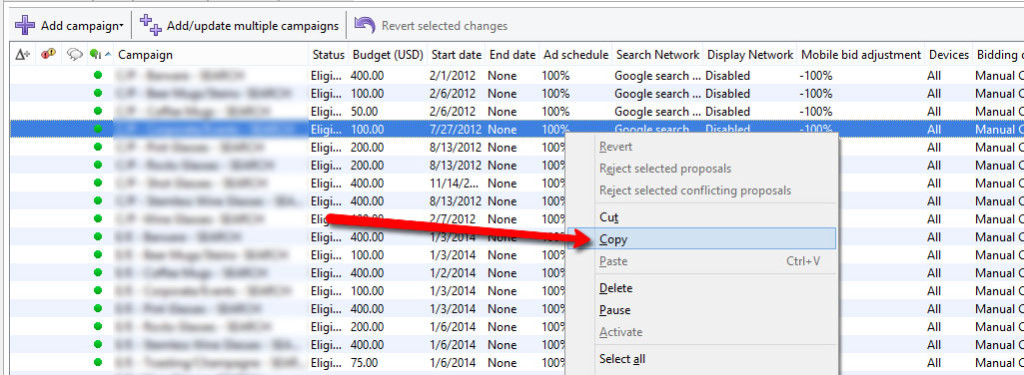
3. Next, you'll select the campaign that you'd like to past the settings to.
Scroll down in the "edit selected campaigns" screen and hit the "Paste" link to the right of "Ad Schedule".
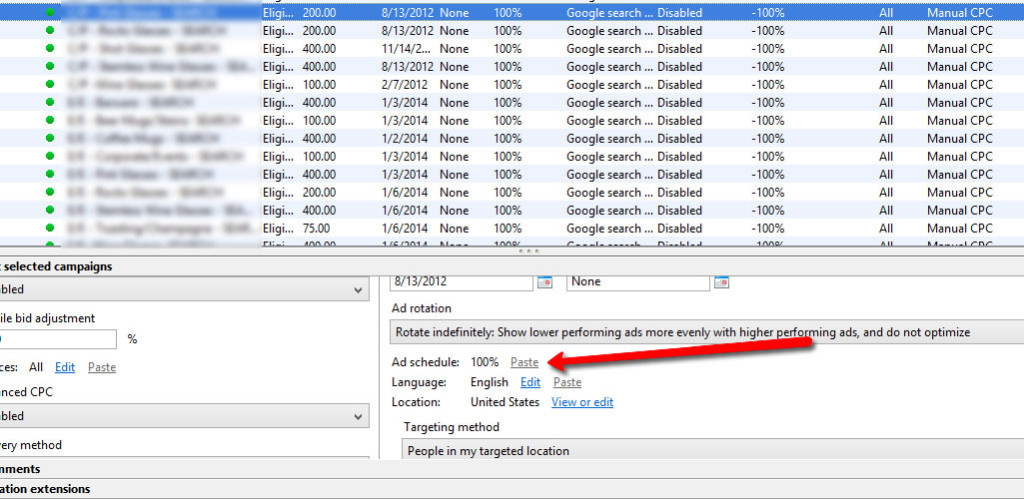
4. Post your changes.
That's it! If you'd like, hop over to the web version of AdWords to confirm that the changes stuck and you are all set.
Did this help you out? Then please stay tuned to all of our updates by following us on Google+:
Keep up with us on Twitter:
Meet the Author
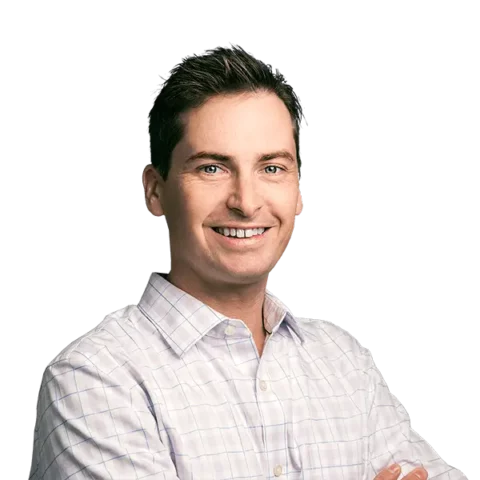
Greg Finn
Greg is the Head of Performance and Innovation for Cypress North's digital marketing team and one of the founders of our agency. In 2010, he and Matt Mombrea started Cypress North in Buffalo. Greg oversaw the opening of our second office in 2022, located in his hometown of Rochester.
As Head of Performance and Innovation, Greg co-manages our digital marketing department and works closely with our team to ensure all our clients achieve the best possible results. He is always looking for ways to test new digital marketing techniques and technology, and oversees all teaching and training efforts to ensure our agency stays ahead of the curve.
Greg is also a co-host of our weekly Marketing O'Clock podcast, where he and the team provide updates, insights, and hot takes on the latest SEO, PPC, and social media marketing news. In addition to weekly news shows, Greg hosts our Marketing O'Torial digital marketing tutorials and often co-hosts bonus Marketing O'Talk episodes that bring together panels of digital marketing experts.
With nearly two decades of experience, Greg is a known and trusted voice in the digital marketing community. He’s a contributor for Search Engine Land, a member of the Search Marketing Expo (SMX) programming team, and has been a featured speaker at some of the largest search engine conferences, including SMX, eSummit, and Pubcon.
When he’s not working or staying updated on the latest trends, Greg enjoys watching his kids play sports and coaching their soccer team. He’s been named the runner-up “Greg of the Year” on Marketing O’Clock’s annual Clockscars Awards four years in a row. While the coveted award has evaded him for many years, Keanu Reeves has not. Greg once saw him at Gabriel's Gate tavern in Buffalo (and noted he was very tall.)