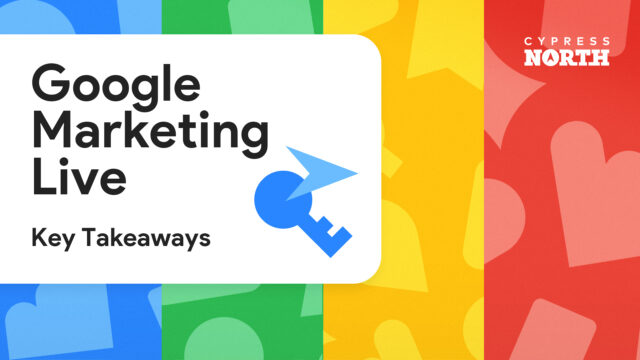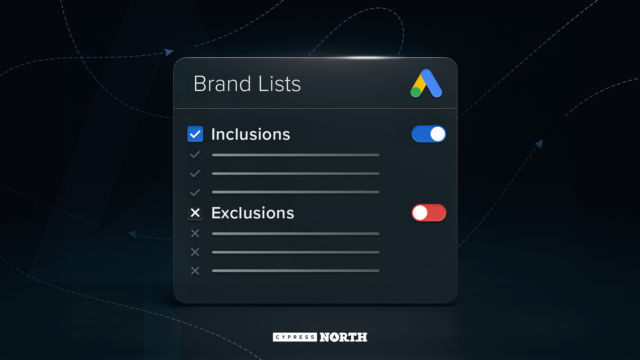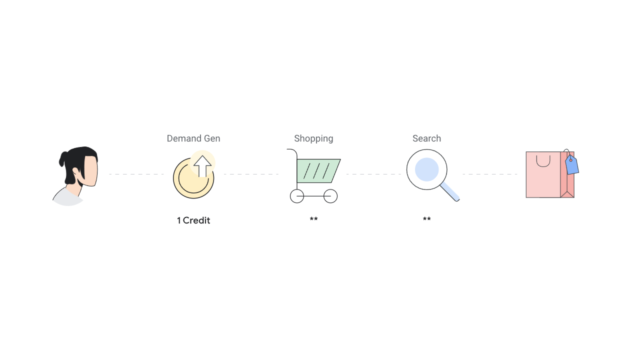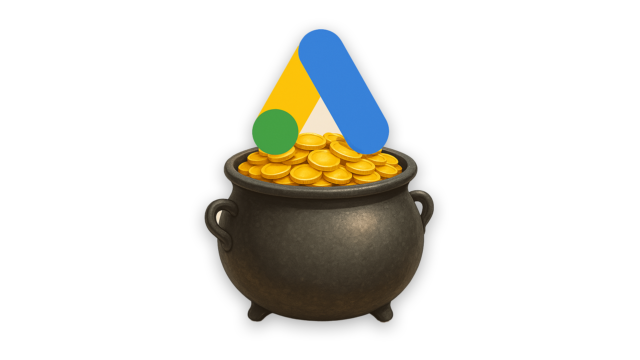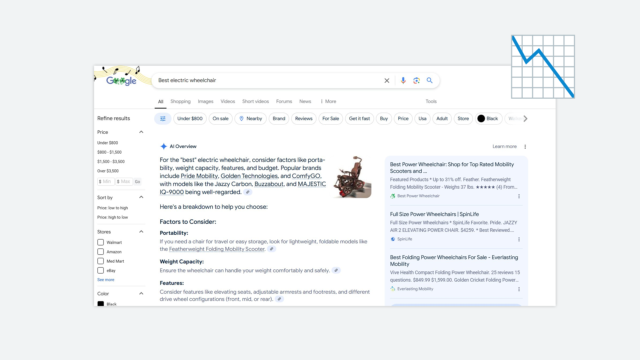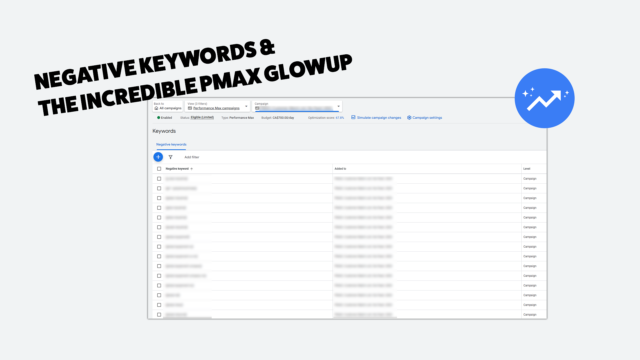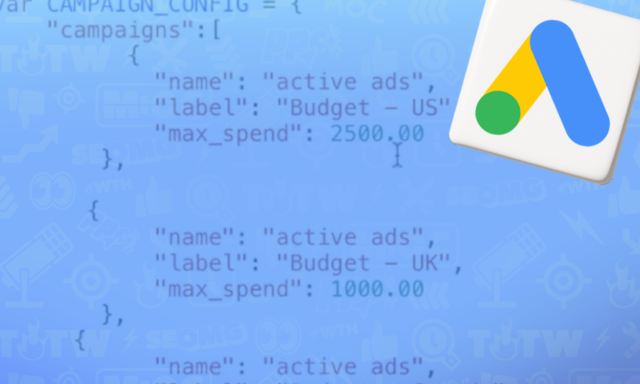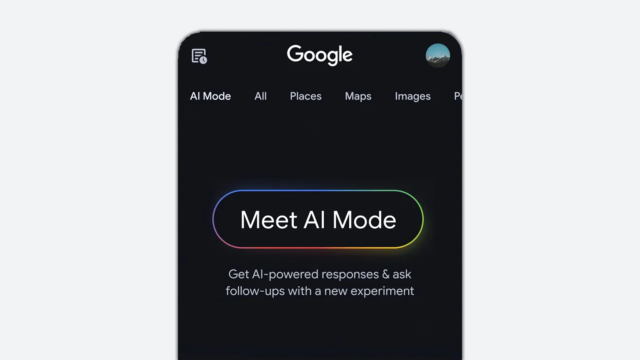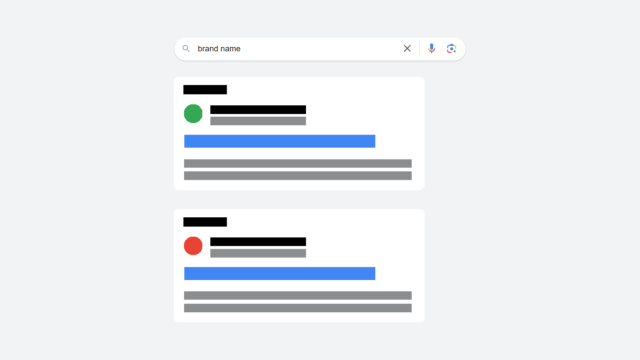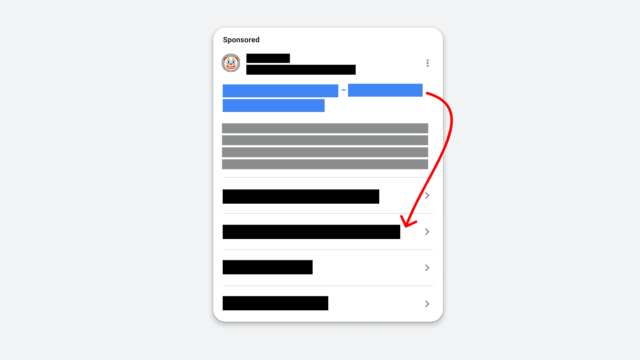How To View Geographic & Location Data Directly Within Google AdWords
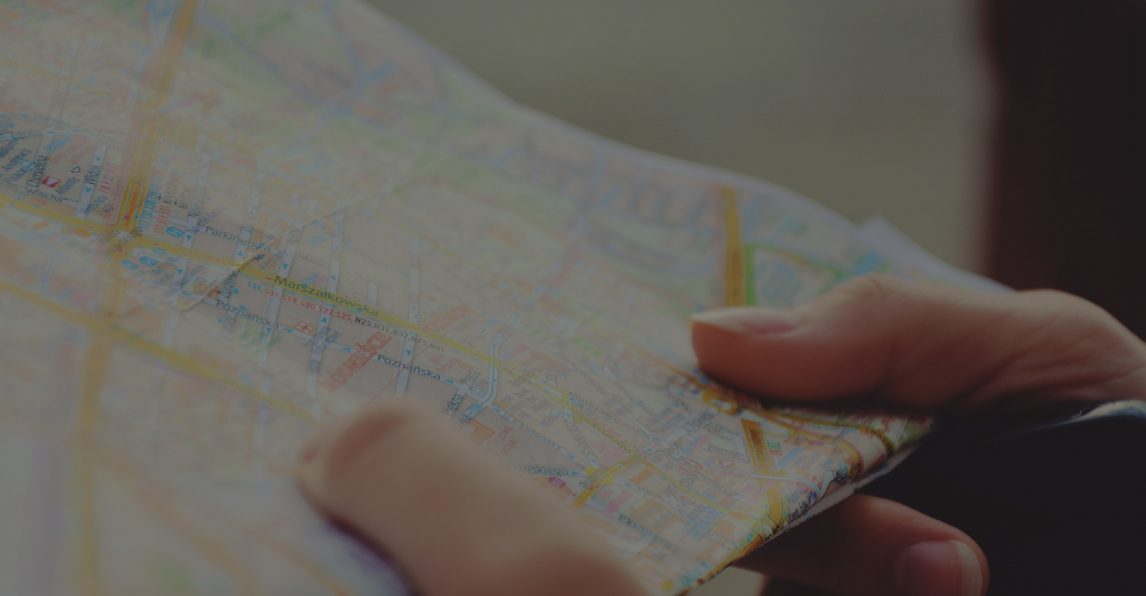
When it comes to AdWords, all locations are not created equal. It's important to track which locations are converting -- and which aren't. With AdWords, you can increase or decrease bids based on the location you're targeting, and diving into the geographic data can help you better spend your hard earned money.
Of course this data can be found quickly within Google Analytics if you have AdWords auto-tagging enabled and a linked account, but you can also find this information directly within the AdWords interface. Just follow the steps outlined below.
1. View Your Campaign Settings
In the setting tab, you'll see a "locations" button below, click that.
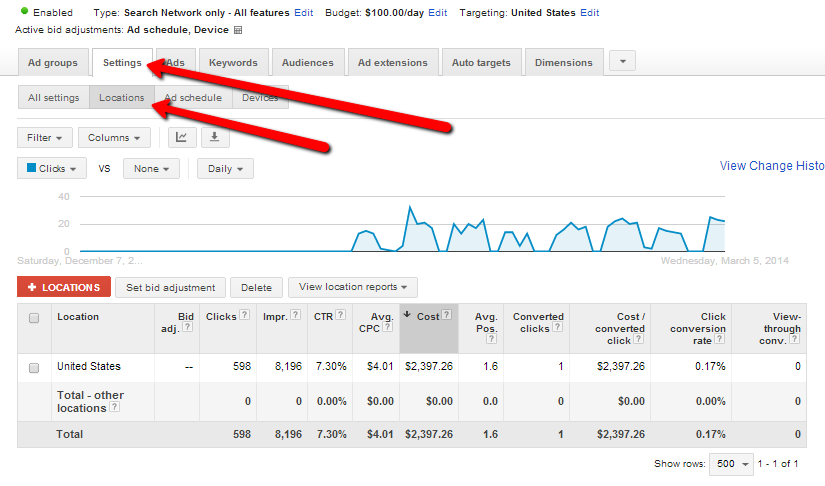
2. View Location Reports
Once inside the location settings, you'll want to see more than just the main targeted location that you chose in AdWords. Click on the "View location reports" and choose whether you want to search by user locations or by geographic terms (this will depend on your overall campaign settings):
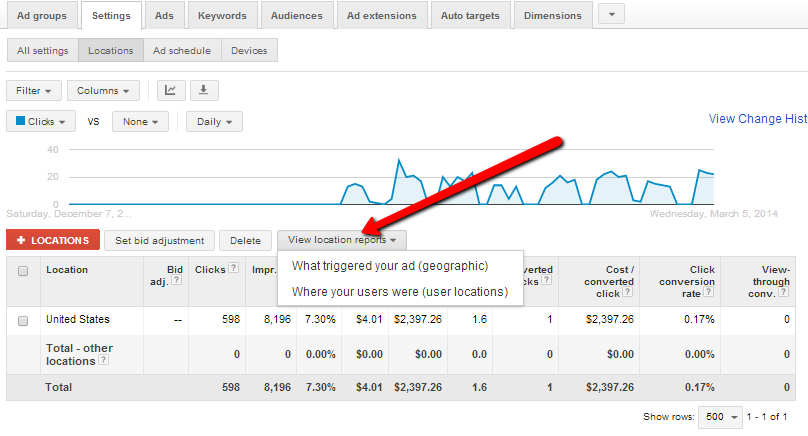
In this case, I wanted to see the overall conversions based on where the users are located, so I chose "Where your users were" report. Furthermore, my goal is to see which cities I am spending the most money on and where I am gathering the most conversions. To see this, click on the "View" button:
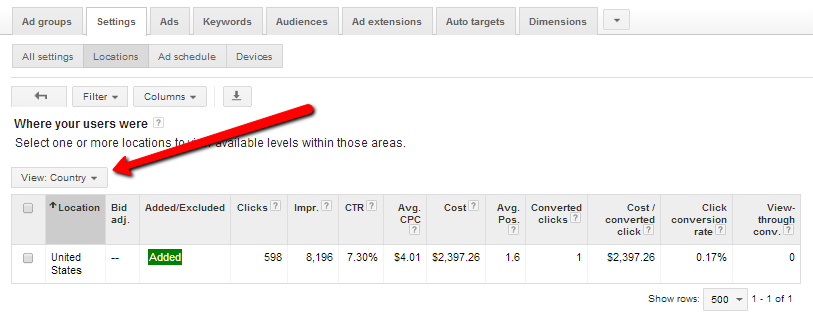
You'll then see the full gamut of targeting options that are available. Again, in this exercise I am looking for city data, so I'll go ahead and choose that selection. The other selections are very handy and can support other marketing initiatives. A few examples where this can by used is when looking at conversion rates for a politician in Congressional districts, or looking at activity by DMA and targeting offline activity based on volume.
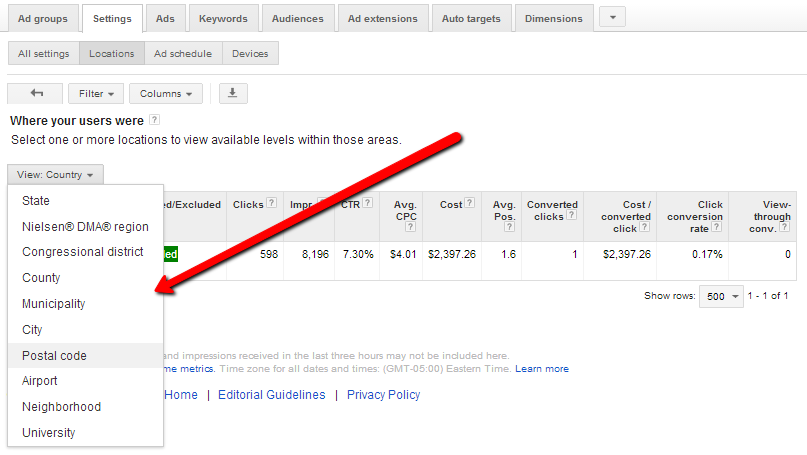
3. Gather Your Data
Once you punch in the location view, you'll then obtain all of the data that you are looking for and the number crunching can begin:
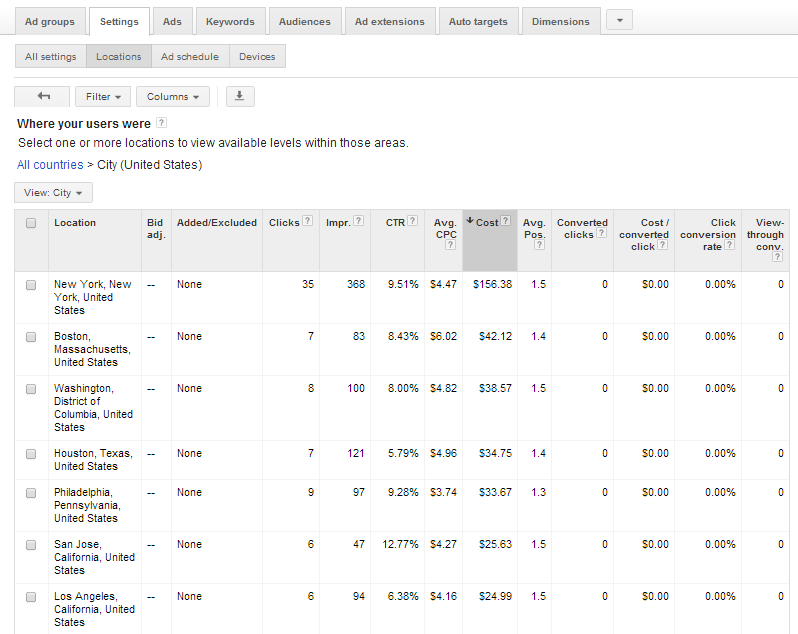
Like this? Want more great info? Be sure to follow us on Google+:
Keep up with us on Twitter: Follow @cypressnorth
or of course Instagram and Facebook.
Meet the Author
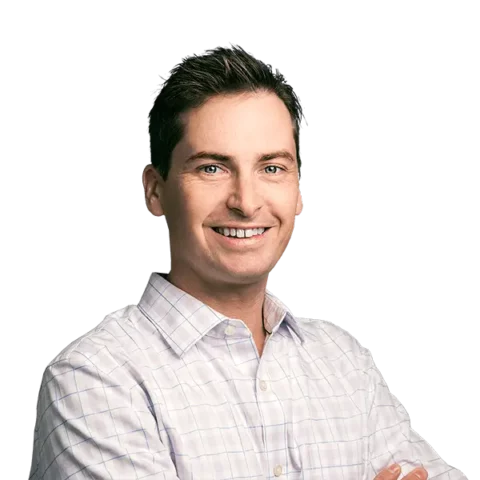
Greg Finn
Greg is the Head of Performance and Innovation for Cypress North's digital marketing team and one of the founders of our agency. In 2010, he and Matt Mombrea started Cypress North in Buffalo. Greg oversaw the opening of our second office in 2022, located in his hometown of Rochester.
As Head of Performance and Innovation, Greg co-manages our digital marketing department and works closely with our team to ensure all our clients achieve the best possible results. He is always looking for ways to test new digital marketing techniques and technology, and oversees all teaching and training efforts to ensure our agency stays ahead of the curve.
Greg is also a co-host of our weekly Marketing O'Clock podcast, where he and the team provide updates, insights, and hot takes on the latest SEO, PPC, and social media marketing news. In addition to weekly news shows, Greg hosts our Marketing O'Torial digital marketing tutorials and often co-hosts bonus Marketing O'Talk episodes that bring together panels of digital marketing experts.
With nearly two decades of experience, Greg is a known and trusted voice in the digital marketing community. He’s a contributor for Search Engine Land, a member of the Search Marketing Expo (SMX) programming team, and has been a featured speaker at some of the largest search engine conferences, including SMX, eSummit, and Pubcon.
When he’s not working or staying updated on the latest trends, Greg enjoys watching his kids play sports and coaching their soccer team. He’s been named the runner-up “Greg of the Year” on Marketing O’Clock’s annual Clockscars Awards four years in a row. While the coveted award has evaded him for many years, Keanu Reeves has not. Greg once saw him at Gabriel's Gate tavern in Buffalo (and noted he was very tall.)