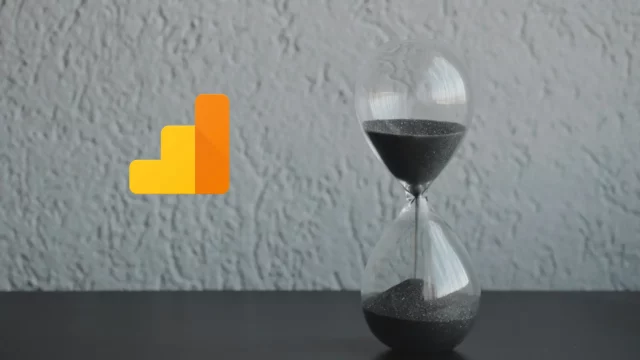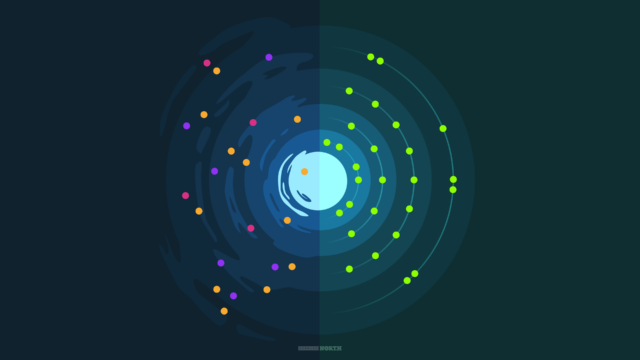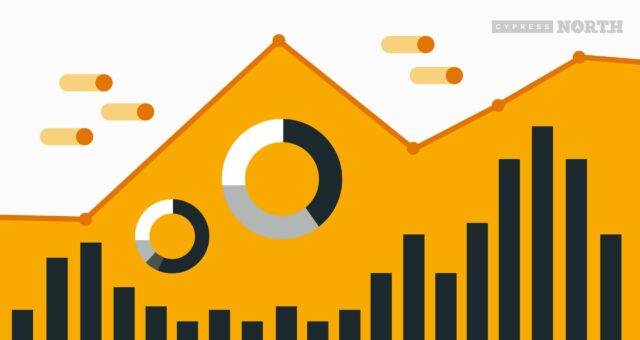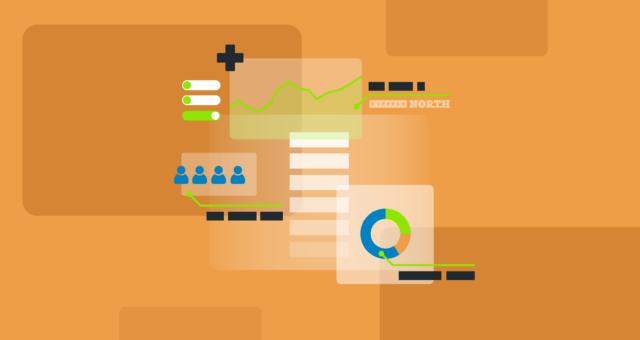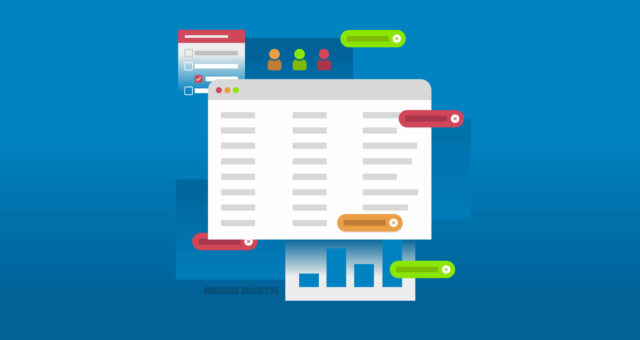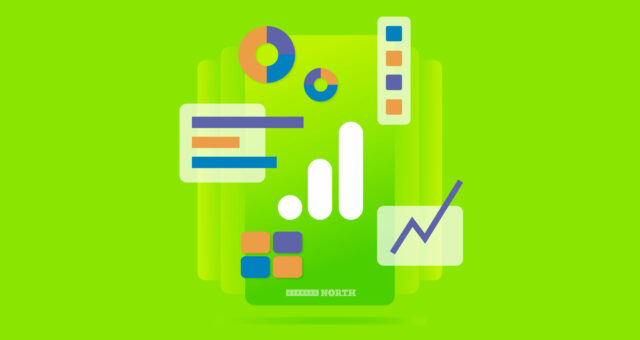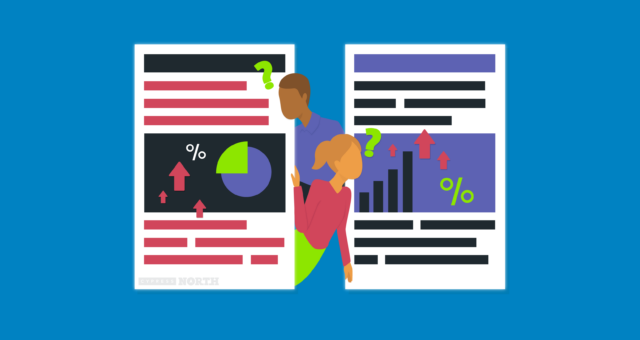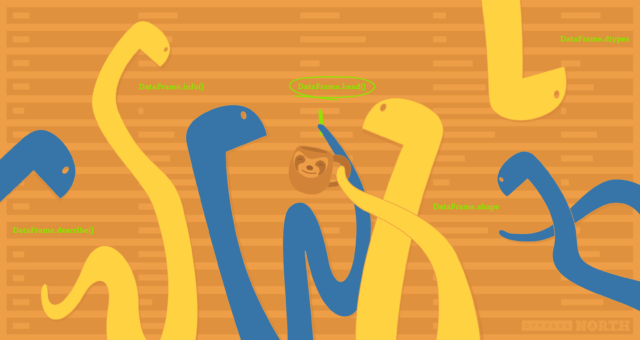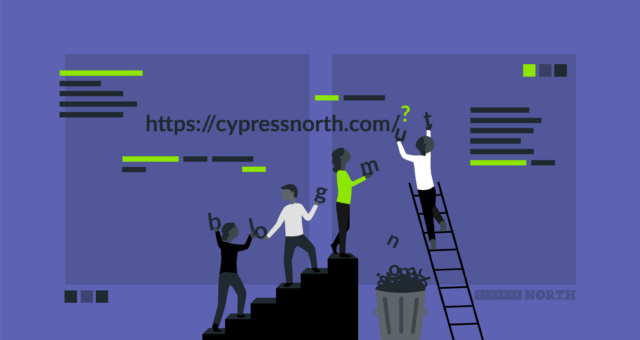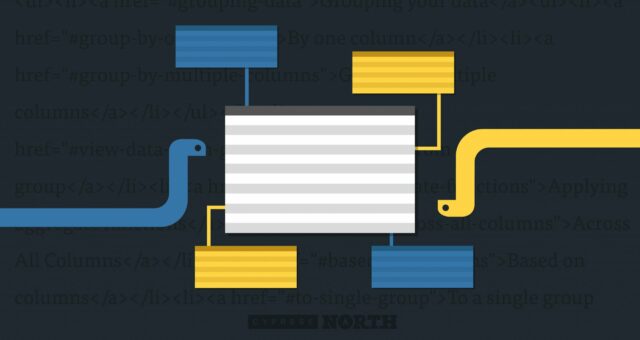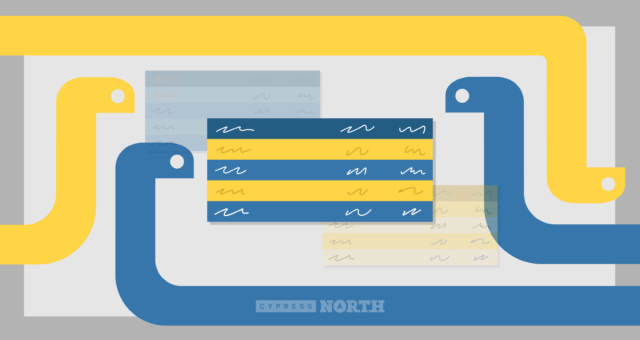Using BigQuery to Overcome GA4 Data Retention Limits
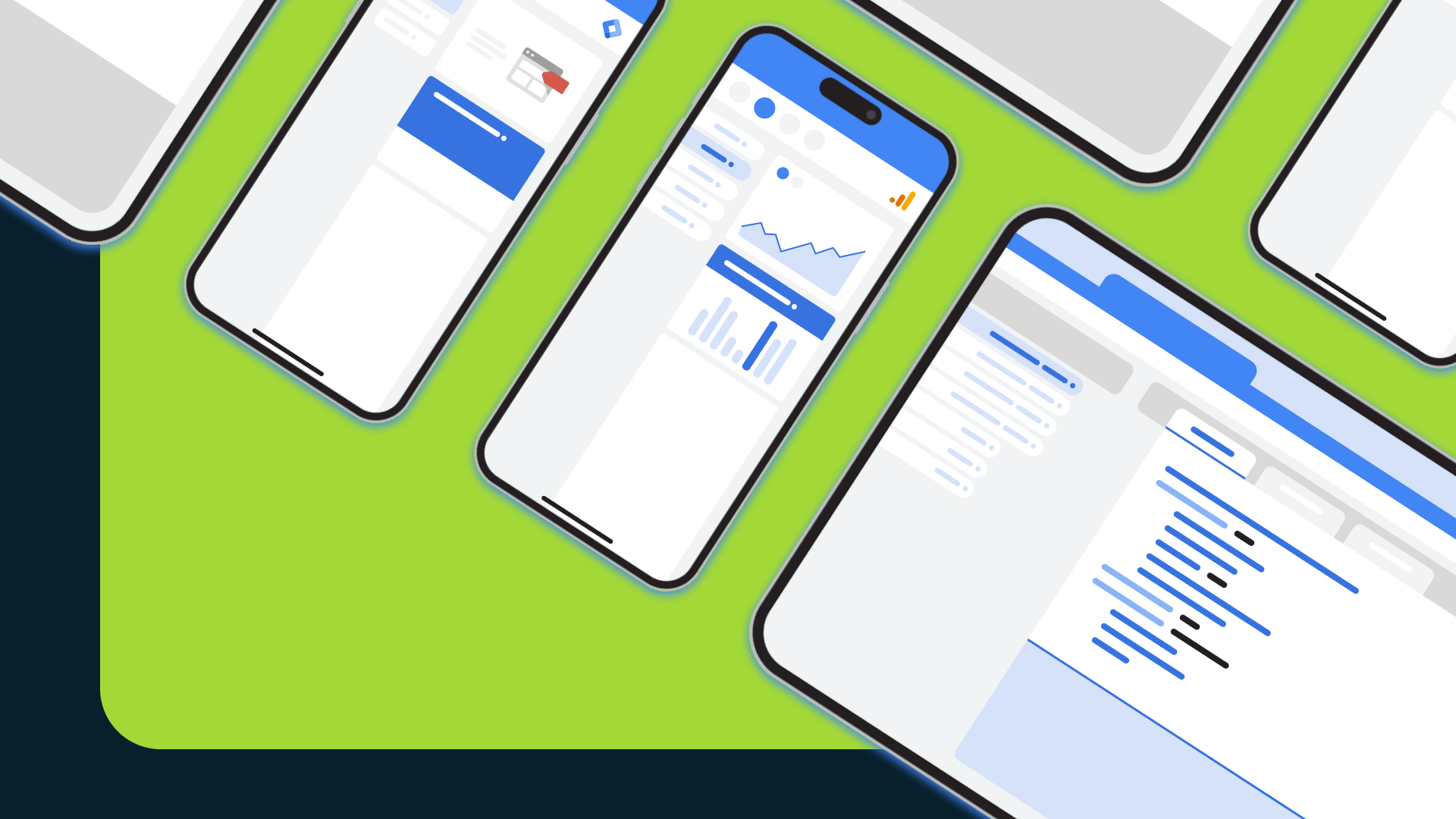
Using BigQuery to Overcome GA4 Data Retention Limits
Have you ever tried to pull data from a Google Analytics 4 Explore report only to find that the date range you need has disappeared? You’re not alone.
GA4 only retains data within Explore reports for 14 months before it disappears forever. You could upgrade to GA4 360, Google’s premium tier, but that’ll cost upwards of $50,000 per year and still limits you to just 50 months of data retention.
Fortunately, you can archive every piece of your raw performance data indefinitely with GA4’s native BigQuery export!
In this post, we’ll discuss why preserving your raw GA4 data using BigQuery is the best way to access the performance insights that power your marketing strategies.
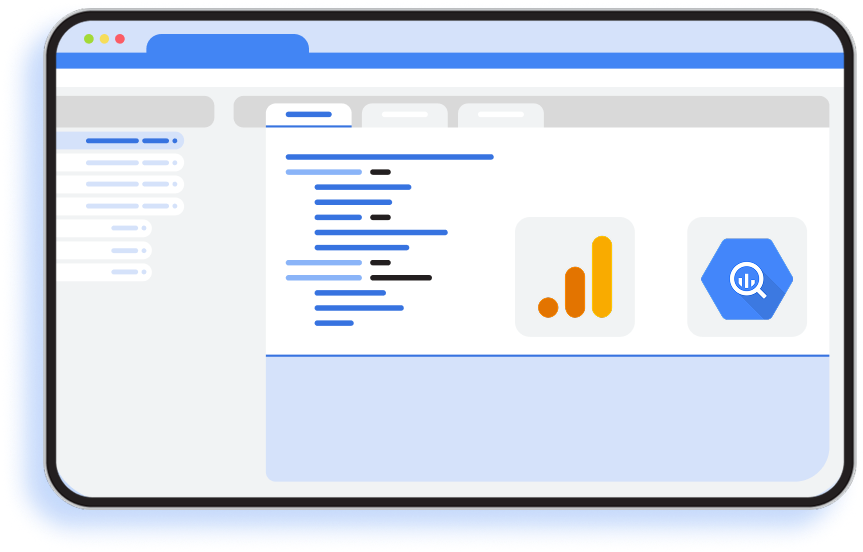
GA4 Report vs Explore: Understanding the Difference
Before we dive into BigQuery, let’s go over the two ways you can view your data from the web interface in Google Analytics 4: Reports and Explore.
At first glance, Explore seems like just a way to create custom reports tailored to your specific needs. But in reality, these two sections operate on completely different types of data.
Reports
Reports in GA4 give you access to all your historical data, but they rely heavily on pre-aggregated and sampled data. For small businesses with less traffic, this may not be a major issue. However, for larger organizations collecting higher volumes of data, this can create significant limitations.
High-cardinality dimensions, like unique product names or web pages, may be grouped into an “Other” category due to reporting limitations, and sampled data may vastly distort your insights. As a result, Reports in GA4 often don’t fully represent the underlying data and can mislead decision-making, especially for large enterprises.
Explore
Explore, on the other hand, works with limited raw event and user-level data. This allows for more detailed, customizable analysis, allowing you to drill down into specific user behaviors, segments, and interactions.
Unlike Reports, Explore is subject to the 14-month data retention limit. So after 14 months, your Explore data is lost forever. Additionally, if the date range or combination of dimensions in your Exploration results in too many parameters, your data will still be sampled, which means you’re not seeing the true numbers, just estimates based on the available information.
It’s also important to note that certain key metrics across all the GA4 web interfaces, like sessions, are based on estimated calculations. This means that even in the Explore section, you’re never seeing the true, raw numbers but rather estimates derived from a calculation.
Should I use GA4 Reports or Explore?
For small businesses with a relatively low volume of data, both GA4 Reports and Explore can offer valuable insights. Reports are ideal for tracking overall trends, while Explore is great for more granular, event-level analysis.
But if you’re a larger enterprise with a high volume of data, or you rely on precise metrics, neither of these options is ideal. The pre-aggregated and sampled data in Reports, combined with the 14-month retention in Explore, will never fully meet your needs.
To ensure you have access to complete, raw data for as long as you need, the best option is to export your GA4 data to Google BigQuery.
What is the GA4 BigQuery export?
Google Analytics 4 has a native integration with BigQuery, Google’s cloud data warehouse, that lets you export and store your raw GA4 data. It’s basically free, easy to set up, and ensures your GA4 data sticks around longer than the default 14-month retention window.
But in addition to keeping your data indefinitely, BigQuery also provides you direct access to your raw, unsampled performance data.
With no sampling, no estimations, and no limits, it’s an analyst's dream come true!
BigQuery operates on a pay-per-use model, so you only pay for the amount of data you store and queries you’re running. But Google is surprisingly very generous with BigQuery’s pricing model.
They provide you with over 1,000 Gigabytes of on-demand compute queries, along with just over 10 Gigabytes of storage 100% free each month.
If you exceed this amount, you’ll be charged $6.25 per 1 TiB (roughly 1,100 Gigabytes) of on-demand compute queries and between $0.02 and $0.04 per 1 GiB (roughly 1.074 Gigabytes) of data stored.
Google even has a tool to estimate your potential costs! Our own Cypress North BigQuery data set is relatively small, so we’ve only incurred upwards of $0.10 per month since we fall mostly into the free tier. One of our larger clients, who began exporting their underlying data to BigQuery has been incurring roughly $4 per month of query and storage costs, which we manage to keep to a minimum by optimizing our queries to be as cost-effective as possible.
Once connected, BigQuery becomes your source of truth. You’re no longer limited by GA4’s interface, sampling, or pre-aggregated numbers. You get access to every raw event as it’s collected. No shortcuts, no approximations.
What’s the Catch?
The raw data export only starts from the day you turn it on. So the longer you wait to set it up, the more historical data you’re losing. That’s why we recommend enabling this as early as possible, even if you don’t plan to use it right away.
How Do I Use Raw GA4 Data in BigQuery?
Unlike the GA4 web interface, BigQuery doesn’t come with any built-in dashboards. To access your data, you’ll need to write SQL queries directly against the raw event tables. That might sound intimidating, but it opens the door to deeper insights that just aren’t possible in GA4’s native tools.
Want to build a custom attribution model? Join GA4 user behavior data with Shopify or CommerceTools ecommerce purchases? Filter high-cardinality values without seeing “(other)”? It’s all doable with raw BigQuery data.
But first, you need to start collecting all that raw data!
If you need to work with a fresh Google Cloud project, log in to the Google Cloud Console and:
- Create a new Google Cloud Console project
- Name the project (you can't change this, so name it something good).
- Navigate to “APIs & Services” and click “Library”.
- Search for and activate the “BigQuery API”.
Next, you’ll want to add a billing account.
- Navigate to “Billing” and add a billing account.
- If it asks to pick a pricing model, most users should stick with on-demand.
- For more pricing information, see the BigQuery pricing documentation.
Once you’ve created a new or selected an existing Google Cloud project:
- Navigate to your Google Analytics 4 account.
- Under “Product Links”, select “BigQuery Links”.
- Click “Link” and choose either an existing BigQuery project or the project you created in the previous steps.
- Under Event data, select both daily and streaming options. You can select the daily User data export for additional user data.
To provide BigQuery access to your team members:
- Navigate back to your new Google Cloud project.
- Navigate to “IAM & Admin” and click “IAM”.
- Click “Grant Access”.
- Add an email as a principal.
- Assign a role to the email. Owner would give access to manage the project. If you want more restricted access, BigQuery Admin always work too. For more information on roles, see the BigQuery role documentation.
For more information on the setup process, see the BigQuery support documentation.
Need Help Getting Started?
We’ve put together a simple guide to walk you through setting up the GA4 BigQuery export, plus some example queries to get you going, like pulling true Users and Sessions data (not the sampled stuff you see in Reports.) You can download that guide by filling out the form below.
Download our BigQuery Start Guide
We’ve put together a simple guide to walk you through setting up the GA4 BigQuery export, plus some example queries to get you going, like pulling true Users and Sessions data (not the sampled stuff you see in Reports).
And if you’re ready to go deeper, our team at Cypress North can help you make the most of your raw GA4 data. Whether it’s building reporting pipelines, attribution models, or custom dashboards, we’ve got you covered.
Need some help getting started?
Meet the Author

Jack Novorr
Jack is our Head of Data. He joined Cypress North in July 2022 and works out of our Buffalo office.
Jack has Google Analytics 4 and Google Tag Manager certifications. He's familiar with a wide range of data analytics, reporting, and visualization tools, including Looker Studio, Google BigQuery, Tableau, and Power BI.
Since joining us, Jack has grown into a leader for our data team. He works closely with our clients to help them manage, visualize, and report on their data. He also played a key role in helping our agency and our clients with the shift from Universal Google Analytics to Google Analytics 4 in 2023.
Originally from Kansas, Jack moved to Buffalo to join our team shortly after graduating from the University of Kansas with a Bachelor of Science in business analytics. While pursuing his degree, Jack gained experience writing queries for large databases, data manipulation, database management, data visualization, and general coding.
Outside of work, Jack has a cat he enjoys spending time with.


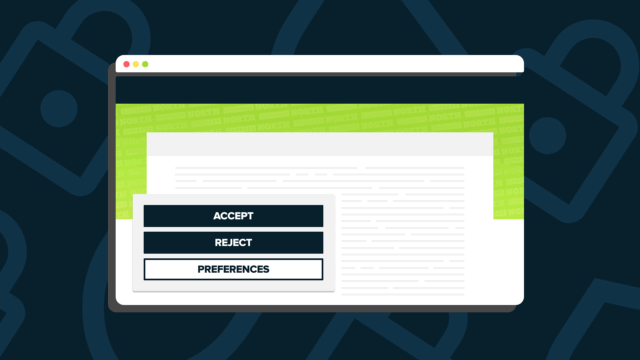

![Data - Blog - Google Collab [Background]](https://cypressnorth.com/wp-content/uploads/2024/03/Data-Blog-Google-Collab-Background-640x360.jpg)