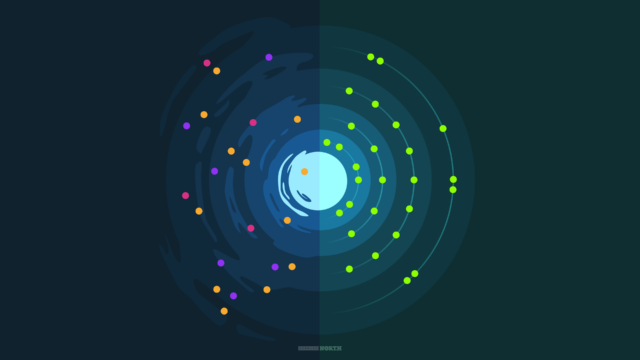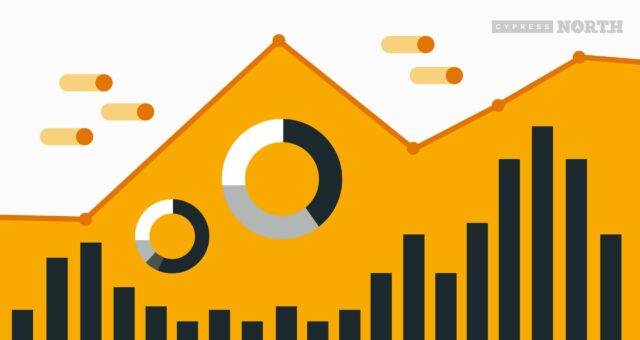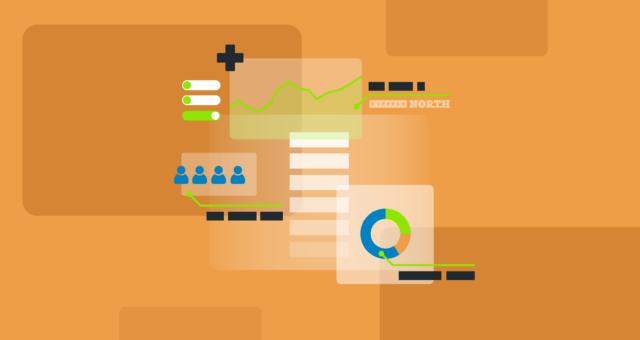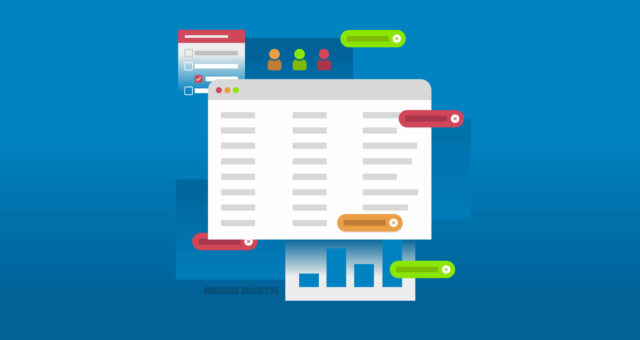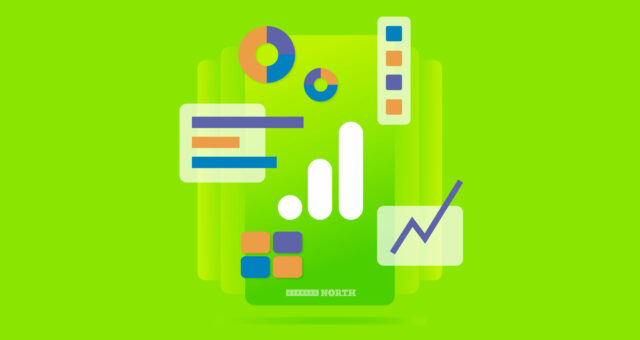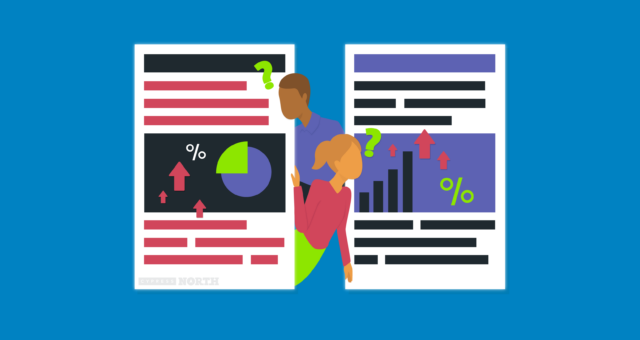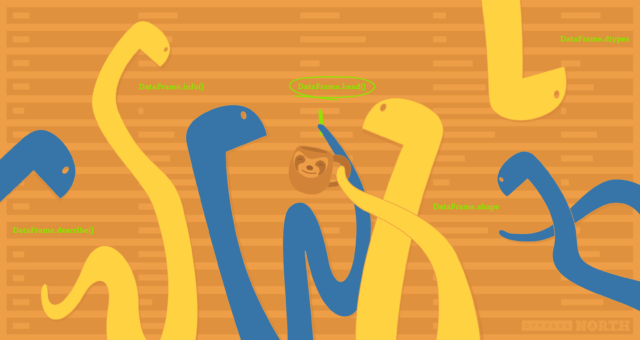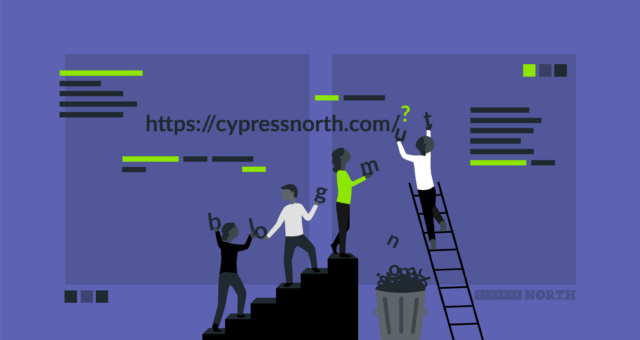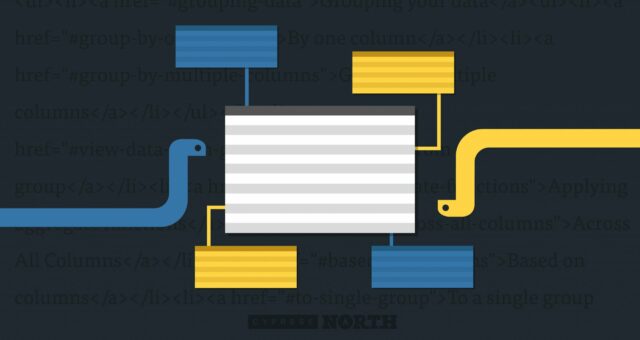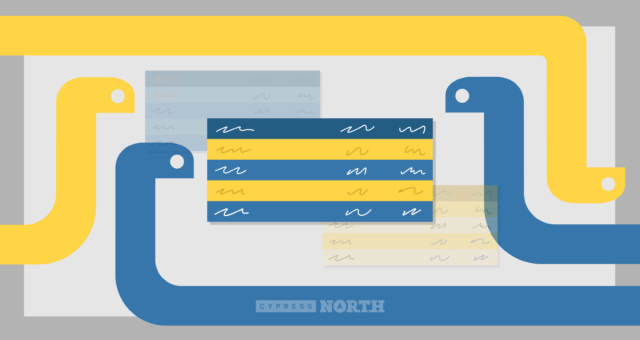How to Save Universal Analytics Data

Options for Saving Your Historical Universal Analytics Data Before It’s Deleted by Google
It's been more than six months since Google replaced Google Analytics 3 – also known as Universal Analytics (UA) – with Google Analytics 4 (GA4.) While UA is no longer processing data, you can still log in and access old reports… for now.
Yes, that is meant to sound ominous -- and yes, you should be concerned. Read on, dear reader…

Will Universal Analytics Data Be Deleted?
The short answer? Yes.
You’ve probably (definitely) heard that Universal Analytics (UA) is going away for good this year. If you’ve logged into your Google Analytics account recently, you probably noticed the big timer counting down to July 1, 2024. That’s the date that Google will permanently delete your UA data. After that date, users won't be able to access any historical data from UA.
By now, you’ve been up and running with UA’s replacement, GA4, for about a year. Even though UA stopped processing hits last summer (July 1, 2023,) you may have noticed that you’ve still been able to log into UA and access old reports. That functionality will no longer be available once Google retires UA. That means you need to take some immediate steps to preserve your data.
Without historical data, you won’t be able to make informed, data-driven decisions for your business.
What You Can Do To Save Your Universal Analytics Data
The good news is that saving your historical website data from Universal Analytics is possible. Google has provided documentation on several different export methods, including directly from UA, using the Google Reporting API, and using the Google Sheets add-on. While all of these methods are viable options, they do require varying levels of technical expertise.
There are two main ways that we recommend for saving your data.
Option 1: The Quick & Easy Static Report Method
Option 2: An In-Depth Extract Using the Google Analytics API (or a service like Cypress North’s Universal Analytics Data Extract)
Here’s what you should know about each of these two options:
The Quick & Easy Static Report
This is a good choice for marketers who simply want a record of specific metrics from UA. For example, if you wanted to save an overview of your Acquisition report for a certain date range, you could export the overview page.
The benefit of this option is that it’s fast and doesn’t require technical expertise. The downside is that the data you export is static, meaning you won’t be able to do any custom filtering or querying once you’ve exported the document.
Using the Google Analytics API
A more robust method for saving your complete UA data is to extract your data directly from the Google Analytics Reporting API. This option is technical and requires familiarity with a bit of programming (Java, PHP, or Python.)
If a programming project isn’t in the cards for you right now, we can help! Cypress North has developed a process that extracts UA data from the Google Analytics Reporting API, to ensure you have the most accurate data for future analysis (and save you the time and worry of working with the Google Reporting API.)
This advanced option is the best fit for marketers and data analysts who want to compare metrics to historical benchmarks with filtering and querying capabilities. Our unique approach will ensure that you have dynamic access to all your historical UA data to look back and see what’s worked for you or your clients and perform year-over-year comparisons of key metrics.
How to Export Universal Analytics Data
Using the Quicky & Easy Static Report
If you want to quickly save your data using the static report, follow the steps below. If you need a more robust solution, jump down to the section about our Universal Analytics Data Extract service.
Data can be saved in various formats when exporting from UA directly. When doing this, you have a few options for the file type. The options for file exports from Google are all individual, static reports in the following formats: CSV, TSV, TSV for Excel, Excel (XLSX), Google Sheets, or PDF. You can’t analyze these the same way that you do in the platform, but if you need a quick solution, this is an option.
Here are step-by-step instructions you can follow:
Step 1. Navigate to your Universal Analytics account in Google Analytics
- Click on the accounts tab and then click the UA property you want to view
- Your UA account is identified with "UA" followed by a series of numbers

Step 2. Select the report you want to export
- Using the left-side navigation, choose the report view you want to save
- EXAMPLE: If you want to see all pages under site content, click Behavior, then Site Content, then All Pages
- Set the desired date range in the top right corner of the page
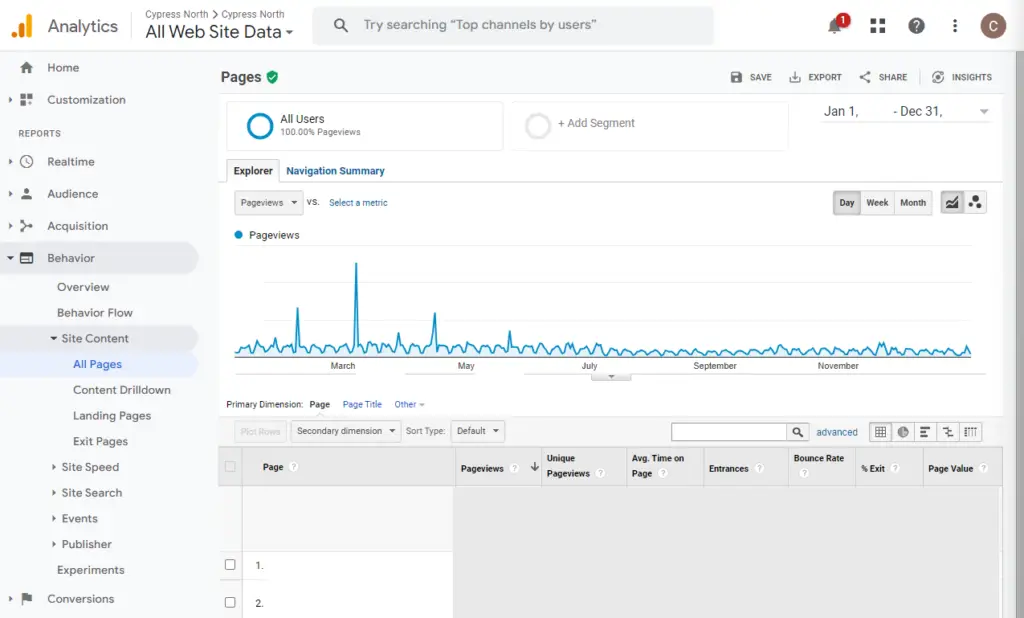
Step 3. Export your report
- Click export in the report's top right corner
- Choose your desired format - PDF, Google Sheets, Excel (XLSX), or CSV
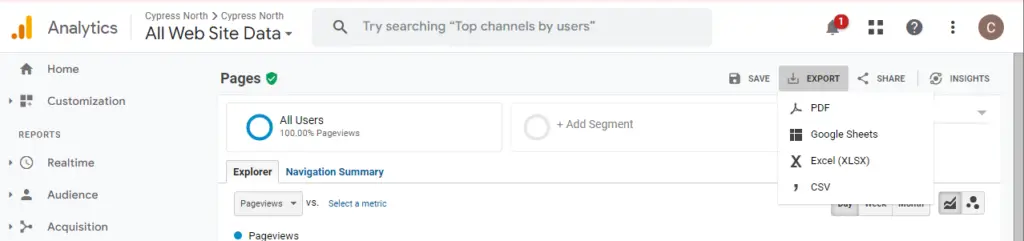
Using Our UA Extract
If you choose to use our UA Extract service, you only have one step to worry about: Granting us access to your UA account.
The rest is up to our data team. They've developed a process for exporting and visualizing your historical data (or your clients') directly from the Google Analytics Reporting API, meaning you'll have access to all your data for future analysis. This process is the best option if you:
- Have many years of data stored in UA
- Want access to your data in a dynamic manner where you can filter data and view specific metrics and dimensions
Our process provides a more granular experience for viewing and interacting with your data. We rigorously analyze the exported data, correcting inconsistencies to ensure your final export contains the most accurate data possible.
With our Universal Analytics Data Extract, we provide:
- A complete view of all of your data with an interactive dashboard: We extract your data directly from your UA account and provide a custom Looker Studio dashboard containing detailed breakdowns by page, events, and goal completions. Dashboards can be white-labeled to fit seamlessly with your organization’s brand if you decide to provide your brand guide.
- Data cleaning and validation to verify data accuracy: We review and validate the extracted data to ensure that you'll be able to make data-backed decisions and comparisons.
- Consultation to address your data needs: For users with large amounts of data, we will work with you to ensure your reporting priorities are addressed.
- CSV files of your raw data to keep as a historical record: These raw data files can be added to your data lake or saved for future analysis.
How the Process Works:
- Fill out the form on our Universal Analytics Data Extract page.
- We'll contact you to confirm your details and begin the UA Extract process.
- Our data team will extract and validate data from the Google Analytics Reporting API using a custom Python script.
- We'll export your data into CSVs and visualize your data with an intuitive Looker Studio dashboard.
Check out one of our dashboards in action by clicking the image below
Don't Let Your Universal Analytics Data Die!
Historical data provides vital insights that help guide your future decisions. All of that historical data currently stored in Universal Analytics will be permanently deleted in 2024 unless you take action to save it. By saving your Universal Analytics data, you can ensure the most accurate data-based decisions for you or your clients.
We’re offering three pricing tiers for this service, starting at $1,495. Each tier includes CSV files of all historical data and a custom-built interactive Looker Studio Dashboard.
Meet the Author

Kristen Nalewajek
Kristen is a Data Analyst who joined Cypress North in May 2023 as an intern. She now works out of our Buffalo office, where she spends her days updating client dashboards, preparing analytic insights, and running queries to pull data from various sources.
Originally from Pennsylvania, Kristen brings more than 10 years of professional experience to our team. While her background is in higher education, Kristen decided on a career shift in 2022 and quit her job to go back to school full-time to study data science. Though she says it was scary and exciting to start over, Kristen is loving the data analytics field and has enjoyed learning new tools and techniques.
Kristen graduated from Buffalo State University in December 2023 with her master’s degree in data science and analytics. She previously earned a Bachelor of Arts in communication studies from Niagara University and a master’s degree in communication and leadership from Canisius University.
Some of Kristen’s previous experience includes instructional roles and working as a marketing communications coordinator. Most recently, she was a marketing professor for five years at Penn State Behrend in Erie.
When she’s not working, Kristen enjoys running and taking her dog Charlie for walks around Buffalo.


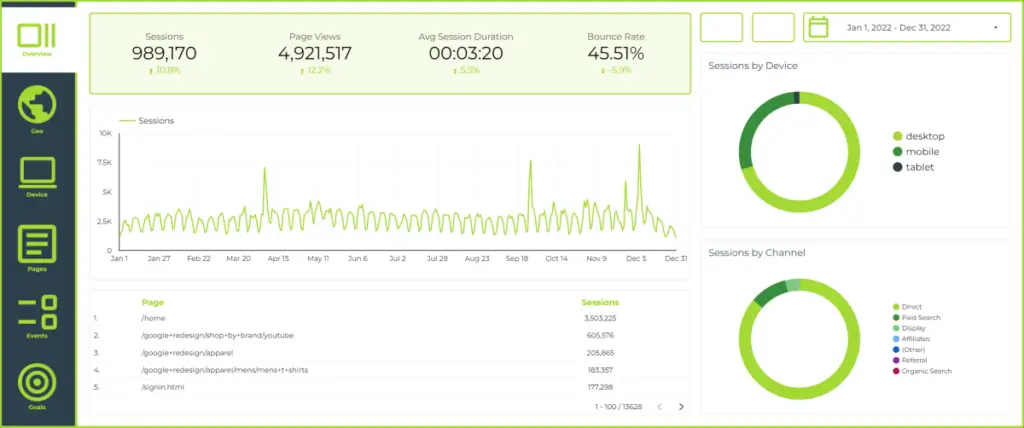
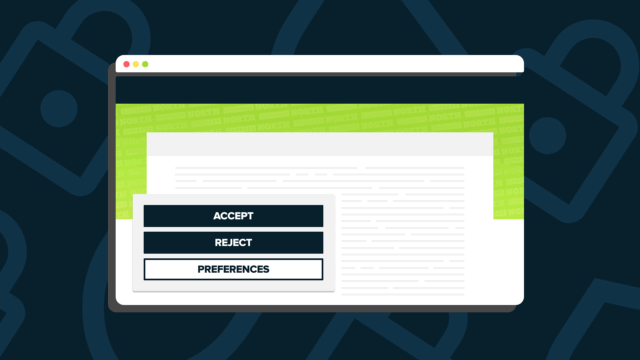
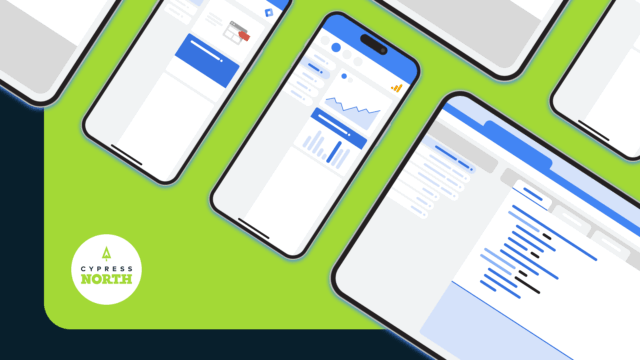

![Data - Blog - Google Collab [Background]](https://cypressnorth.com/wp-content/uploads/2024/03/Data-Blog-Google-Collab-Background-640x360.jpg)