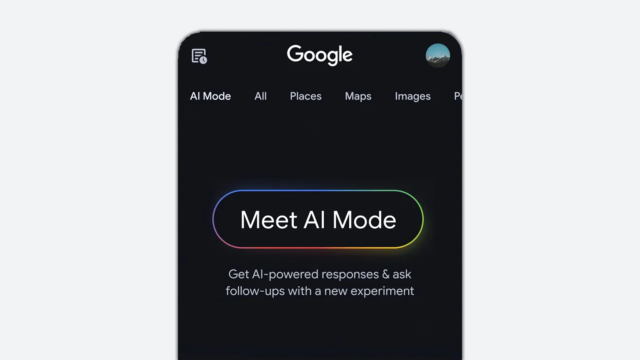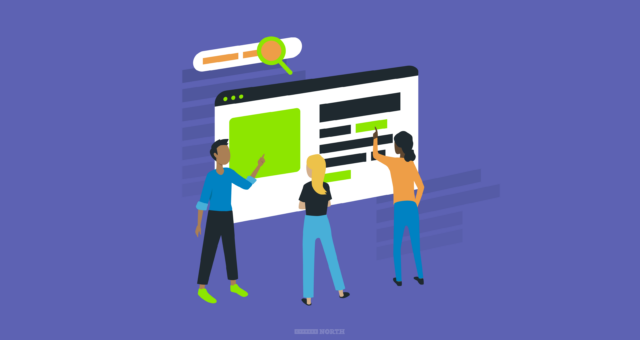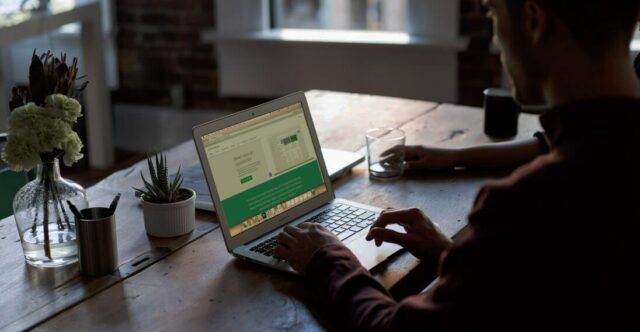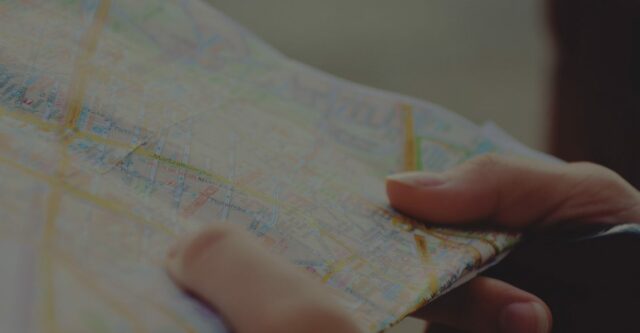How To [Properly] Set Up Google AdWords Remarketing With Google Analytics

Last week Google announced new remarketing through Google Analytics instead of the traditional AdWords remarketing code. This is important as pages on the site can be targeted without generating and implementing different codes for each section. Instead, user will be able to add any page right from analytics.
AdWords Remarketing
To see your current re-marketing audience, click on the "Shared Library" then "Audiences" links within the Campaigns tab. This acts as the remarketing hub, allowing users to set up lists and combinations:
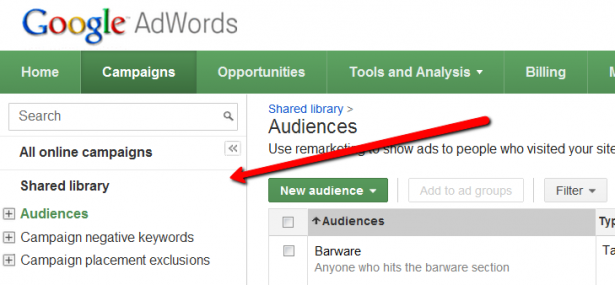
If you still would like to go the traditional route of creating javacript snippets to track, you can do so by clicking on the "Define a list of site visitors by placing a new tag on selected pages" radio button within the "New Remarketing List" page:
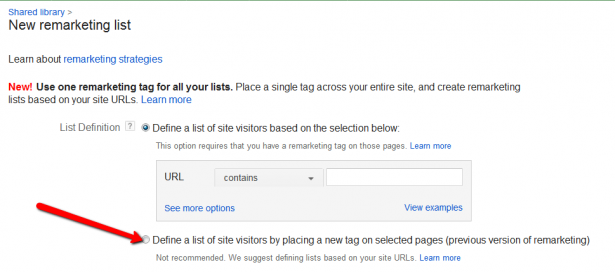
With that being said, users will only see the old option if they have "enabled" the new remarketing code for analytics. More on that below.
Requirements For Remarketing & Google Analytics
While the required changes for remarketing aren't overly complicated, it isn't as simple as flipping a switch. In order to enable this feature, all Analytics code must be changed.
- Change your Google Analytics code (see below)
- Update your Privacy Policy
- Have administrator access to Analytics
- Have your Analytics and AdWords accounts linked
Analytics Change
The new Analytics code will only be changed by one line of code, but it is an important line. The previous version of code should read:
<:script type="text/javascript">
var _gaq = _gaq || [];
_gaq.push(['_setAccount', 'UA-xxxxx-y']);
_gaq.push(['_trackPageview']);
(function() {
var ga = document.createElement('script'); ga.type = 'text/javascript'; ga.async = true;
ga.src = ('https:' == document.location.protocol ? 'https://ssl' : 'http://www') + 'google-analytics.com/ga.js';
var s = document.getElementsByTagName('script')[0]; s.parentNode.insertBefore(ga, s);
})();
</script>
This must be changed to the new version in order to enable remarketing. In the new version, the red line should be deleted and substituted with the following line of code:
ga.src = ('https:' == document.location.protocol ? 'https://' : 'http://') + 'stats.g.doubleclick.net/dc.js';
The final remarketing enabled code should look like this:
<:script type="text/javascript">
var _gaq = _gaq || [];
_gaq.push(['_setAccount', 'UA-xxxxx-y']);
_gaq.push(['_trackPageview']);
(function() {
var ga = document.createElement('script'); ga.type = 'text/javascript'; ga.async = true;
ga.src = ('https:' == document.location.protocol ? 'https://' : 'http://') + 'stats.g.doubleclick.net/dc.js';
var s = document.getElementsByTagName('script')[0]; s.parentNode.insertBefore(ga, s);
})();
</script>
If you're having issues finding your Analytics code, the following video can help you gather that data:
Once the analytics code has been changed on the site, the new remarketing will soon be enabled.
The last thing to do is make sure that the AdWords account has been tied to the Analytics account. To do this, simply click on the Admin section on the top right, click on profiles, then go to "Profile Settings." The section "AdWords Cost Source Settings" should tie in the proper AdWords account.
Setting Up Remarketing Lists
Once you have everything set up, head over to Google Analytics to see the new options. By clicking on "Admin" on the upper right hand site of the page, you should now see the "Remarketing Lists" option:
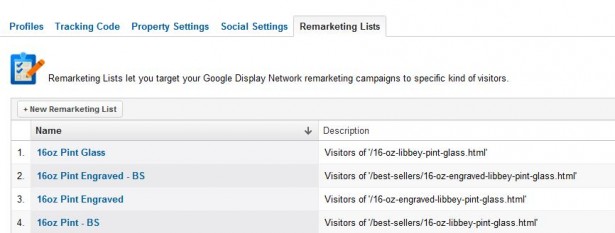
This is where you can create new remarketing lists that will sync directly with AdWords -- with no additional code placement required. Simply follow the directions given and choose from any page that has the new Analytics code on the site:
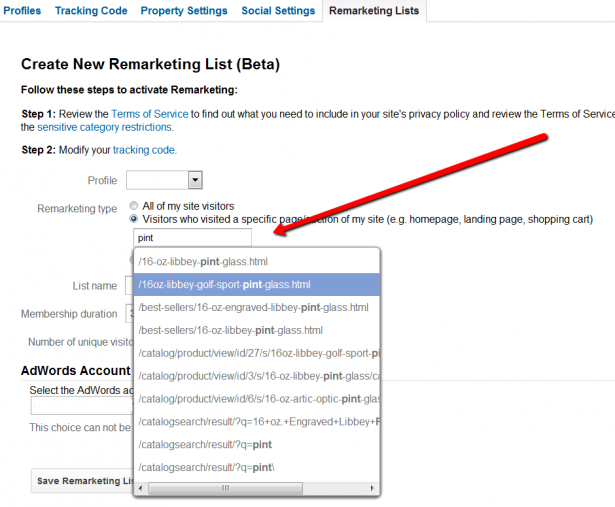
Within Analytics, users can target either the full site or a specific page. This can be rather limiting for large sites as pages must be added one at a time. A quicker way to add pages on the site is within the new remakreting lists page in Google AdWords. Instead of simply choosing a page, users can target specific sections of the site (using GA data) and save to a remarketing list:
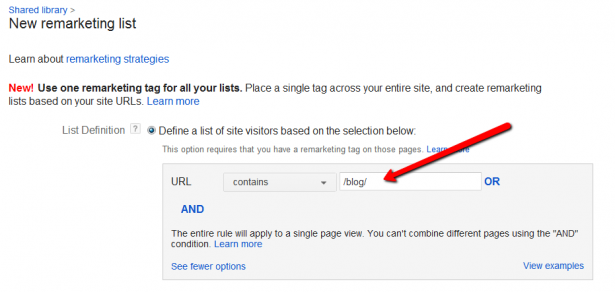
Both the lists from GA and AdWords (using the GA data) will show up as "Tag-based Google Analytics" next to the new list name:
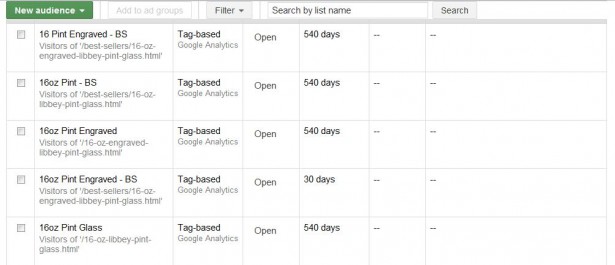
One of the goofier elements to the new targeting is that users are not allowed to delete a remarketing list, tweak the list name, or change the list duration once created in Analytics. This means advertisers should come up with a solid syntax and name scheme for all lists they compile as they currently can't be modified or removed.
Using Remarketing Lists In AdWords
So, we've made it through the toughest parts of set-up. Next up? Implementation. Each of the new audiences that you've created can be added to specific campaign ad groups. All you have to do is select the audiences and click the add button:
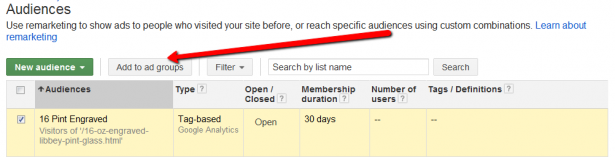
Users then can choose the campaign and whichever ad groups they'd like for the given audience:
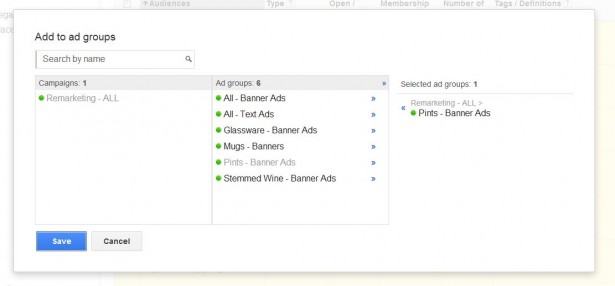
Once you've set up your audience and ad groups, you can view the results by heading to the display network tab and clicking on "Interests & Remarketing":
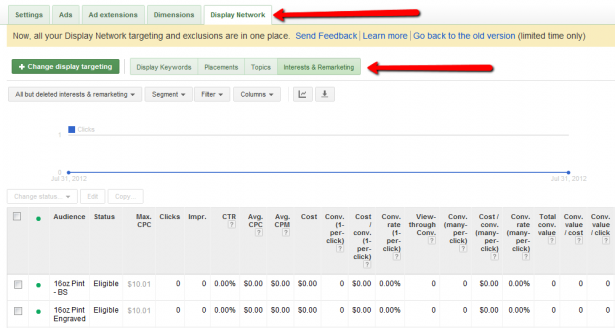
This will display all of the placements derived from your remarketing audiences. Need to make a tweak in the ad group settings? Click on the large green "Change display targeting" button. This will allow users to add or remove lists and audiences directly from the Campaigns view instead of the "shared library" view:
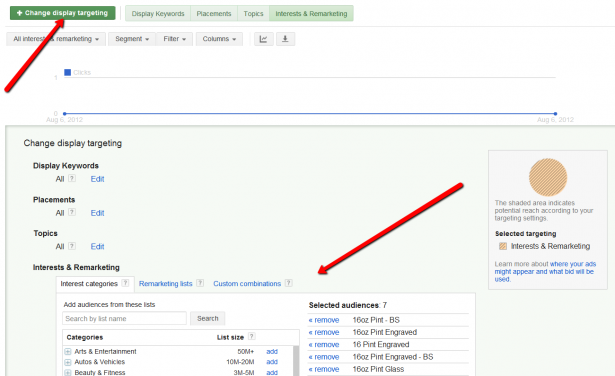
Conclusion
Overall, the new AdWords + Analytics remarketing combo can absolutely be a time-saver. Being able to remarket without having to add additional code (once you've upgraded the Analytics code) is a big help for SMBs. Remember to proceed with caution (and strategy), as the inability to delete, modify, or rename lists in Analytics is highly annoying.
Feel free to drop any questions in the comments or contact us if you'd like any full-service PPC campaign management.
Meet the Author
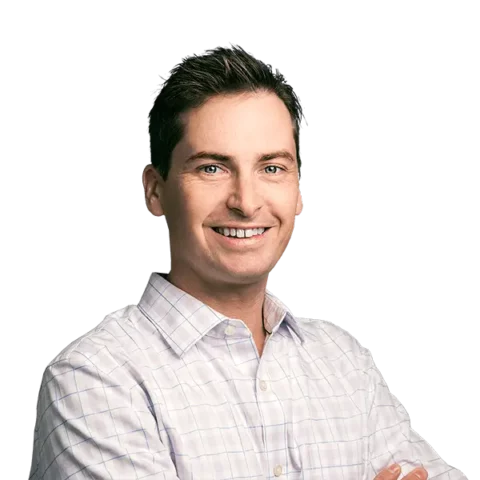
Greg Finn
Greg is the Head of Performance and Innovation for Cypress North's digital marketing team and one of the founders of our agency. In 2010, he and Matt Mombrea started Cypress North in Buffalo. Greg oversaw the opening of our second office in 2022, located in his hometown of Rochester.
As Head of Performance and Innovation, Greg co-manages our digital marketing department and works closely with our team to ensure all our clients achieve the best possible results. He is always looking for ways to test new digital marketing techniques and technology, and oversees all teaching and training efforts to ensure our agency stays ahead of the curve.
Greg is also a co-host of our weekly Marketing O'Clock podcast, where he and the team provide updates, insights, and hot takes on the latest SEO, PPC, and social media marketing news. In addition to weekly news shows, Greg hosts our Marketing O'Torial digital marketing tutorials and often co-hosts bonus Marketing O'Talk episodes that bring together panels of digital marketing experts.
With nearly two decades of experience, Greg is a known and trusted voice in the digital marketing community. He’s a contributor for Search Engine Land, a member of the Search Marketing Expo (SMX) programming team, and has been a featured speaker at some of the largest search engine conferences, including SMX, eSummit, and Pubcon.
When he’s not working or staying updated on the latest trends, Greg enjoys watching his kids play sports and coaching their soccer team. He’s been named the runner-up “Greg of the Year” on Marketing O’Clock’s annual Clockscars Awards four years in a row. While the coveted award has evaded him for many years, Keanu Reeves has not. Greg once saw him at Gabriel's Gate tavern in Buffalo (and noted he was very tall.)