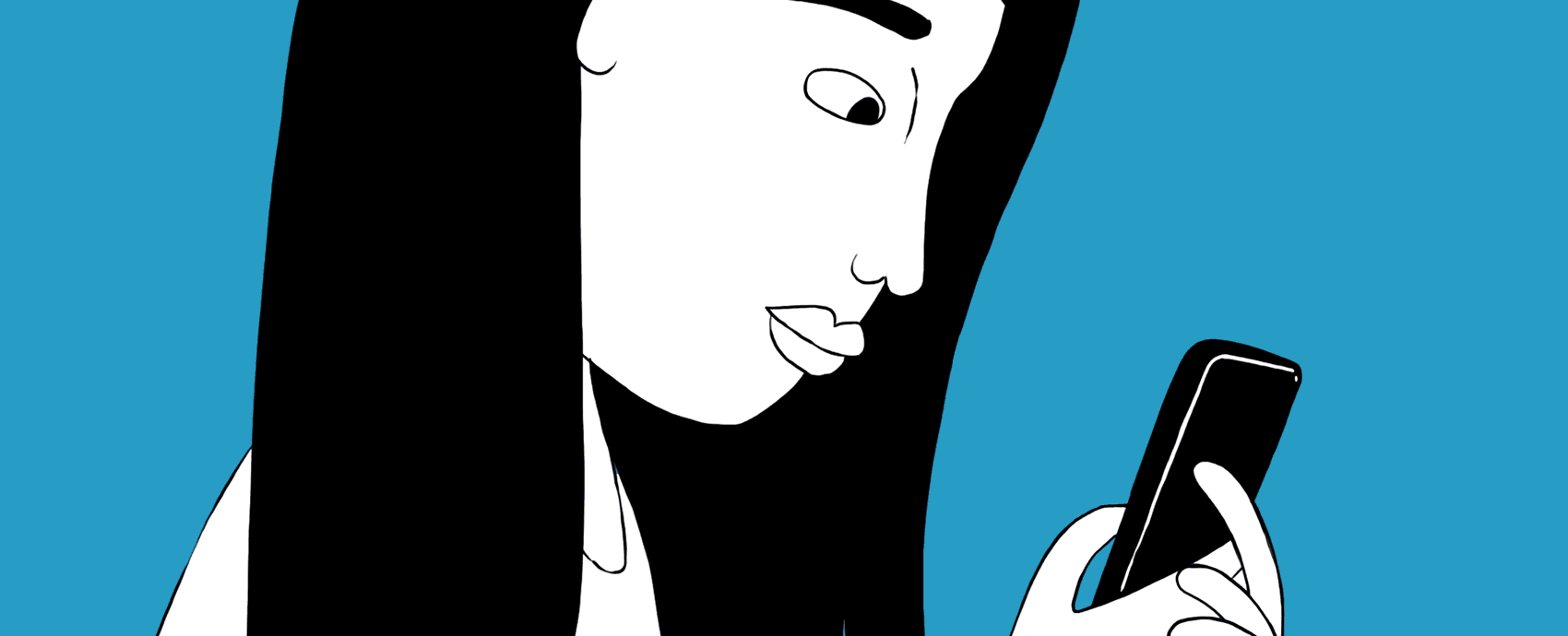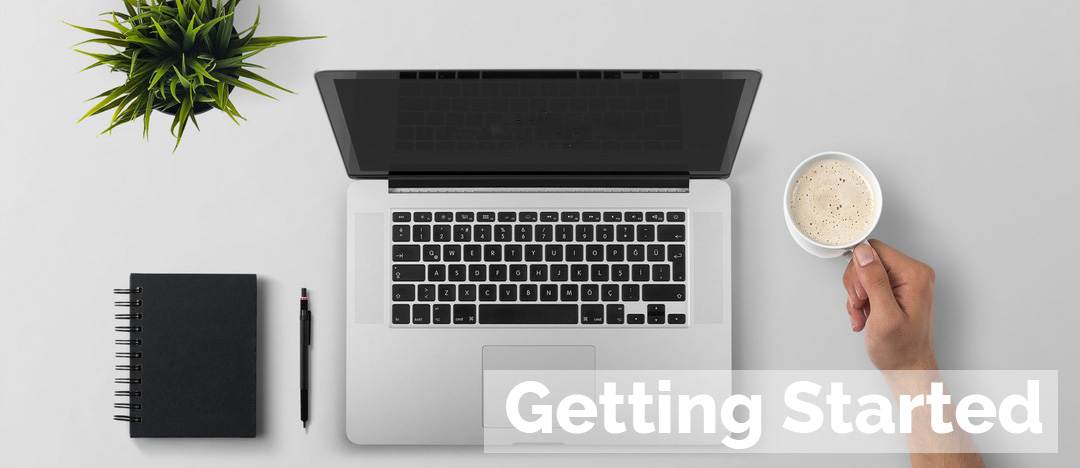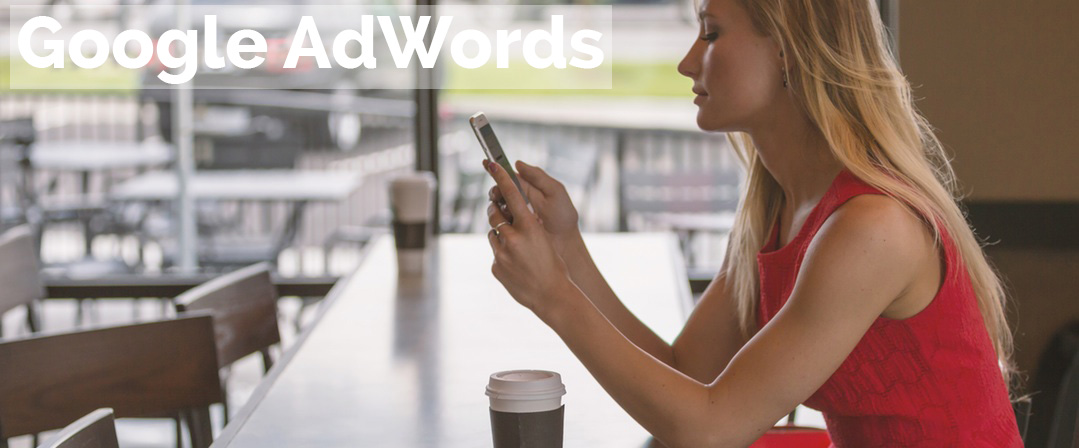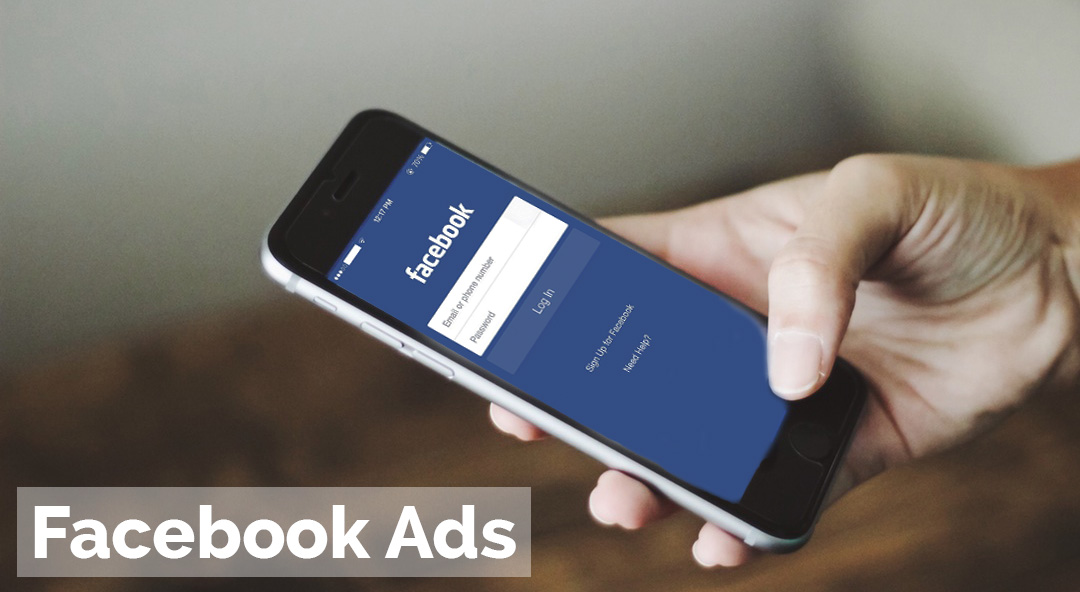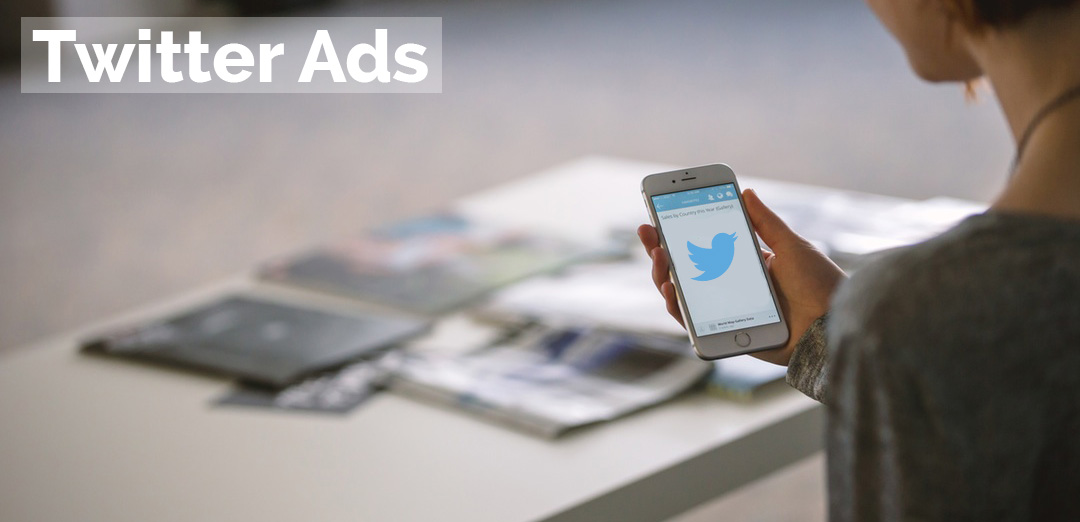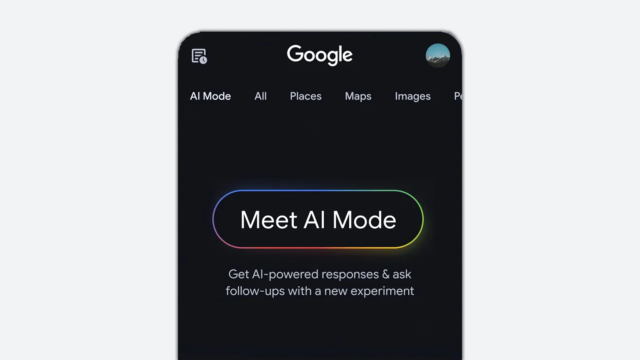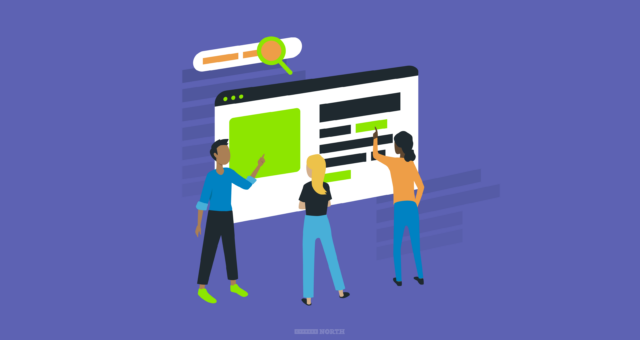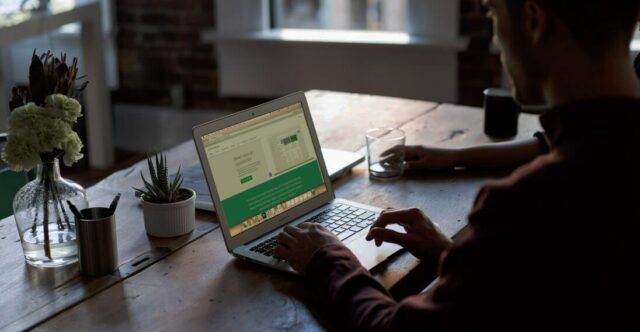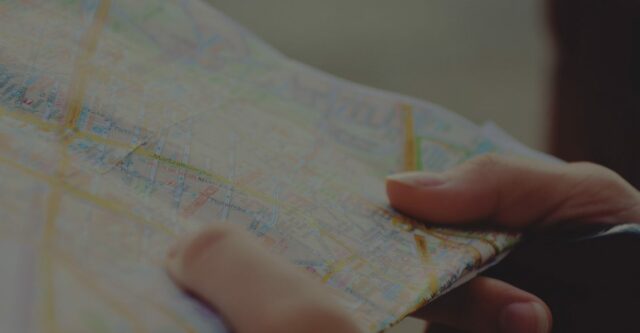The Retargeting Playbook: The Ultimate Guide To Setting Up Successful Retargeted Ads

As an internet user, you’ve likely become accustomed to those ads that seem to follow you during all your digital travels. These ads are known as “retargeted” ads (or “remarketed” ads if you're using Google) and help to keep your brand and product top of mind for users. Setting up these ads may seem tricky, but they're easier than you think.
In this guide, you'll not only learn how retargeting works, but you'll also learn an easy solution for managing tags, the top four networks that we recommend, and how to set each one up. We'll do this in a very hands on approach that will help you become a retargeting vet in no time.
What Is Retargeting?
Before we get started, it’s important to know how a retargeted ad works. First off, in order to have the ability to retarget an ad to a user, that user must first visit your site. If you’ve never had a previous interaction with a user, that would simply be a targeted ad. Retargeting has the inherent requirement of a prior first visit.
On that visit, the user will also need to be displayed a retargeting pixel. This is a cookie (or piece of data) that will be stored in a user's browser or account that will allow ad networks to know that they've visited our site. Each major ad platform will require it’s own cookie as they are mutually exclusive from each other. Multiple retargeting pixels from one network can exist across a site and help aid in future targeting efforts. Example: There could be a pixel for all traffic to a website and a pixel for tracking those folks that made conversions. The goal with retargeting is to track and to create audiences of the exact users that we want to advertise to.
It should also be noted that these pixels can not only tell us who to target, but also who not to target. We can cookie those that made a purchase so that we don’t keep messaging them and wasting money. As you'll see, many of the networks work in an include/exclude fashion and we will have to include Group A while excluding Group 1 - this is what is called a combination.
Update Your Privacy Policy
Retargeting uses sensitive information, such as your visitors whereabouts. In order to use this technology, you will need to update your privacy policy. By having a clear privacy policy on every page that speaks about retargeting, you’ll be eligible for most networks (assuming you also agree to their terms of service).
This privacy policy should include the following:
- By visiting this site third parties may place cookies on users’ browsers for targeted advertising purposes.
- This data may be used by third parties to target digital advertising on other sites and networks based off of your activity.
AdRoll has a great article on how to craft a privacy policy and if we’d also recommend running it past your lawyer if you have any questions.
How To Get Started
Before you implement any code, the most important place to begin is with your strategy.
What are your goals? What exactly are you trying to accomplish? Who can help you accomplish this?
Like most aspects of life, properly defining a problem will help us get to the best solution.
Once the solution has been laid out, you’ll need to get that tracking code onto your website. There are two main ways to do this. Put the code directly on specific pages of your website (and when certain events fire), or use a tag management platform for one source to keep your conversion code.
Option 1) Adding Tracking Codes Directly To The Site
If you are meticulous with your execution and have a great supporting development team behind you, adding code directly to a page may be the route to take. Typically, the main tracking pixels can be added at the bottom of the page between the body tags. In this case, you or your team will have to add code to specific pages for each network and for each audience.
If you aren’t a technical person, you’ll likely want to shy away from this route. If it's not installed correctly, you can compromise your efforts. Thankfully, there is another solution.
Option 2) Using A Tracking Code Solution Like Google Tag Manager
For most marketers, the easiest way to implement retargeting tags is to use Google Tag Manager. Think of Google Tag manager as a magical container for code on a site. Instead of having your developers add multiple codes to a various pages, Tag Manager allows for a one-time install of a code that makes adding these pixels clean, easy and painless. With Google Tag Manager (GTM), you can set up triggers for when tags should fire, and have multiple tags fire when that trigger has been pulled.
If you go this route, it may take a few hours of research to understand how to set it up, but the end result will be worth it. Here are some quick tutorials on how to accomplish this:
Once you have the basic understanding of Trigger, Tags and Variables, you are ready to roll!
Configure Your Retargeting Audiences
Next, we’ll want to set up the various audiences that we’d like to target. This can include the specific sections or conversions on the site that we talked about before as well as combinations of audiences. For example, this means that we could create an audience that will target everyone who looked at a specific sunglasses line except for those that already purchased.
With Google Tag Manager, you’ll want to use specific triggers for non-generic triggers. If adding to your site manually, you’ll want to layout a detailed plan for your dev team. This means that you’ll need to give your developers a list of where your finalized set of codes should fire. Many networks can allow for this to occur during setup, but you'll then lose the power that GTM offers. Each time you want to make a tweak, you'll have to hop into each network and make a change to each campaign that you are using. With GTM, you can simply change where that conversion code fires.
Once you know which audiences you’d like to create, you can then create the retargeting pixels across all major platforms.
Before we set each up, we’ll use the assumption that we are a website selling a downloadable PDF about digital marketing and our goal is to best retarget ads based on user behavior.
In this example we’ll want to set up the following lists:
- All Visitors
- Visitors That Viewed our Mega-Awesome PDF Landing Page
- Visitors That Made A Purchase
In this case, we’ll keep it fairly simple and target two main audiences:
------------
Audience 1: Site Visitors That Did Not See Our Mega-Awesome Landing Page and Did Not Buy
Goal: To send them to our landing page to learn more about why they should buy in hopes that they buy.
Audience 2: Site Visitors That Did See Our Mega-Awesome Landing Page and Did Not Buy
Goal: To use different ads to reiterate why we are so fantastic and re-message them in a fashion that will convince them to buy
------------------
We separated these audiences as we may want to use different messaging or different copy in our ads. For example, someone who’s seen our awesome landing page may be delivered a “X Days Left At This Price” ad, or an ad chock full of testimonials to help convince them to buy. The other group that hasn’t seen our awesome landing page may want to learn more about our product with our ad messaging and be delivered to the awesome page.
Configure & Set Up Your Retargeting Audiences
There are many folks that offer retargeting services, but we have a few tried and true avenues that we’d recommend testing:
- Google AdWords - Great network with good interface and coverage that shows traditional ad size inventory on desktop and mobile networks.
- Facebook Ads - The best, most comprehensive social retargeting option on the market today.
- Twitter Ads - Nice ad card units, visibility and targeting.
- AdRoll - A good supplement to Google AdWords for extended display reach that also uses traditional ad units.
Here’s a breakdown of each (updated last on 1/31/16):
Google AdWords
Why To Use: Extended reach across a variety of sites/apps with traditional ad sizes. According to some source, there are 13+ million sites that use Google AdSense and may have the opportunity to display these ads.
AdWords allows for a variety of retargeting options, though they call it remarketing. Don't be confused by it, it is all the same thing.
The route to take if you’d like the most control is by using a Shared Library Remarketing Audience List. Again, sounds confusing, but it’s not. Audiences are quite easy to use and very, very flexible.
On the left side of AdWords, click on “Shared Library” then click on through to “Audiences." In the upper left, you’ll have the ability to make a new remarketing list. Click the drop down to choose “Website Visitors."
You’ll then be sent instructions on how to implement the remarketing code:
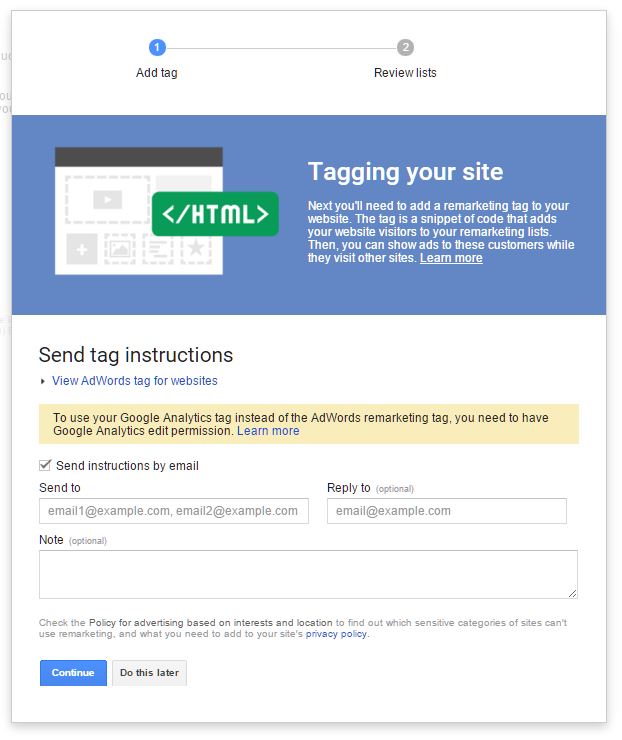
And Google will set up your first list dubbed, “All Visitors":
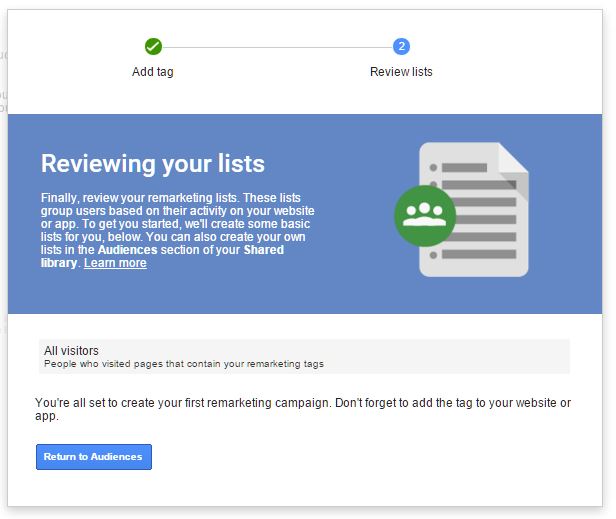
You’ll then want to insert the code on all web pages, and each visitor that is served that code will then be added to the “All Visitors” list. Boom. You are now building your remarketing lists!
However, if we are speaking about accomplishing our goals, we’ll need to target to more than just everyone that visited our site.
We’ll then create custom tags for folks that visited our super awesome landing page and also those that converted.
So, again, to hit our two goal audiences of:
- Site Visitors That Did Not See Our Mega-Awesome Landing Page and Did Not Buy
- Site Visitors That Did See Our Mega-Awesome Landing Page and Did Not Buy
We will want to set up the three different audiences that we mentioned earlier (all visitors, LP visitors, converted visitors) then make the following custom combinations to hit each goal:
- +All Visitors -LP visitors -Converted Users
- +LP visitors -Converted Users
So, let's start by making a custom remarketing tag that will fire on the conversion trigger in Google Tag Manager (or on-page when a conversion is made). Create a new remarketing list named conversions:
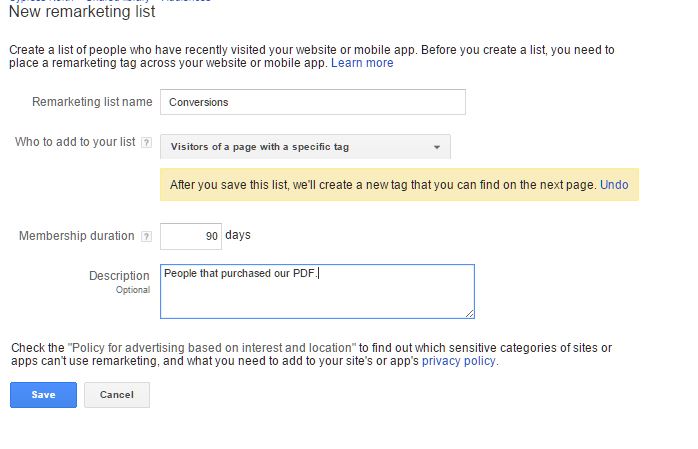
Once set up, you'll get a tag to place where the conversion is made:
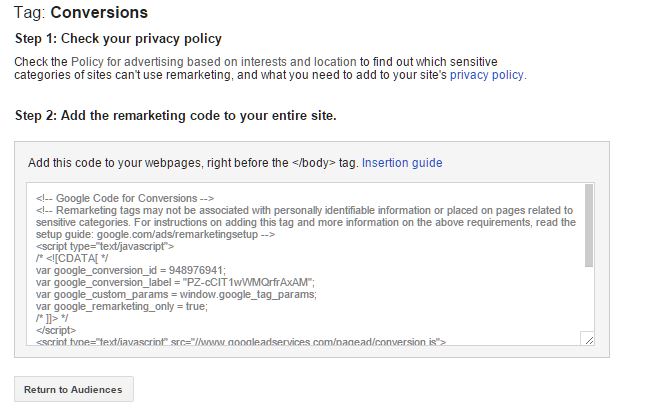
Then go through and make a new remarketing list for those that hit the super awesome landing page:
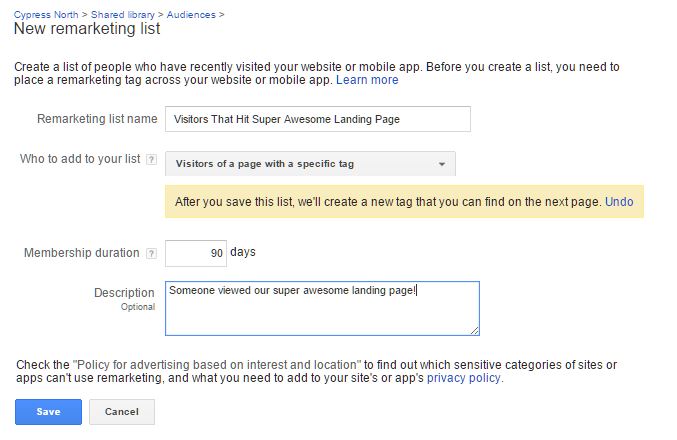 Once completed, we'll see the following:
Once completed, we'll see the following:

With these three audiences, we'll be able to complete two combination lists that will achieve both goals. For goal one, we want a combo of did not hit super awesome landing page and did not convert:
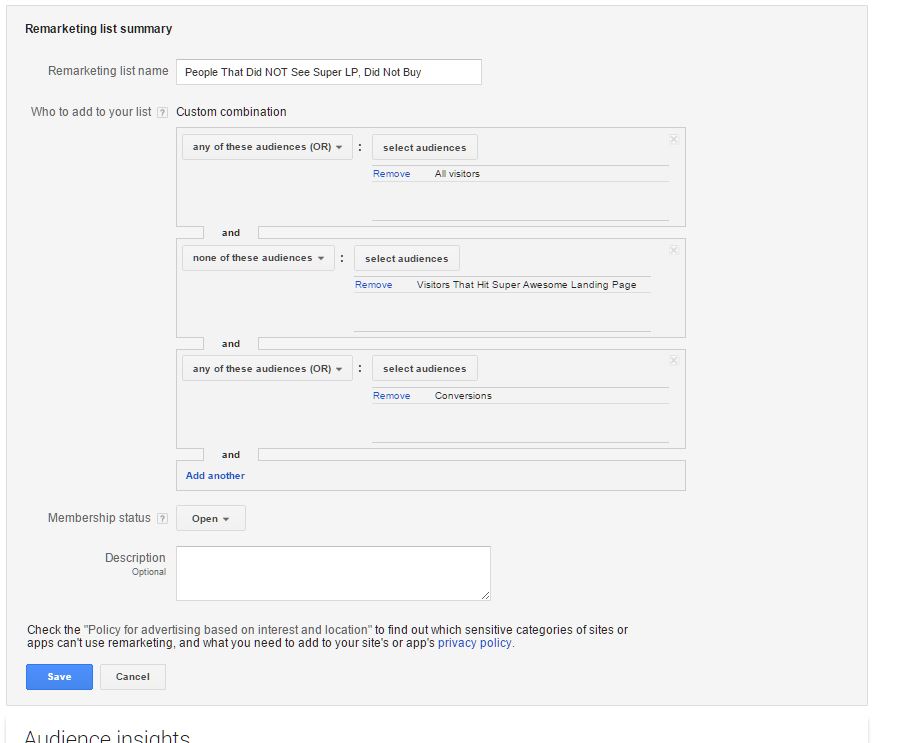
And for goal two, we'll want to hit folks that viewed the LP, but did not buy:
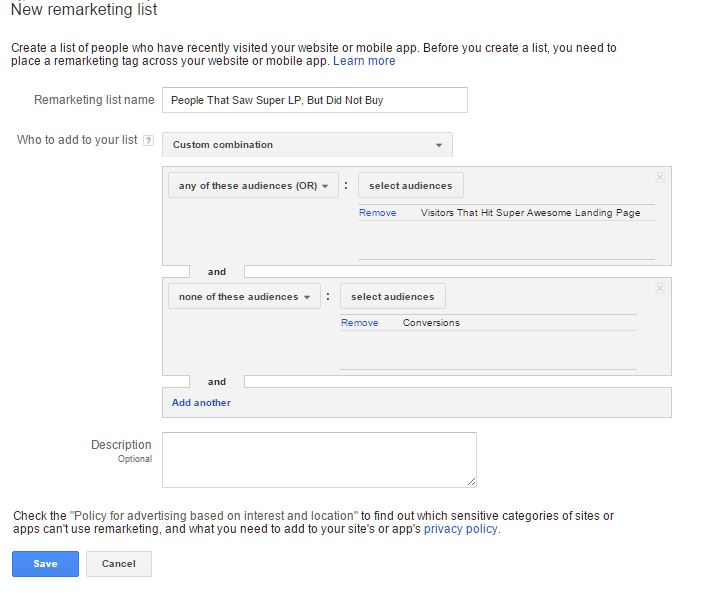
Now we are tracking! You should see the following lists once completed:
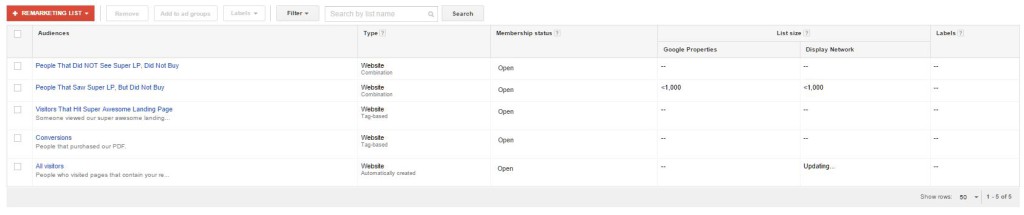
Then, head back into your Google AdWords account and make a new campaign on the display network:
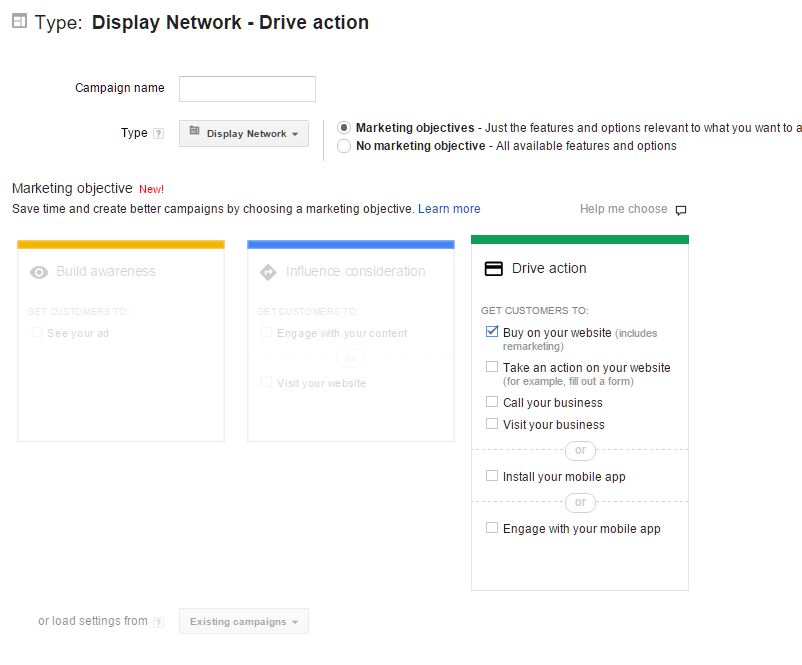
And choose to target by remarketing list:
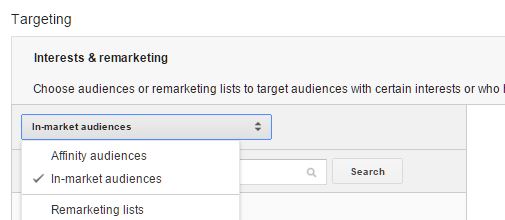
Congrats! You are now retargeting/remarketing with Google AdWords. Let's keep on rolling.
Facebook Ads
Why To Use: While Google is a great starter, they won't show ads on Facebook or other networks like Twitter. To get a fuller retargeting reach, you can add the Facebook Audience that will display ads on both Facebook and other apps.
So now we've seen the minutiae of setting up one campaign, and we'll start moving a little quicker. Facebook previously used a conversion pixel, but pivoted to make one all inclusive "Facebook Pixel." To get started, you'll want to set up a Facebook Ad account, then create a "custom audience":
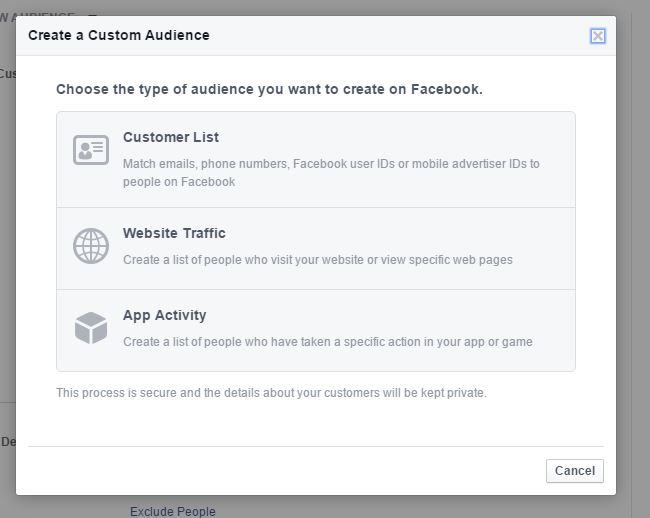
In this case, we want folks that visted our site. Next, we set the length of time and include past traffic:
![]()
This will then give you a Facebook pixel that should be placed on ALL pages of your website. Once set up, create a new campaign - for us, we'll make a campaign that looks to increase conversions on our website:
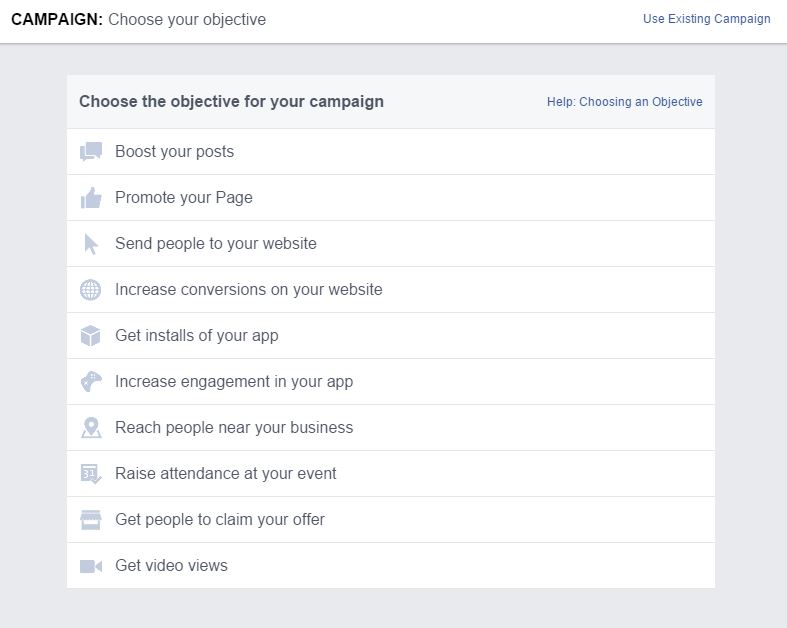
Now, we need to define a conversion. For our goals, we should make a new custom conversion that is a PDF purchase that will fire in GTM or dynamically when the PDF is downloaded. To get started, click on the "set up a custom conversion" link on the website conversions setup screen:
![]()
Then create a custom event and label it accordingly. Have it fire once the conversion occurs:
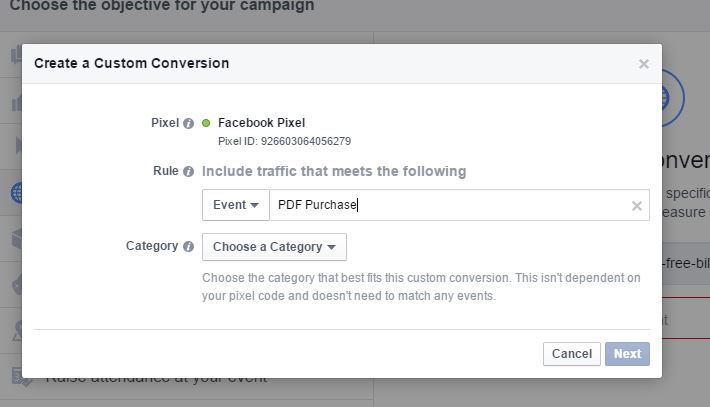
So now we have our main pixel and the conversion code set up. Let's target people that hit our super awesome landing page (we can't make a custom tag for this):
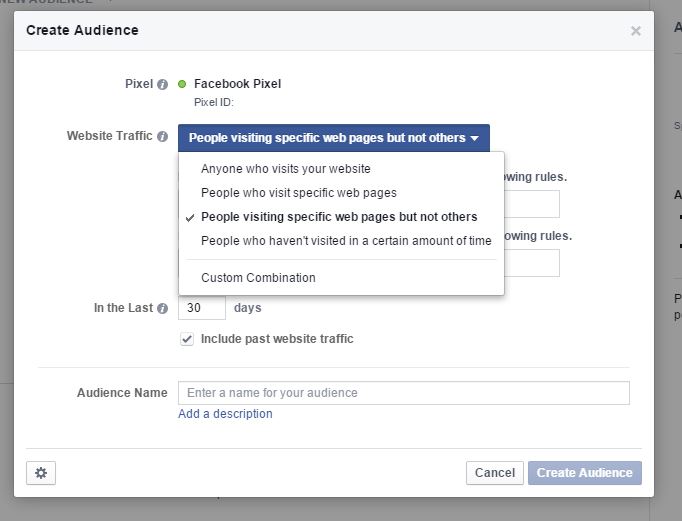
And place in our landing page URL:
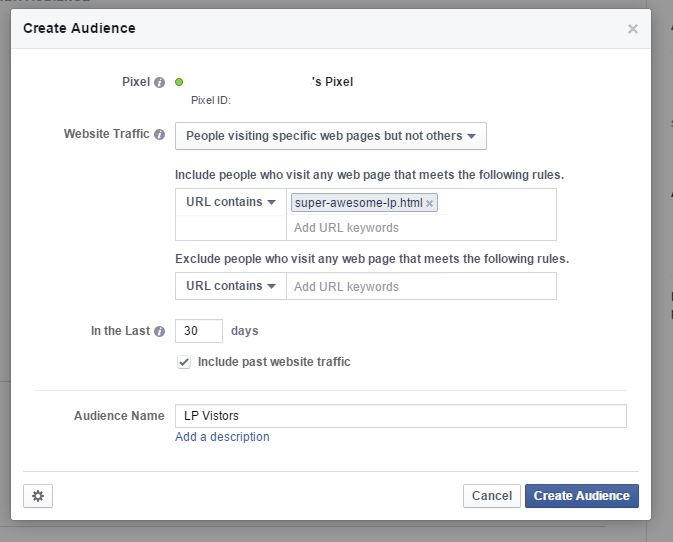
Now we have our three audiences. All traffic via the pixel, the custom conversion event, and the custom audience of folks that landed on the page via the pixel. The way to do this is to include a custom audience we want while excluding the audience we don't want:
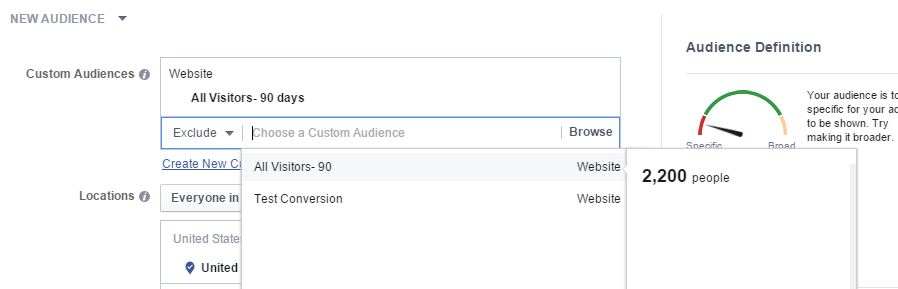
Then set up the ad sets and ads on the custom list combos.
Twitter Ads
Why To Use: Much like Facebook, Twitter allows for a major reach upgrade. With the Twitter Audience Platform you can hit folks both on and off of the social network!
Quite similar to Google, Twitter makes it easy to set up pixels for a variety of traffic types -- all of which can be quickly implemented via Google Tag Manager. To get started, jump to the Conversion tracking page under "Tools":
![]()
We'll want to begin by setting up a code that tracks all traffic:
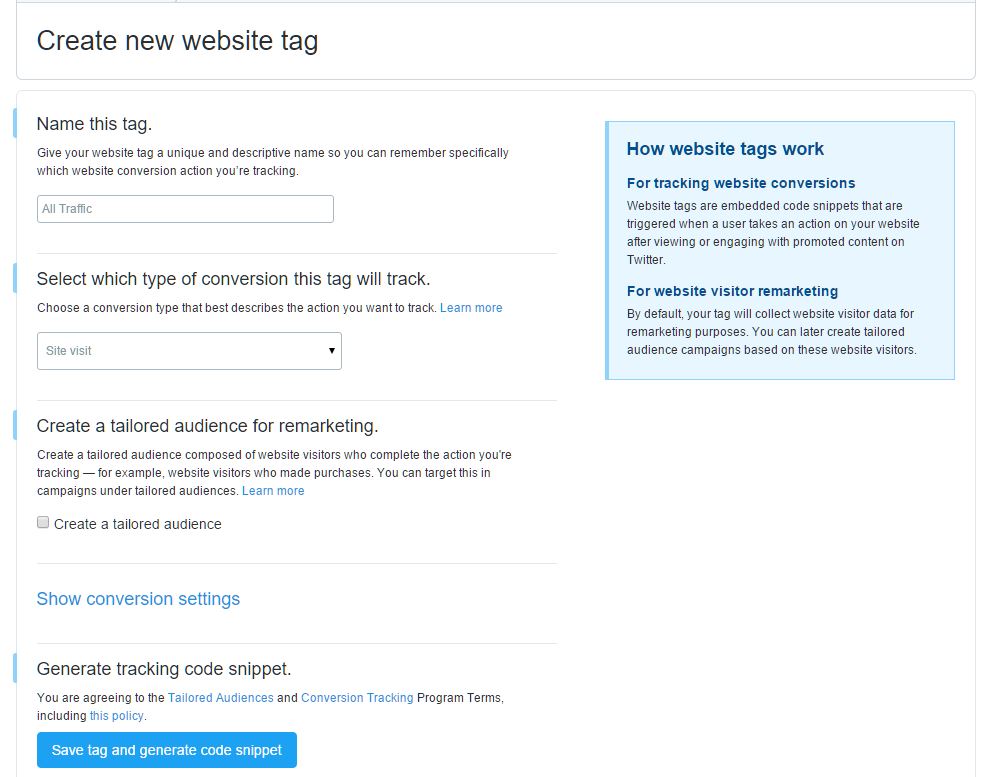
Once set up, Twitter will provide you with code that can be installed via GTM or by your development team:
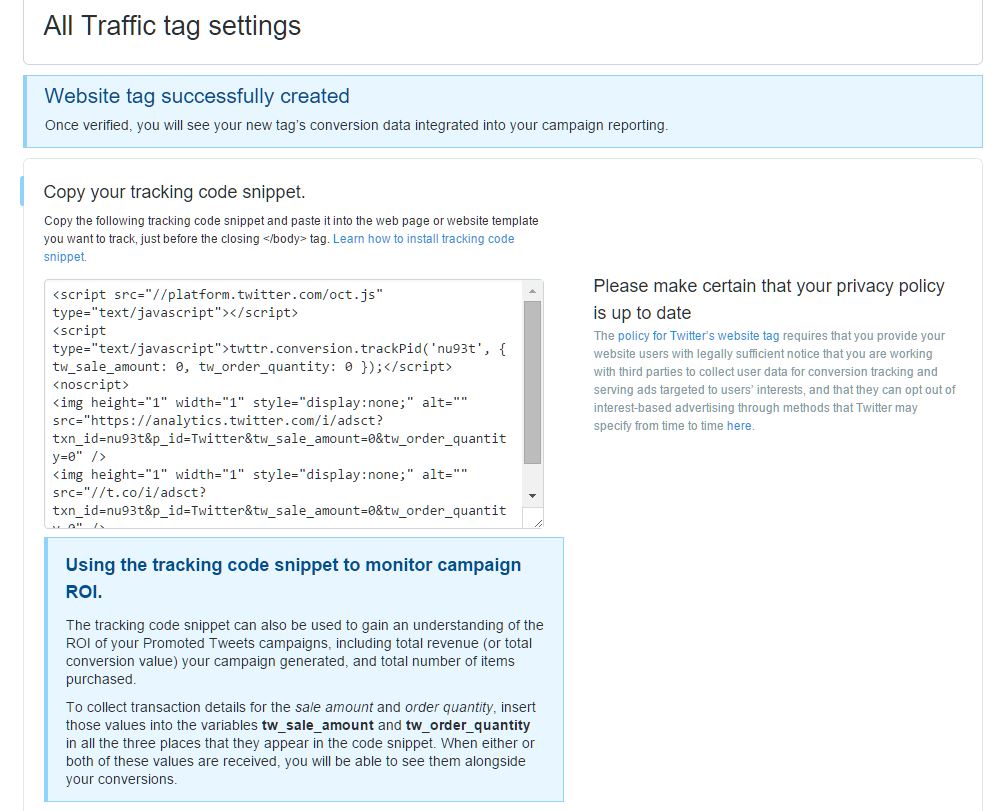
Then set it up for the PDF Purchase conversion:
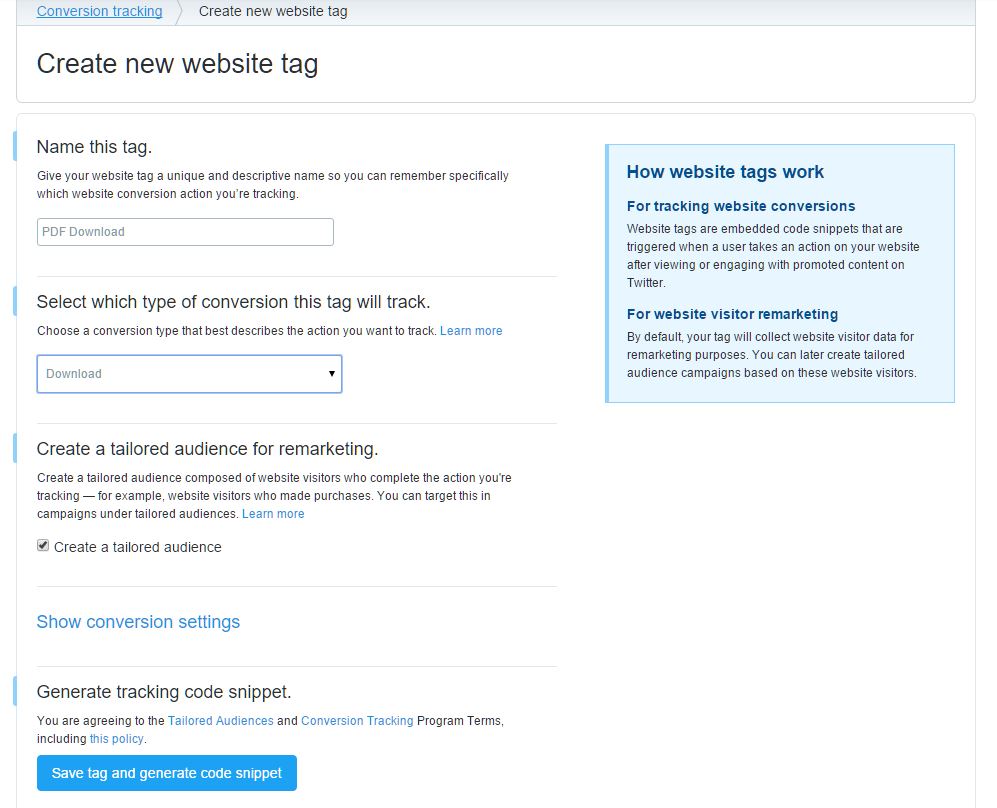
And the landing page visit:
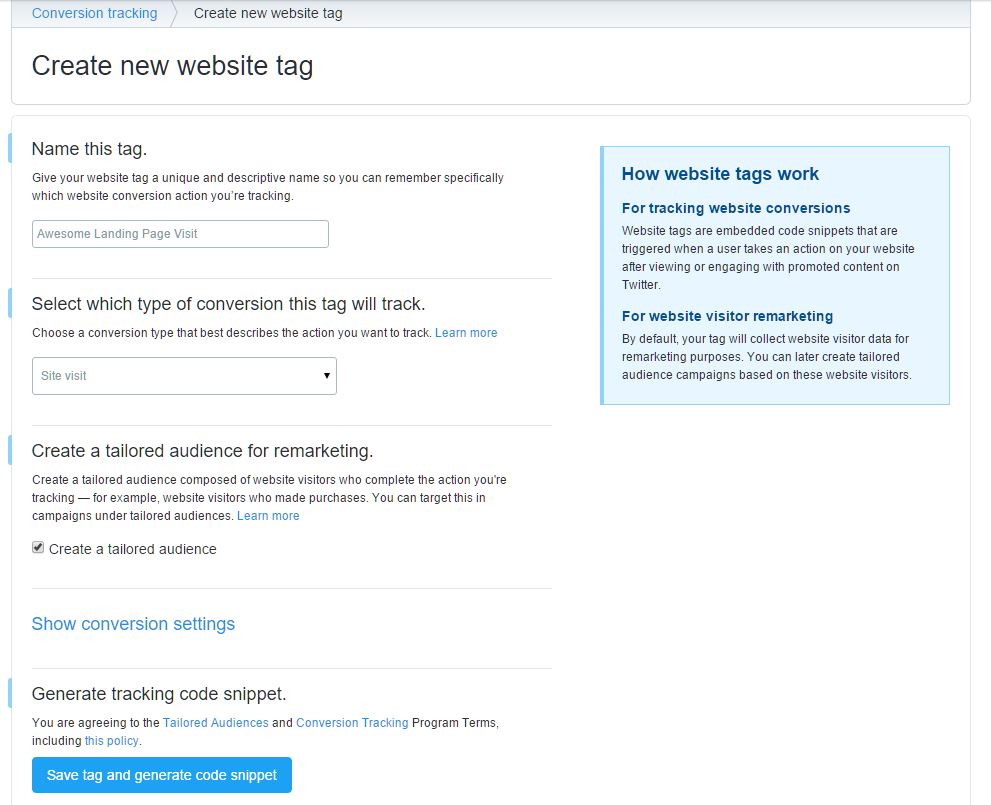
Now, when you set up a campaign, we can target these tailored audiences by adding them (green box below) or excluding them (red box below):
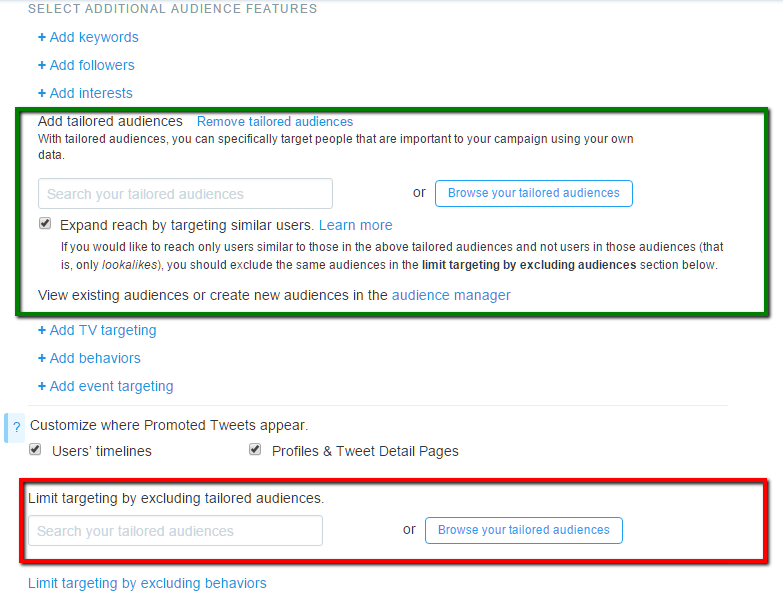
So, targeting folks that didn't convert, nor saw the landing page would be + all visitors - LP visitors - Conversions. Then just set it up like we've done for the previous networks above!
AdRoll
Why To Use: AdRoll picks up where Google leaves off with traditional ad sizes and a wide reach. With AdRoll and Google AdWords, you'll have a massive reach outside of the social networks. With Twitter and Facebook, you'll have nearly everything covered.
Similar to Google, AdRoll covers a large display network of social media (and also can retarget on Facebook and Twitter though we'd recommend using the native format). To get started, set up the AdRoll Smart Pixel when you set up an account. Then, begin segmenting visitors based off of their actions. This operates based off of pages they've visited, not tags. So, find the pages that you'd like to track and add to a custom segment:

Once completed, you will then add the segments and either include or exclude the segment using a toggle switch:
Next, set up your ads and you're done.
Conclusion
As I said at the beginning, this isn't rocket science. As you've seen, the devil is in the details and the planning. A well thought out plan will help you execute with ease and a laser focus. For more information, follow us here on the blog or on Twitter.
Need help? Don't hesitate to ask us a question, or get your own custom retargeting consultation!
Meet the Author
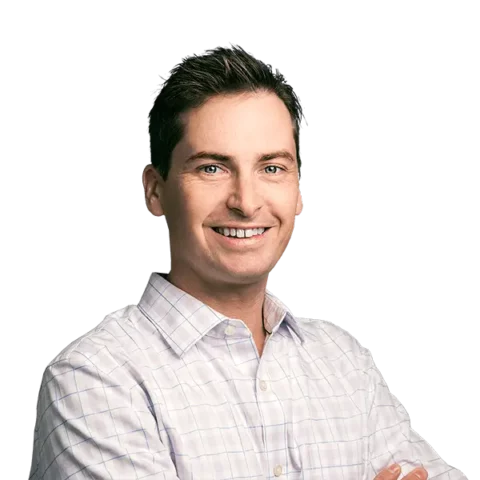
Greg Finn
Greg is the Head of Performance and Innovation for Cypress North's digital marketing team and one of the founders of our agency. In 2010, he and Matt Mombrea started Cypress North in Buffalo. Greg oversaw the opening of our second office in 2022, located in his hometown of Rochester.
As Head of Performance and Innovation, Greg co-manages our digital marketing department and works closely with our team to ensure all our clients achieve the best possible results. He is always looking for ways to test new digital marketing techniques and technology, and oversees all teaching and training efforts to ensure our agency stays ahead of the curve.
Greg is also a co-host of our weekly Marketing O'Clock podcast, where he and the team provide updates, insights, and hot takes on the latest SEO, PPC, and social media marketing news. In addition to weekly news shows, Greg hosts our Marketing O'Torial digital marketing tutorials and often co-hosts bonus Marketing O'Talk episodes that bring together panels of digital marketing experts.
With nearly two decades of experience, Greg is a known and trusted voice in the digital marketing community. He’s a contributor for Search Engine Land, a member of the Search Marketing Expo (SMX) programming team, and has been a featured speaker at some of the largest search engine conferences, including SMX, eSummit, and Pubcon.
When he’s not working or staying updated on the latest trends, Greg enjoys watching his kids play sports and coaching their soccer team. He’s been named the runner-up “Greg of the Year” on Marketing O’Clock’s annual Clockscars Awards four years in a row. While the coveted award has evaded him for many years, Keanu Reeves has not. Greg once saw him at Gabriel's Gate tavern in Buffalo (and noted he was very tall.)