Google & Apple Business Profiles: A Comprehensive Overview

How to Set Up Google & Apple Business Profiles (and Why Both are Important to Have)
Having a quality website and active social media pages is a good start, but in today’s highly competitive digital landscape, having business profiles properly set up in Apple and Google can make a huge difference when it comes to standing out from your competitors.

If you aren’t familiar with Google and Apple business profiles or don’t know how to set them up for your organization, we’re here to help! In this blog post, you’ll learn what business profiles are, why it’s so important to have them, and how to set them up.
What are business profiles and why are they so important?
Business profiles are the cards that show up in local search results when someone searches for a business. Google profiles show up in the Google search results and are connected to Google Maps. Apple Business profiles will show up on Apple Maps.
Google Profile Example

Apple Profile Example

If you own a business, it’s important to ensure that you have ownership of your profiles and that they have accurate information about your business. Having ownership of the profile allows you to easily edit business information and keep the profile up to date.
Google Business Profiles
Many businesses already have a Google Business profile card that shows up on maps and in the search results. However, there are many profiles that aren’t claimed by the business owner and may have inaccurate information.
How To Claim Your Google Business Profile
If your business still needs to be claimed when you search your business name in Google, your card will show up and there will be an option to either “suggest an edit” or click if you own the business.

In some cases, you may need to request access from the previous owner or whoever currently manages the business profile. If this is the case, when you click “own this business,” there will be a popup that says someone else manages this business profile. On the popup, you have the option to request access and fill out a form that specifies your relationship to the business.
Verify Your Business
Once you’ve claimed your business, Google will ask you to verify that you truly are the owner. They'll instruct you to follow one of their verification processes, which include sending a postcard, receiving a code via text or call, recording a video, and more.
Keep in mind that if you have more than one business location, you will need to verify each one individually.
After the verification goes through, it’s time to update your business information. Keep reading to learn how to set up a Google Business Profile.
What to Include in Your GBP
About Your Business
- Business Name: Be sure to not add any extra words to your business name
- Example:
- Do: Cypress North
- Don’t: Cypress North: Marketing Agency
- Business Category: You can add a primary category, along with additional categories, to further define your business. You’re unable to create your own category, so it’s best to pick what makes the most sense for your business out of the options that are available.
- Description: This should be a high-level overview of your business, what you do, and anything else you feel is important for the customer to know about you. The business description is a good place to give people a general understanding of the business.
Contact Information
- Phone Number
- Website: You can include UTMs on your URL to track clicks from the business profile. We would recommend doing this.
- Social Profiles: LinkedIn, Facebook, Instagram, X, and more.
Business Location
- Business Location
- Service Area: The total area your business delivers or provides services.
Business Hours
- Main Hours: Normal hours of operation
- Special Hours: Different hours for holidays
- More Hours: Kitchen hours, lunch/breakfast hours, delivery hours, etc.
More
This is a chance to show customers more specific information about your business. You can add information about amenities, accessibility, parking, payments you accept, and more.


Downsides of GBP
One major downside of Google Business Profiles is that even if your profile is verified and you are the owner, Google will sometimes make updates to the profile based on what it thinks is more accurate or based on suggestions made by the public. These updates may not always be correct and can be changed back, however, it is important to check in on your profile every few weeks to ensure that your business information is still accurate.
Apple Business Profiles
To claim a business on Apple Maps, you’ll need to access your Apple Business Connect profile, which requires an Apple ID. You can then sign into Apple Business Connect.
Setting up Your Apple Business Profile
You’ll begin by selecting your business type, finding the location, and adding basic details about the business & the company
Business Type: This will depend on the size of your company and how many different locations you have.

Locations: Find one of your business locations. Once you find the location, confirm that the address is correct.

Business Details
- Display Name: Business name
- Primary Category: Similar to Google, you can’t create your own so choose the one that best fits your business.
- Website: Unlike Google, Apple business profiles do not allow you to add UTMs to your URLs.
Company Details

The company details section allows you to add information about the company that owns the business. Here’s where you can fill out the company name, location, and phone number. If you want, you can also add your website and DUNS number, which is a unique nine-digit business identification number assigned by Dun & Bradstreet.
Get Verified
You have the option to receive a phone call for instant verification, or you can submit an official document for the location which could take up to five days to be approved. A few days after verification is complete, the updated information will appear on maps.
Similar to Google Business Profiles, you will have to get each additional location verified if you have more than one.
What to Include in Your Apple Business Profiles
Once you’ve set up the basic information for the specific business location and the company, you’re then able to add more specific details to your profile.
Company Level:
On the company level, you can include information about where the company headquarters is located, along with appointing a primary contact for the business profile account.
Business Level:
Additional Info you can include:
- Cover Photo & Logo: These will show up on your profile when someone is viewing this specific location.
- About: Similar to the description section on a GBP, this is where you can tell the customer more about your business.
- Photos: Any additional photos of the location.
- Hours: Add the normal business hours along with any special hours you may have, such as service hours (ex. Breakfast only served until 11 a.m.) or temporary hours you have for a holiday.
- Phone: Number for this specific location.
- Website: For this specific location.
- Showcases: Showcases are unique to Apple Business Profiles. Here is where you can highlight special events or offers the location may have. You can include a heading to describe what the offer is, a description for more details, and a call to action. You are also able to schedule these ahead of time.
- App: Add the app store URL for your mobile app.
- Good to Know: Add information that may be helpful for the customer to know before visiting your location. This could include information about payments, reservations, accessibility, parking, and much more.
Insights:
Apple Business Profiles don’t allow you to add UTMs to a URL which can make reporting challenging. While this can be frustrating, the platform does have an insights tab where you can see several different reports showing how people interact with your business profiles.
Reports about search results are available, along with reports on specific place cards. Depending on the size of the company and how many locations you have, there may be different reports available. Below are some that you might see.
Search Results Reports:


Place Card Reports:


Downsides of Apple Business Profiles
The only major downside of Apple business profiles is that they don’t allow you to use UTMs on URLs. This can make it hard to track and compare interactions with these profiles versus profiles on other platforms. While this can make it difficult, the reporting they do have in the platform provides valuable information and in some cases could share deeper insights than what you might get from only having UTMs.
Conclusion (Why You Should Care)
Business profiles on any platform are an easy way to help potential customers learn more about your business. You’re also able to interact with customers by replying to reviews. Once the profiles are set up, they typically do not need a lot of maintenance, but it would be best practice to check in on them every once in a while to ensure all the information is still up to date.
Have questions or need help setting up your business profiles? Contact us!
Meet the Author

Julia Meteer
Julia is a Digital Marketing Strategist who joined Cypress North in June 2022 and works out of our Buffalo office. She spends her days in the office working on campaign maintenance and budget tracking for our clients, in addition to other digital marketing tasks.
Originally from Corning, Julia attended James Madison University, where she earned a Bachelor’s Degree in marketing with a concentration in digital marketing.
Julia earned her HubSpot Email Marketing, HubSpot SEO, Google Analytics for Beginners, and Meta Digital Marketing Associate certifications during college. Since joining Cypress North, she has also become certified in Google Shopping Ads, Google Ads Search, and Google Ads Display.
Before joining our agency, Julia gained work experience as a Digital Marketing Intern at a small agency in her hometown.
Julia enjoys hiking, exploring Buffalo, and watching New Girl or Grey's Anatomy when she's not working.




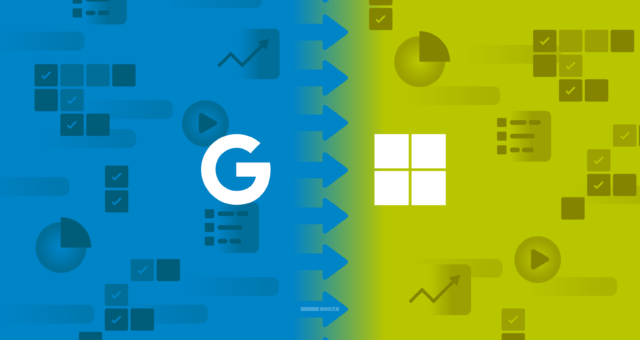

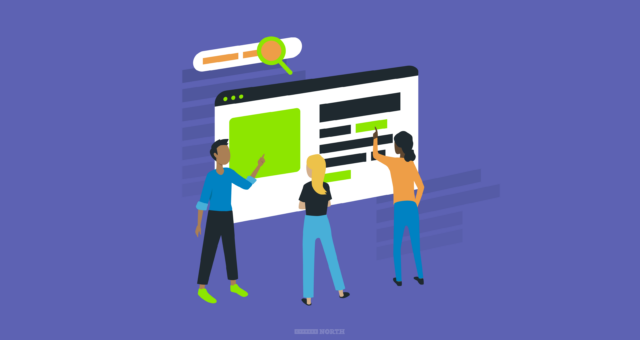


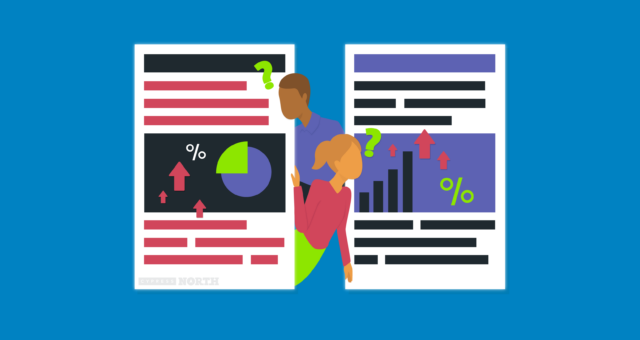
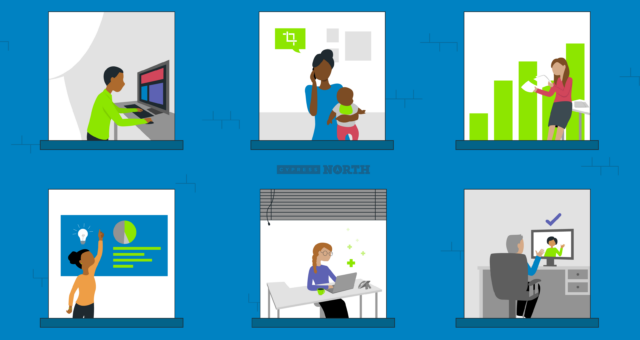
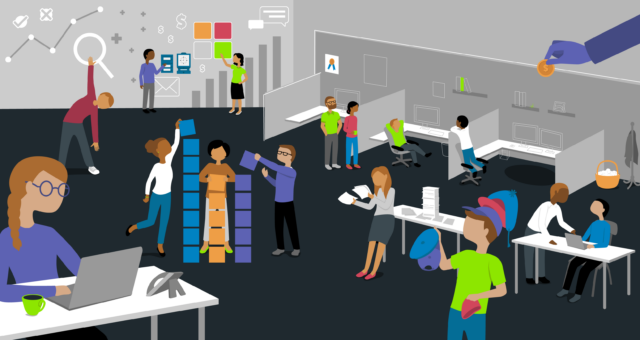
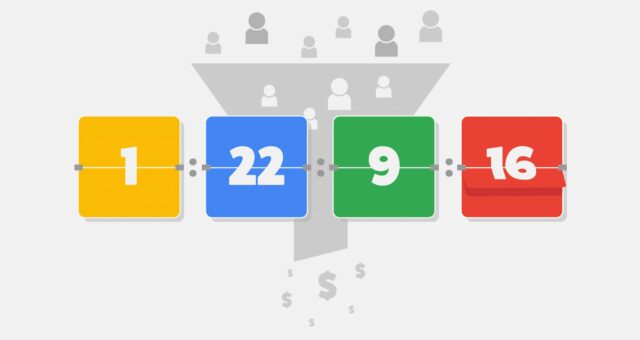
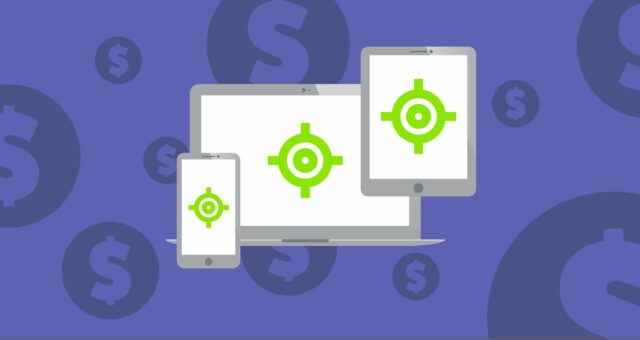

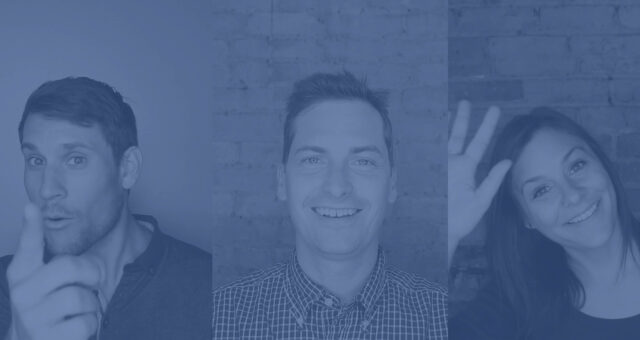
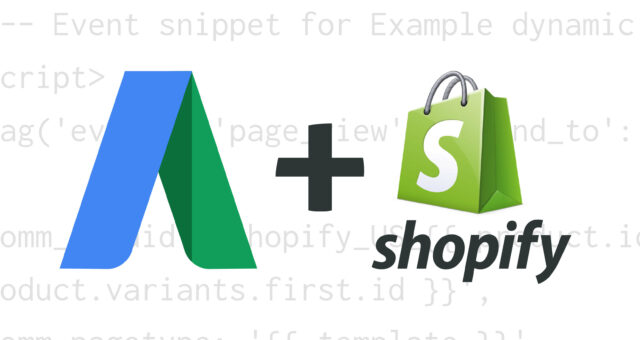



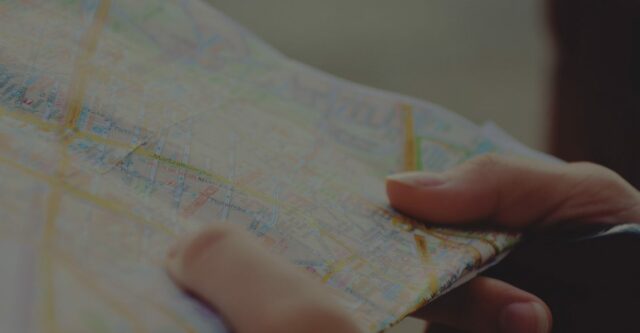
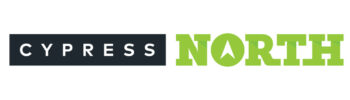
0 Comments