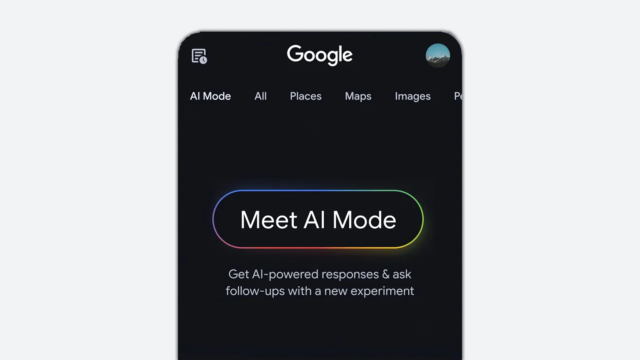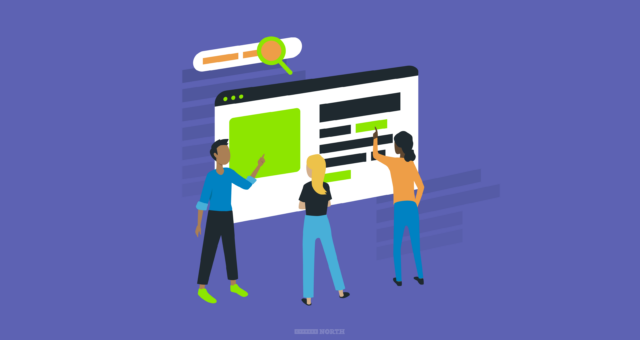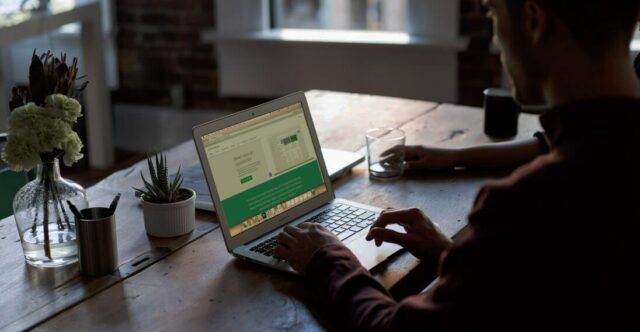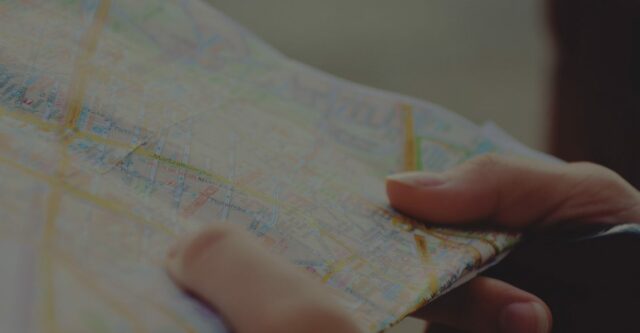How To Find All Active Inbound Links To A Website For Effective Link Cleanup
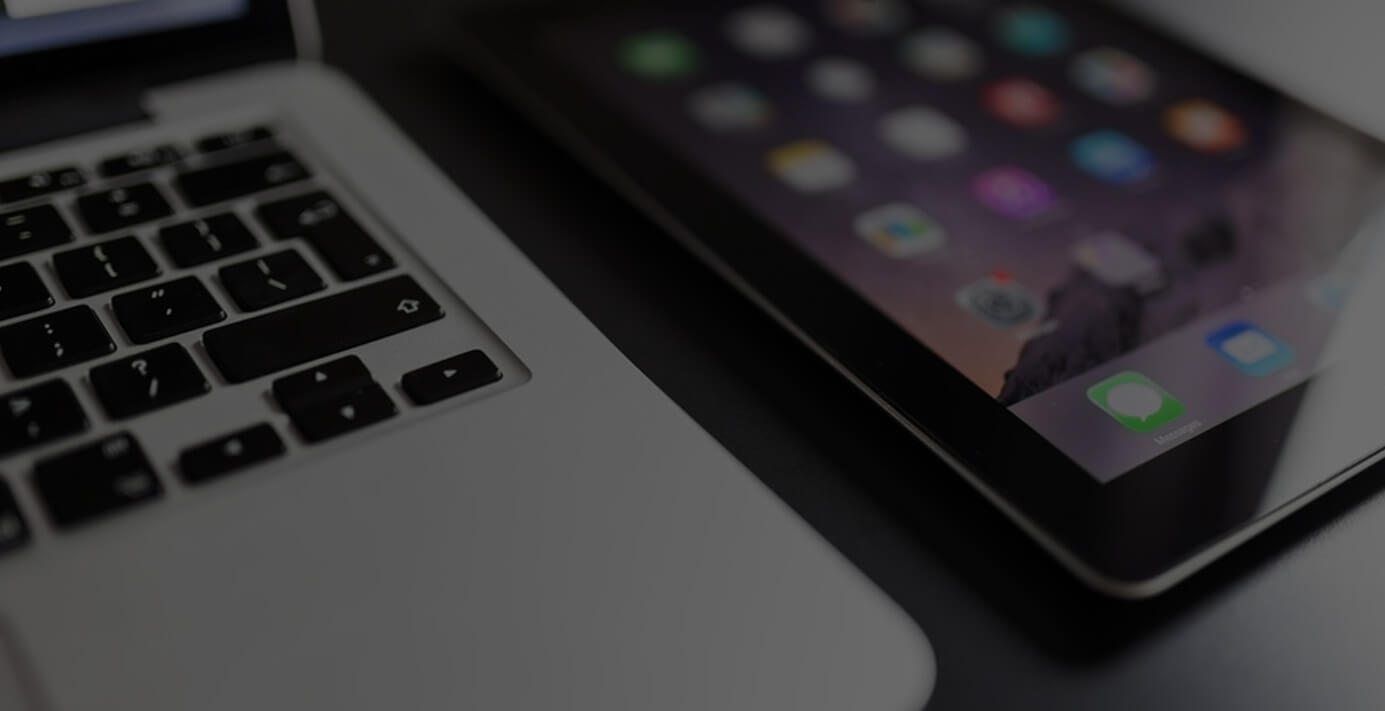
Picture this sad story: A non-tech savvy company hired an SEO firm to provide services. Without telling the site owner, the firm did the least amount of work that would garner the most results. What was provided was an SEO dis-service as the site is now plagued by boatloads of spammy links. This happens all the time - and it sucks for us reputable companies.
When plagued with this problem, our first course of action every time is to try and remove the "work" of the corrupt company - may times at 4-5x of the original cost. While this is a tough gig, it is the best method hands down. One of the issues surrounding this is finding out exactly which links are still active. The standard footprint of an SEO hack is that many of the sites and pages where links were "built" don't even exist anymore. We've come up with a solution that allows you to mix Google Webmaster Tools data with Screaming Frog SEO (pro) to quickly display all of the inbound links to your site.
Why Webmaster Tools? Well, we love Majestic SEO and Open Site Explorer, but Google WMT shows more results -- and the results are coming directly from the horse's mouth. The only issue is the over-reporting of Google.
Here's how to fix this and only display the active inbound links:
Run "Sample Links" Report
To do this, simply login to Webmaster Tools then head to Traffic -> Links To Your Site. You'll see the following:
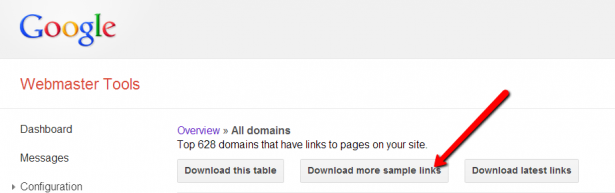
Download the report.
Check .CSV & Convert to .TXT
Open up the report and view it in Excel. You should see all the URIs of the inbound links:
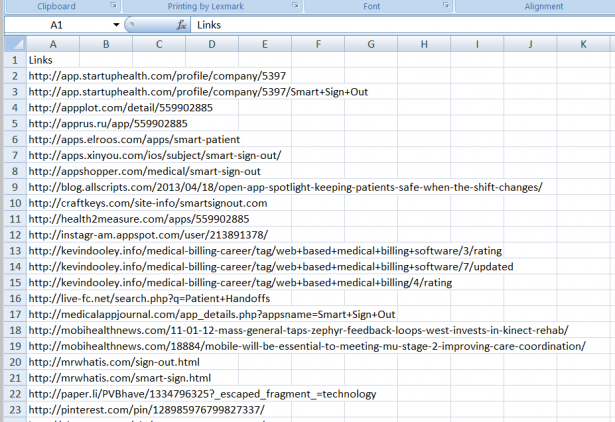
Save the spreadsheet as a .txt file.
Import into Screaming Frog
Once converted to .txt open up Screaming Frog and choose Mode -> List. Then click on Upload File:
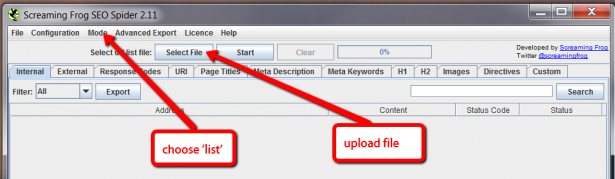
Now hit start and let Screaming Frog do its magic. You'll begin seeing data on the various links that were uploaded:
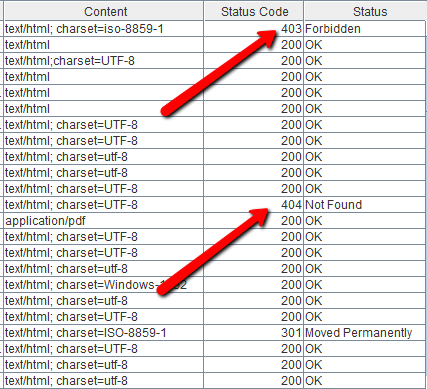
Add Custom Filter
So we've now run all of Google's data into Screaming Frog. Great. It's time to start cleaning it up to ensure that the links are actually active. To do this, we want to search the source of the HTML pages for our sitename. To do this head to Configuration -> Custom:
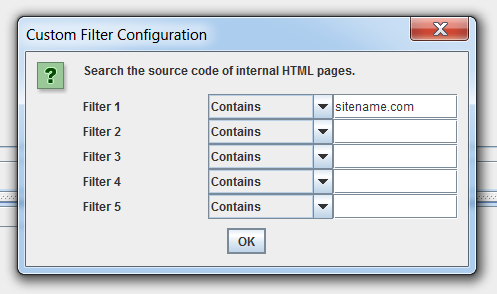
In one of the filters, you'll want to add your domain and hit OK.
Save The Results
To see the custom filtered data, you'll need to head to the Custom tab on the far right:

Then you'll want to select the filter option where the site information was added to. For us, we used Filter 1. Then choose "Export."
View Results & Get To Work!
You'll now have a list of all links from Google Webmaster Tools that is cleaned and filtered to be only the active links:
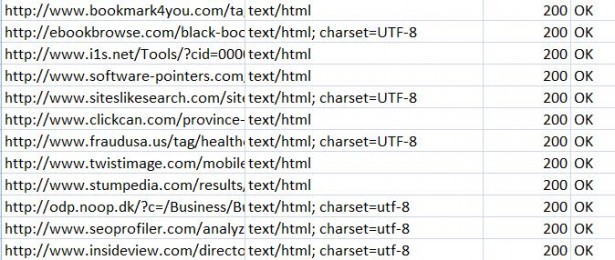
You can now target these sites (and specific pages) for link removal if you've been tasked with a link cleanup gig.
If you liked this please follow us on Twitter, Instagram, Facebook & Google+ for more Search Knowledge. Still need help? Leave a comment below or fire us a message.
Meet the Author
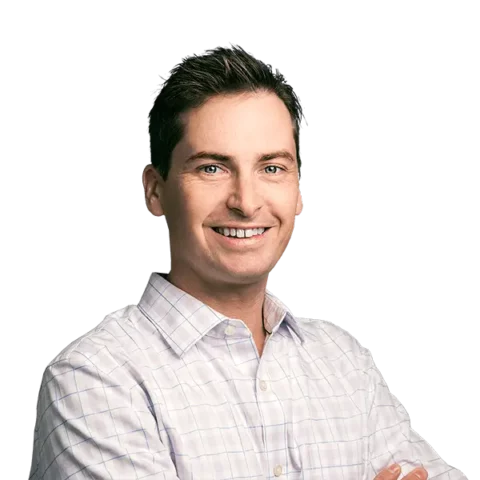
Greg Finn
Greg is the Head of Performance and Innovation for Cypress North's digital marketing team and one of the founders of our agency. In 2010, he and Matt Mombrea started Cypress North in Buffalo. Greg oversaw the opening of our second office in 2022, located in his hometown of Rochester.
As Head of Performance and Innovation, Greg co-manages our digital marketing department and works closely with our team to ensure all our clients achieve the best possible results. He is always looking for ways to test new digital marketing techniques and technology, and oversees all teaching and training efforts to ensure our agency stays ahead of the curve.
Greg is also a co-host of our weekly Marketing O'Clock podcast, where he and the team provide updates, insights, and hot takes on the latest SEO, PPC, and social media marketing news. In addition to weekly news shows, Greg hosts our Marketing O'Torial digital marketing tutorials and often co-hosts bonus Marketing O'Talk episodes that bring together panels of digital marketing experts.
With nearly two decades of experience, Greg is a known and trusted voice in the digital marketing community. He’s a contributor for Search Engine Land, a member of the Search Marketing Expo (SMX) programming team, and has been a featured speaker at some of the largest search engine conferences, including SMX, eSummit, and Pubcon.
When he’s not working or staying updated on the latest trends, Greg enjoys watching his kids play sports and coaching their soccer team. He’s been named the runner-up “Greg of the Year” on Marketing O’Clock’s annual Clockscars Awards four years in a row. While the coveted award has evaded him for many years, Keanu Reeves has not. Greg once saw him at Gabriel's Gate tavern in Buffalo (and noted he was very tall.)