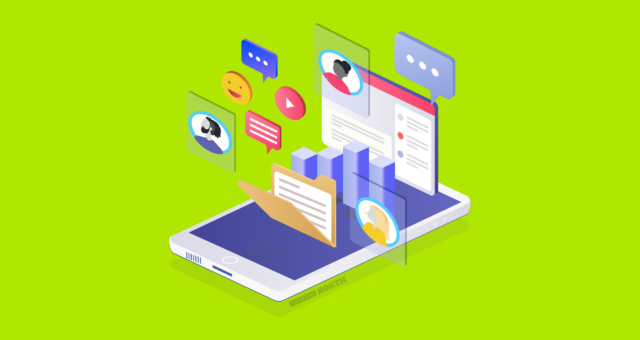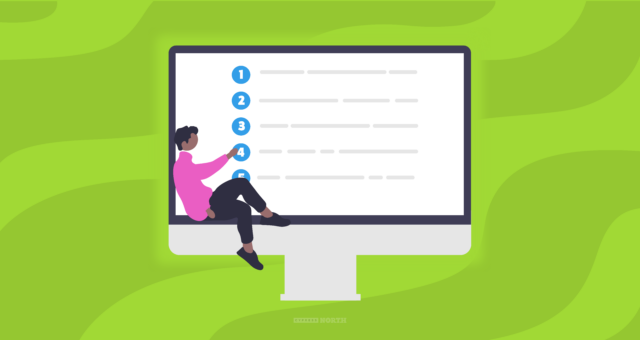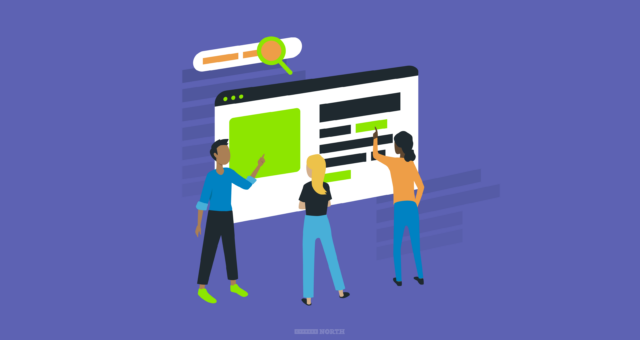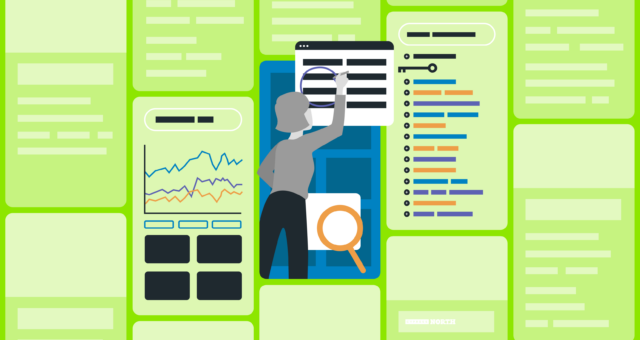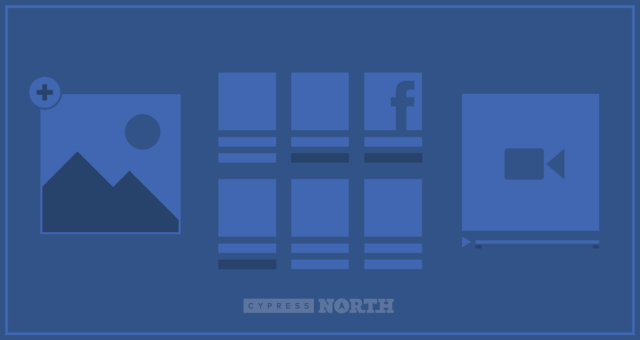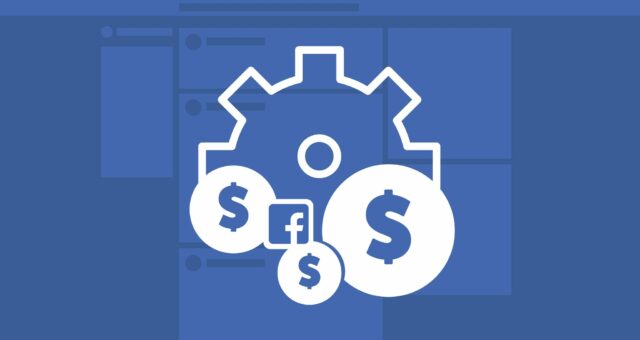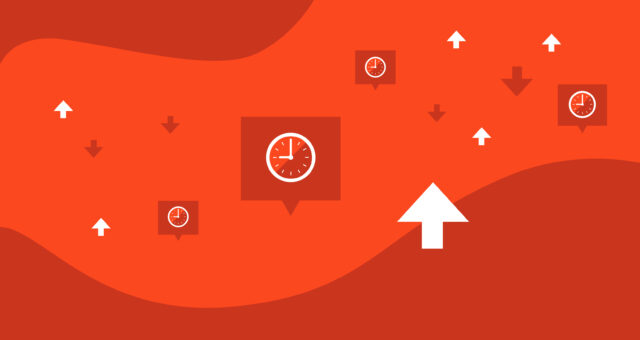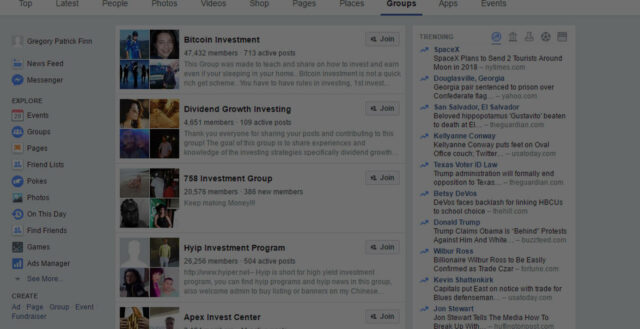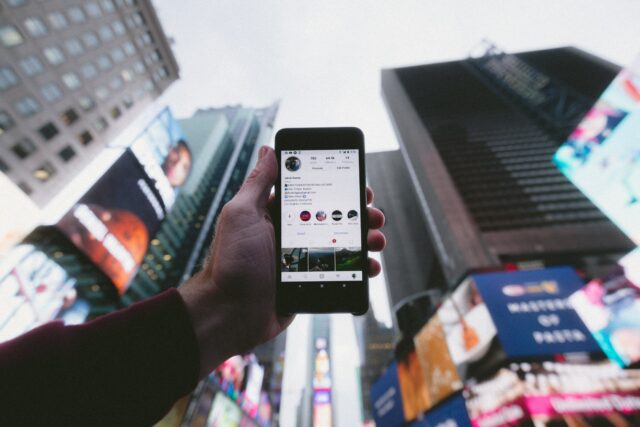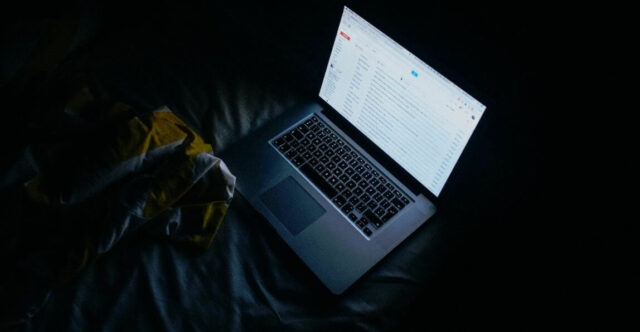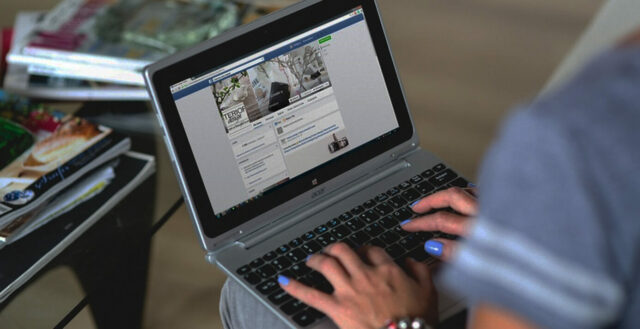How To (Properly) Share Access to Pages & Ad Accounts in Facebook Business Manager
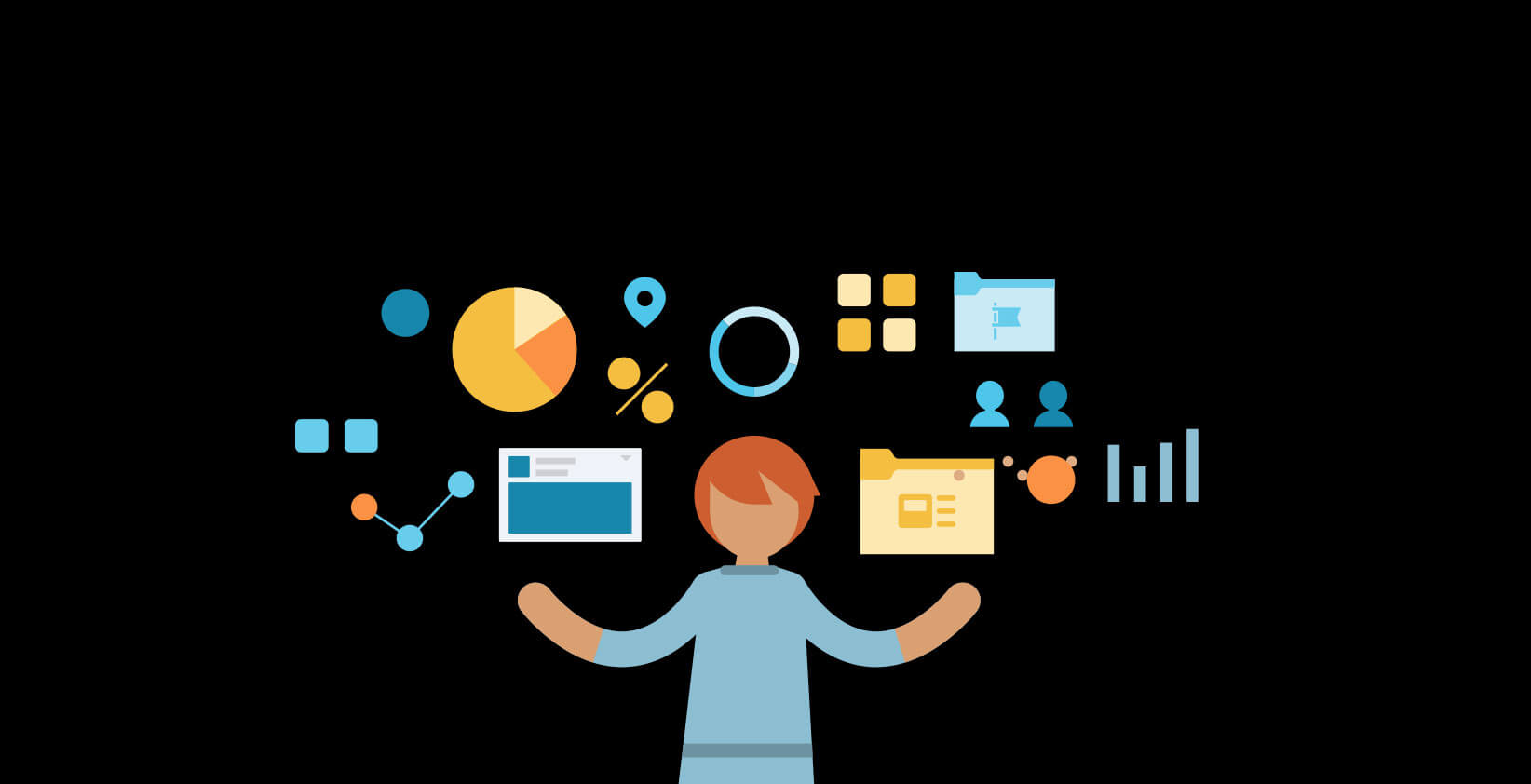
Facebook's Business Manager has been a boon for advertisers and agencies across the world. With simple sharing, no transferring of ownership, easy transition from client to client and easy employee access, there's not a lot to complain about. The only issue that we have is the setup when dealing with non-savvy clients (and a potential pitfall that can occur).
If you sit back, relax and follow these steps, you'll have access to a Facebook Page or Ad Account through Business Manager in no time! It should be noted that these directions are not for adding a Partner to a Business Manager account.
Set up a Business Manager Account on Facebook
First things first - you'll need a business manager account. Head on over to business.facebook.com:
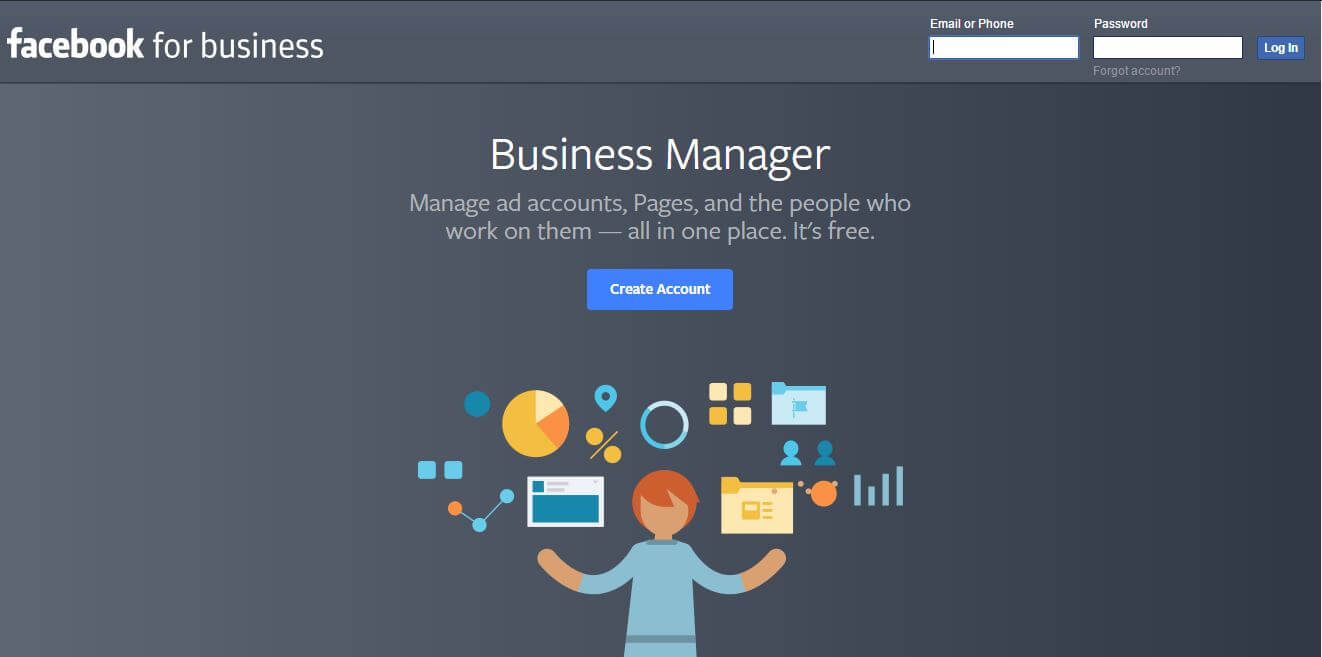
You'll notice that the top navigation bar turns from blue to dark grey and will continue at the top whenever using Business Manager.
Now that you have an account, it's time to get your access set up!
Adding a Page To Business Manager
The first thing to do is to look to the upper right corner of your Business Manager account and click on the "Business Settings" button.
Once completed, you'll see an array of "icon-ized" options on the left side rail. Click on the Facebook Page flag icon. Once clicked, you'll then be able to see all pages you have access to. Then, you'll be able to see the "Add New Pages" option in the upper righthand corner:
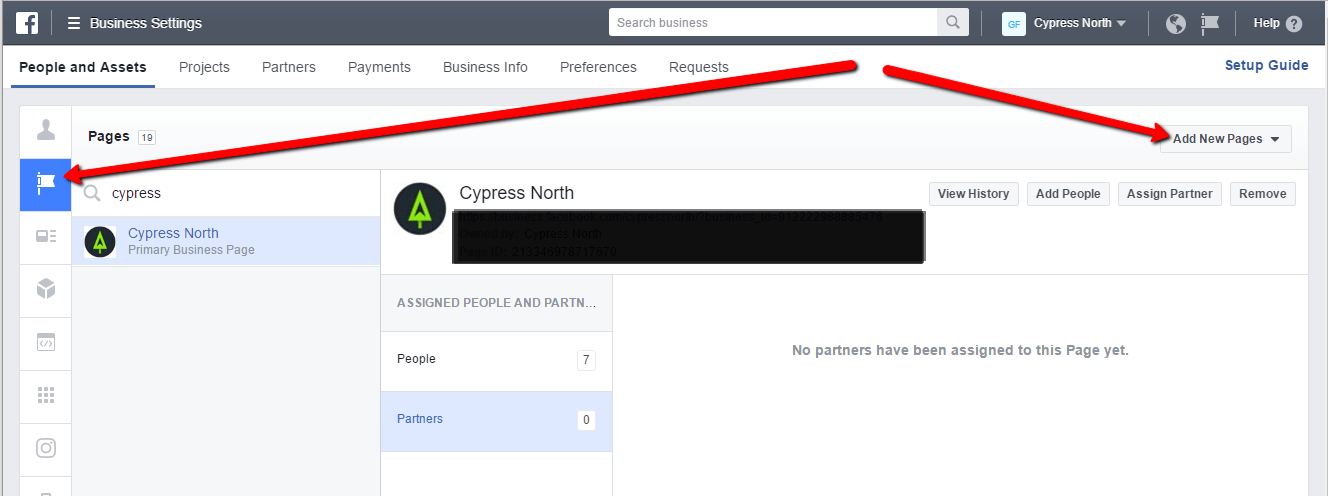
Once you click to Add New Pages, you'll see the following dropdown menu: 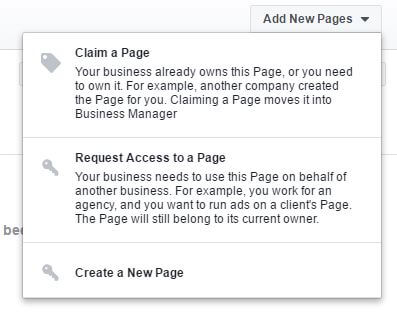
IMPORTANT: Do not claim a page unless you own a page. The key icon is a bit misleading in this scenario. Looking at this quickly, you may think that you are handing over the keys by requesting access. This isn't the case - claiming a page will make you the owner and is currently a non-reversible action. If you claim a page, you'll then be the owner.
What you'll want to do instead is select "Request Access to a Facebook Page". Once you get there, choose the role type and then request access.
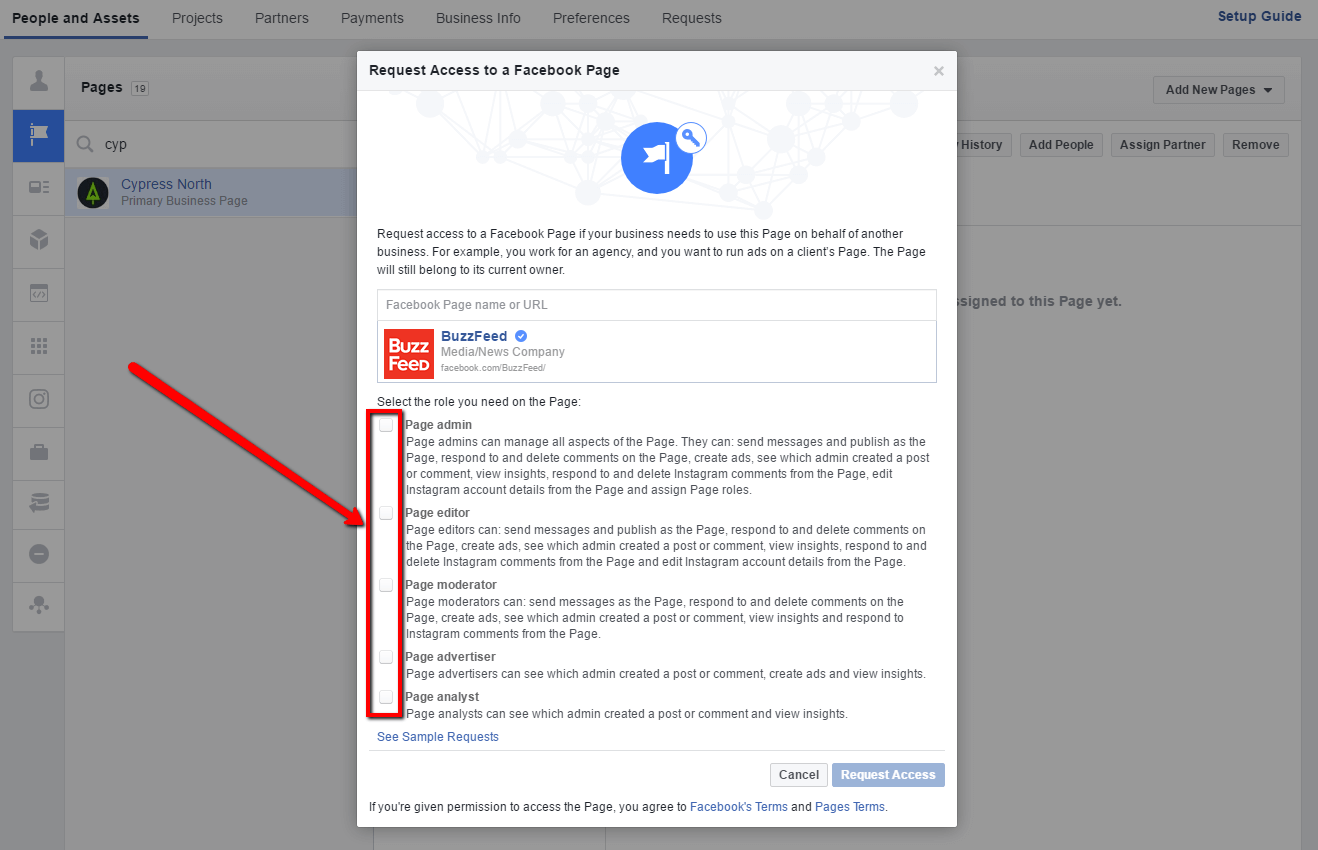
Your client will then get a notification about the request and be able to quickly approve or deny the request!
Adding an Ad Account To Business Manager
If you're looking to gain access to an Ad Account, the process is fairly similar, but with one minor change at the end. Again, hop into your Business Manager account, then click on the Business Settings button in the upper right:
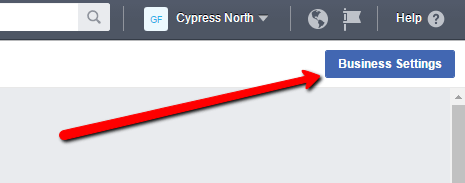
You'll then want to choose the Ad Accounts icon from the left navigation (3rd from the top) and click on through to "Add New Ad Accounts":
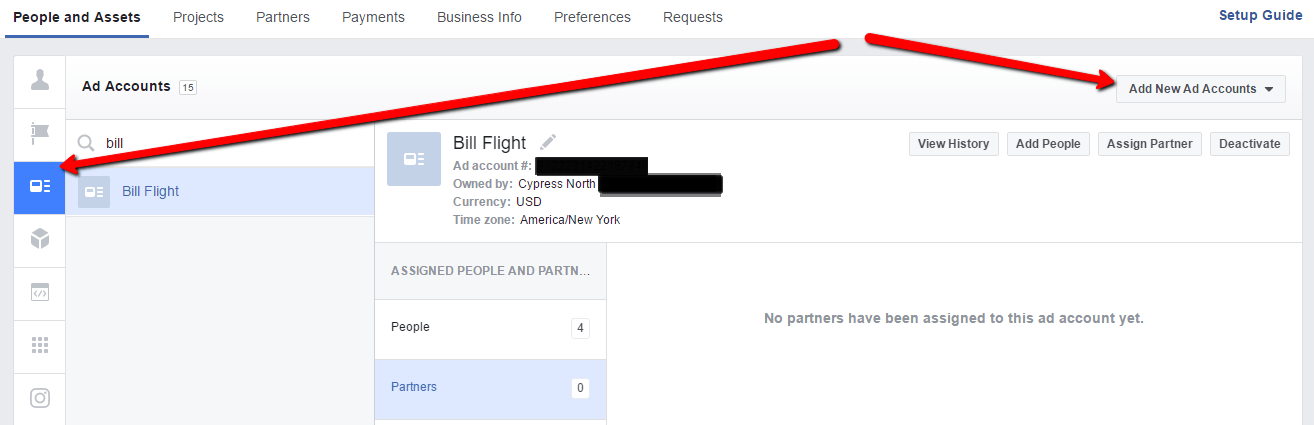
Once you've clicked through to adding new Ad Accounts, you'll see the following options: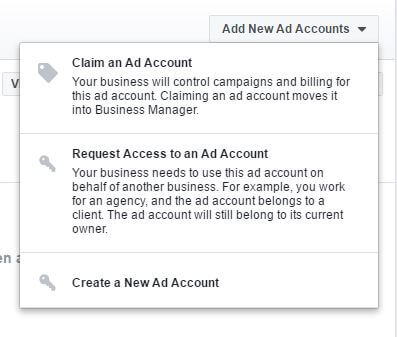
IMPORTANT: Do not claim an Ad Account unless you own the account. Once again, this is a non-reversible action. If you claim an ad account, you'll then be the owner.
Instead, you'll want to select "Request Access to an Ad Account". Once that has been completed, you'll see the following page:
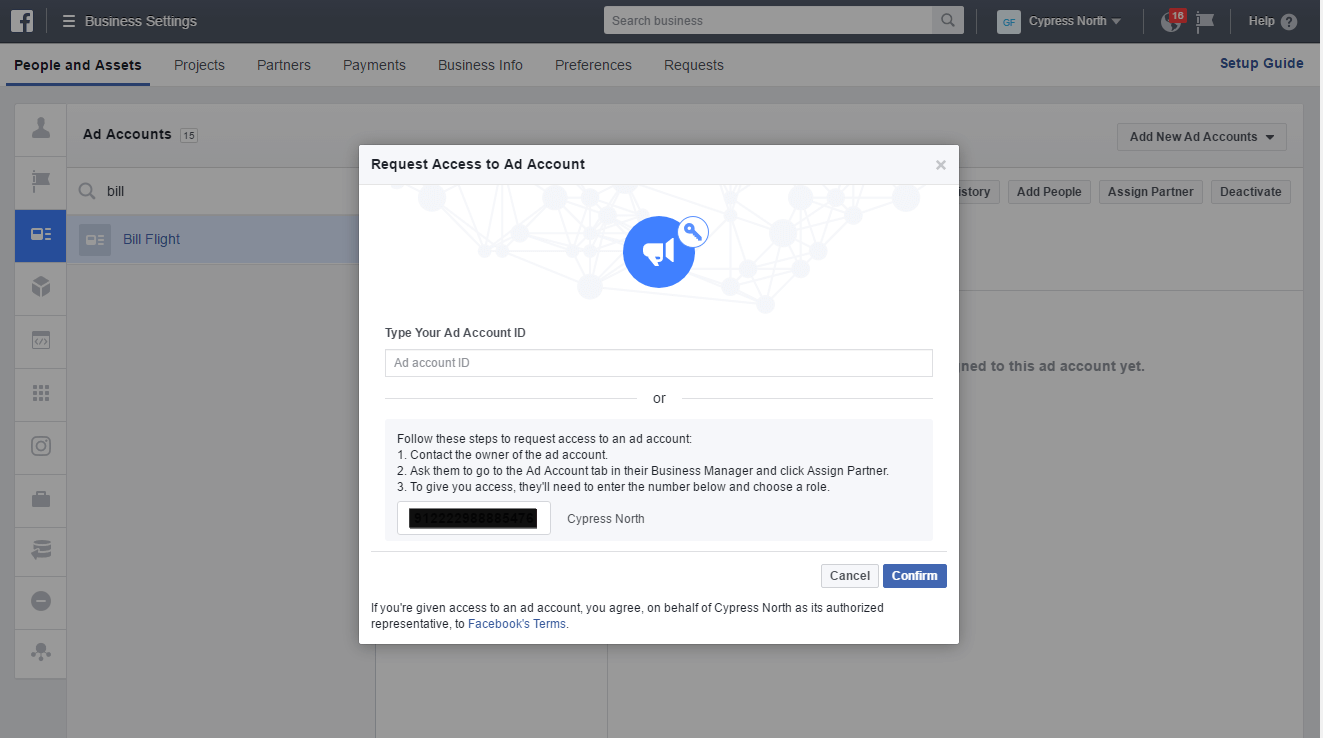
At this step, you'll be able to choose from one of two options to proceed. The easiest way is to simply get the Facebook Ad Account number that you are requesting access to. This can be found quickly by sending your client the following instructions:
- Go to the accounts section in Ads Manager
- Copy the ID of the account
- Share the Ad Account ID
Once this has been completed, you simply toss that ID into the box and confirm access.
The client will once again get a notification that they will have to confirm in order for your access to be granted.
Adding a Partner in Business Manager
Another way to grant access to specific vendors is by assigning a specific partner access to a page or an ad account. This can be done directly from the Pages or Ad Accounts admin areas within Business Settings (see above for button location.) This functionality is ideal when you have multiple partners outside of an organization that need to be added or terminated quickly.
Note: You'll need to have full admin access in order to use this feature.
To start adding a partner, click on the Assign Partner button in the upper right:
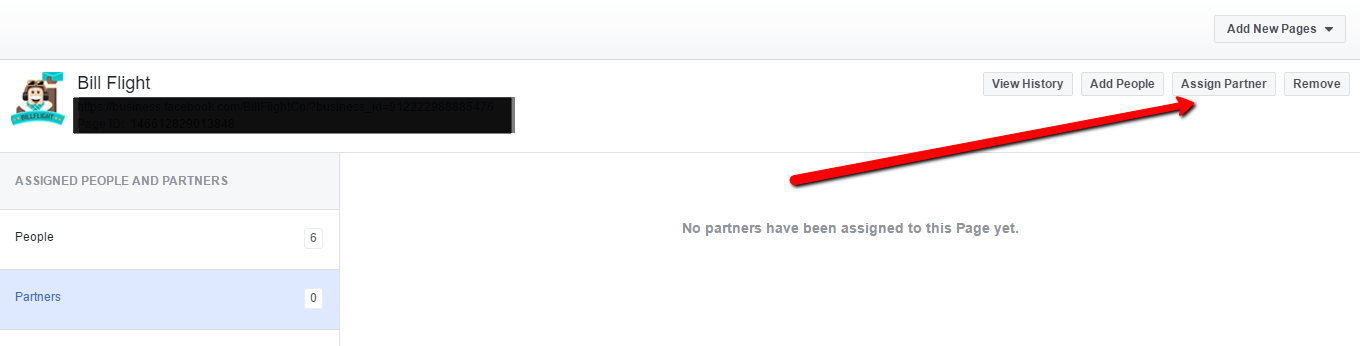
You'll then see the following partner connection modal pop-up that allows you to provide a role for a given partner and a link that can be shared with them. Choose the proper settings then send the link over to your partner!
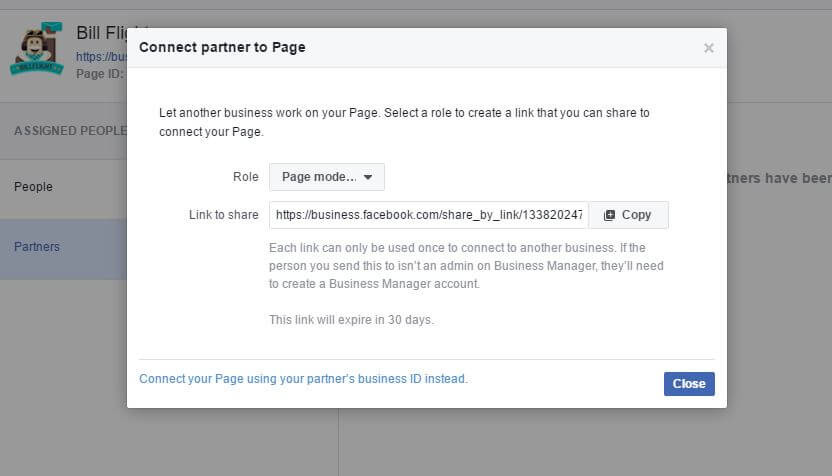
This link will only work for 30 days, so have your partner confirm the receipt of the link. This can also be completed by gathering your Partner's business ID rather than creating a link, but this method is clumsier and not recommended.
And there you have it! By following these instructions, you'll be able to request and provide access to Facebook Pages and Ad Accounts through Business Manager. This will of course allow you to keep things neat and tidy while also adding a layer of accountability!
Meet the Author
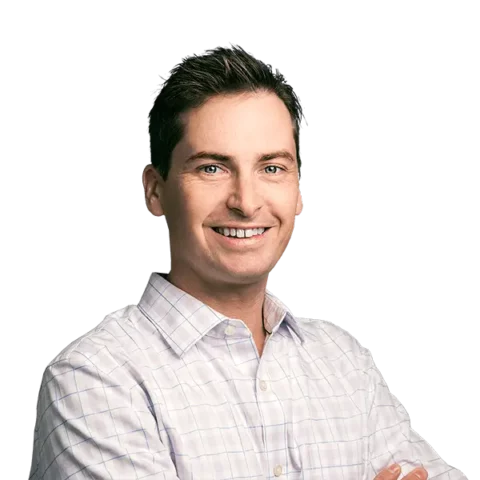
Greg Finn
Greg is the Head of Performance and Innovation for Cypress North's digital marketing team and one of the founders of our agency. In 2010, he and Matt Mombrea started Cypress North in Buffalo. Greg oversaw the opening of our second office in 2022, located in his hometown of Rochester.
As Head of Performance and Innovation, Greg co-manages our digital marketing department and works closely with our team to ensure all our clients achieve the best possible results. He is always looking for ways to test new digital marketing techniques and technology, and oversees all teaching and training efforts to ensure our agency stays ahead of the curve.
Greg is also a co-host of our weekly Marketing O'Clock podcast, where he and the team provide updates, insights, and hot takes on the latest SEO, PPC, and social media marketing news. In addition to weekly news shows, Greg hosts our Marketing O'Torial digital marketing tutorials and often co-hosts bonus Marketing O'Talk episodes that bring together panels of digital marketing experts.
With nearly two decades of experience, Greg is a known and trusted voice in the digital marketing community. He’s a contributor for Search Engine Land, a member of the Search Marketing Expo (SMX) programming team, and has been a featured speaker at some of the largest search engine conferences, including SMX, eSummit, and Pubcon.
When he’s not working or staying updated on the latest trends, Greg enjoys watching his kids play sports and coaching their soccer team. He’s been named the runner-up “Greg of the Year” on Marketing O’Clock’s annual Clockscars Awards four years in a row. While the coveted award has evaded him for many years, Keanu Reeves has not. Greg once saw him at Gabriel's Gate tavern in Buffalo (and noted he was very tall.)