Facebook Ads: How to Create Unpublished 'Dark' Posts

 About a year ago, Facebook rolled out a new feature called "unpublished" posts (or dark posts) that gave advertisers the ability to create posts on a Facebook Business page that fans wouldn't see unless they were included in the targeted audience group. Advertisers could allocate a certain budget towards the unpublished post, which would then appear as a sponsored story in the right hand sidebar. This feature presented advertisers with a huge opportunity to experiment and test variations of content directed at different audience groups to see which posts resonated best with the fan base.
About a year ago, Facebook rolled out a new feature called "unpublished" posts (or dark posts) that gave advertisers the ability to create posts on a Facebook Business page that fans wouldn't see unless they were included in the targeted audience group. Advertisers could allocate a certain budget towards the unpublished post, which would then appear as a sponsored story in the right hand sidebar. This feature presented advertisers with a huge opportunity to experiment and test variations of content directed at different audience groups to see which posts resonated best with the fan base.
Earlier this month, Facebook announced a new change to the unpublished posts feature -- making it even better for advertisers -- that allows unpublished posts to be published directly in a user's News Feed. This means that users won't see your messaging organically on a business page unless they are being marketed to. This helps present users with only the most relevant content to them.
Taking users off of Facebook (and on to your site)
There are a lot of different things you can do with Facebook Ads. You can increase likes, promote posts, and so on. If you're not familiar with the types of ads Facebook offers, I encourage you to check out this post that outlines them. From this list, there are only two types of ads that link to an external website (taking a user off of Facebook and on to your site): standard ads and page post ads.
It's important to note that page post ads are different than sponsored story ads. A page post ad is a post that you publish on your business page and then promote. The link that you include in this post can be an external link (to a landing page or product), so whether a user clicks on it from the right sidebar -- or now, from the News Feed -- they will be taken off of Facebook and on to your website.
Here are examples of standard ads in the right sidebar:
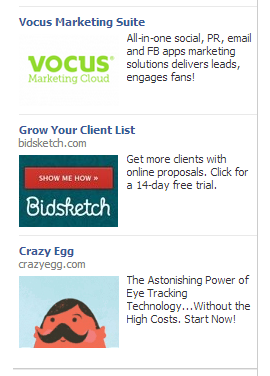
Here is an example of a page post ad in the right sidebar:
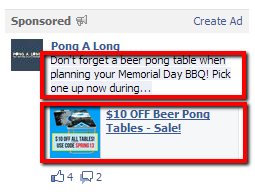
This ad looks like a post, not an ad, which may draw more eyeballs and clicks. Page post ads can also show up in the main News Feed, which have been found to receive 45x higher click through rates than traditional standard ads.
So now, when you combine unpublished posts + custom audiences, you have an awesome way of marketing tailored page post ads to a very specific group of people and sending them to the most relevant page on your site to drive more conversions.
For example, you could create one page post ad targeting a list of your site's newsletter subscribers by email address with a special promotion and create a separate page post ad targeting previous customers to encourage them to purchase again.
Okay, great, you're sold. So how do you get started?
Good question.
This took me a while to figure out, which is why I'm going to outline the steps for you here.
How to Create and Promote Unpublished Posts
First, make sure you've been added to the ad account for which you are a page manager.
Next, make sure you are using Chrome as your web browser.
Go to the Facebook website and click on the campaign that you want to manage. Click on the Power Editor tool.
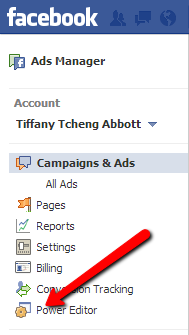
You'll then be taken to the advertising dashboard where you'll see a list of current ads and campaigns. At the top left, click the drop down menu and select Manage Pages.
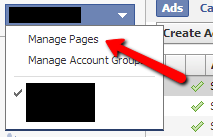
Choose the page you want to manage from the left sidebar. The right side of the editor will then populate a list of every post that your page has created. At the top, select Create a Post.
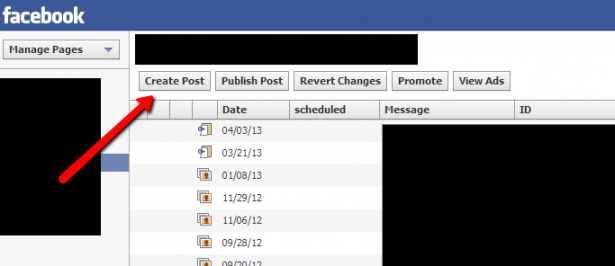
You'll be presented with options to compose a page post. To link to an external page on a website, select "link" from the options at the top right.
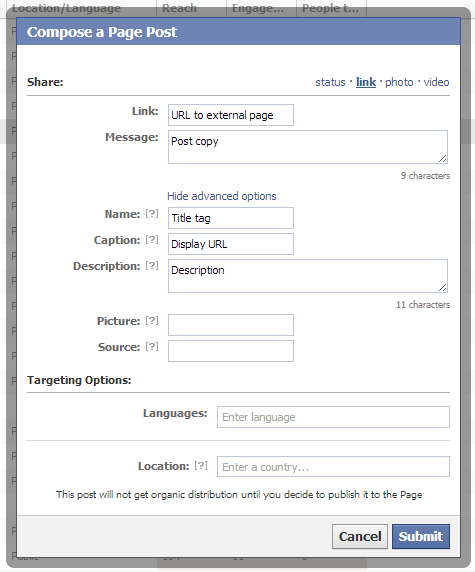
Here's a legend for the field labels:
- Link: Destination URL (to landing page, specific product, etc.)
- Message: Copy to accompany the link (as if you were posting normally on the page)
- Name: Title tag of link (you can and should customize this!)
- Caption: Display URL
- Description: META description for the link
Once you are through, click the Submit button.
You'll see a little half moon to the left of your "dark" posts. Any post you create will remain unpublished unless you choose to publish it.
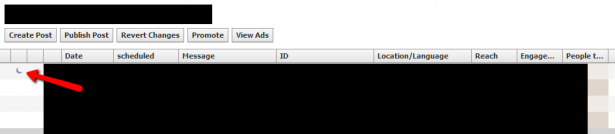
If you hover over the dark post, you will see a preview of what your page post ad will look like. To view the post, click the View Post button.
Repeat this process to create other variations of unpublished posts for testing purposes.
Once you are done, it's time to allocate a few bucks to each of these posts to see which page post ad performs the best.
Go back to the top left and toggle to your ad account. This will bring up your advertising dashboard. Be sure to download the most recent information before making any changes.
Next, click on Create Ad.

Create your ad as you normally would, but be sure to select For a Facebook Page using a Page Post as the Ad type. Then under the Page Post drop down, choose your unpublished post. Finally, set up your audience targeting options. This is where you can apply custom audiences to only target specific groups of people/customers.
The final step is submitting the ad and waiting for Facebook to review and approve. Then, test, test, test.
Good luck!
Be sure to follow us on Twitter, Instagram, Facebook & Google+ for more updates.



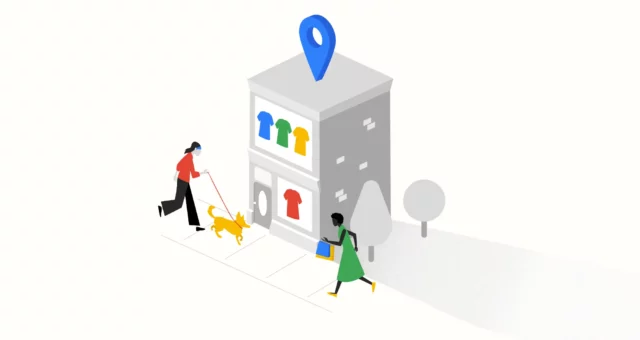
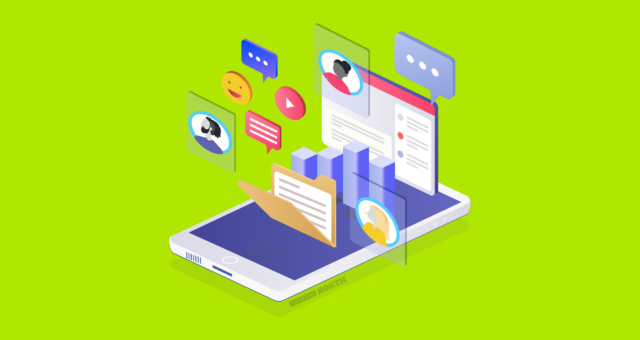


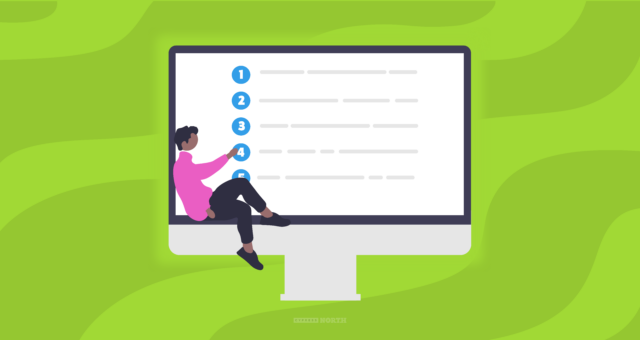

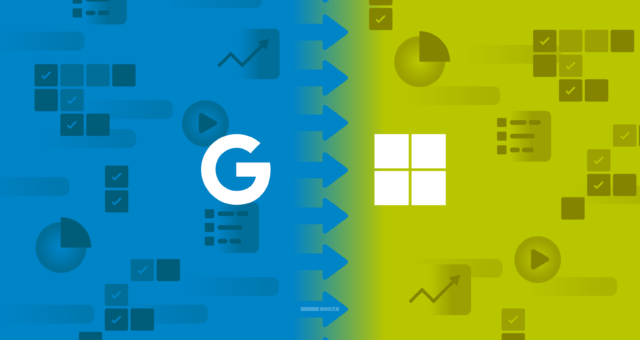

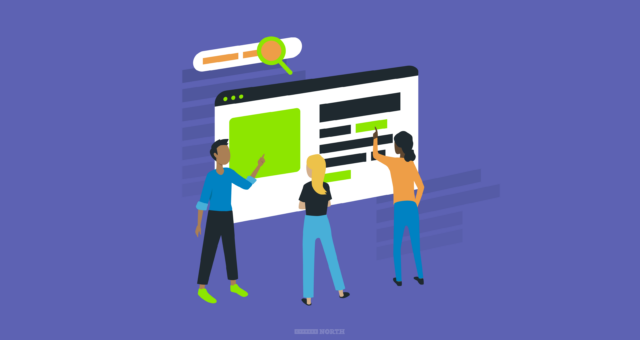

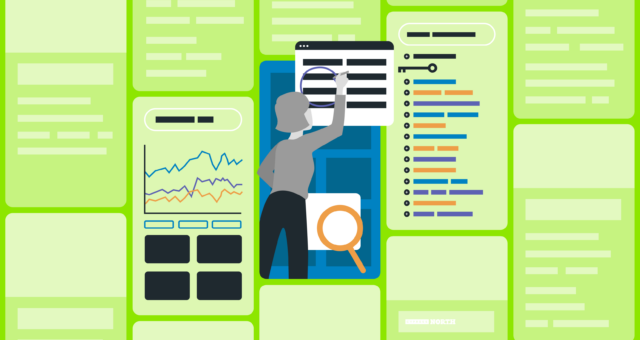

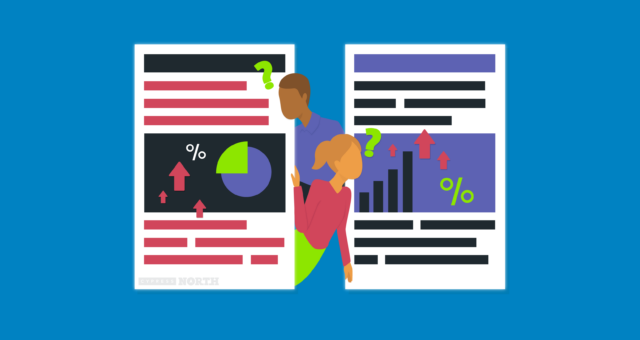
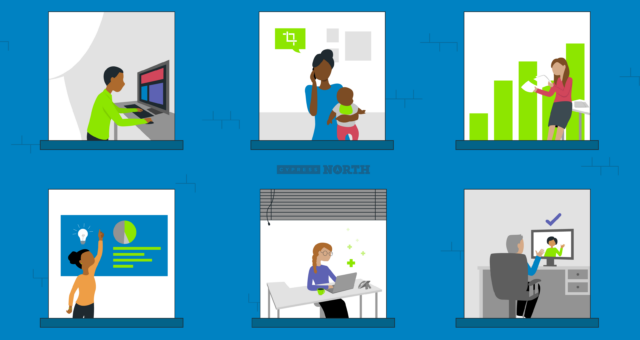
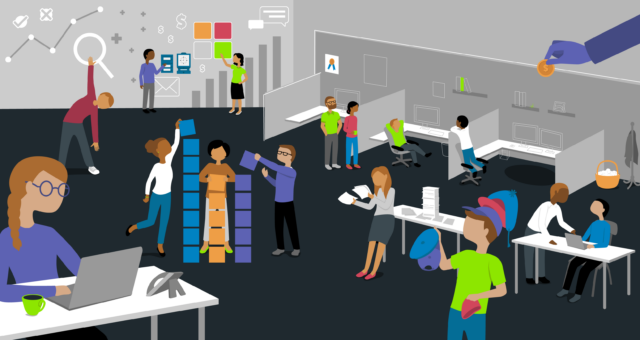
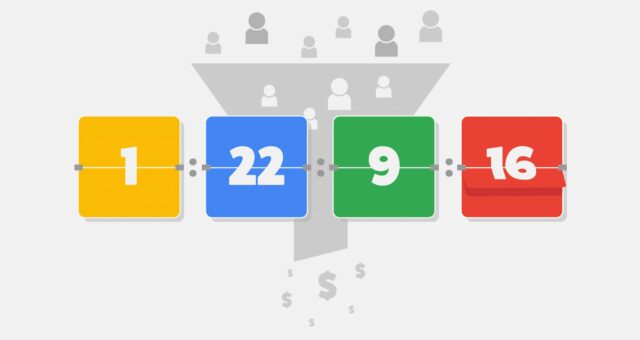
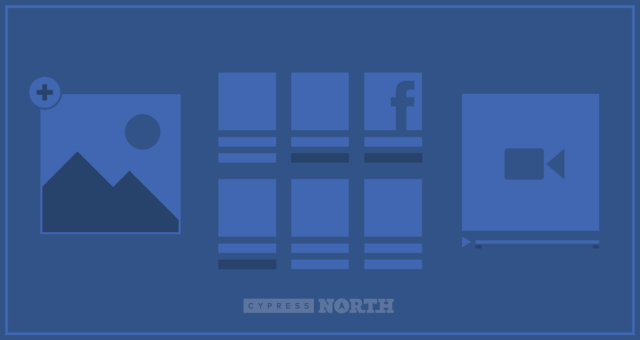

Great article. These dark posts / ads can be wicked effective advertising, not to mention the ancillary bonus of testing content (post) approaches with different audiences. Great tutorial!